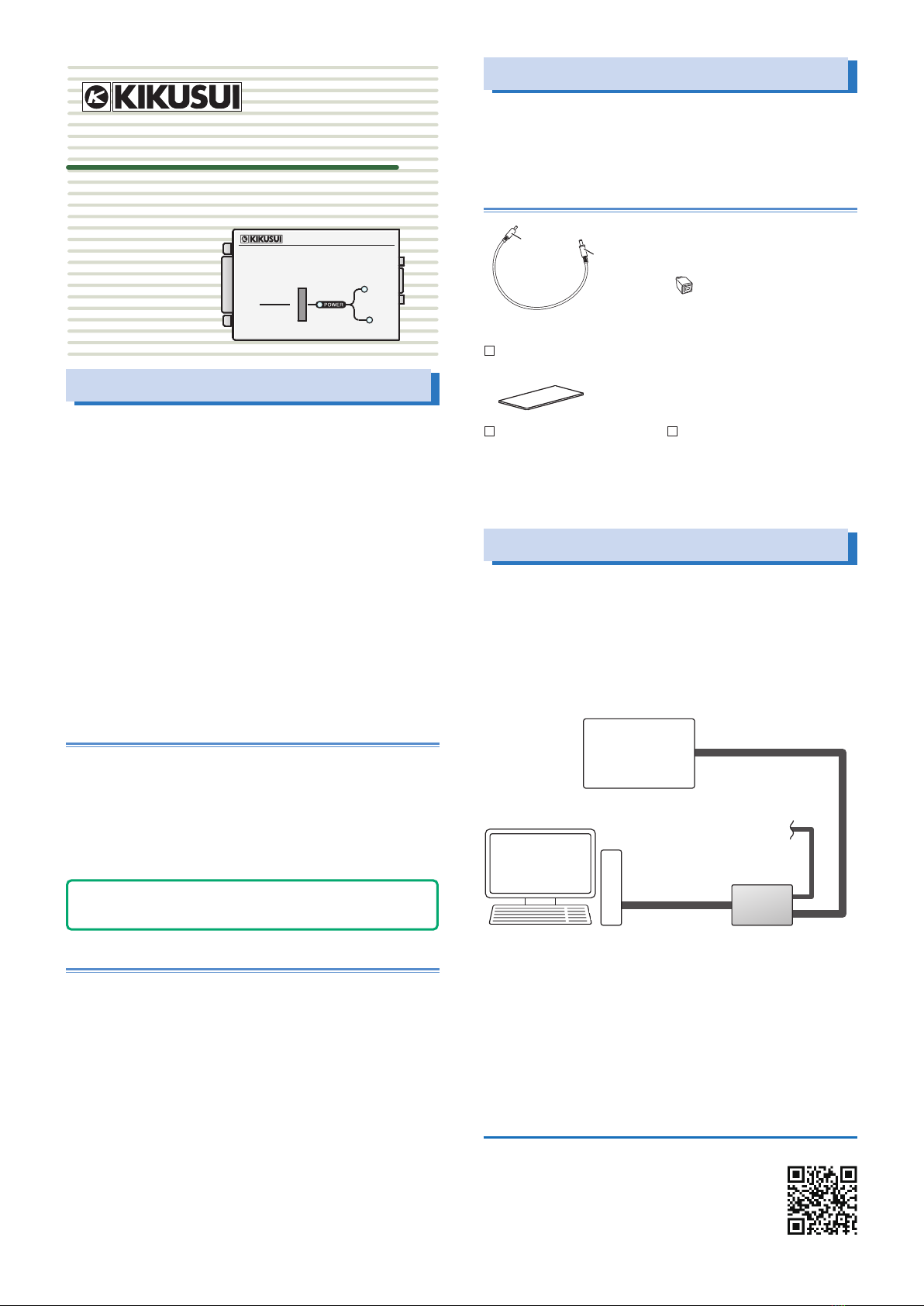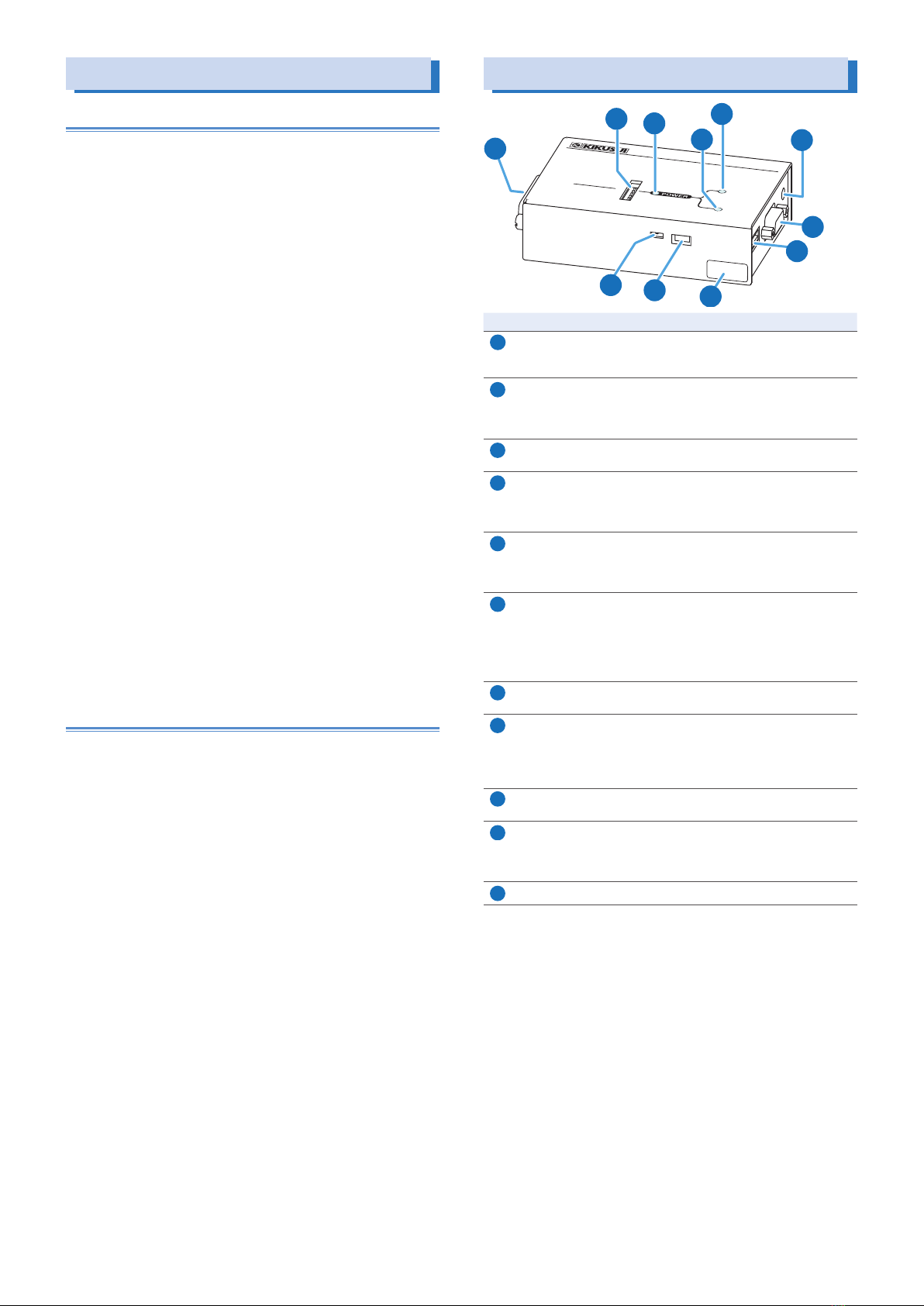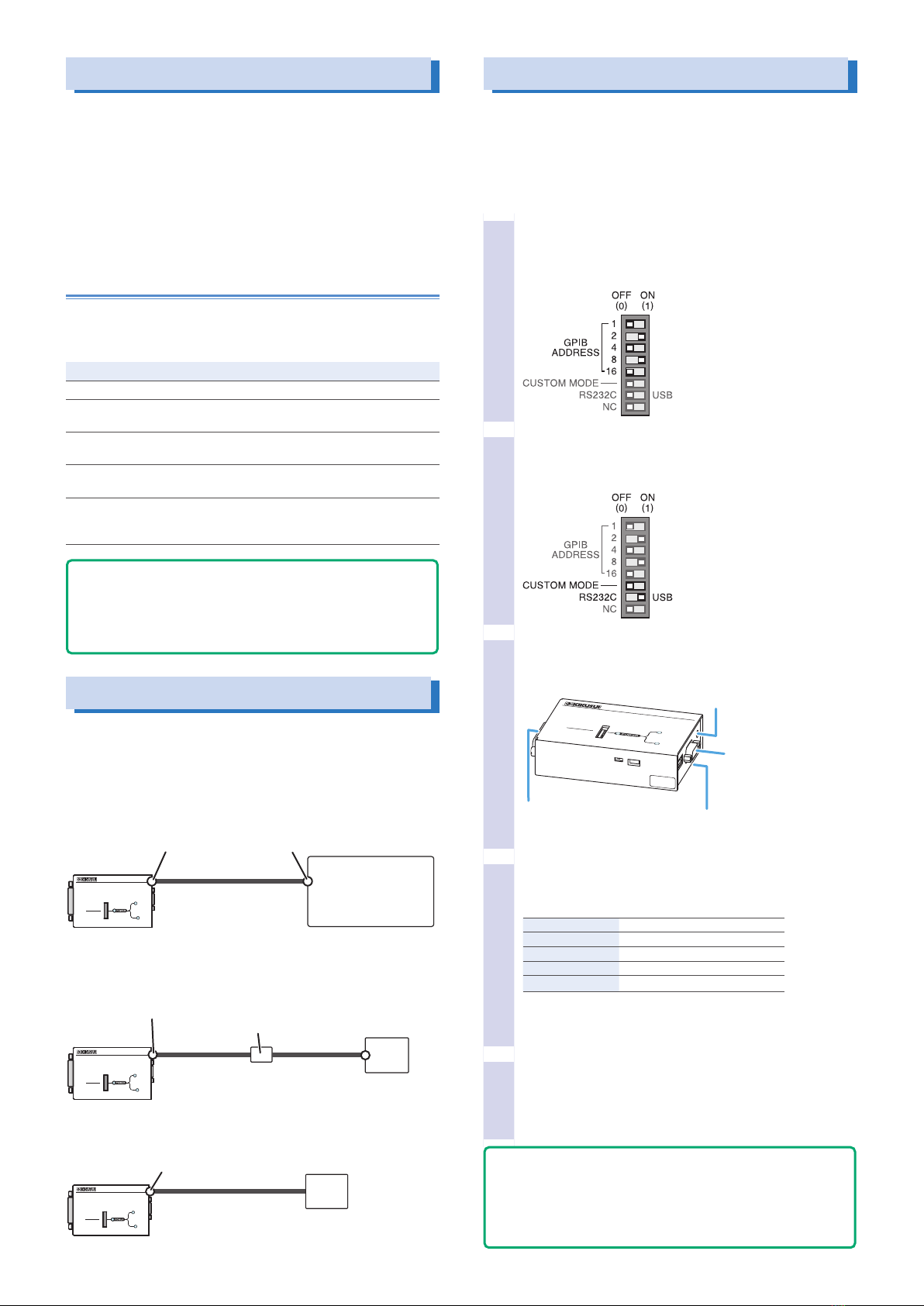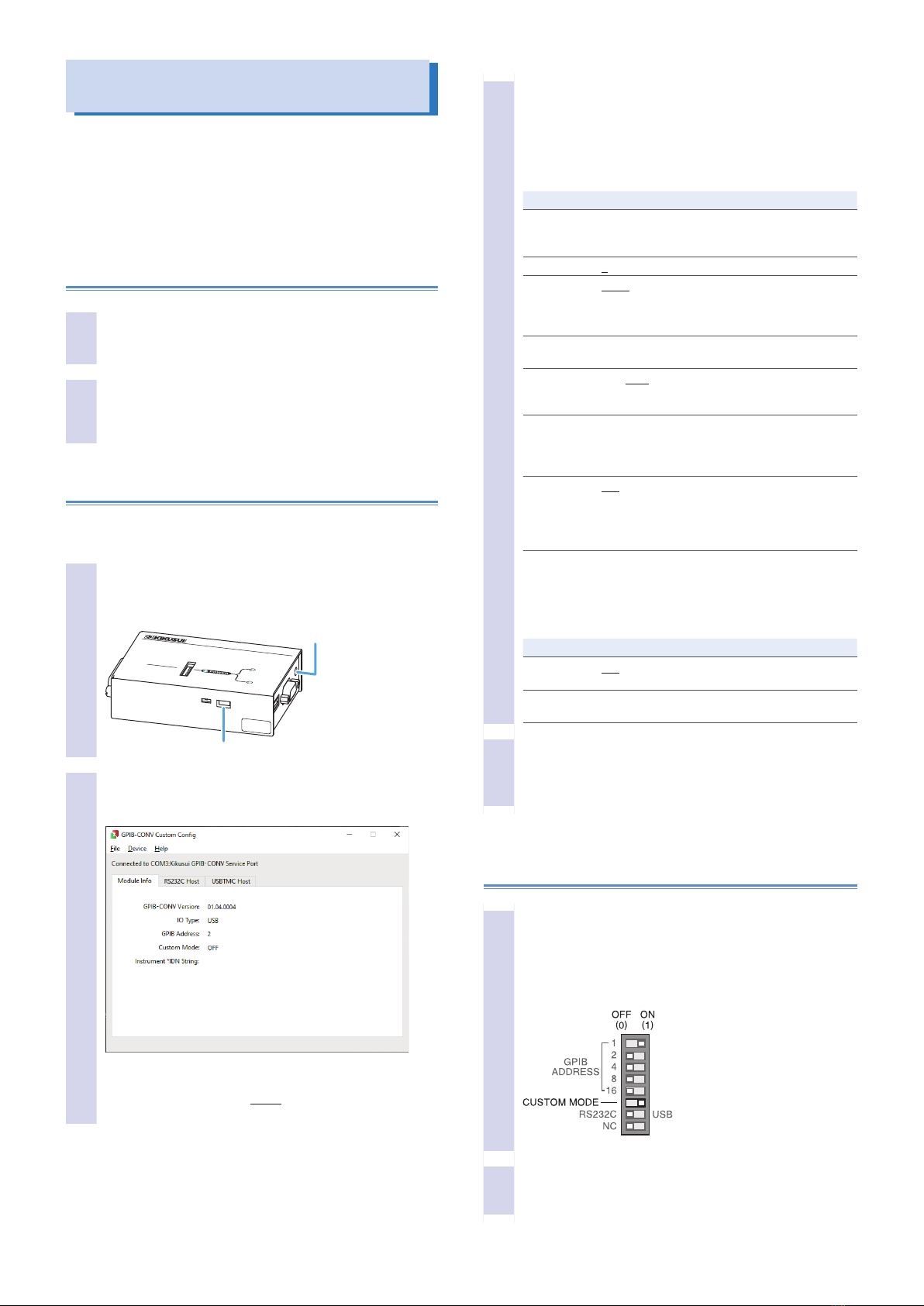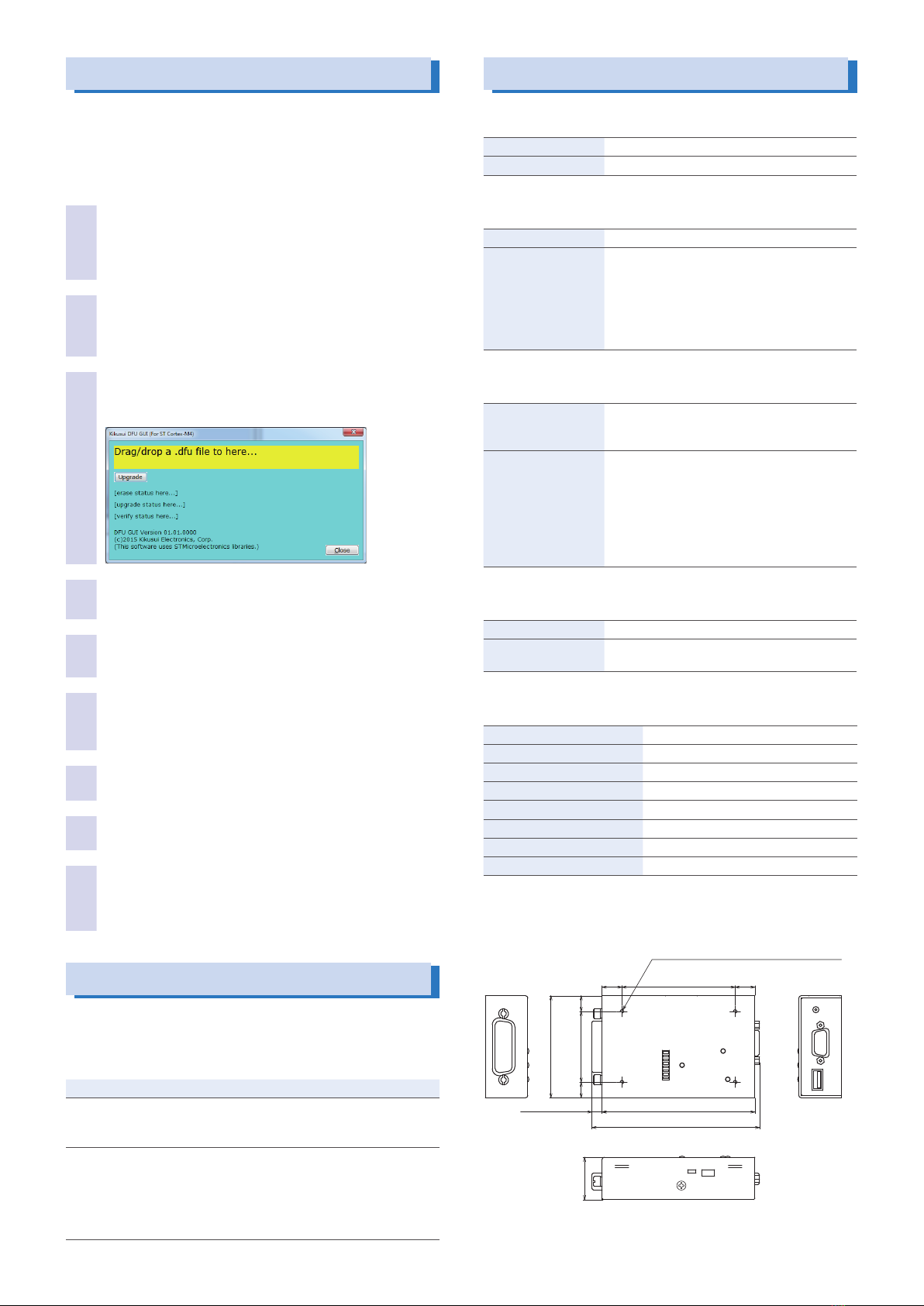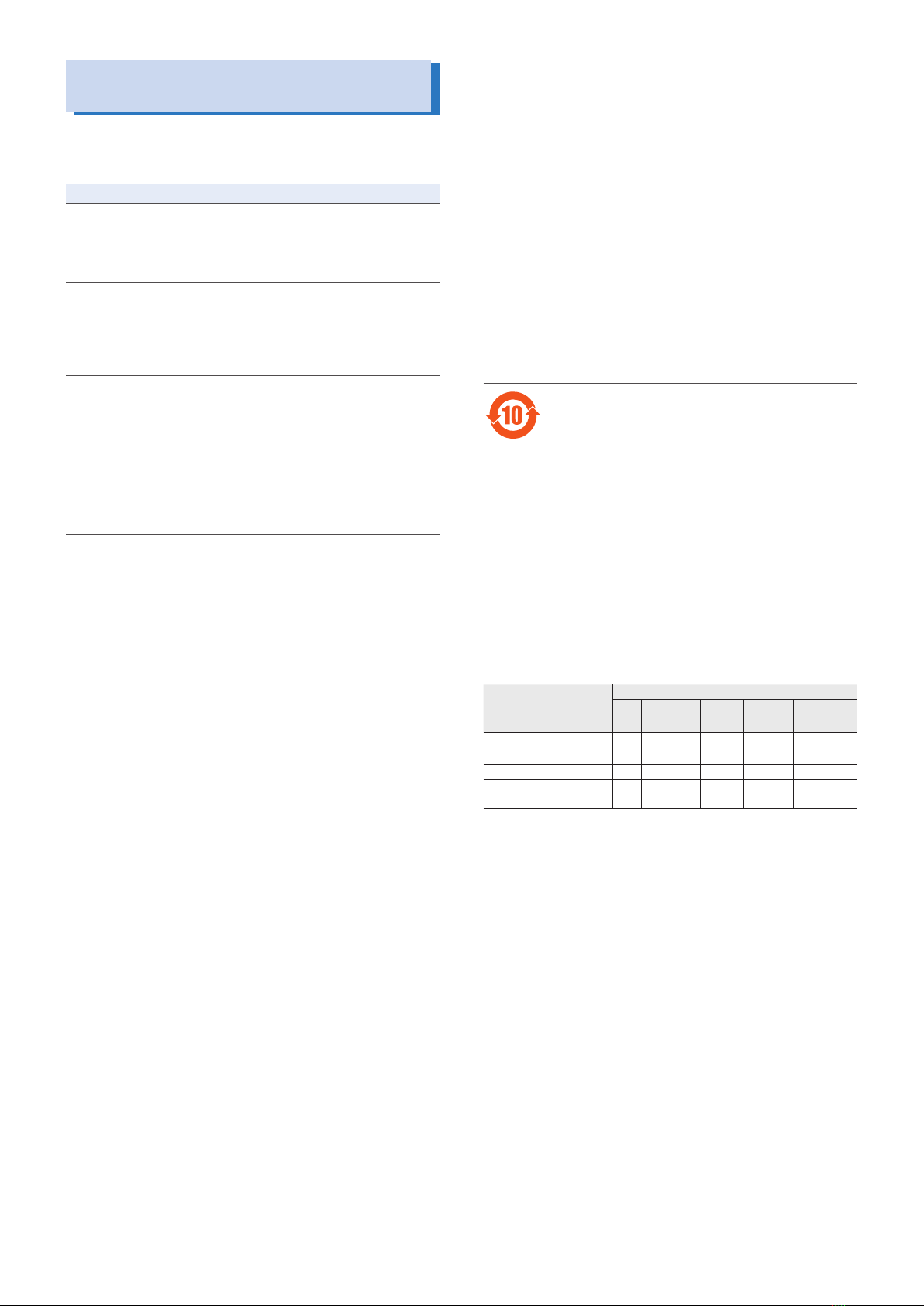PIA5100 5
Updating the Firmware
You can download the latest rmware from the Kikusui
Electronics Corporation website, and update the PIA5100
rmware.
To update the rmware, you will use the dedicated application
Kikusui DFU GUI.
1
Download the latest rmware (.dfu le) and
Kikusui DFU GUI from the Kikusui Electronics
Corporation website (http://www.kikusui.co.jp/en/
download/).
2
Install Kikusui DFU GUI in the PC.
Double-click the installer to start the installation wizard.
Follow the instructions on the screen to install the
application.
3
On the PC, click Start, All Programs, Kikusui DFU
Gui, and KiDfuGui.
Kikusui DFU GUI starts.
4
Set the PIA5100 DFU MODE switch to ON, and
connect the DC 5V power supply to the PIA5100.
5
Connect the PIA5100’s SERVICE PORT to the PC
using a USB cable.
6
In Windows Device Manager, check that STM
Device in DFU Mode is shown under Universal
Serial Bus controllers.
7
Drag the rmware that you downloaded (.dfu le)
to the Kikusui DFU GUI window.
8
Click Upgrade in the window.
Firmware updating starts.
9
When updating is complete, disconnect and
reconnect the PIA5100 DC 5V power supply to
restart the PIA5100.
This completes the rmware updating.
Troubleshooting
This section lists representative symptoms and remedies.
If following these remedies does not solve the problem, or if
none of the items listed here match your situation, contact your
Kikusui agent or distributor.
Symptom Remedy
The USB LED
does not light
green.
Check that the USB cable is connected properly.
Connect to a measuring instrument/power supply
that supports USBTMC.
The RS232C LED
does not light
green.
Check that the RS232C cable is connected
properly.
For the RS232C cable, use a crossover cable.
Check whether the measuring instrument’s/power
supply’s communication conditions are correct.
See “Installation and Preparation” (p. 3).
Specications
■GPIB port
GPIB specications IEEE488.1-1987
Primary address 0 to 30
■USB port
USB specications Standard type A socket, USB1.1 Full-Speed
Control target
measuring instrument/
power supply
Measuring instrument/power supply with
SCPI or IEEE488.2 language specications
complying with USBTMC-USB488. However,
operation is guaranteed only for measuring
instruments/power supplies listed in “Measuring
Instruments/power supplies Whose Operations
Have Been Checked” (p. 6).
■RS232C port
UART specications Dsub 9 pin
(Crossover cable connection with the measur-
ing instrument/power supply)
Control target
measuring instrument/
power supply
Measuring instrument/power supply with SCPI
or IEEE488.2 language specications and
whose communication conditions can be set to
19200, no parity, 8, 1, and no ow. However,
operation is guaranteed only for measuring
instruments/power supplies listed in “Measuring
Instruments/power supplies Whose Operations
Have Been Checked” (p. 6).
■SERVICE PORT connector
USB specications Mini B type socket, USB1.1 Full-Speed
Supported protocol Communication Device Class, Abstract Control
Model (CDC-ACM)
■General specications
Input power supply 5 V 0.25 A
DC IN 5V connector EIAJ#2
Operating temperature range 0 °C to 50 °C (32 °F to 122 °F)
Operating humidity range 20%rh to 85%rh (no condensation)
Storage temperature range -20 °C to 70 °C (-4 °F to 158 °F)
Storage humidity range 90%rh or less (no condensation)
Weight Approx. 200 g (7.05 oz).
Accessories See (p. 1).
■Outline drawing
14
(0.55)
14
(0.55)
80 (3.15)
108 (4.25)
MAX125 (4.92)
Rear panel, four M3 screw holes
(max. insertion depth 8 mm (0.32))
MAX10 (0.39)
72 (2.83)
50
(1.97)
11
(0.43)
11
(0.43)
30 (1.18)