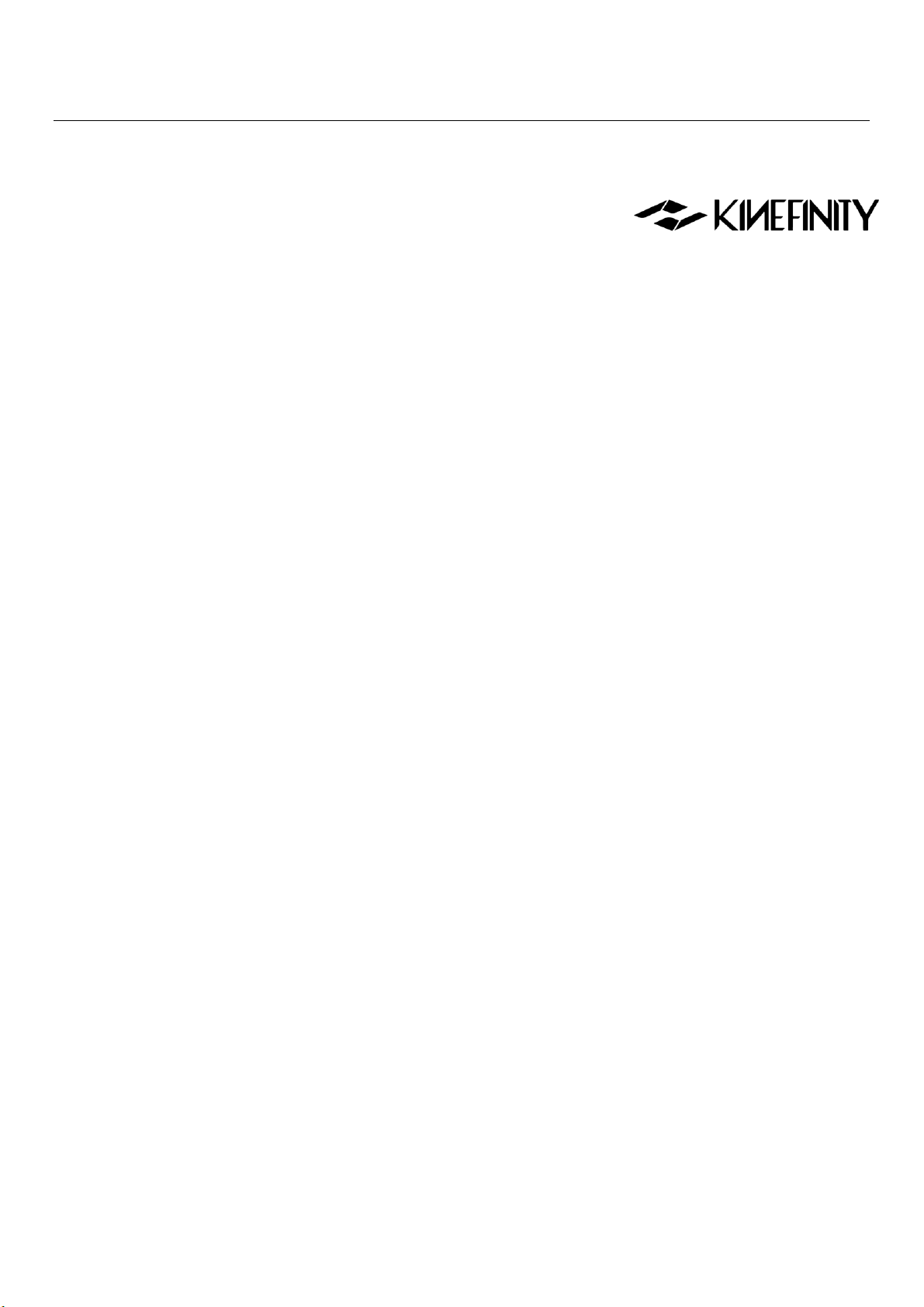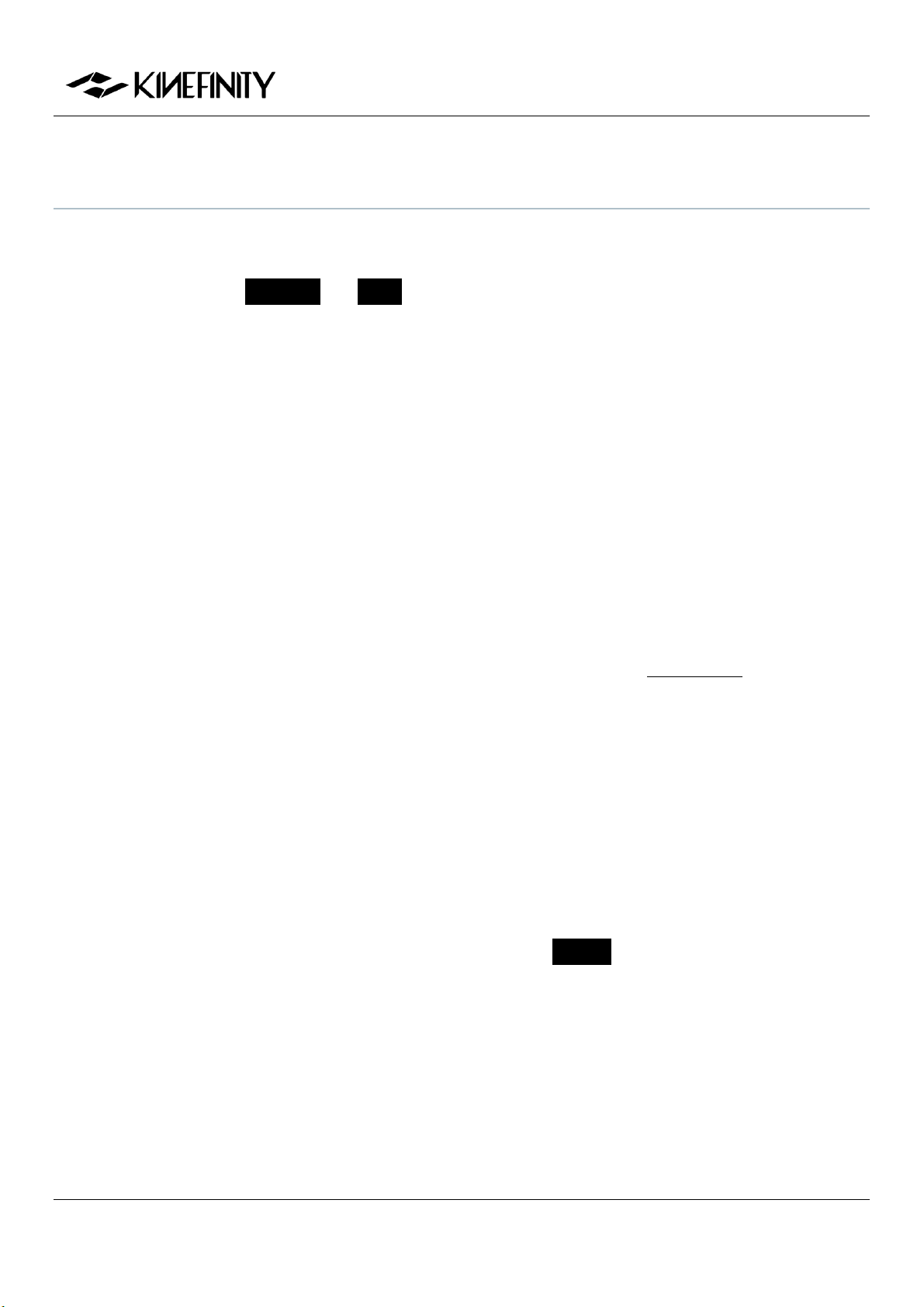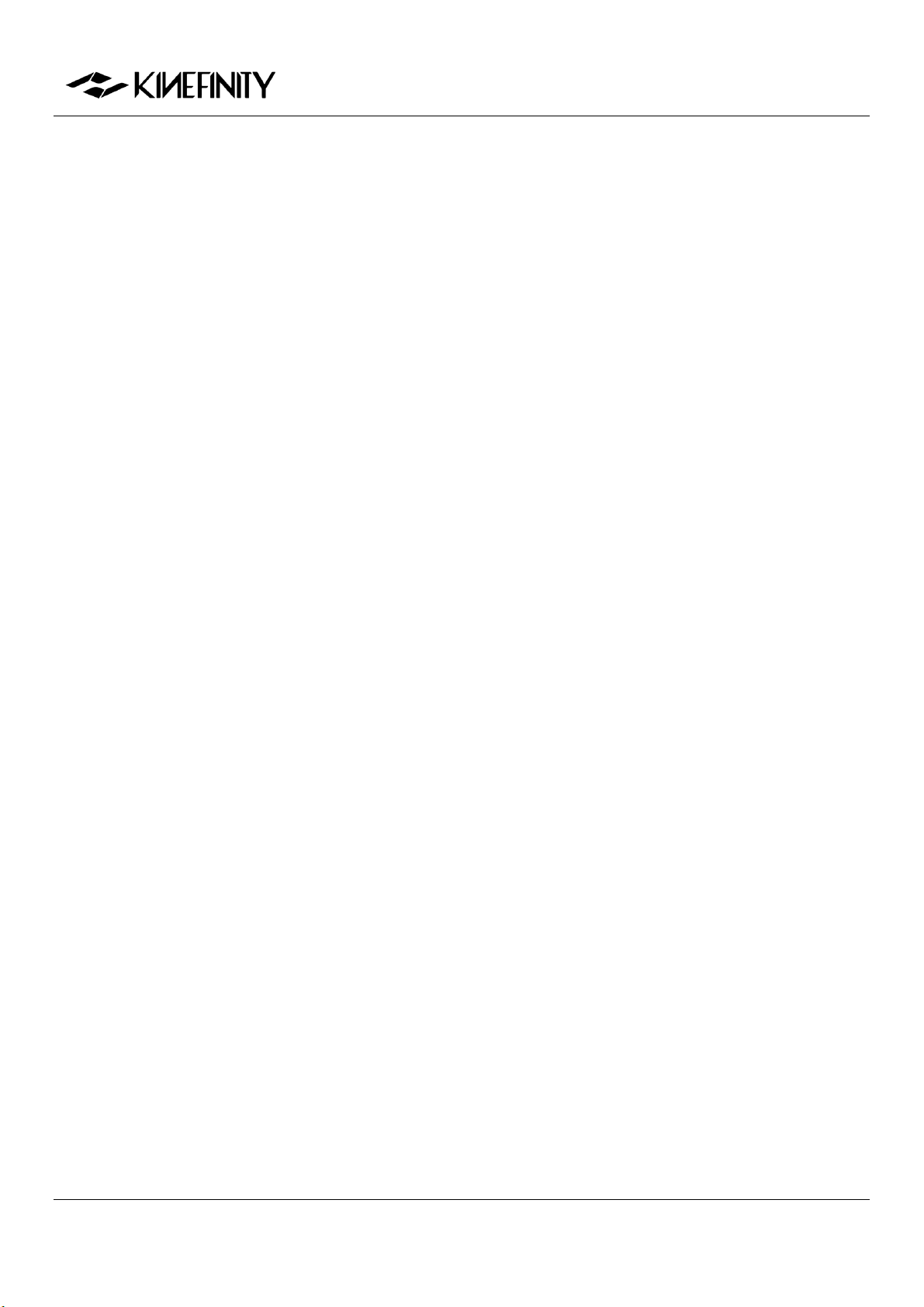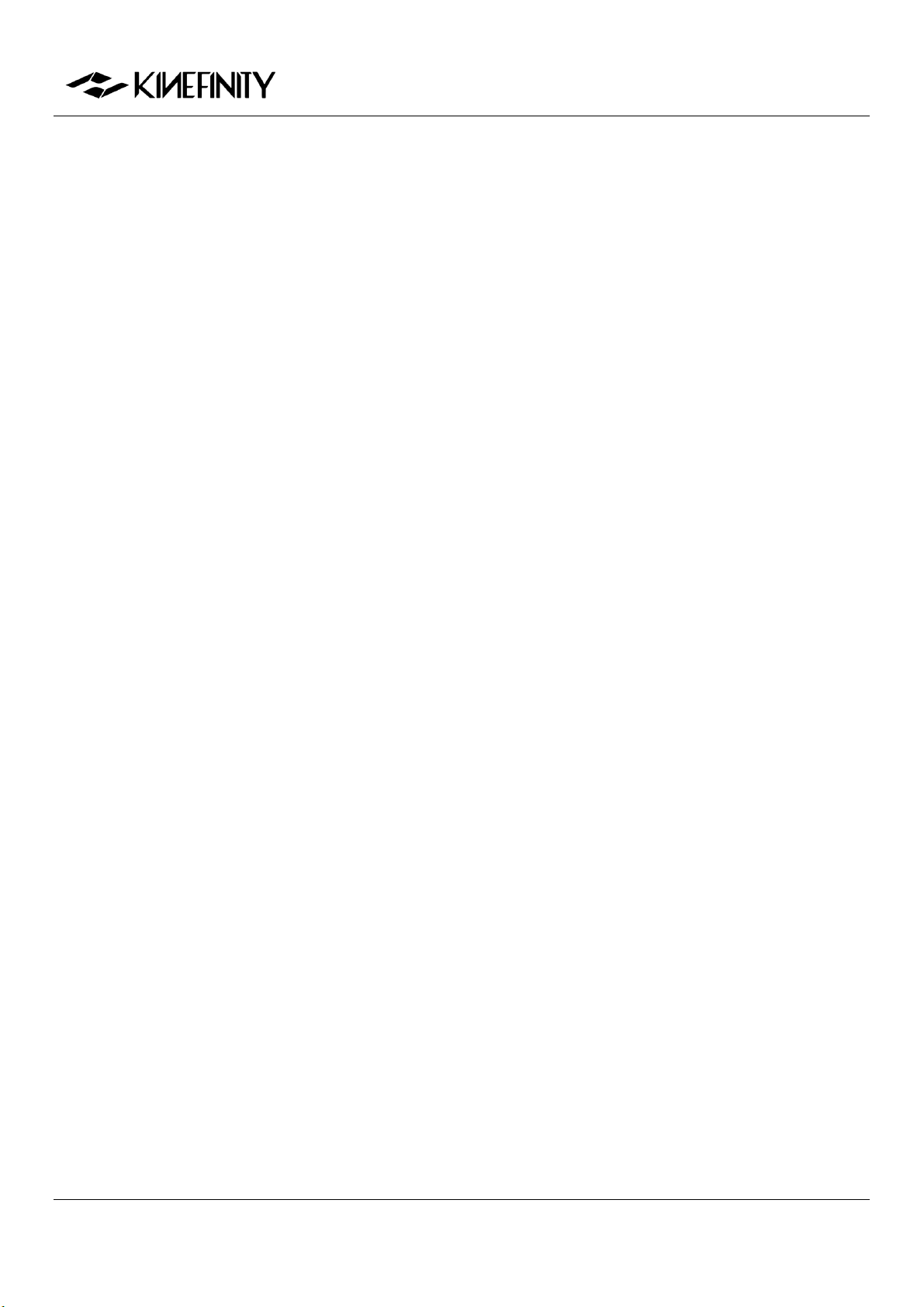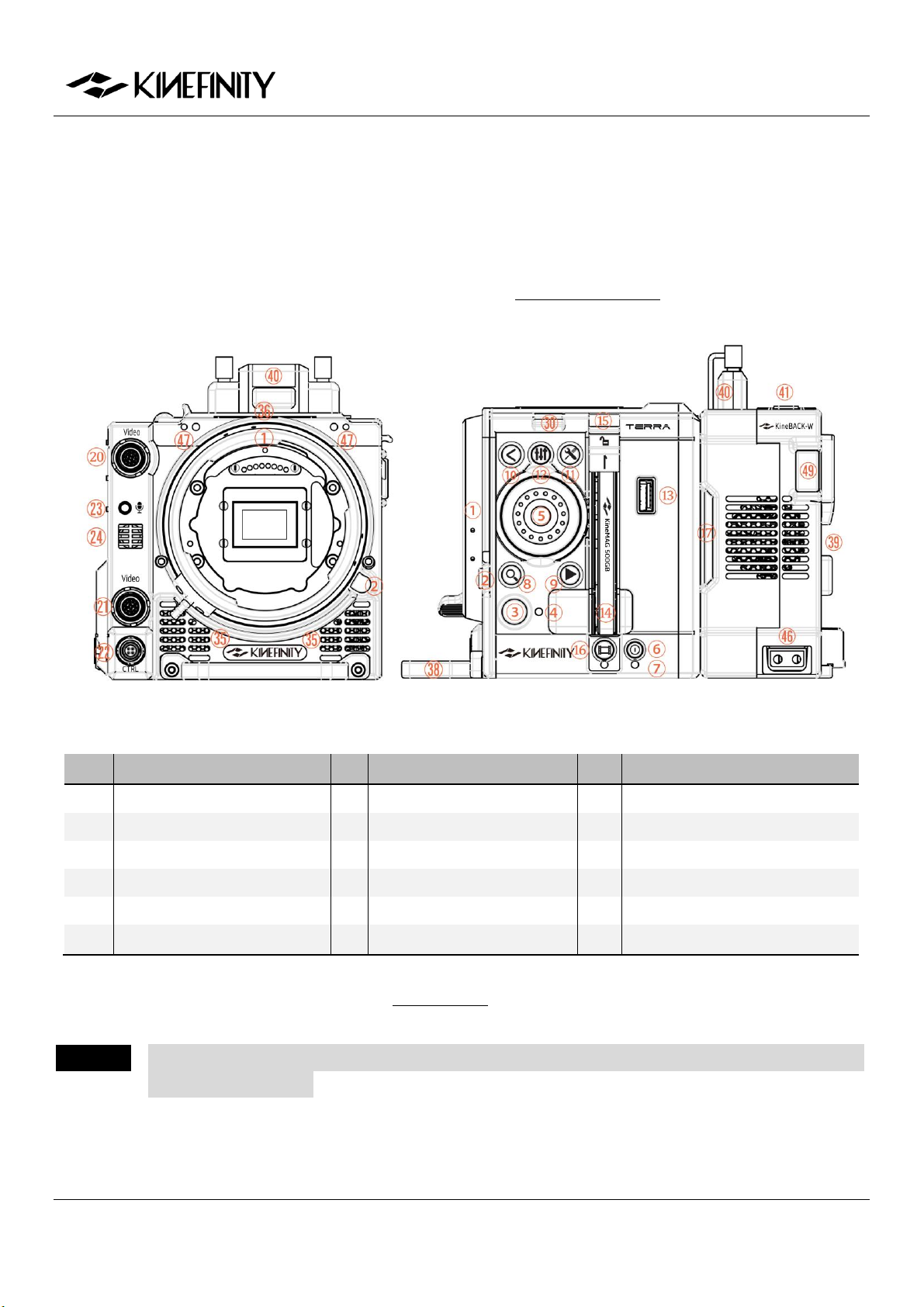TERRA 4K Operation Manual(KineOS 6.2)
©2019 Kinefinity Inc. Page 4 / 60
CONTENTS
TERRA 4K BRIEF INTRODUCTION .................................................................................................................................2
SAFETY TIPS ..........................................................................................................................................................................3
1. OVERVIEW ........................................................................................................................................................................6
1.1 Interfaces and Buttons...........................................................................................................................................6
1.2 Functions of Buttons...............................................................................................................................................8
1.3 Interface and Parameters......................................................................................................................................9
1.4 Default Settings..................................................................................................................................................... 10
2. QUICK GUIDE................................................................................................................................................................ 11
2.1 Power Supply.......................................................................................................................................................... 11
2.2 Mount........................................................................................................................................................................ 12
2.3 Lens............................................................................................................................................................................ 13
2.4 Monitoring .............................................................................................................................................................. 14
2.5 Record Media SSD................................................................................................................................................ 15
2.6 Audio......................................................................................................................................................................... 17
2.7 Playback.................................................................................................................................................................... 17
2.8 Codec ........................................................................................................................................................................ 18
2.9 Downscale and Crop Mode............................................................................................................................... 19
2.10 Access clips on PC/MAC ..................................................................................................................................20
3. SETTINGS AND ADVANCED OPERATIONS ........................................................................................................22
3.1 Footages and Slate...............................................................................................................................................22
3.2 Exposure and White Balance ............................................................................................................................ 23
3.2.1 Color Temperature List................................................................................................................................23
3.2.2 Auto White Balance ......................................................................................................................................23
3.2.3 Waveforms....................................................................................................................................................... 24
3.2.4 Zebra..................................................................................................................................................................25
3.2.5 e-ND...................................................................................................................................................................25
3.3 Slow-Mo and Quick-Mo..................................................................................................................................... 26
3.3.1 Two Types of FPS........................................................................................................................................... 26
3.3.2 User-defined Sensor FPS............................................................................................................................. 26
3.4 Custom LUT............................................................................................................................................................. 27
3.4.1 Upload Custom LUT...................................................................................................................................... 27
3.4.2 Erase Custom LUT..........................................................................................................................................27