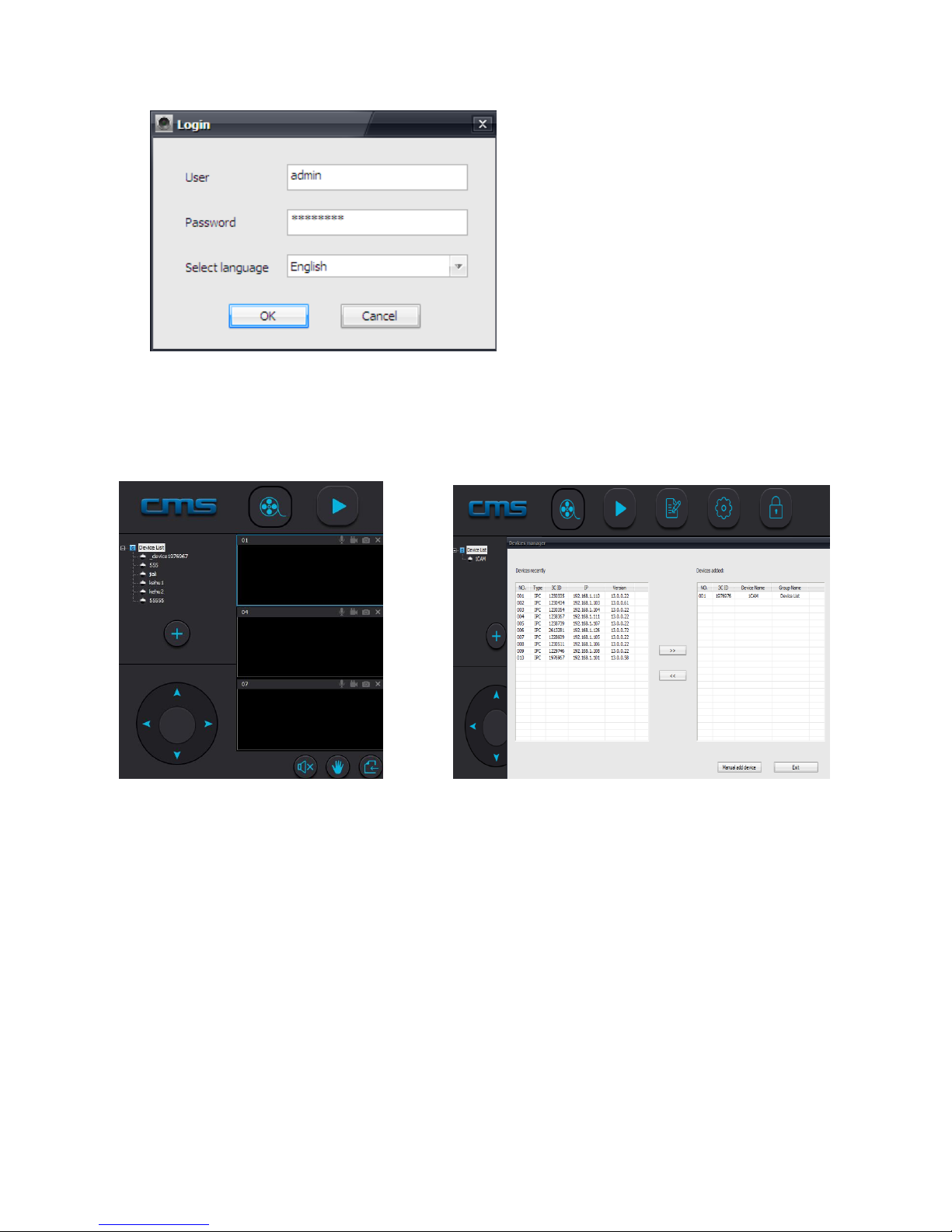Page 5 of 8 Ver 1.0 User manual.
How to add the device to device list:
in the device list interface of the “Yoosee” software, when the camera is in network and the
phone is in the same WIFI, both of them are on one LAN, The software will find all devices
automatically, and only need choose, add and set the access password is ok.
Intelligent online: open the Yoosee software, click ”Device”, choose the “+”button, choose
“intelligent online”. click next and then choose the WIFI and WIFI password you need, click the
“next” again, connect the device.
Add device manually: in the device interface of Yoosee software, click the “+”,input ID and password
is ok.
5. Device Monitoring
Contact person, click the device icon that has been added in device list to entry the monitor mode.
6. Video settings
Video: This device can support 32GB TF card in max, if need record video, please insert the
memory card at first, and open the Yoosee: click Device->Device name->settings->video settings,
user can choose record video manually, alarm video, timing video.
Playback: This device support playback in mobile phone, open the Yoosee software: click
Device->Device name->playback, user can find the playback files according to the data, then
play it directly.
7. Zone Set
Alarm equipment, learning the code
Note: This function is optional, please make sure your device has this function.
This device supports 8pcs remote control, 8X8 = 64 wireless alarm (433 frequency), supports 8
groups.
Learning the code as follows
1. Please add device to device list in the Yoosee software.
2. Click Device->Device name -> Settings ->Defence Area settings.
3. For example, you want to learn one door sensor that installed in the hall, the serial number is
1.click “hall”-click number 1,pop-up:
Click confirm and trigger the alarm ,you will learn at the same time(take the door sensor as example,
separate the door sensor will trigger the alarm),if match code successfully, the words will be turn
blue from gray, and will Pop-up; learn successfully.
4. Back to device list interface, click the right lock key of the device,“ ” Arming, “ ” Disarm, the