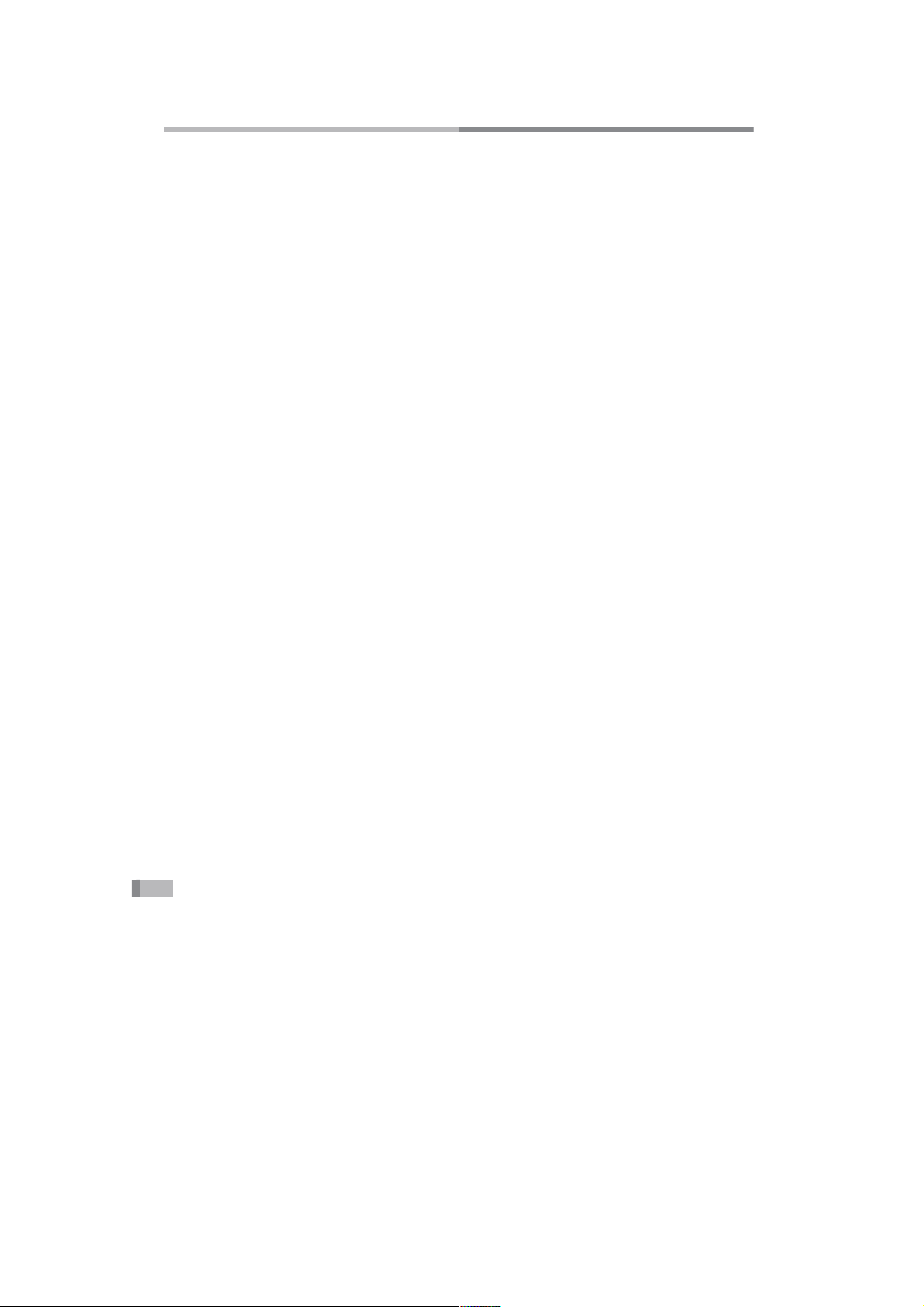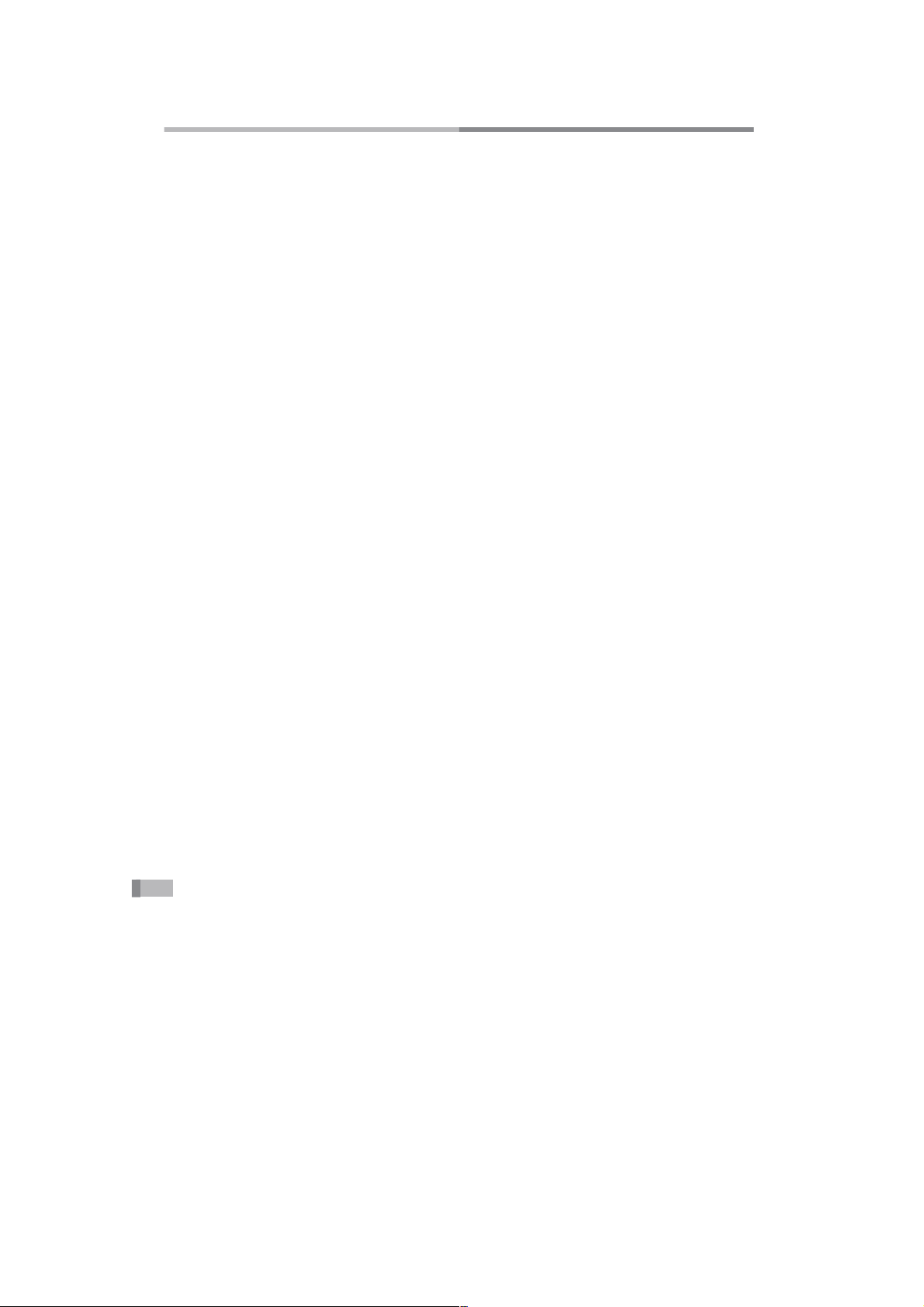6.1
Touch Response Type................................................................................................................................................... 10
6.2 Touch Response Animation. ........................................................................................................................................ 11
7. Sound Effect Type. ..................................................................................................................................11
8. Timed Shutdown......................................................................................................................................11
9. System Language.....................................................................................................................................11
10. Pedal Switch. .........................................................................................................................................11
11. Reset Parameters....................................................................................................................................12
12. Audio Recording....................................................................................................................................12
13. Volume Settings....................................................................................................................................12
14. Intelligent Interaction.............................................................................................................................12
15. Silent System. ........................................................................................................................................12
Chapter Five: Prompts. ..........................................................................................................13
1. Prompts. ...................................................................................................................................................13
2. Malfunction Diagnosis.............................................................................................................................14
3. Warranty and Repair................................................................................................................................15
Chapter Six: Appendix. ..........................................................................................................16
1. Precautions for Use..................................................................................................................................16
2. Product Specifications. ............................................................................................................................18
3. Timbre List. .............................................................................................................................................19
4. Warranty Card..........................................................................................................................................21