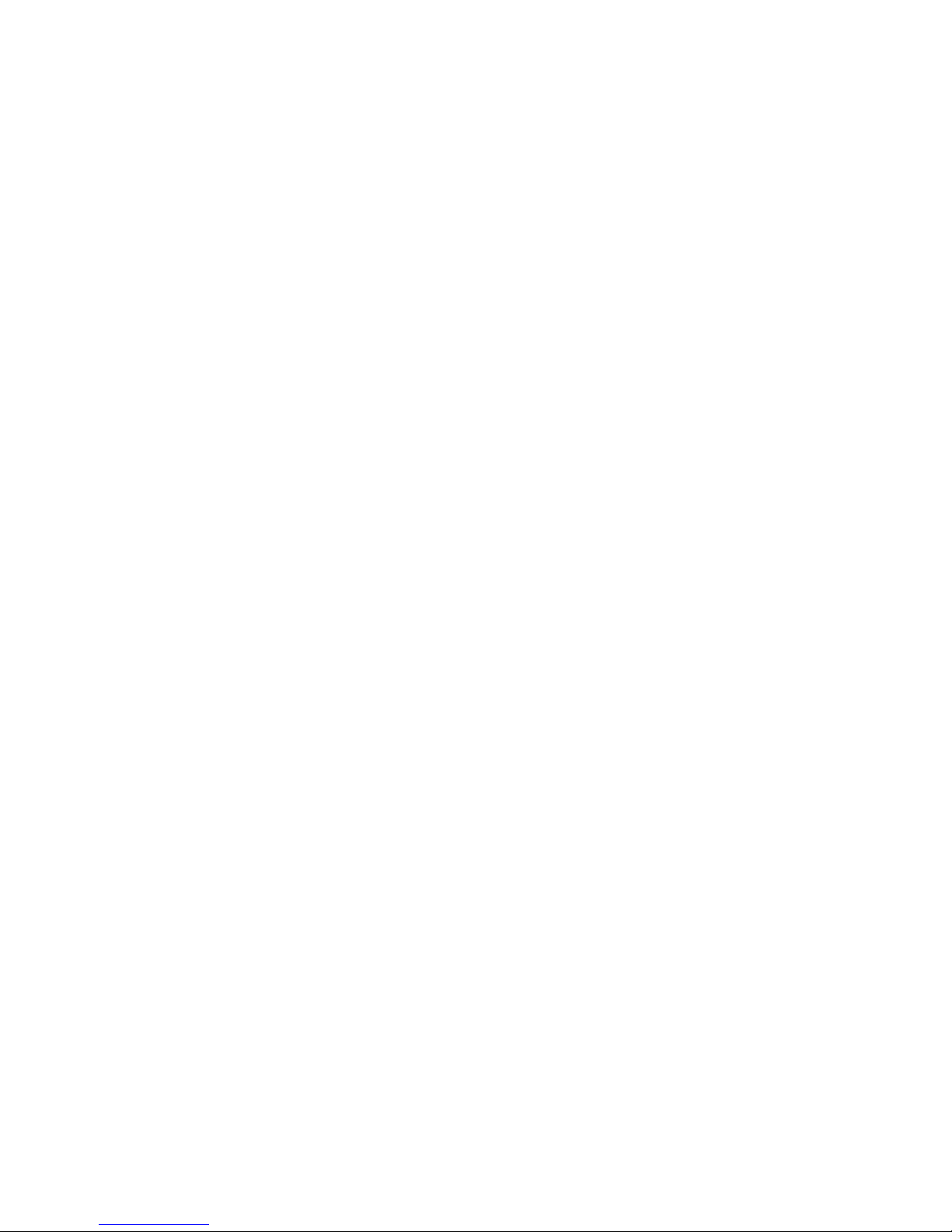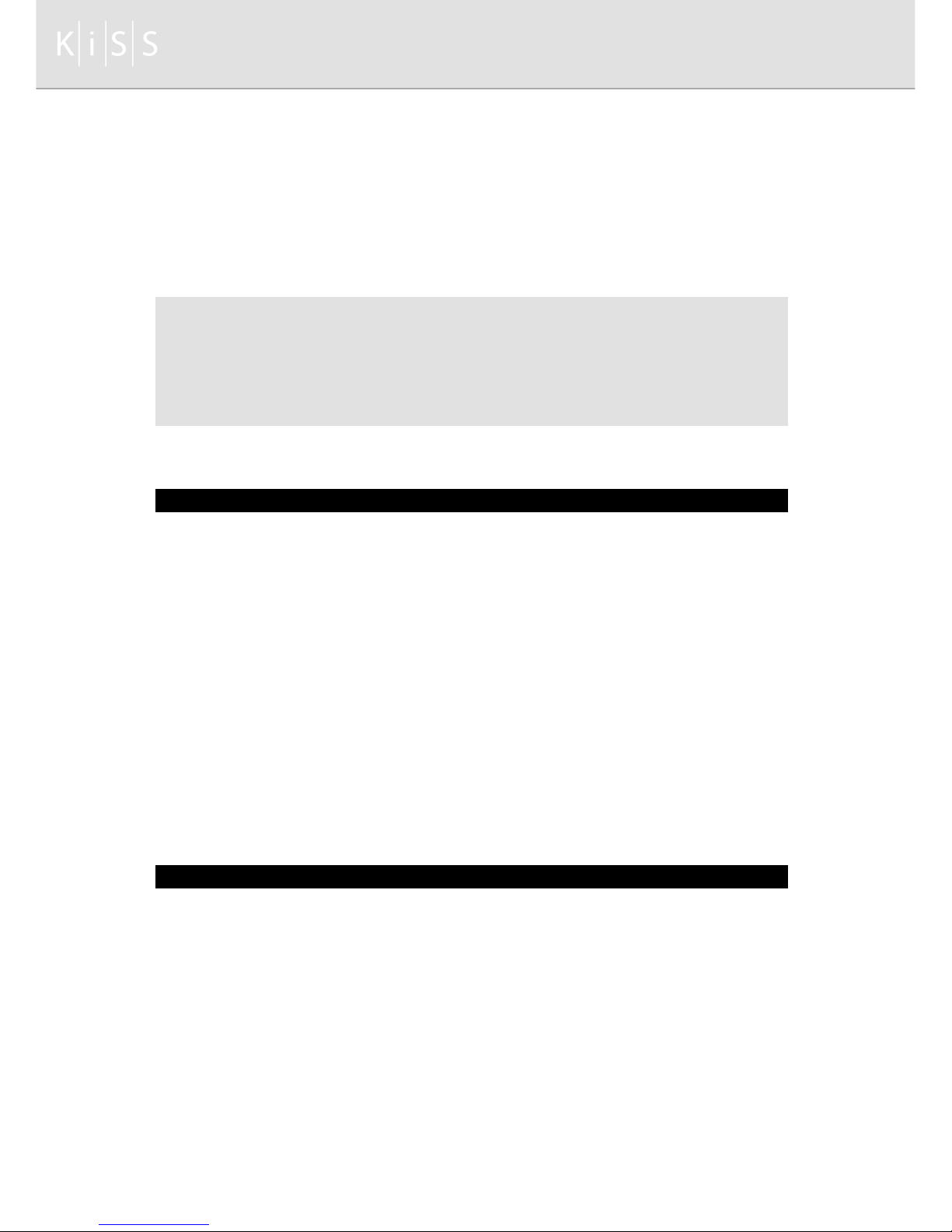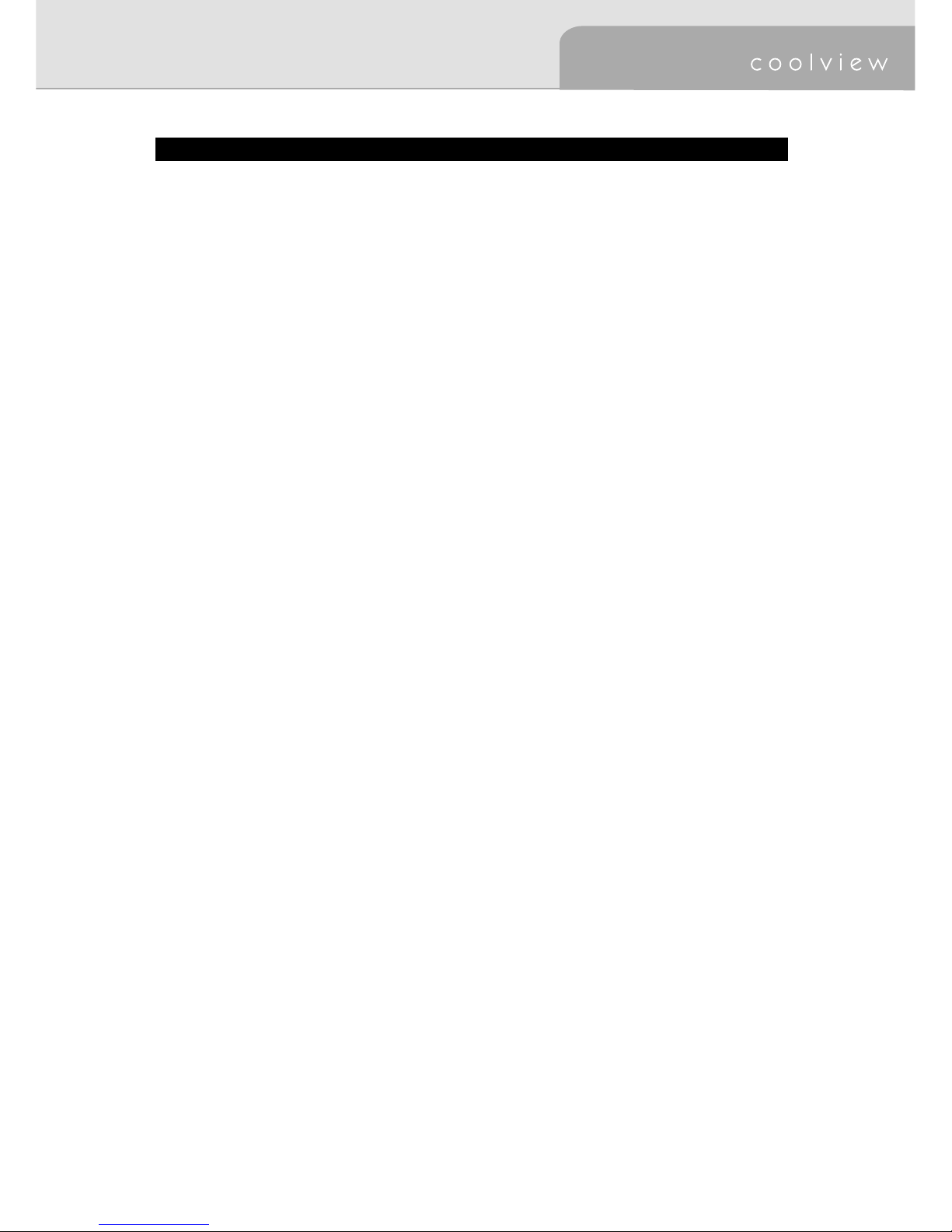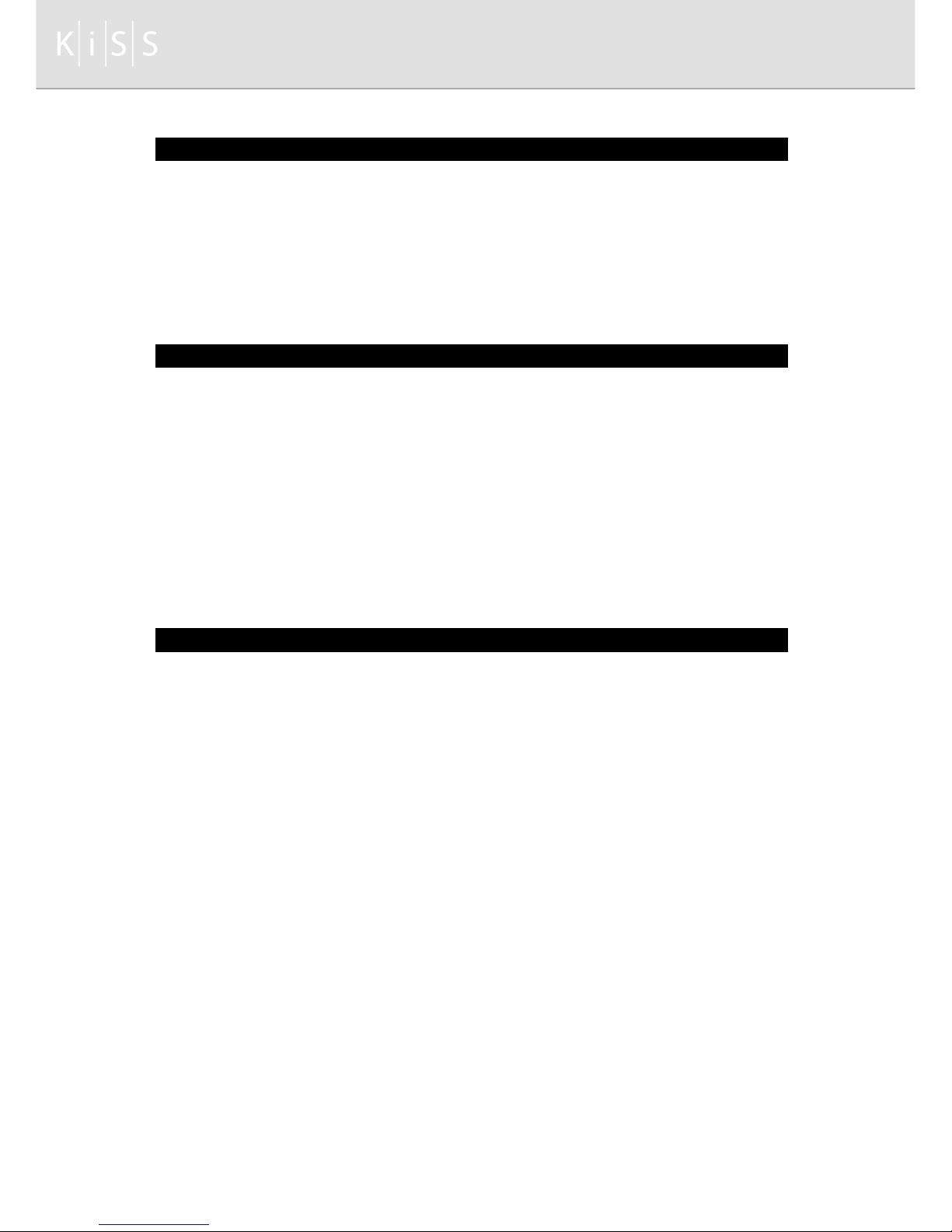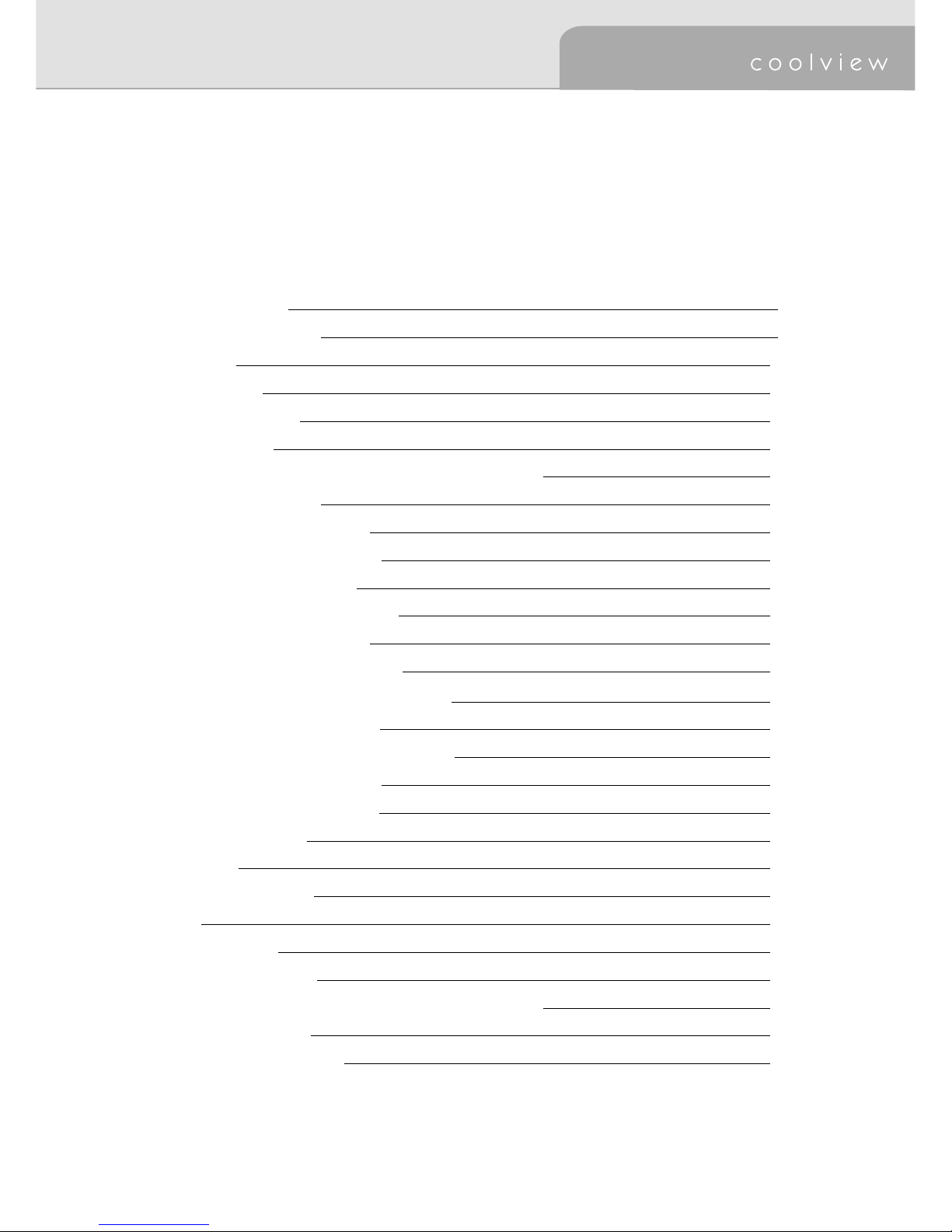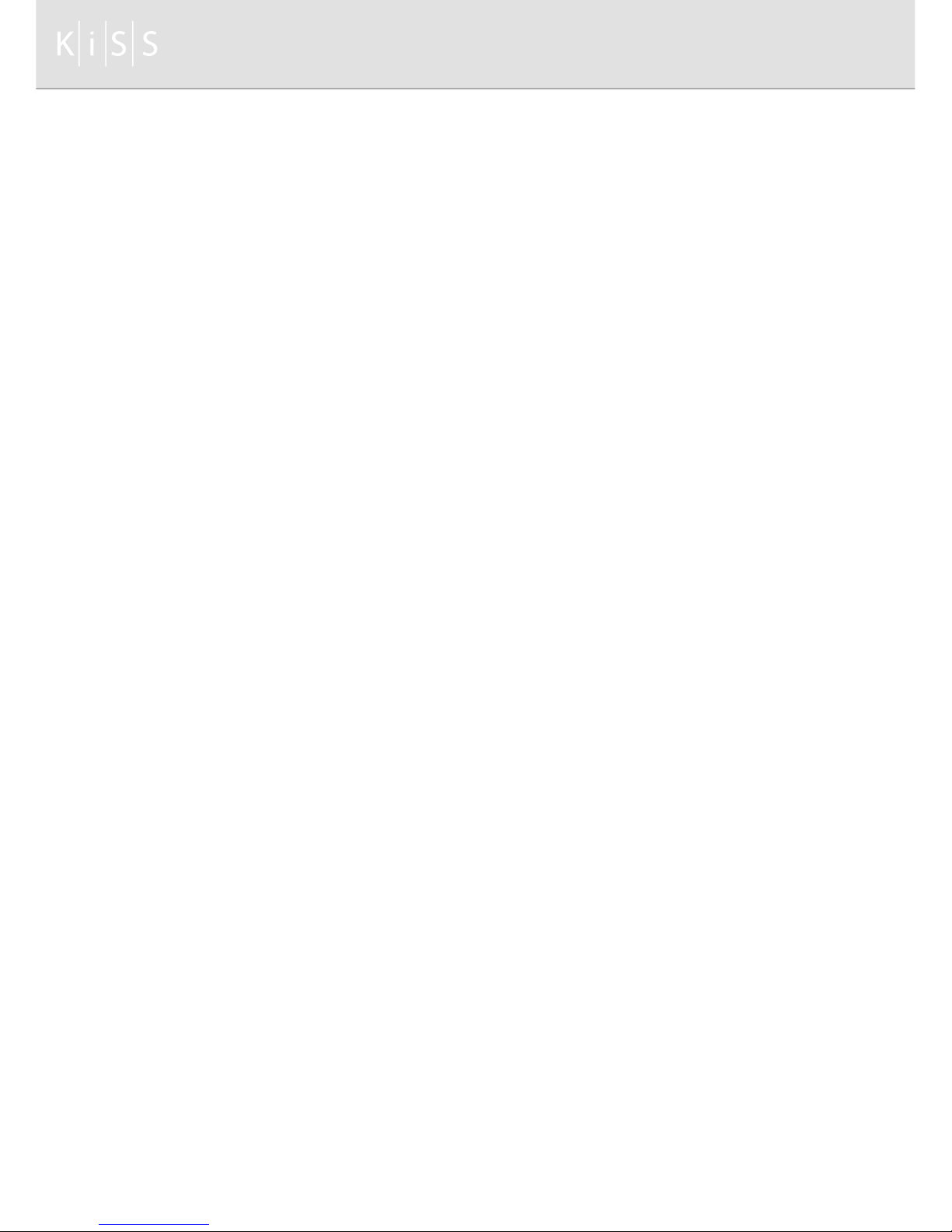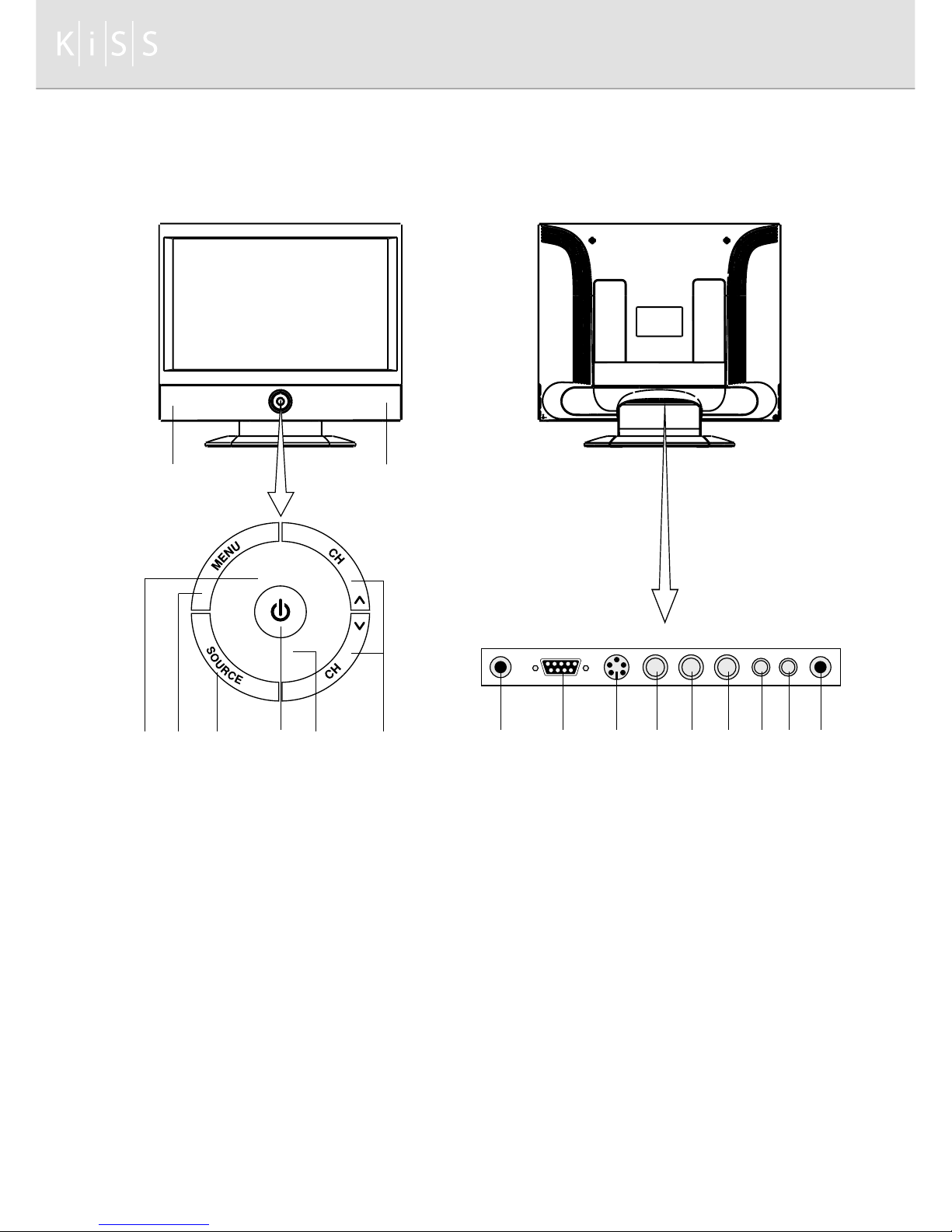<Warning> for Installation
1. Do not put a glass of water, chemical substances or any small metal object on the TV.
�•
This may cause damage, electric shock or fire. If a foreign substance gets into the set, unplug it and
contact a service center.
2. Keep your TV out of humidity and dust.
�•
An electric shock or fire could occur in the TV.
3. Do not use or store inflammable substances near the TV.
�•
This may cause an explosion or fire.
4. Do not place the TV on an unstable cart, stand, tripod, bracket or table. Otherwise, it can fall.
�•
The TV can be damaged seriously if this happens.
�•
Place the TV on a stable surface.
�•
This can cause serious injury to a child or adult and serious damage to the appliance.
5. Do not place or use any inflammable spray, materials, etc. near the TV.
�•
This may cause an explosion or fire.
6. Do not keep the set under feeble and bad ventilation condition such as on the bookshelf or in the
wall closet.
�•
This may cause a fire by increasing internal temperature of the set.
7. Do not place power cord near radiator or heat register.
�•
This may cause an electric shock or fire by melting power cord’s coating.
8. An outdoor antenna system should not be placed near overhead power lines, other electric lines,
power circuits, etc.
�•
This may cause an electric shock or fire.
9. Bend the outdoor antenna cable, which is located in the building. This is to prevent the rainwater
from coming into through the antenna cable.
�•
This may cause an electric shock or fire.
10. Do not incline the TV over 15��.
�•
This may cause serious injure to a child or adult and serious damage to the appliance.
5