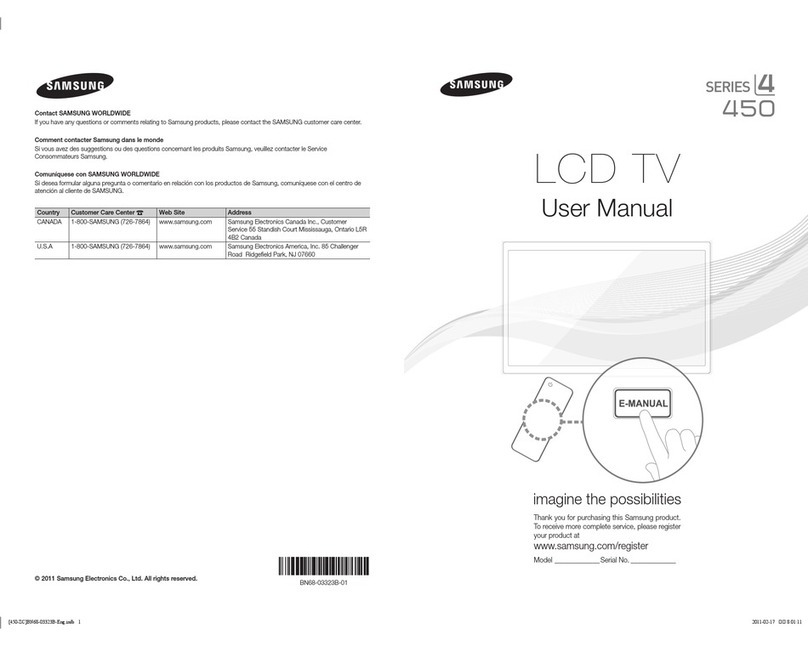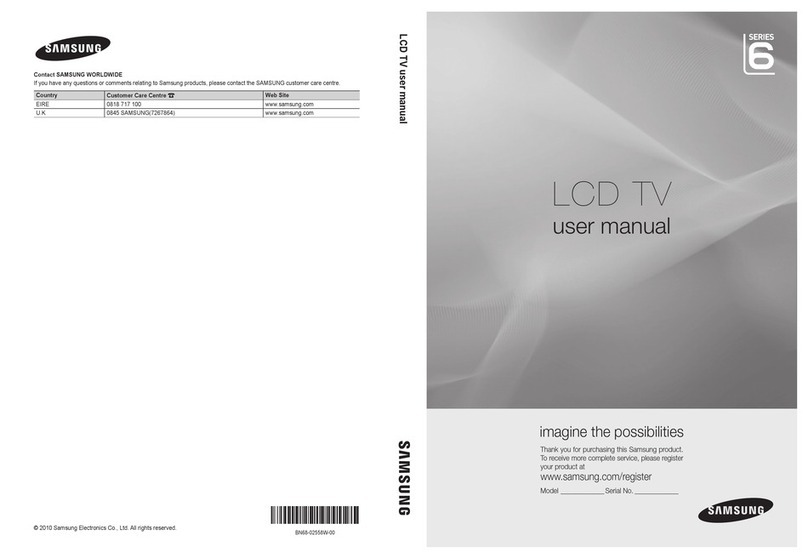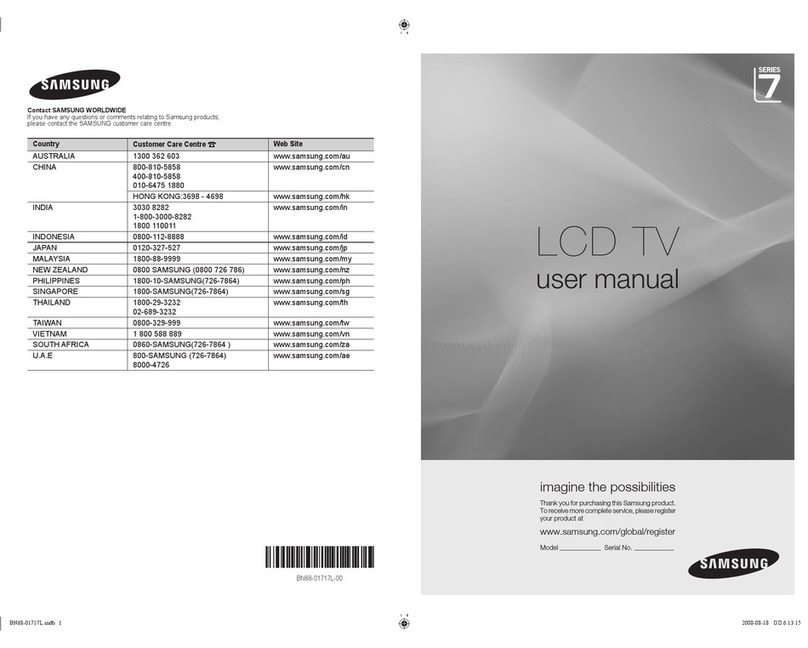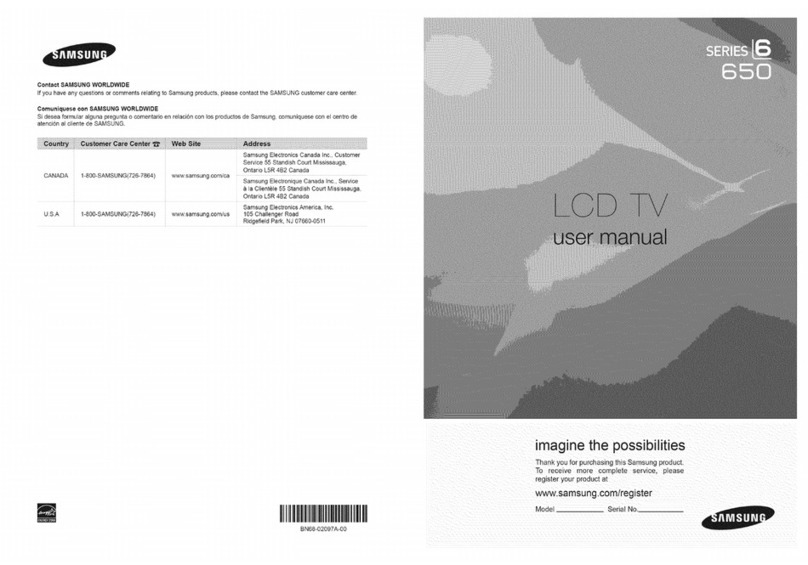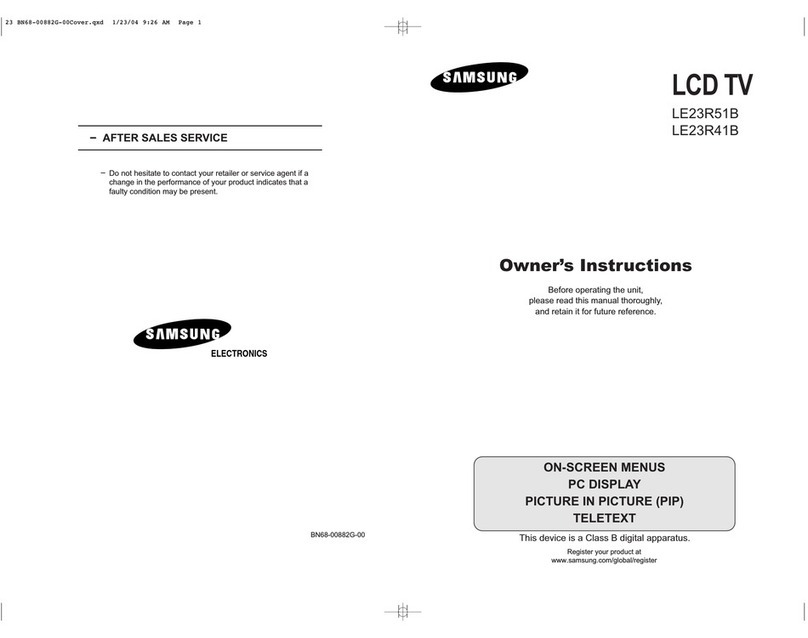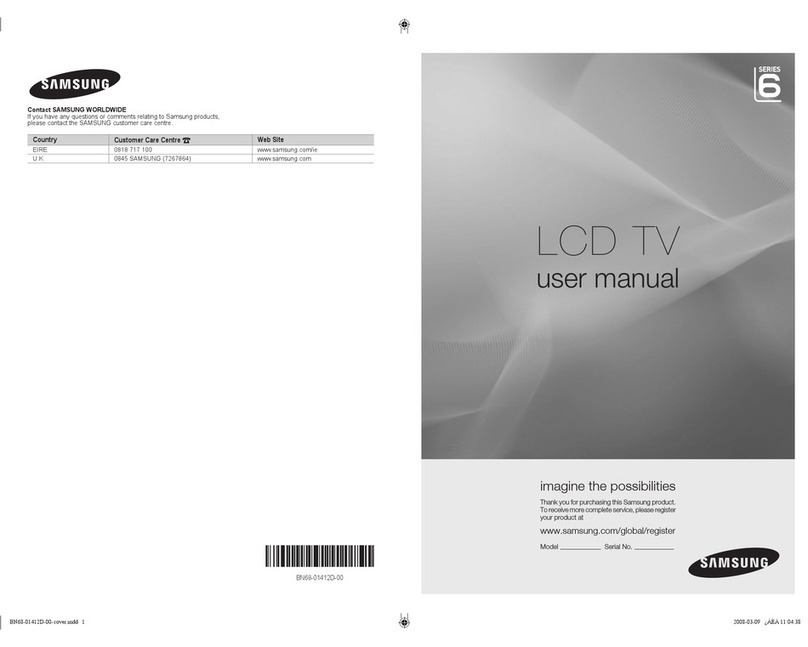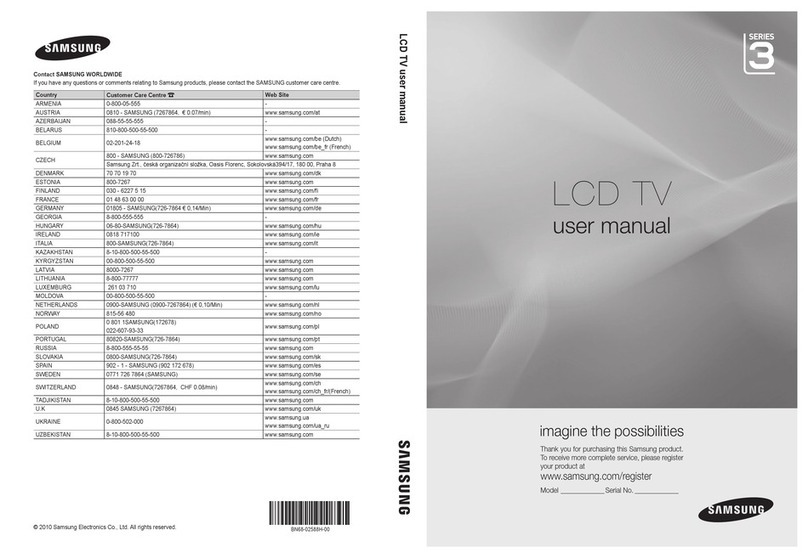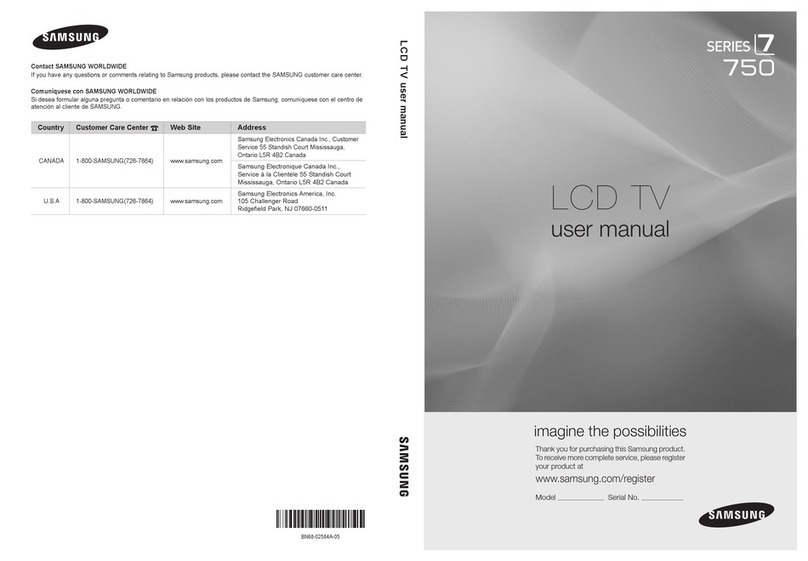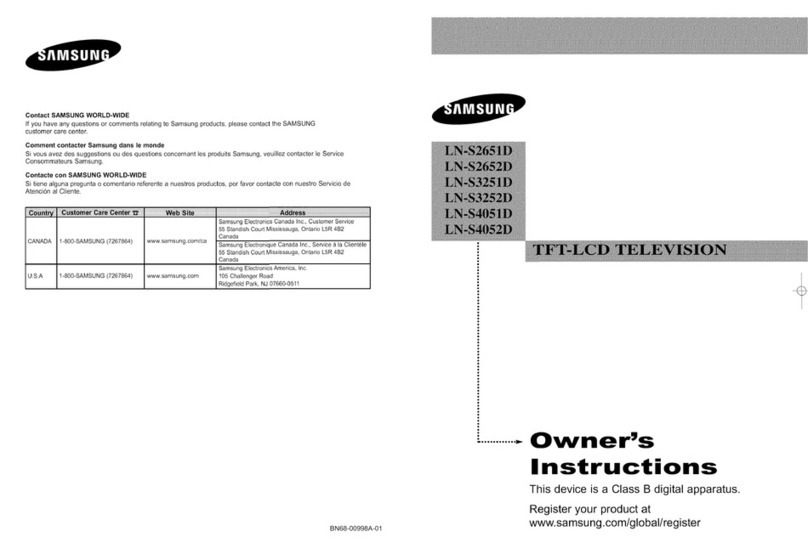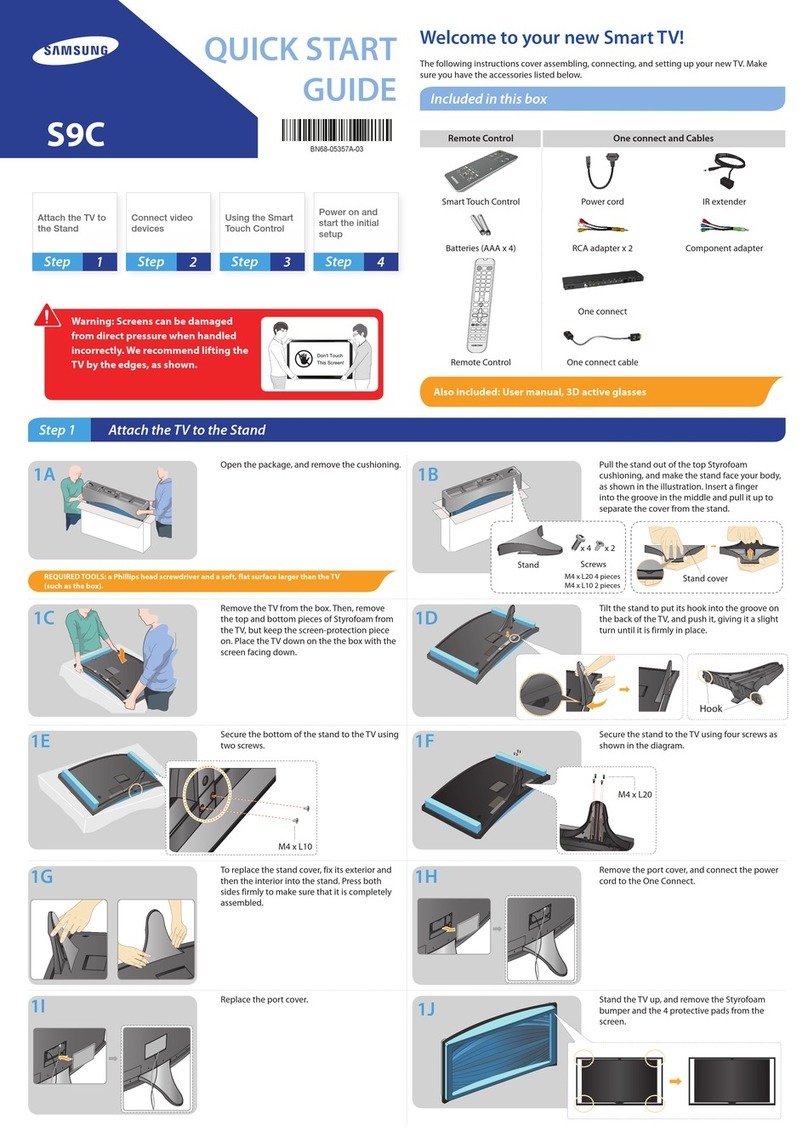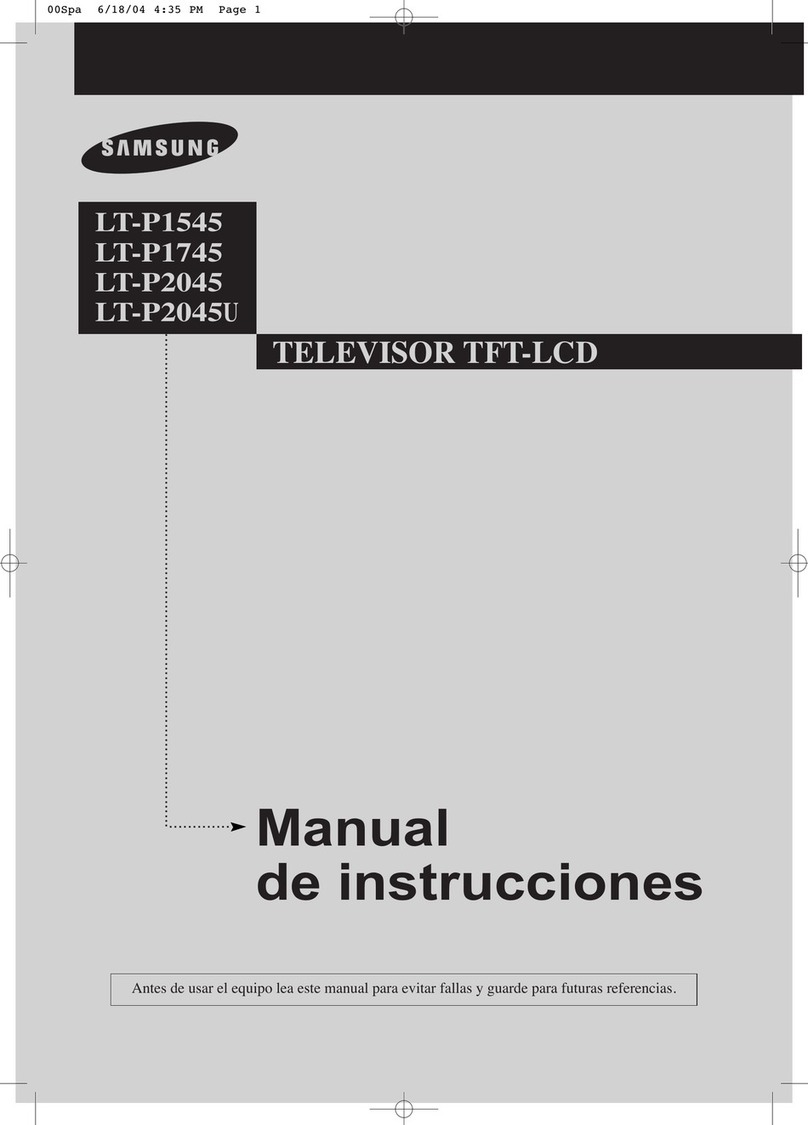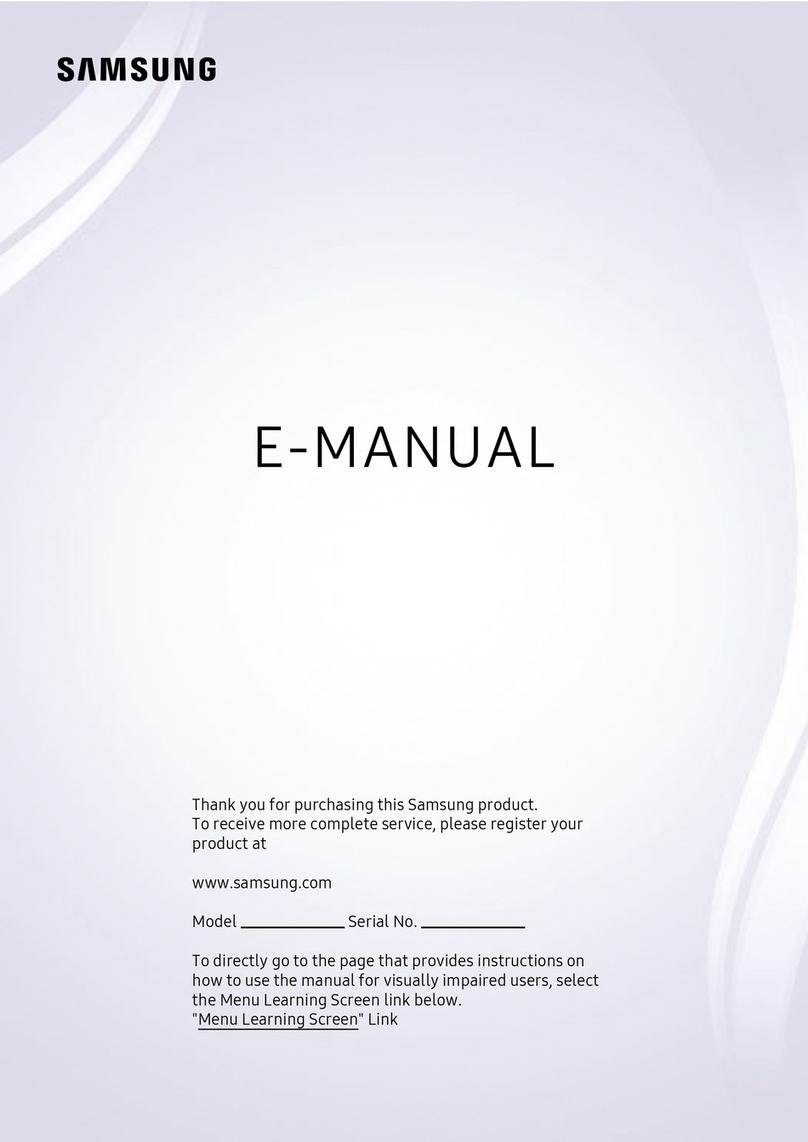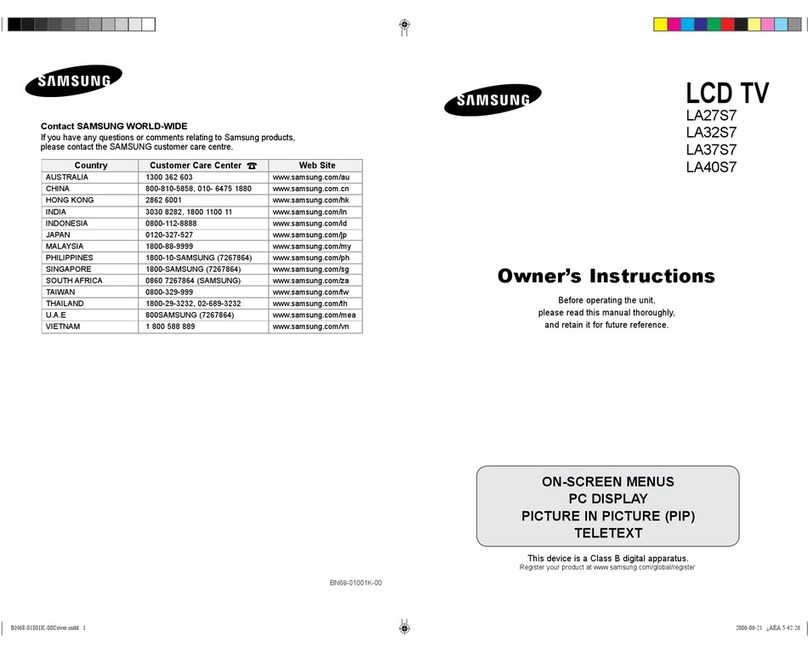R- AUDIO- L
AUDIO OUT
R-AUDIO-L
VIDEO OUT
W YR
R W
W R BR
R W R B RG
RG
AUDIO OUT
R-AUDIO-L
COMPONENT OUT
PRPBY
ANT OUT
HDMI OUT
RY
or
Power Input
TV Rear Panel
VCR
AV Device (2)
Using an Audio/Video
Blu-ray player
AV Device (3)
Using a Component Cable
(up to 1080p)
Media Play
Using a USB Drive
Blu-ray player / DVD / cable box / set top box
AV Device (1)
Using a HDMI Cable (up to 1080p)
VHF/UHF Antenna
Cable
Connections
yFor better picture and audio quality, connect to a digital device using an HDMI cable.
yThe picture may not display normally (if at all) or the audio may not work if an external
device that uses an older version of HDMI mode is connected to the TV. If such a problem
occurs, ask the manufacturer of the external device about the HDMI version and, if out of
date, request an upgrade.
yBe sure to purchase a certified HDMI cable. Otherwise, the picture may not display or a
connection error may occur.
yPC(D-Sub) and PC/DVI AUDIO IN input are not supported.
yFor HDMI/DVI cable connection, you must use the HDMI IN 1(DVI) port.
yConnecting through the HDMI cable may not be supported depending on the PC.
yIf an HDMI to DVI cable is connected to the HDMI IN 1(DVI) port, the audio does not work.
yService: Connector for service only.
Remote Control
✎This rem ote control has Brail le points on the Power, Chan nel, and Volume but tons and can be used by v isually impair ed persons.
Figures and illustrations in this User Manual are provided for reference
only and may differ from actual product appearance. Product design and
specifications may be changed without notice.
Still image warning
Avoid displaying still images (like jpeg picture files) or still image element (like TV
programme logo, panorama or 4:3 image format, stock or news bar at screen bottom
etc.) on the screen. Constant displaying of still picture can cause ghosting of LCD
screen, which will affect image quality. To reduce risk of this effect, please follow below
recommendations:
• Avoid displaying the same TV channel for long periods.
• Always try do display any image on full screen, use TV set picture format menu for
best possible match.
• Reduce brightness and contrast values to minimum required to achieve desired
picture quality, exceeded values may speed up the burnout process.
• Frequently use all TV features designed to reduce image retention and screen
burnout, refer to proper user manual section for details.
Securing the Installation Space
Keep the required distances between the product and other objects (e.g. walls) to
ensure proper ventilation.
Failing to do so may result in fire or a problem with the product due to an increase in
the internal temperature of the product.
✎When us ing a stan d or wall-m ount, use p arts p rovided b y Samsun g
Electro nics on ly.
xIf you use parts p rovide d by anothe r manuf acturer, it may r esult i n a proble m
with the pr oduct or a n injury due to the pr oduct fa lling.
✎The app earanc e may differ depe nding on the produ ct.
✎Be caref ul when yo u contac t the TV b ecaus e some par ts can be somewh at
hot.
Installation with a stand. Installation with a wall-mount.
10 cm
10 cm
10 cm
10 cm
10 cm
10 cm
10 cm
Channel Mode
Channels will be switched within the favourite or memorised channel
list.
■
Added Channels: Shows all added channels.
■
Favourite Ch.: Shows all favourite channels.
Fine Tune
If the reception is clear, you do not have to fine tune the channel, as
this is done automatically during the search and store operation. If the
signal is weak or distorted, fine tune the channel manually.
✎Fine tuned channels that h ave been s aved are marked with an
asteris k “*” on the right-hand side of the channel number in the
channe l banne r.
✎To reset the fine -tuning, select Reset.
Picture Menu
Mode
t
Select your preferred picture type.
■
Dynamic: Suitable for a bright room.
■
Standard: Suitable for a normal environment.
■
Movie: Suitable for watching movies in a dark room.
Backlight / Contrast / Brightness / Sharpness /
Colour / Tint (G/R)
Your television has several setting options for picture quality control.
Advanced Settings
(available in Standard / Movie mode)
Compared to previous models, new Samsung TVs have a more
precise picture.
■
Colour Space (Auto / Native): Adjusts the range of colours
available to create the image.
■
White Balance: Adjust the colour temperature for a more natural
picture.
R-Offset / G-Offset / B-Offset: Adjust each colour’s (red, green,
blue) darkness.
R-Gain / G-Gain / B-Gain: Adjust each colour’s (red, green, blue)
brightness.
Reset: Resets the White Balance to its default settings.
■
Gamma: Adjusts the primary colour intensity.
■
Dynamic Contrast (Off / Low / Medium / High): Adjusts the
screen contrast.
■
Black Tone (Off / Dark / Darker / Darkest): Select the black level
to adjust the screen depth.
■
Flesh Tone: Emphasize pink “Flesh Tone”.
■
Motion Lighting (Off / On): Reduce power consumption by
brightness control adapted motion.
✎Only available in Standard mo de.
Picture Options
■
Colour Tone (Cool / Standard / Warm1 / Warm2)
✎Warm1 or Warm2 will be d eactivated when the picture mode
is Dynamic.
■
Size: Your cable box/satellite receiver may have its own set of
screen sizes as well. However, we highly recommend you use 16:9
mode most of the time.
16:9: Sets the picture to 16:9 wide mode.
Wide Zoom: Magnifies the picture size more than 4:3.
✎Adjusts th e Positi on by using ▲, ▼buttons.
Zoom: Magnifies the 16:9 wide pictures vertically to fit the screen
size.
4:3: Sets the picture to basic (4:3) mode.
✎Do not watch in 4:3 format for a lon g time. Traces of borders
displayed on the left, right and centre of the screen may
cause image retention (screen burn) which are not covered
by the warra nty.
Screen Fit: Displays the full image without any cut-off when HDMI
(720p / 1080i / 1080p) or Component (1080i / 1080p) signals are
inputted.
✎NOTE
xAfter selecting Screen Fit in HDMI (1080i / 1080p) or
Component (1080i / 1080p) mode: Adjusts the Position or
Size by using ▲, ▼, ◄, ►button.
xDepending on the input source, the picture size options may
vary.
xThe available items may di ffer d epending on the selected
mode.
xSettings can be adjusted and stored for each external device
connected to an input on the T V.
xIf you use the Screen Fit function with HDMI 720p input,
1 line will be cut at the top, bottom, lef t and right as in the
oversca n function.
■
Digital Noise Filter (Off / Low / Medium / High / Auto): If the
broadcast signal received by your TV is weak, you can activate the
Digital Noise Filter feature to reduce any static and ghosting that
may appear on the screen.
✎When the signal is weak, tr y other options until the best
picture is displayed.
■
HDMI Black Level (Normal / Low): Selects the black level on the
screen to adjust the screen depth.
✎Available only in HDMI mode (RGB signals).
■
Film Mode (Off / Auto): Sets the TV to automatically sense and
process film signals from all sources and adjust the picture for
optimum quality.
✎Available in TV mode, AV, COMPONENT (480i / 1080i) and
HDMI (480i / 1080i).
Picture Reset
Resets your current picture mode to its default settings.
■
Reset Picture Mode: Returns all picture values in the currently
selected mode to the default settings.
Sound Menu
Mode
t
■
Standard: Selects the normal sound mode.
■
Music: Emphasizes music over voices.
■
Movie: Provides the best sound for movies.
■
Clear Voice: Emphasizes voices over other sounds.
■
Amplify: Increase the intensity of high-frequency sound to allow a
better listening experience for the hearing impaired.
Equalizer
(standard sound mode only)
■
Balance: Adjusts the balance between the right and left speaker.
■
100Hz / 300Hz / 1KHz / 3KHz / 10KHz (Bandwidth Adjustment):
Adjusts the level of specific bandwidth frequencies.
■
Reset: Resets the equalizer to its default settings.
SRS TruSurround HD
t
(standard sound mode only)
This function provides a virtu al 5.1 channel surround sound
experi ence through a pair of speakers using HRTF (Head Related
Transfer Function) technology.
Auto Volume
Because each broadcasting station has its own signal conditions,
the volume may fluctuate each time channel is changed. This feature
lets you automatically adjust the volume of the desired channel by
lowering the sound output when the modulation signal is high or by
raising the sound output when the modulation signal is low.
Selecting the Sound Mode
t
When you set to Dual l-ll, the current sound mode is displayed on
the screen.
Audio Type Dual I-II Default
A2 Stereo
Mono Mono Automatic
change
Stereo Stereo ↔Mono
Dual Dual I ↔Dual II Dual I
NICAM
Stereo
Mono Mono Automatic
change
Stereo Mono ↔Stereo
Dual Mono ↔Dual I
Dual II Dual I
✎If the stereo signal is weak and an automatic switching, occurs,
then switch to the mono.
✎Only activated in ste reo sound signa l.
✎This function is available for all input sou rces.
Sound Reset
■
Reset All: Reset all sound settings to the factory defaults.
Setup Menu
❑Setting the Time
Time
✎The current time will appear ever y time you press the INFO
button.
■
Clock Set: Set the Day, Month, Year, Hour, Minute.
■
Sleep Timer
t
Automatically shuts off the TV after a preset period of time. (30,
60, 90, 120, 150 and 180 minutes).
✎To cancel Sleep Timer, select Of f.
Timer 1 / Timer 2 / Timer 3
Three different on / off timer settings can be made. You must set the
clock first.
■
On Time / Off Time: Set the hour, minute and Activate / Inactivate.
(To activate the timer with the setting you have chosen, set to
Activate.)
■
Volume: Set the desired volume level.
■
Contents: When the On Time is activated, you can turn on a
specific channel or play back contents such as photo or audio files.
- TV/USB: Select TV or USB. (Make sure that an USB device is
connected to your TV.)
- Antenna: Displays the current antenna source.
- Channel: Select the desired channel.
- Music/Photo: Select the folder containing MP3/JPEG files on the
USB device.
✎The maximum displayed number of files, including sub
folders, in one folder of USB storage device is 2000.
✎The media may not be playing smoothly w hen usi ng the
device lower than USB 2.0.
■
Repeat: Select Once, Everyday, Mon~Fri, Mon~Sat, Sat~Sun or
Manual to set at your convenience. If you select Manual, you can
set up the day you want to activate the timer.
Security
✎The PIN inp ut screen appe ars before the setup screen.
✎Enter your 4- digit PIN, the default of which is “0- 0-0-0”. Change
the PIN using the Change PIN option.
xChild Lock (Off / On): Lock channels in Channel List, to prevent
unauthorized users, such as children, from watching unsuitable
programme.
✎Only available when the Input source is set to T V.
xChange PIN: Change your password required to set up the T V.
✎If you forget the PIN code, press the remote control but tons
in the following sequence in Standby mode, wh ich resets the
PIN to “0-0 -0- 0”: MUTE →8→2→4→POWE R (on).
Language
Set the menu language.
✎Select Language and press the ENTER
E
button.
Eco Solution
■
Energy Saving
t
(Off / Low / Medium / High / Picture
Off) : This adjusts the brightness of the TV in order to reduce
power consumption. If you select Picture Off, the screen is
turned off, but the sound remains on. Press any button except
volume button to turn on the screen.
■
No Signal Power Off (Off / 15 min / 30 min / 60 min): To avoid
unnecessary energy consumption, set how long you want the TV
to remain on if it’s not receiving a signal.
✎Disabled when the PC is in power saving mode.
■
Auto Power Off (Off / On): The TV will be automatically turned
off when no user operation is received for 4 hours.
Auto Protection Time
■
Auto Protection Time (Off / 2 hours / 4 hours / 8 hours / 10
hours): If the screen remains idle with a still image for a certain
period of time defined by the user, the screen saver is activated
to prevent the formation of ghost images on the screen.
General
■
Game Mode (Off/On):When connecting to a game console
such as PlayStation™ or Xbox™, you can enjoy a more realistic
gaming experience by selecting the game mode.
xPrecautions a nd limitations for game mode
- To disconnect the g ame console and connect another
external devic e, set Game Mode to Off in the setup
menu.
- If you display the T V menu in Game Mode, the screen
shakes slightly.
xGame Mode is not available in TV m ode.
xAfter connecting the game console, set Game Mo de to
On to prevent p oor picture quality. Unfor tunately, you may
notice reduced picture quality
■
Melody: Set so that a melody plays when the TV is turned off,
Low, Medium and High.
✎The Melody does not play.
- When no sound is output from the TV becau se the MUTE
button has been pressed.
- When no sound is output from the TV becau se the volume
has been reduce d to minimum with the VOL – button.
- When the TV is tu rned of f by Sleep Timer functi on.
Support Menu
Self Diagnosis
■
Picture Test: Use to check for picture problems. If the problem
continues to occur, check the colour pattern.
■
Sound Test: Use the built-in melody sound to check for sound
problems.
■
Reset: Reset all settings to the factory defaults.
✎The PIN inp ut screen appe ars before the setup screen.
✎Enter your 4- digit PIN. Change the PIN using the Cha nge
PIN option.
Software Upgrade
Software Upgrade can be performed by downloading the latest
firmware from “www.samsung.com” to a USB memory device.
HD Connection Guide
Refer to this information when connecting external devices to the
TV.
Contact Samsung
View this information when your TV does not work properly or
when you want to upgrade the software. You can find information
regarding our call centres, and how to download products and
software.
LCD TV
user manual
Getting Started
Accessories
• Remote Control & Batteries
(AAA x 2)
• Owner’s Instructions
• Warranty Card / Safety Guide (Not
available in some locations)
• Power Cord
Input Cables (Sold Separately)
HDMI HDMI-DVI Component
Composite (AV) Coaxial (RF)
Viewing the Control Panel
Control Panel
Remote control sensor Aim the remote control towards this spot on the TV.
Power Indicator Blinks and turns off when the power is on and lights
up in standby mode.
SOURCE
E
Toggles between all the available input sources. In
the on-screen menu, use this button as you would
use the ENTER
E
button on the remote control.
MENU Displays an on-screen menu, the OSD (on screen
display) of your TV’s features.
Y
Adjusts the volume. In the OSD, use the
Y
buttons as you would use the ◄and ►buttons on
the remote control.
z
Changes the channels. In the OSD, use the
z
buttons as you would use the ▼and ▲
buttons on the remote control.
Power (
P
)Turns the TV on or off.
Standby mode
Do not leave your TV in standby mode for long periods of time (when
you are away on a holiday, for example). A small amount of electric
power is still consumed even when the power button is turned off. It
is best to unplug the power cord.
Plug & Play
When you turn the TV on for the first time, a sequence of on-screen
prompts will assist in configuring basic settings. Press the POWER
button. Plug & Play is available only when the Input source is set to
TV.
✎Connecting the power cord a nd antenna. (refer to
‘Connections’)
Selecting a language
Selectthe OSD Language.
Language
U
Move
E
Enter
Plug & Play
English
Indonesia
d
Select the desired OSD (On Screen
Display) language.
Selecting a Home Use mode
Select'Home Use' wheninstallingthis TV in your home.
L
Move
E
Enter
Plug & Play
Home Use
StoreDemo
• Select the Home Use mode.
Store Demo mode is for retail
environments.
• When pressing TV controller, the
function menu screen appears.
Select the Menu(m) and press
it more than 5 seconds using the
controller. The Store Demo mode
is set. Cancel the Store Demo by
selecting Source( ) and pressing
it more than 5 seconds.
Selecting an Area
SelectArea.
Area : Asia/Europe
Plug & Play
E
Enter
Press the ►/ ENTER
E
button. Press
the ▲or ▼button, then press the
ENTER
E
button to select the
appropriate area.
Auto Store
The channel search will start automatically.
Setting the Clock Set
Set current date andtime
Day Month Year
01 01 2012
Hour Minute
23 00
L
Move
U
Adjust
E
Enter
m
Skip
Clock Set
d
d
Press the ◄or ►button to select Day,
Month, Year, Hour and Minute.
Set these by pressing the ▲/ ▼/ ◄
/ ►button, and press the ENTERE
button to go next step.
Viewing the HD Connection Guide
The connection method for the best HD screen quality is displayed.
Enjoy your TV.
Press the ENTER
E
button.
Channel Menu
❑Seeing Channels
Channel List
Select a channel in the All Channels, Added Channels,
Favourites or Programmed screen by pressing the ▲/ ▼
buttons, and pressing the ENTER
E
button. Then you can watch
the selected channel.
Added Channels
a5 Air
a 6 ♥ TV #6
a7 ♥ TV #7
a8 Air
a9 Air
a 9 ♥ TV #9
a10 Air
a 11 ♥ TV #11
a 12 ♥ TV #12
Zoom Select T Tools
■
All Channels: Shows all currently available channels.
■
Added Channels: Shows all added channels.
■*
Favourites: Shows all favourite channels.
■
Programmed: Shows all currently reserved Programmes.
✎Using the remote control buttons with the Channel List
xGreen (Zoom): Enlarges or shrinks a chan nel number.
xYellow (Se lect): Selects multiple channel lists. S elect desired
channe ls and press the Yellow button to set all the selected
channe ls at the sa me time. The
c
mark appears to the left of
the selected channels.
x
T
(Tools): Displ ays the Channel List option menu. ( The
Options menus may differ depending on th e situation.)
Channel Status Display icons
Icons Operations
c
A channel selected.
*
A channel set as a favourites.
\
A locked channel.
)
A reserved programme.
❑Retuning Channels
Area
You can change the desired area.
Auto Store
(depending on the country)
Scans for a channel automatically and stores in the TV.
✎Automatically allocated programme numbers may not
corres pond to actual or desired programme numbe rs. If a
channe l is locke d, the PIN inp ut window appears.
Manual Store
Scans for a channel manually and stores in the TV.
✎If a channel is locked, the PIN input window appears.
✎According to channel source, Manual Stor e may be
suppor ted.
✎Programme, Colour System, Sound System, Channel,
Searc h, Store: If there is abnormal sound or no sound,
resele ct the sou nd standard required.
✎Channel mode
xP (Programme): Whe n tuning is complete, the broadcasting
stations in your are a have bee n assigned to position
number s from P0 to P99. You can select a channel by
entering the position number in this mode.
xC(aerial channel mode) / S(cable channel mode): Thes e
two mode s allow you to select a c hanne l by entering the
assign ed number for each aerial broadcasting station or
cable channel.
Channel List Option Menu
t
Set each channel using the Channel List menu options (Add/
Delete, Add to Favourite/Delete from Favourite, Timer Viewing,
Lock/Unlock, Edit Channel Name, Sort, Select All/Deselect
All, Auto Store). Option menu items may differ depending on the
channel status.
Set each channel using the Channel List menu options. Option
menu items may differ depending on the channel status.
■
Add / Delete: Delete or add a channel to display the channels
you want.
✎All deleted channels will be shown on the All Channels
menu.
✎A gray-Coloured channel indicates the channel has been
deleted.
✎The Add me nu only a ppears for deleted channels.
✎Delete a channel f rom the Added Channels or Favourites
menu in the same manner.
■
Add to Favourite / Delete from Favourite
t
: Set
channels you watch frequently as favourites
■
Timer Viewing: You can set a desired channel to be displayed
automatically at the set time; even when you are watching
another channel. Set the current time first to use this function.
■
Edit Channel Name: Assign your own channel name.
■
Sort: This operation allows you to change the programme
numbers of the stored channels. This operation may be
necessary after using the auto store.
■
Lock / Unlock: Lock a channel so that the channel cannot be
selected and viewed.
✎This function is available only when the Channel Lock is
set to On.
✎The PIN inp ut screen appe ars. Enter your 4-digit PIN, the
default of which is “0-0-0-0”. Change the PIN using the
Change PIN option.
■
Select All / Deselect All: You can select or deselect all channels
in the channel list.
■
Auto Store: Scans for a channel automatically and stores in the
TV.
Display Modes (HDMI/DVI Input)
Optimal resolution is 1366 X 768 @ 60 Hz.
Mode Resolution
Horizontal
Frequency
(KHz)
Vertical
Frequency
(Hz)
Pixel Clock
Frequency
(MHz)
Sync Polarity
(H / V)
IBM 640 x 350 31.469 70.086 25.175 +/-
720 x 400 31.469 70.087 28.322 -/+
MAC 640 x 480 35.000 66.667 30.240 -/-
832 x 624 49.726 74.551 57.284 -/-
VESA DMT
640 x 480 31.469 59.940 25.175 -/-
640 x 480 37.861 72.809 31.500 -/-
640 x 480 37.500 75.000 31.500 -/-
800 x 600 37.879 60.317 40.000 +/+
800 x 600 48.077 72.188 50.000 +/+
800 x 600 46.875 75.000 49.500 +/+
1024 x 768 48.363 60.004 65.000 -/-
1024 x 768 56.476 70.069 75.000 -/-
1024 x 768 60.023 75.029 78.750 +/+
1280 x 720 45.000 60.000 74.250 +/+
1366 x 768 47.712 59.790 85.500 +/+
Installing batteries (Battery size: AAA)
✎NOTE
xUse the remote control within 23 feet from TV.
xBright light may affect the per formance of the remote control.
Avoid using nearby special fluorescent light or n eon signs.
xThe Colour and shape may vary depending on the m odel.
Alternately select Teletext ON, Double, Mix or OFF. Returns to the previous channel.
Press to directly access to channels.
Turns the TV on and off. Displays and selects the available video
sources.
Use these buttons in a specific feature.
P.MODE: Selects the picture mode.
P.SIZE: Selects the picture size.
SRS: Turns the SRS TruSurround on and off.
Cuts off the sound temporarily.
Selects the HDMI mode directly.
Displays the main on-screen menu.
Displays information on the TV screen.
Quickly select frequently used functions.
Selects the on-screen menu items and changes the
values seen on the menu.
Exits the menu.
Returns to the previous menu.
Use these buttons according to the
direction on screen.
Changes channels.
Views the Media Play.
Adjusts the volume.
A B C D
P.MODE P.SIZE
SRS
MEDIA.P
HDMI
Contact SAMSUNG WORLDWIDE
If you have any questions or comments relating to Samsung products,
please contact the SAMSUNG customer care Centre.
Country Customer Care Centre Web Site
AUSTRALIA 1300 362 603 www.samsung.com
NEW ZEALAND 0800 SAMSUNG (0800 726 786) www.samsung.com
CHINA 400-810-5858 www.samsung.com
HONG KONG (852) 3698-4698
www.samsung.com/
hk
www.samsung.com/
hk_en/
INDIA
1800 1100 11
3030 8282
1800 3000 8282
1800 266 8282
www.samsung.com
INDONESIA 0800-112-8888
021-5699-7777 www.samsung.com
JAPAN 0120-327-527 www.samsung.com
MALAYSIA 1800-88-9999 www.samsung.com
PHILIPPINES
1-800-10-SAMSUNG(726-7864) for
PLDT
1-800-3-SAMSUNG(726-7864) for
Digitel
1-800-8-SAMSUNG(726-7864) for
Globe
02-5805777
www.samsung.com
SINGAPORE 1800-SAMSUNG(726-7864) www.samsung.com
THAILAND 1800-29-3232
02-689-3232 www.samsung.com
TAIWAN 0800-329-999
0266-026-066 www.samsung.com
VIETNAM 1 800 588 889 www.samsung.com
Changing the Input Source
Source List
Use to select TV or other external input sources such as DVD / Blu-
ray players / cable box / STB satellite receiver connected to the TV.
1. Press the SOURCE button.
2. Select a desired external input source.
■
TV / AV / Component / HDMI1/DVI / HDMI2
✎You can only choose external devices that are connected to the
TV. In the Source List, connected inputs will be highlighted.
How to use Edit Name
Edit Name lets you associate a device name to an input source. To
access Edit Name, press the TOOLS button in Source List. The
following selections appear under Edit Name:
■
VCR / DVD / Cable STB / Satellite STB / PVR STB / AV
Receiver / Game / Camcorder / PC / DVI PC / DVI / TV / IPTV
/ Blu-ray / HD DVD / DMA: Name the device connected to the
input jacks to make your input source selection easier.
✎When connecting a PC to the HDMI IN 1(DVI) po rt with HDMI
cable, you should set the TV to PC mode un der Edit Name.
✎When connecting a PC to the HDMI IN 1(DVI) po rt with HDMI
to DVI cable, you should set the T V to DVI PC mod e under Edit
Name.
✎When connecting an AV devices to the HDMI IN 1(DVI) port
with HDMI to DVI cable, yo u should set the T V to DVI mode
under Edit Name.
Information
You can see detailed information about the selected external device.
✎Inform ation only avail able for the curre nt connected source.
* It may differ depending on the model.