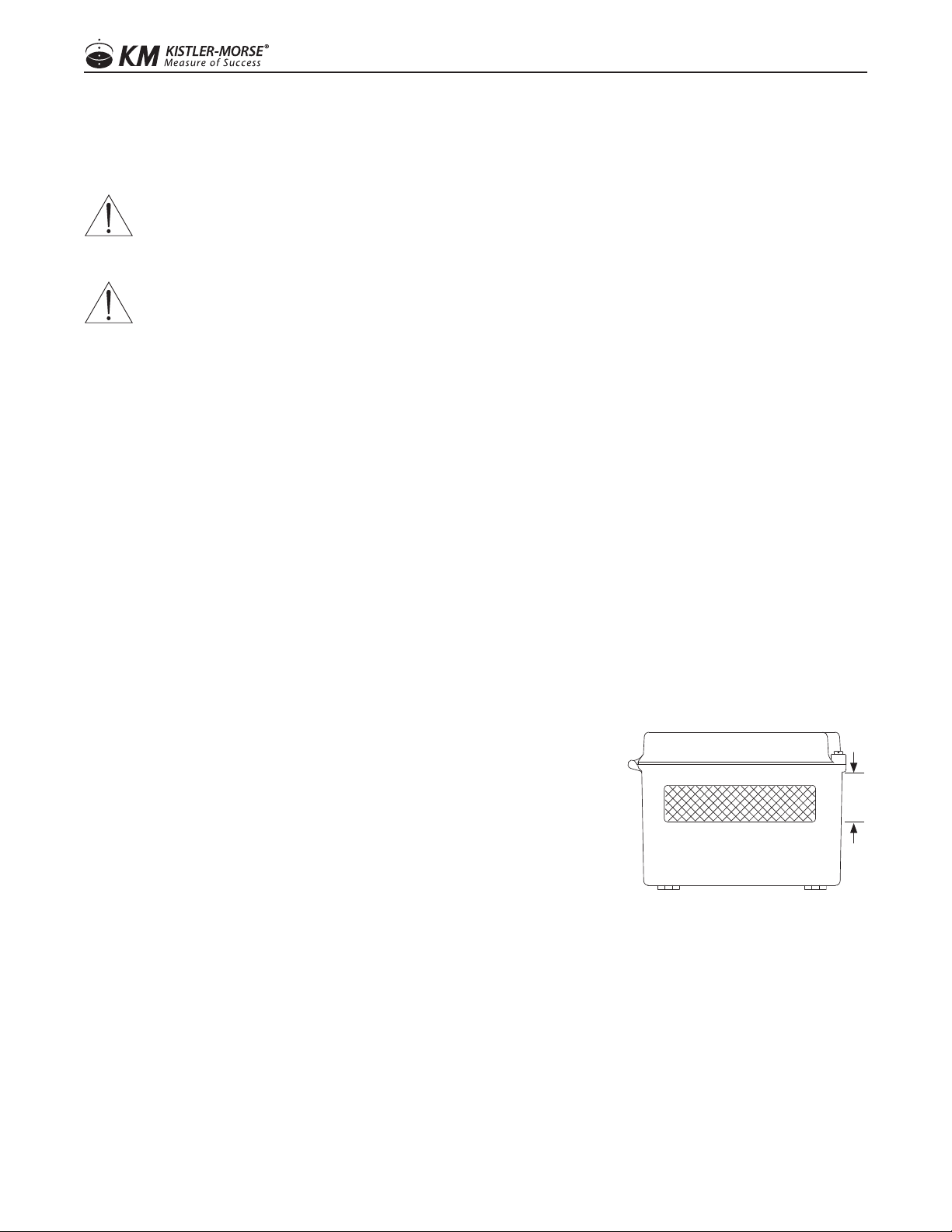Notes:
1. Mounting hardware is not supplied by Bindicator.
2. When mounting the ORB be sure there is enough clearance to open the front door completely. Removal,
insertion, and wiring of the modular PCB is done through the front of the unit.
DRILLING HOLES IN THE ENCLOSURE
ThestandardberglassORBNEMA4Xratedenclosurehasnoopeningsthroughwhichtoroutecablesorinstall
theconduit.Holelocationiscriticalforproperconduitinstallation.Checkclearancestoensurethatthettings
and wire routing will not interfere with the PCB or enclosure door.
PREPARE THE ENCLOSURE FOR CONDUIT
1. Open door of the ORB.
2. Remove all four (4) mounting screws that attach the ORB to the
enclosure.
3. Remove entire ORB frame, and place in a safe location.
4. Make a hole for the AC cable and the serial and CAT 5 wiring.
Holes should be made in the front 2 inches of the the bottom of the
enclosure (see Figure 1); this allows for appropriate spacing for the
ORB and cables.
5. Clean enclosure of any debris, replace the ORB back into the
enclosure, using all four (4) mounting screws.
6. Determine desired location for mounting the ORB.
TO MOUNT THE ORB
1. Install feet to the ORB enclosure, tightening at the desired angles for mounting location.
2. Hold the enclosure against the wall in the desired location and mark the positions of the mounting holes.
Place the enclosure in a safe location.
3. Drill the mounting holes in the wall.
4. Attachtheenclosuretothewallusinghardwarethatwillsecureitrmlyinplace.
IV. MECHANICAL INSTALLATION
WARNING: TO PREVENT PERSONAL INJURY OR EQUIPMENT DAMAGE ONCE THE ORB HAS
BEEN CONNECTED TO POWER, DISCONNECT POWER BEFORE ADDING OR REMOVING PCBS OR
MOUNTING THE STAND-ALONE ORB AND DEACTIVATE POWER TO THE CONTROLLER.
CAUTION: DO NOT ROUTE SERIAL CABLES IN THE SAME CONDUIT WITH AC POWER CABLES.
ONLY USE SIKAFLEX 1A POLYURETHANE SEALANT OR DOW CORNING RTV 738 OR 739. OTHER
SEALANTS MAY CONTAIN ACETIC ACID WHICH IS HARMFUL TO SENSORS AND ELECTRONICS. DO
NOT DRILL HOLES THROUGH THE TOP AS THIS MAY ALLOW MOISTURE SEEPAGE, WHICH CAN
DAMAGE THE ELECTRONICS AND VOID THE WARRANTY.
Figure 1.
2”
Bottom View
55
97-1167-01 Rev. J
www.kistlermorse.com