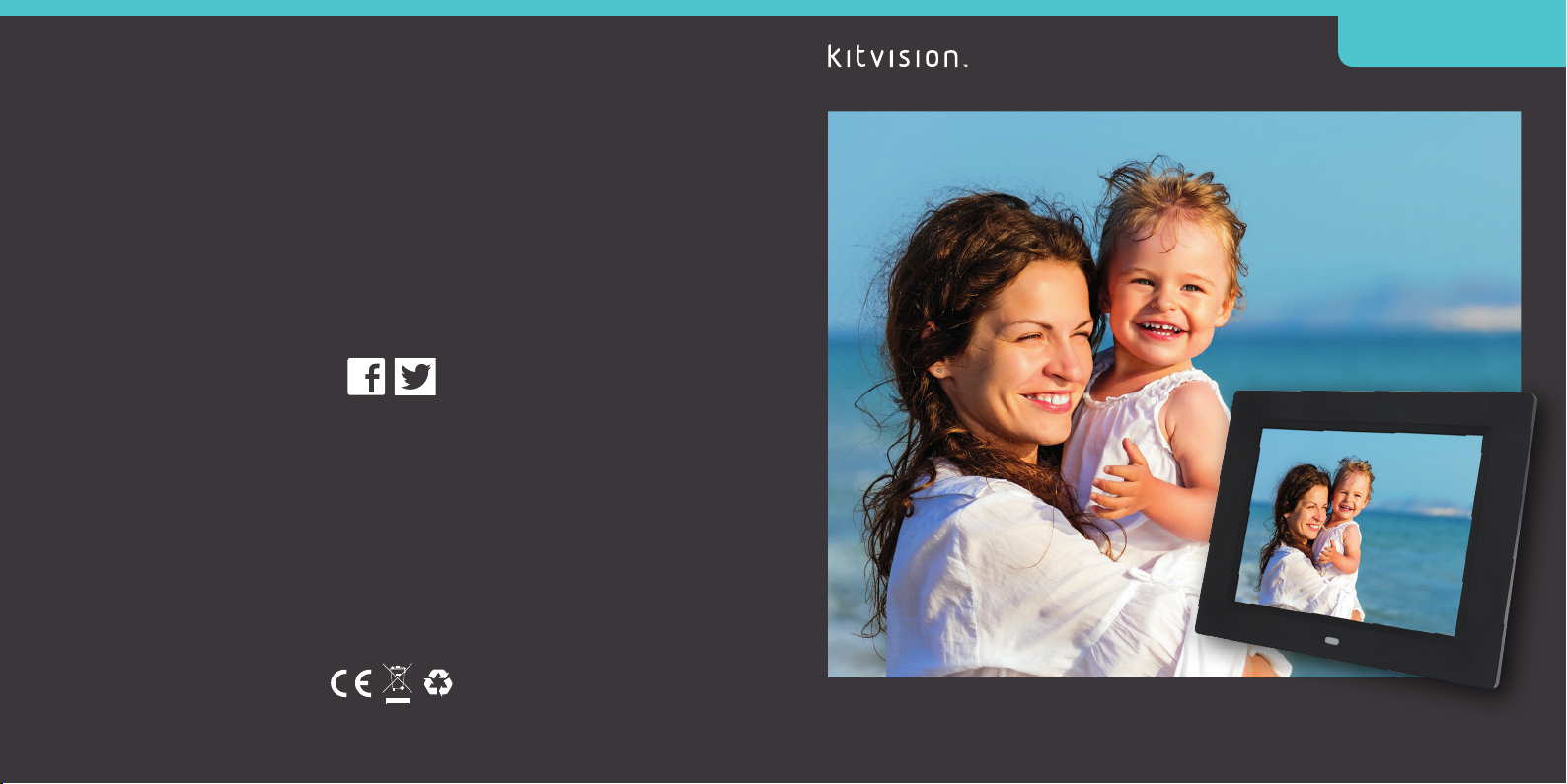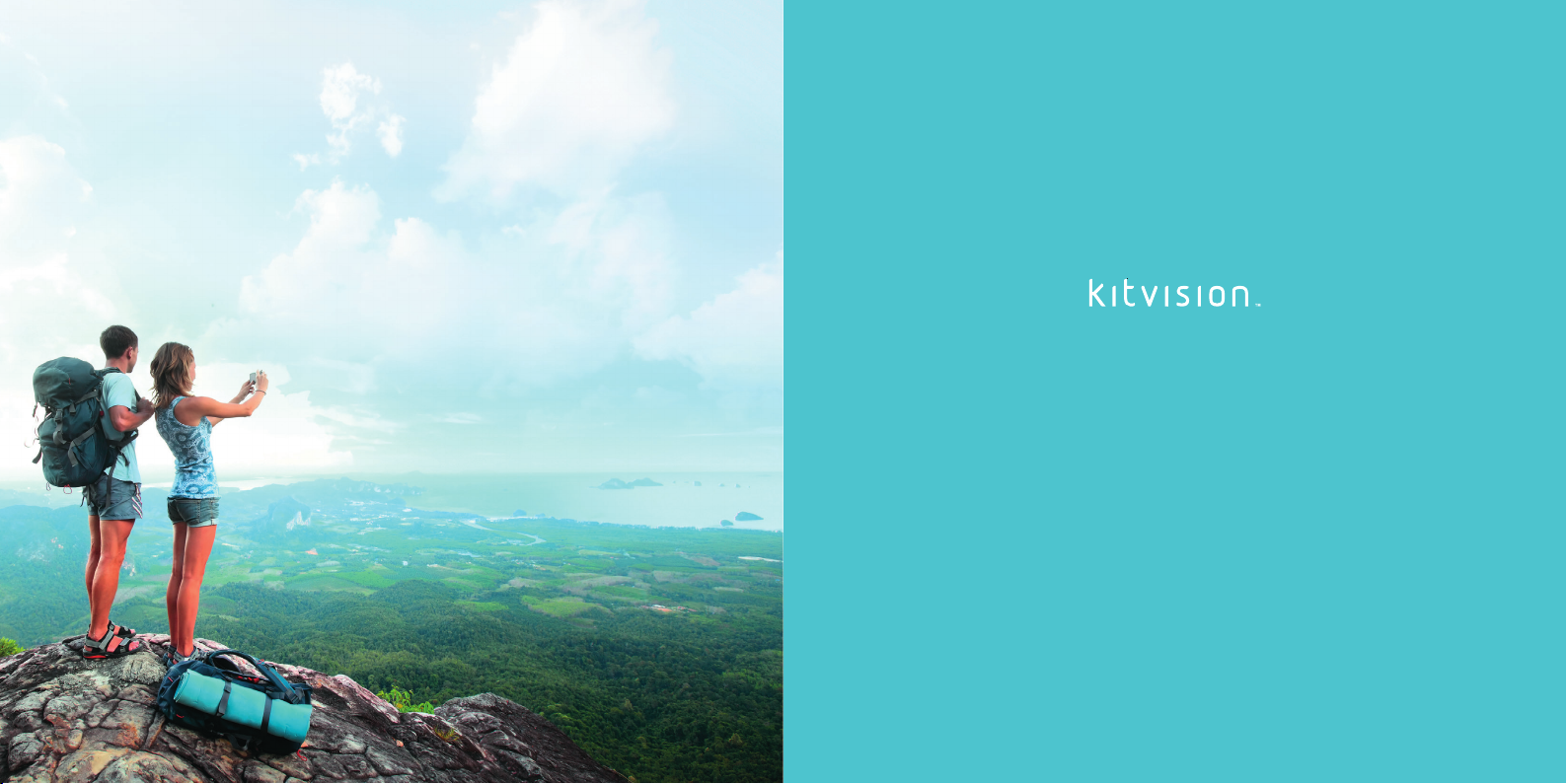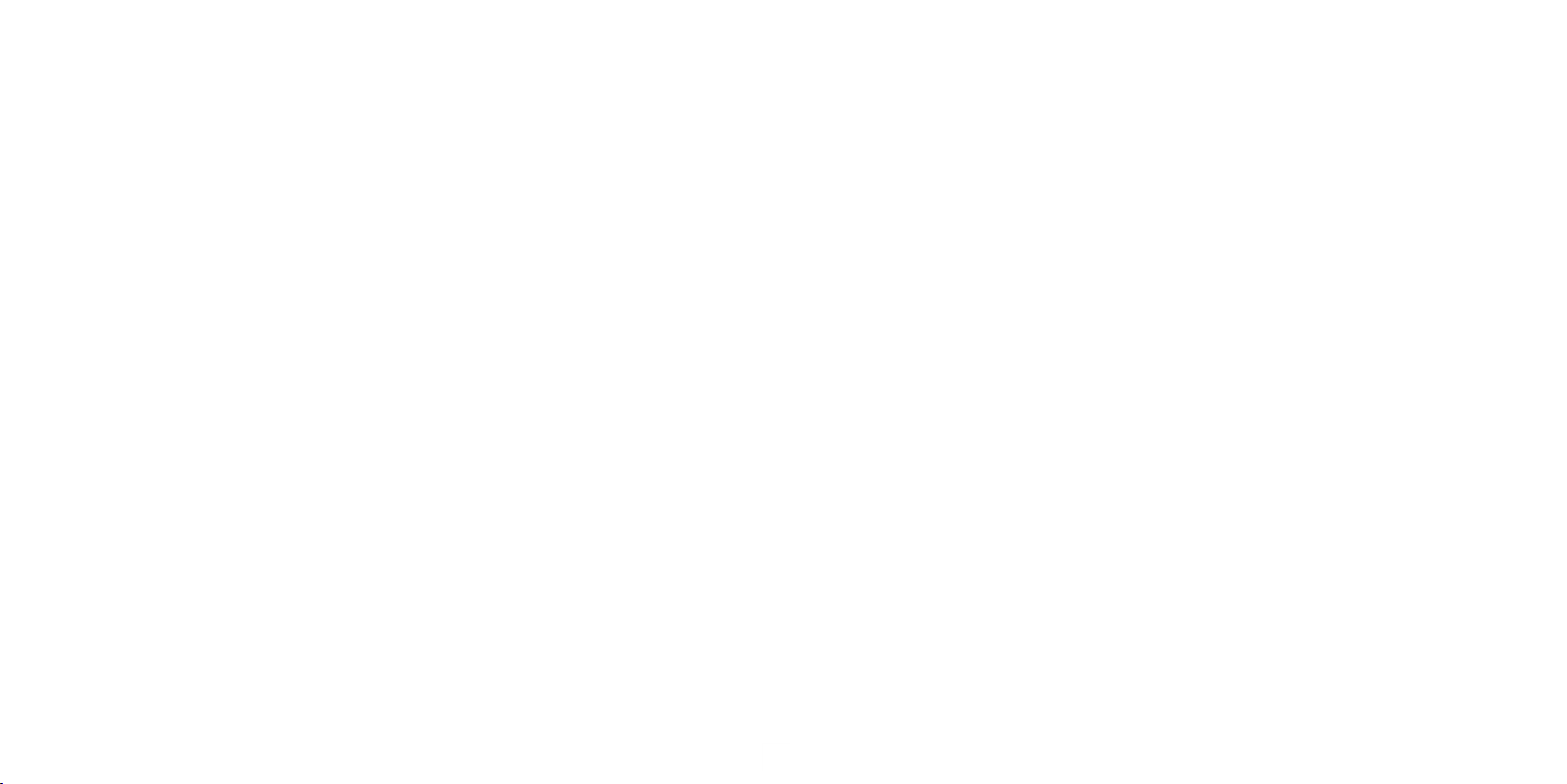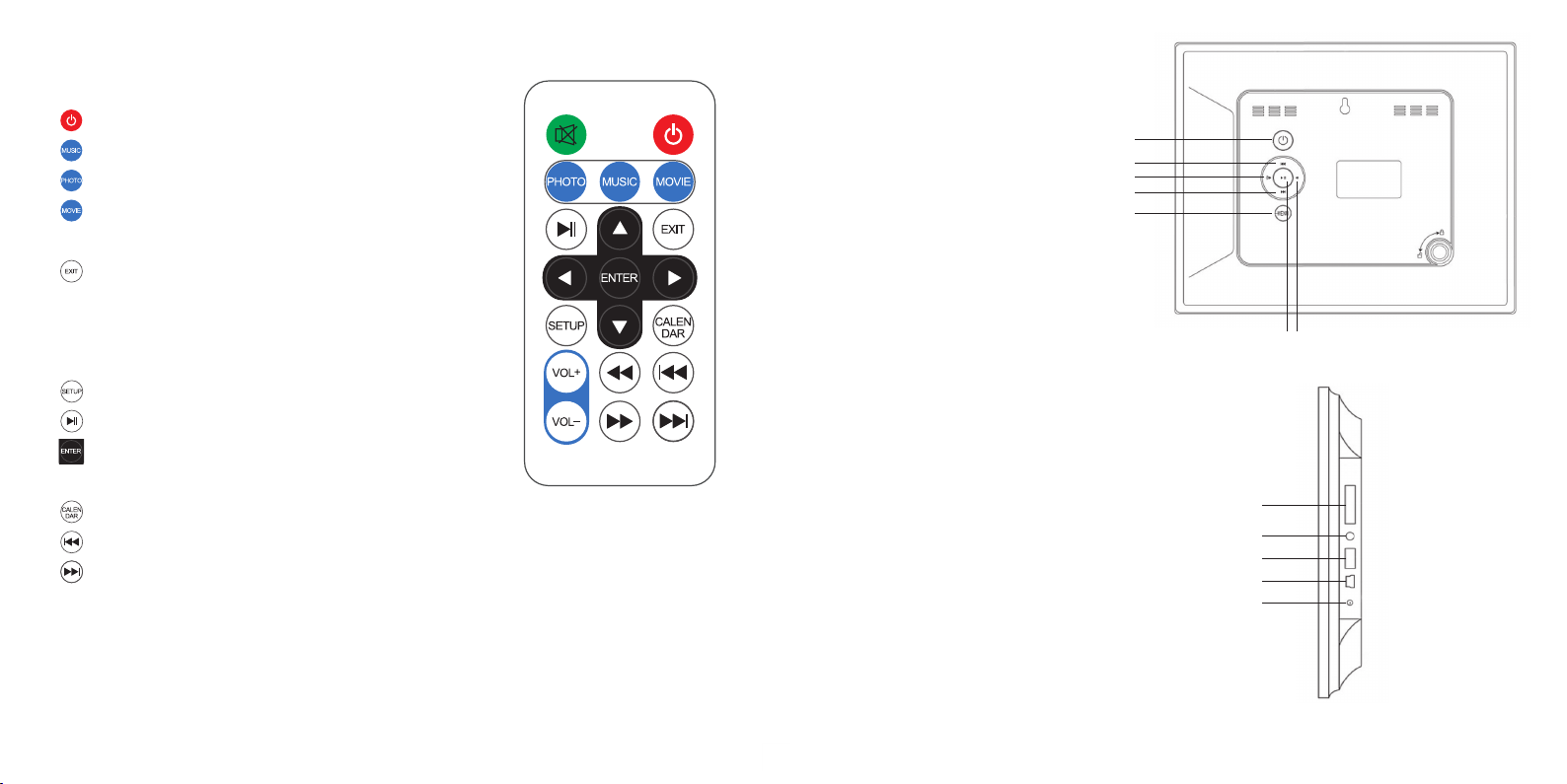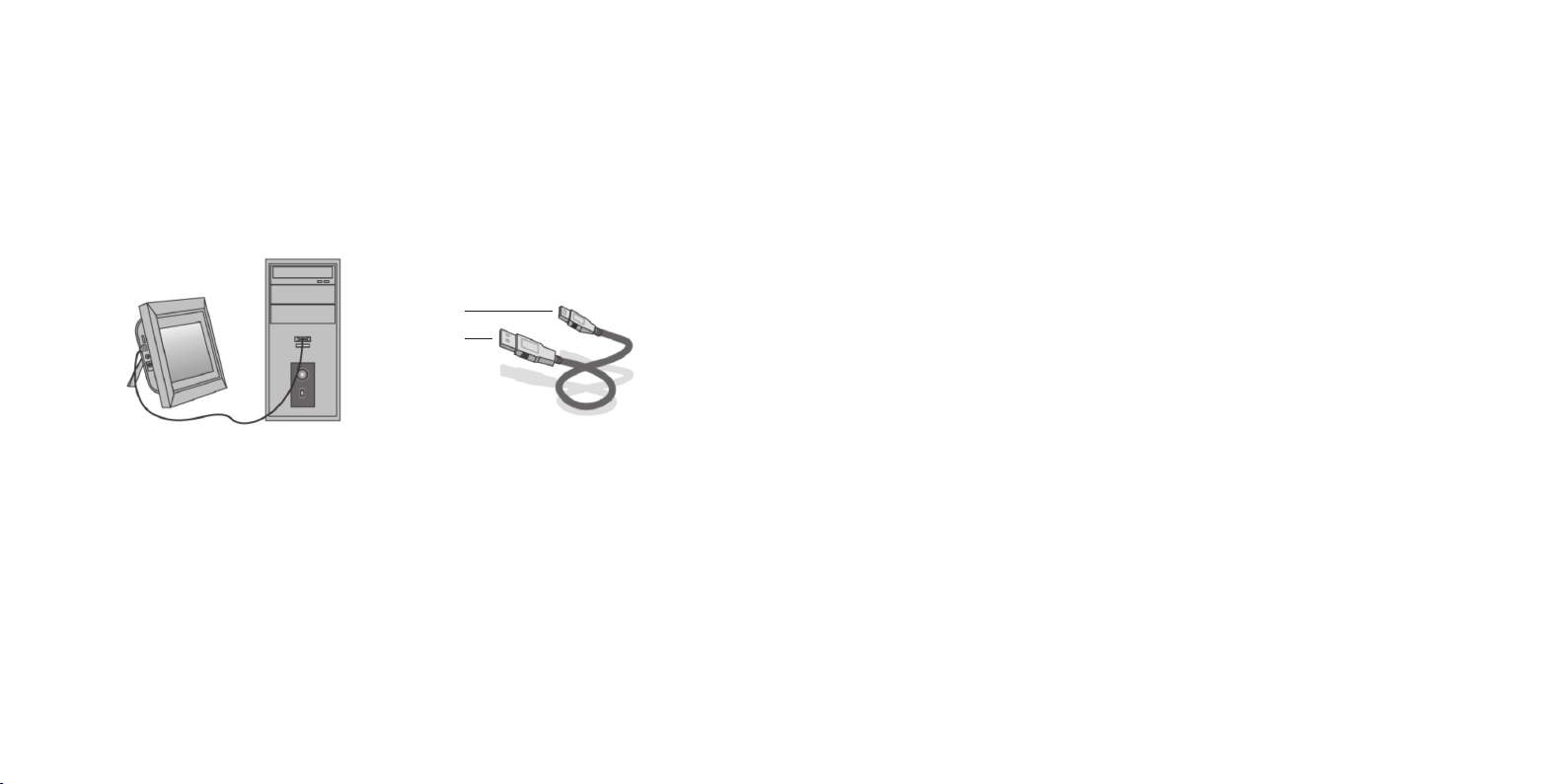10 11
Function Description
Language English,French,Italian,German,Spanish,Portuguese,Swedish,Dutch,Russian
Slidemode SingleWindow,FourWindows,TripleWindows
Slidespeed 3/5/15/30seconds,1/5/15/30minutes
Photo effect Colour,Mono,Sepia
Slideshoweffect Random,Windows,Jalousie,Fade,Insert,Brick,3DFloat,Release,3DMix,Comb,
3Dcircle,3Dcube
Photo mode AutoFit,Optional,Full
Musicplaymode Single,Repeat,Circular,NoRepeat
Videomode Original,Screen,Full
Display Description
Contrast Press ENTER and then toselectbetween00(lowest)and40(highest)
Brightness Press ENTER and then toselectbetween00(lowest)and40(highest)
Saturation Press ENTER and then toselectapointbetween00(lowest)
and40(highest)
Tint Press ENTER and then toselectbetween00(mostcolour)
and40(leastcolour)
Settime/date Press ENTER and then toselect:Year,Month,Date,Hour,Minute,Second.
ThenpressENTER, use to set and press Save Time to confirm
Settimeformat(12/24) Press ENTER and use to select. Press ENTER, then use to set
and press ENTER again to confirm
Alarm Press ENTER and use toselect:Status,Number,Hour,Minute,Mode.
Press ENTER, then use to set and press ENTER again to confirm
AutopowerOn/Off Press ENTER and use toselect:Hour,Minute,Status.PressENTER,
then use to set and press ENTER again to confirm
Formatbuilt-inmemory Press ENTER and use tochooseYesorNo.PressENTER to confirm
Resetsettingstodefault Press ENTER, use to select or deselect and press ENTER to confirm
Exit Presstoexitsetupmenu
Setup
Press Setup and use to select the item you want to set up.
Press to show the sub menu and press to select, then
press ENTER to confirm.