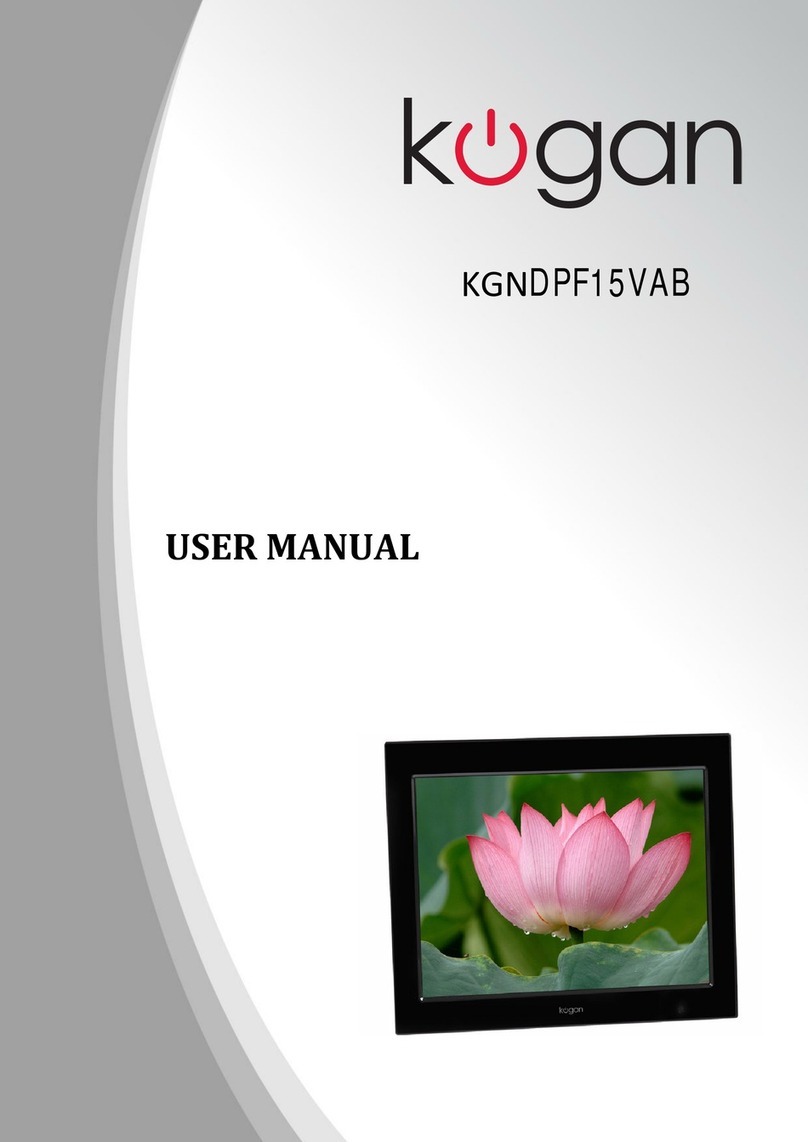Page | 19
3.9.3 Clock Setup
Function:
Set the system date and time.
Operation:
¾Press “/” key to choose the set content as follow: year,
month, day, hour, minute, 12H/24H )
¾Press “▲/▼” key to set the value
¾Press “ENTER” key to exit
3.9.4 Alarm Setup
Function:
1Set the Date, time and ringtone of the alarm.
2You can save three MP3 rings in FLASH named “Ring1.mp3”,
“Ring2.mp3”, “Ring3.mp3”. Choose one of them to be the
alarm ringtone.
3If not, the default ring will be used.
4There are three
Operation:
¾Press “/” key to choose the: year, month, day, hour, minute,
ring and mode.
¾Press “▲/▼” key to set the value.
¾Press “ENTER” key to exit
Page | 20
3.9.5 Startup Setup
Function:
At the Setup Menu, you can choose from the following options:
Mode, Calendar, Picture, Music, Movie, Edit.
Operation:
¾Press “▲/▼” key to choose the option
¾Press “ENTER” key to affirm. Then the choice will be the
startup interface when you restart.
¾Press “ ” key to exit
3.9.6 Video Setup
Function:
Adjust the Brightness, Contrast and the Color.
Operation:
¾Press “▲/▼” key to select Brightness/Contrast/Color
¾Press /key to adjust these parameters.
¾Press “ENTER” key to exit