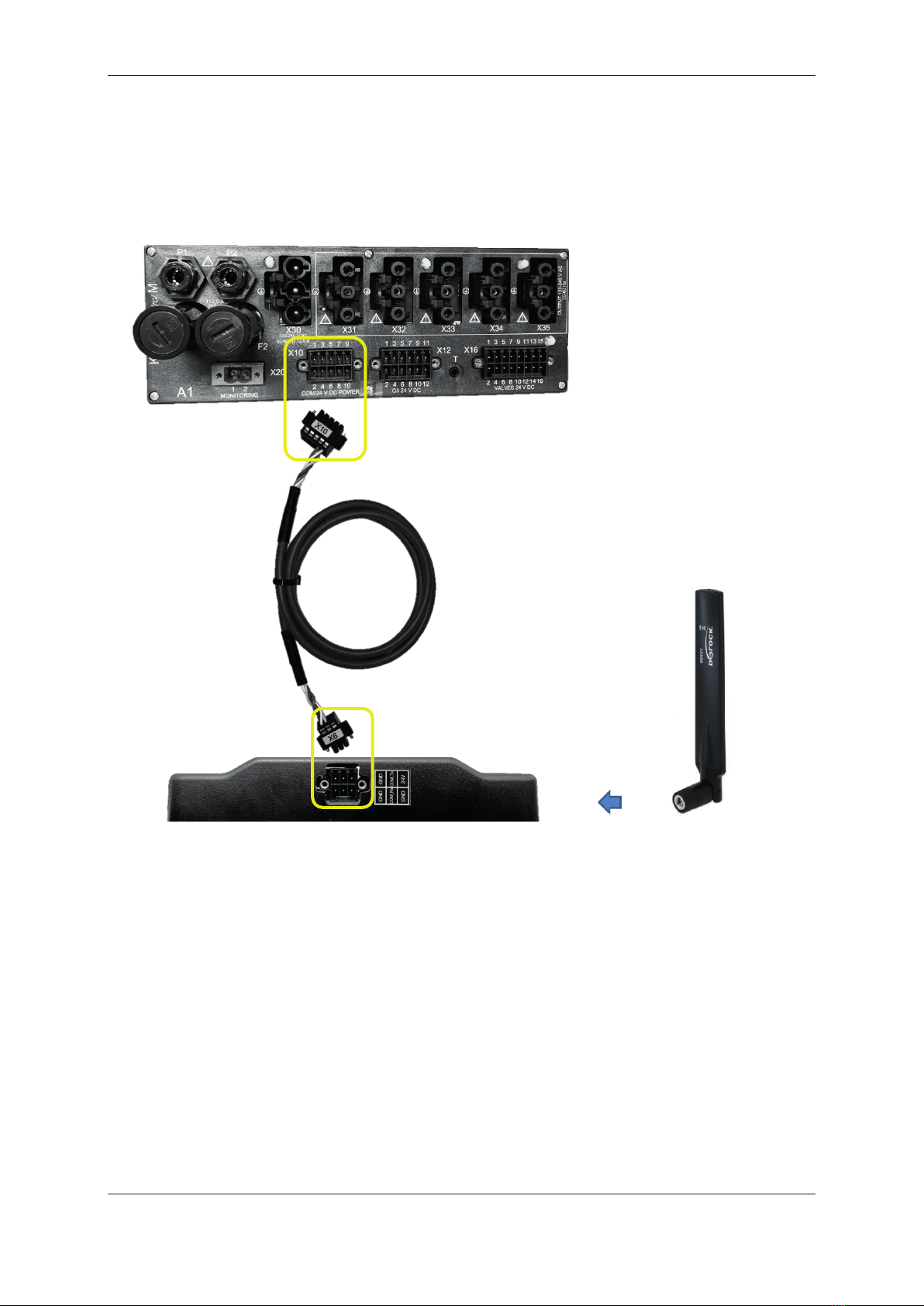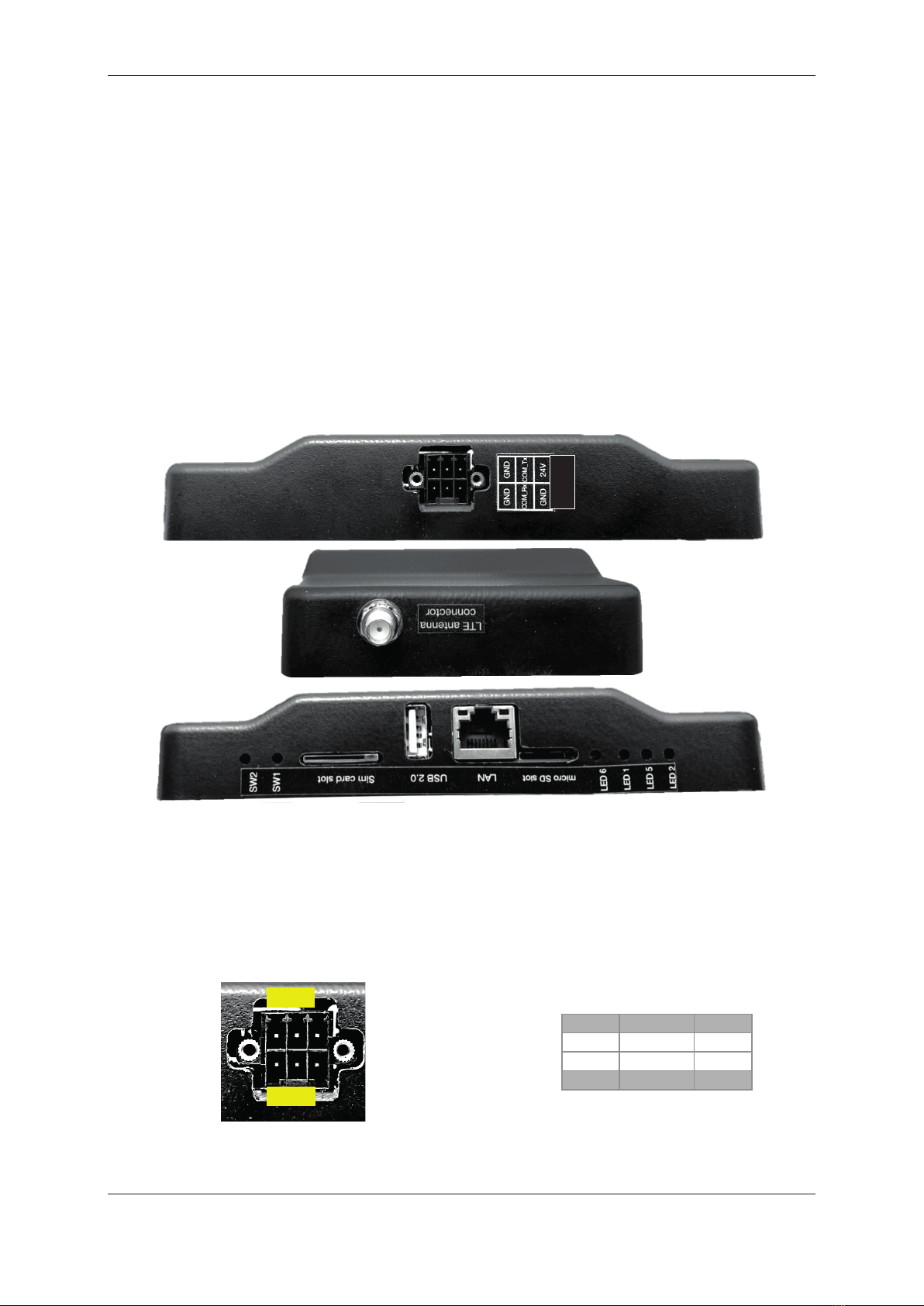Operating Instructions KLAROconnect
Status 06/2022 KLARO GmbH Page 2/21
Original operating instructions
Communication module KLAROcon-
nect
Operating Instructions KLAROconnect
Status 06/2022 KLARO GmbH Page 3/21
Content
ABOUT THESE OPERATING INSTRUCTIONS............................................................................. 41
1.1 ORIGINAL LANGUAGE OF THE DOCUMENTARY ................................................................................ 4
1.2 COPYRIGHT................................................................................................................................. 4
1.3 COMPLETENESS .......................................................................................................................... 4
1.4 RESPONSIBILITY .......................................................................................................................... 4
ABBREVIATIONS............................................................................................................................ 52
PRODUCT DESCRIPTION .............................................................................................................. 53
3.1 SYSTEM DESCRIPTION ................................................................................................................. 5
3.2 SCOPE OF DELIVERY.................................................................................................................... 6
3.3 MOUNTING KLAROCONNECT....................................................................................................... 7
3.3.1 Velcro fastening ................................................................................................................. 7
3.3.2 Mounting adapter (available from WAGO) ........................................................................ 7
BASIC CONNECTION DIAGRAM .......................................................................................................... 8
COMMISSIONING ........................................................................................................................... 94
4.1 ANTENNA .................................................................................................................................... 9
4.2 MINI SIM CARD ........................................................................................................................... 9
4.3 SWITCH ON KLAROCONNECT ...................................................................................................... 9
4.4 CONTROL CONFIGURATION........................................................................................................... 9
4.5 CREATE ATTACHMENT IN WEBMONITOR ....................................................................................... 9
INTERFACE DESCRIPTION ......................................................................................................... 105
5.1 ELECTRICAL INTERFACES ........................................................................................................... 10
5.1.1 Power supply and serial interface (-X6)........................................................................... 10
5.1.2 USB 2.0............................................................................................................................ 11
5.1.3 LAN Ethernet connection................................................................................................. 11
5.1.4 SMA antenna connection................................................................................................. 11
5.2 OPERATING ELEMENTS .............................................................................................................. 12
5.2.1 SW1 - Reset button ......................................................................................................... 12
5.2.2 SW2 - Reset button ......................................................................................................... 12
5.3 CARD SLOTS ............................................................................................................................. 12
5.3.1 Mini-SIM- card slot ........................................................................................................... 12
5.3.2 Micro SD card slot ........................................................................................................... 13
5.4 OPTICAL DISPLAYS .................................................................................................................... 13
5.4.1 LED6 ................................................................................................................................ 13
5.4.2 LED5 ................................................................................................................................ 13
CONNECTING THE KLAROCONNECT TO A COMPUTER........................................................ 146
6.1 KLAROCONNECT CONFIGURATION ............................................................................................ 14
6.2 SIM PROFILE CONFIGURATION.................................................................................................... 14
6.2.1 Instructions SIM profile configuration .............................................................................. 14
6.3WEBSOCKET URI ...................................................................................................................... 17
6.3.1 Websocket URI Configuration Guide............................................................................... 17
SOFTWARE UPDATE VIA MICRO SD CARD ............................................................................. 187
APPENDIX ..................................................................................................................................... 198
8.1 DIMENSIONS KLAROCONNECT .................................................................................................. 19
8.2 TECHNICAL DATA KLAROCONNECT............................................................................................ 19
8.3 LTE INDOOR ANTENNA............................................................................................................... 21
8.4 LTE OUTDOOR ANTENNA ........................................................................................................... 21
8.5 NAMEPLATE .............................................................................................................................. 22