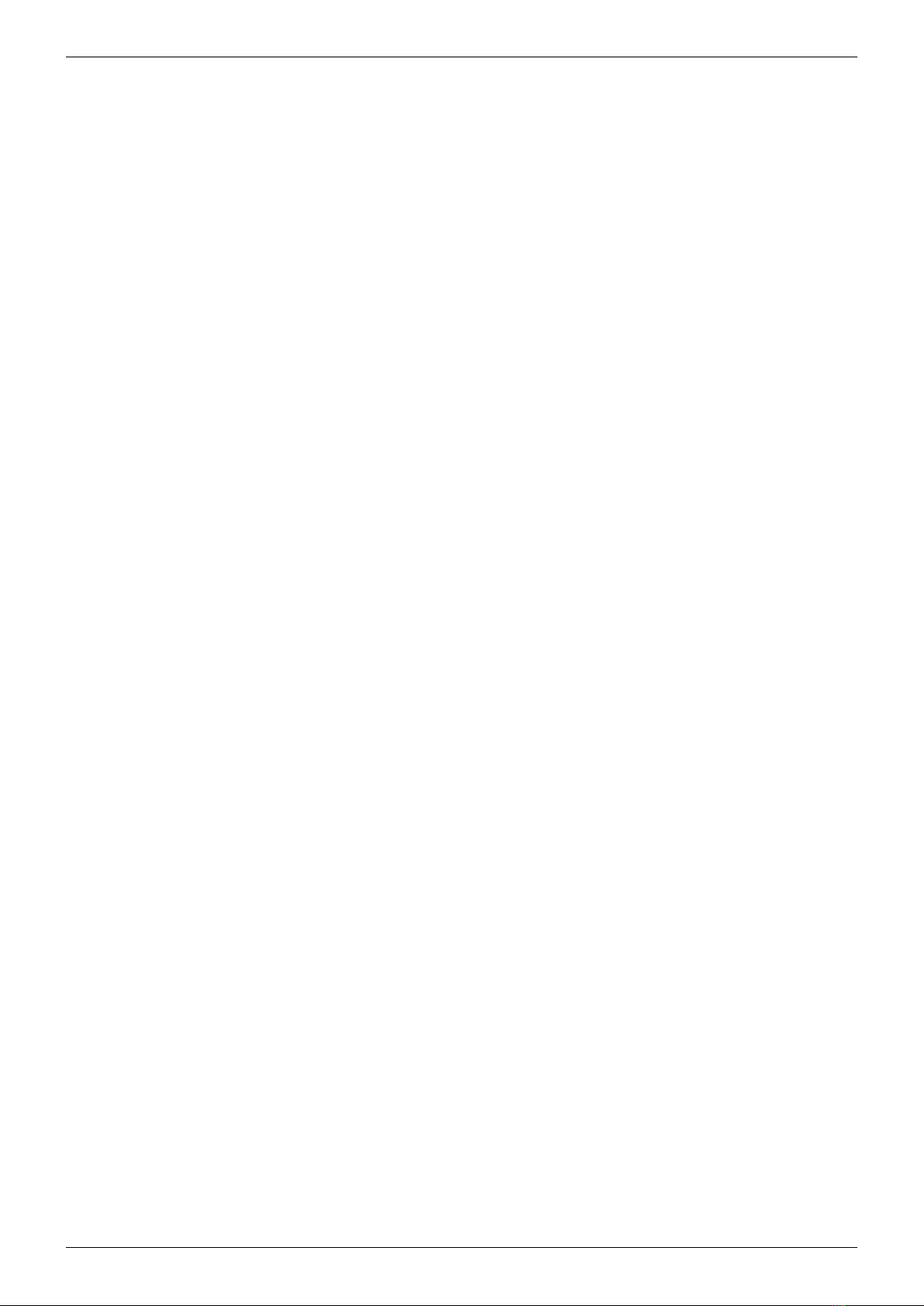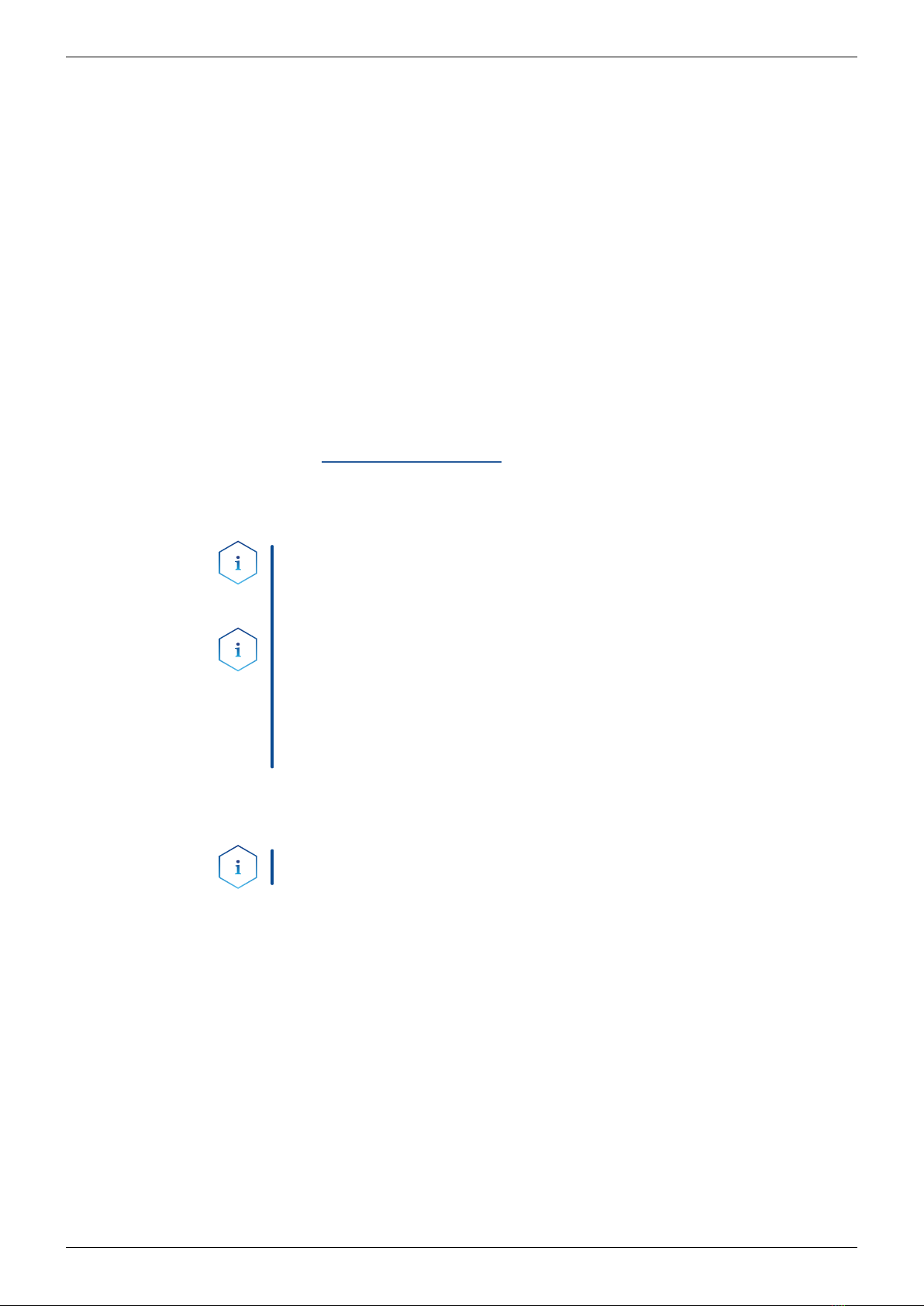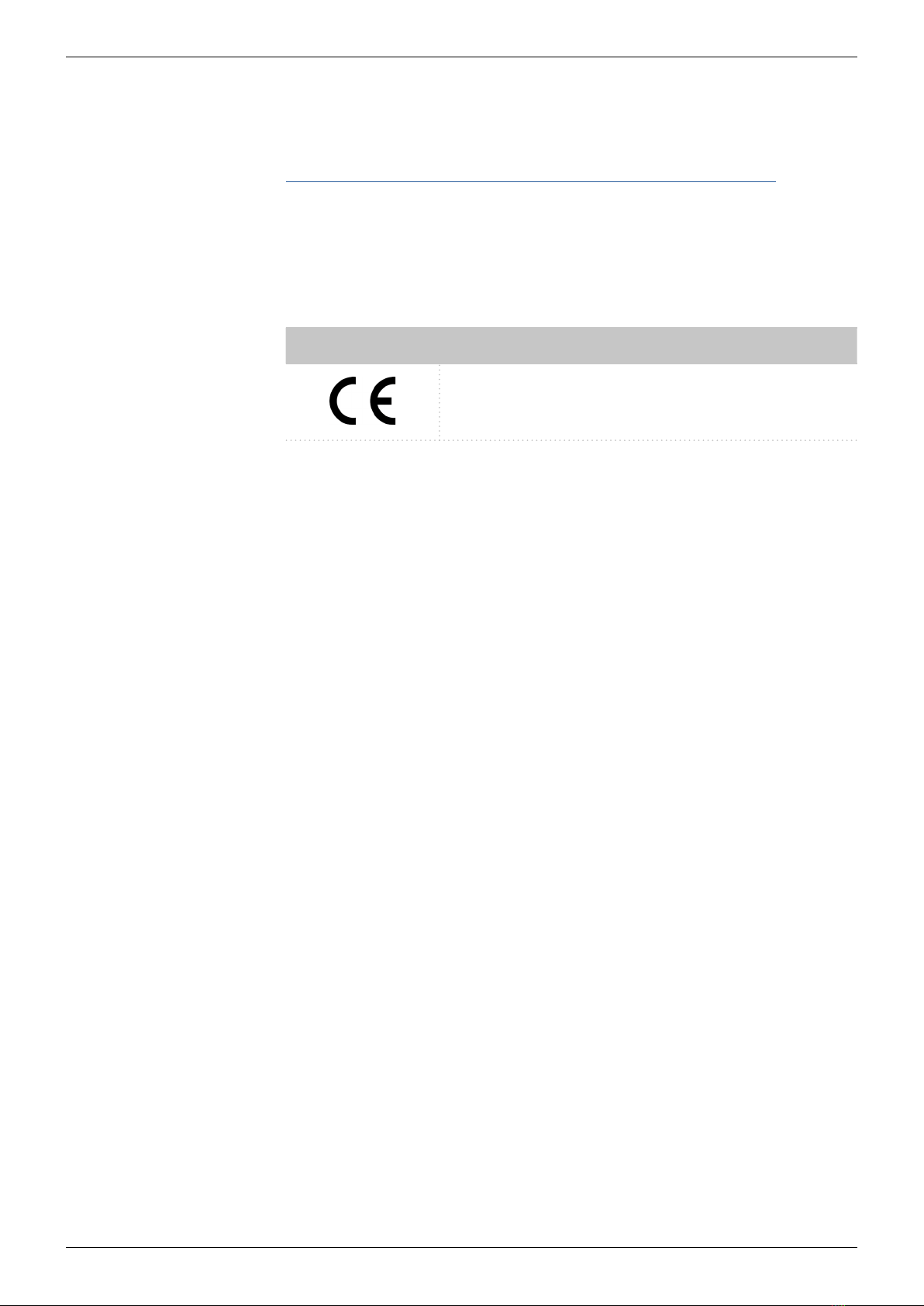Interface Box IFU 2.1 LAN Instructions V6795
Table of Contents
1. General ..............................................................................1
1.1 About these instructions..........................................................1
1.2 Intended use....................................................................1
1.3 Target group ....................................................................1
1.4 Safety equipment................................................................1
1.5 What must the user take into account? .............................................2
1.5.1 Where is use of the device prohibited? ......................................2
1.5.2 Secure decommissioning ..................................................2
1.5.3 Opening the device .......................................................2
1.6 Signal words ....................................................................2
1.7 Additional typographical conventions ..............................................3
1.8 Legal information ................................................................3
1.8.1 Liability limitation .........................................................3
1.9 Transport damage ...............................................................3
1.10 Warranty conditions. . . . . . . . . . . . . . . . . . . . . . . . . . . . . . . . . . . . . . . . . . . . . . . . . . . . . . . . . . . . . .3
1.11 Decontamination Report .........................................................3
1.12 Declaration of conformity.........................................................4
1.13 Symbols and signs ...............................................................4
2. Product information ...................................................................5
2.1 Scope of delivery ................................................................5
2.2 Views ..........................................................................5
2.2.1 Side view ................................................................5
2.2.2 Front view................................................................5
3. Unpacking and setup ..................................................................7
3.1 Preparations ....................................................................7
3.1.1 Location requirements .....................................................7
3.1.2 Unpacking the device .....................................................7
3.2 Power supply ...................................................................8
3.3 Connecting the Interface Box to acomputer ........................................8
3.3.1 Including the interface box in KNAUER chromatography software ...............8
3.4 Analog inputs ...................................................................9
3.5 Analog outputs..................................................................9