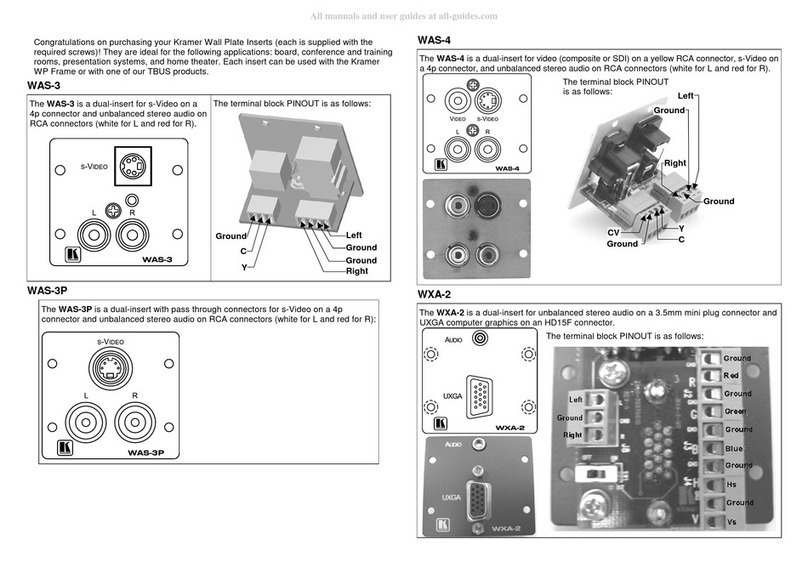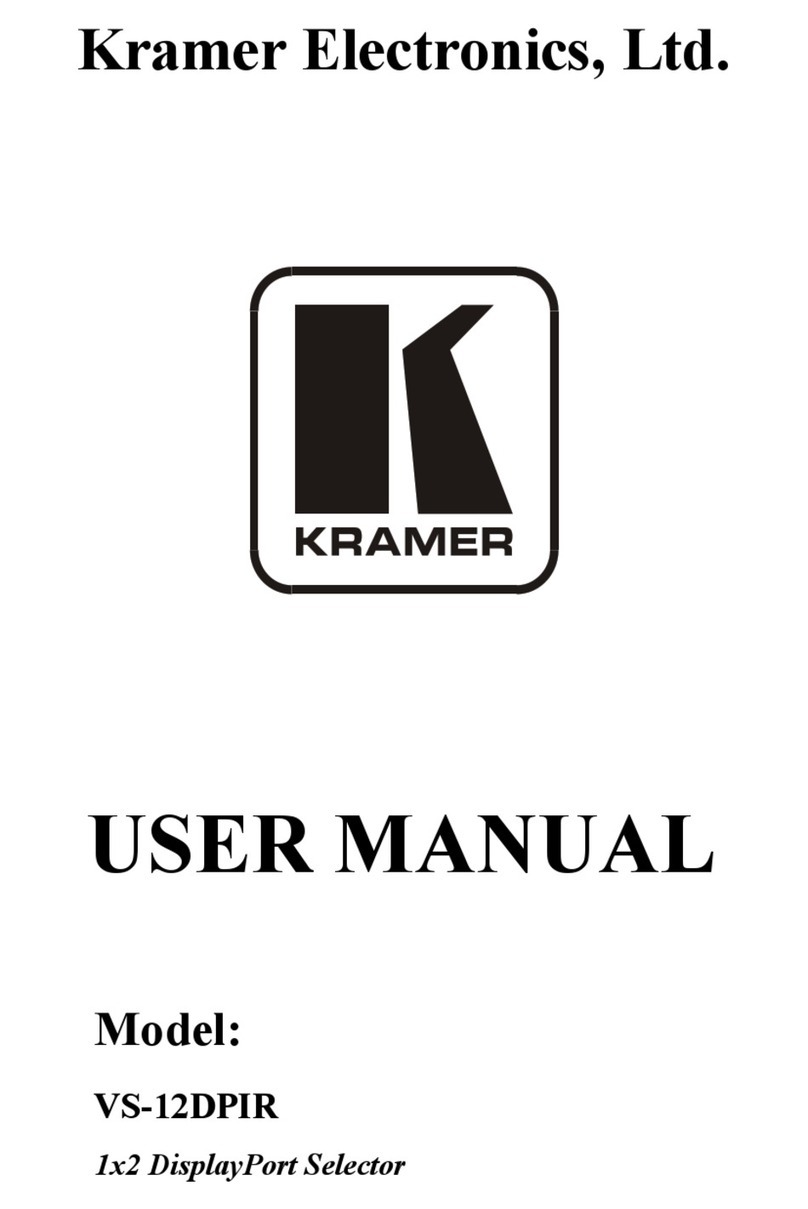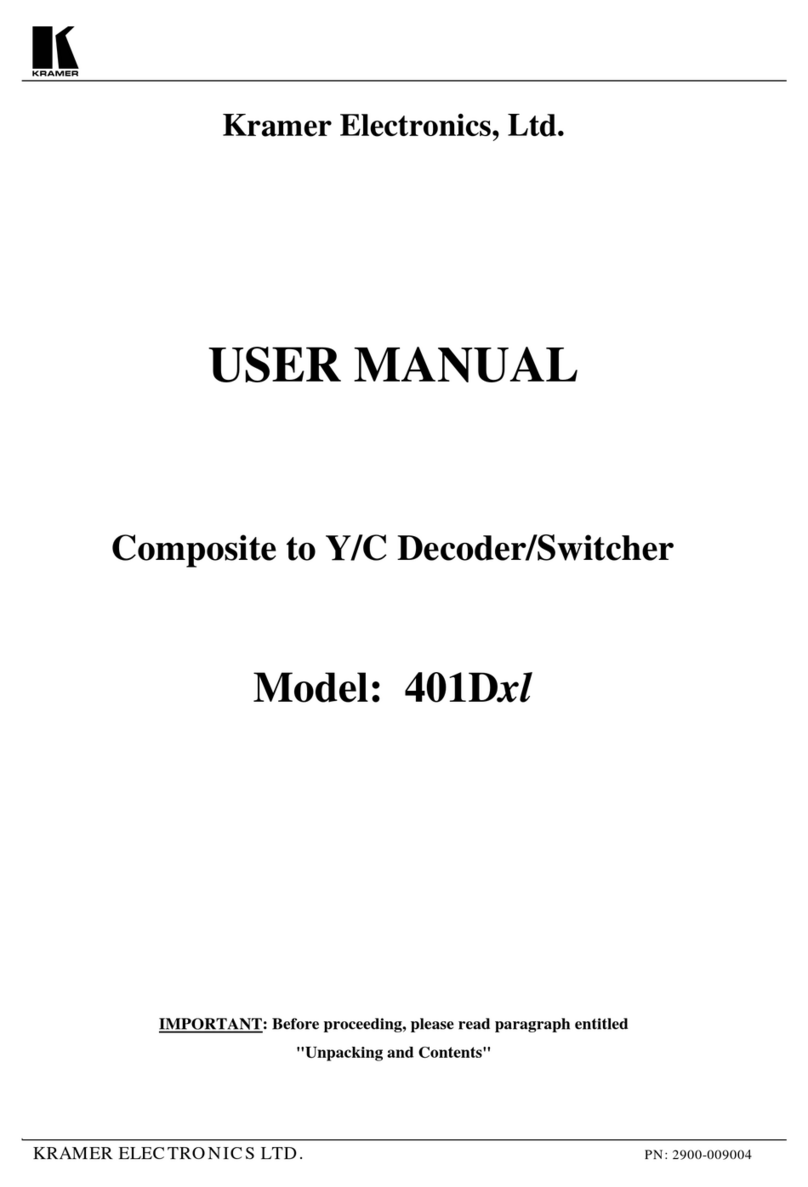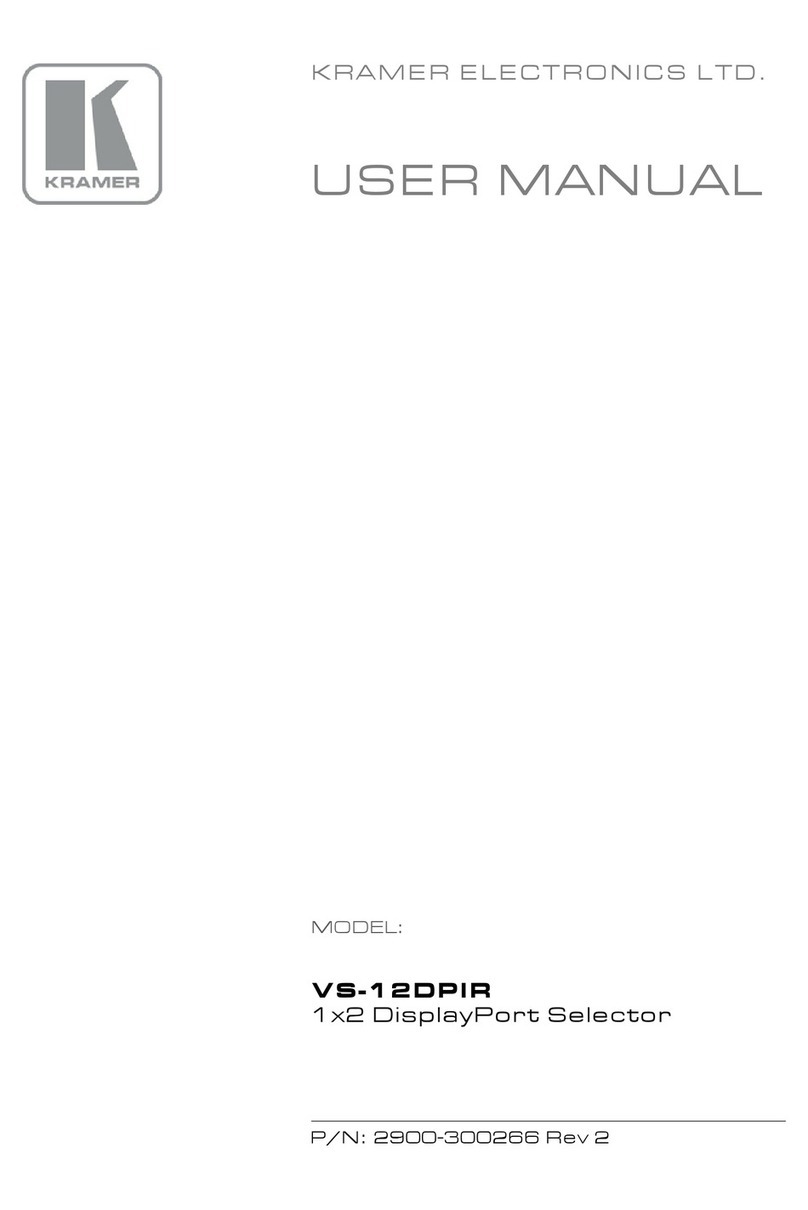SP-1G - Overview 3
3 Overview
The SP-1G 3G HD-SDI Synchronizer is a synchronizer for digital video signals up
to 3G HD-SDI. When Genlock is active, the device converts any SDI input
standard to any SDI output standard within compatible groups, scales the image,
and synchronizes with a video channel from the dedicated genlock input - either
an SDI input or an analog reference source. When the Genlock is inactive, the
device converts any SDI input standard to any SDI output standard, scales the
image, and synchronizes a video channel from the dedicated genlock input.
Input and output Video Standards (SMPTE 292M, SMPTE 259M and SMPTE
424M compliant): 480i/60, 576i/50, 720p/50, 720p/59.95, 720p/60, 1080i/50,
1080i/59.97, 1080i/60, 1080p/23.97, 1080p/24, 1080p/25, 1080p/29.97, 1080p/30,
1080p/50, 1080p/59.97, 1080p/60, 1080psf/23.97, 1080psf/24, 1080psf/25,
1080psf/29.97 and 1080psf/30.
The multi-standard synchronizer SP-1G can convert the frame rate of HDTV
signals without changing the number of lines per frame or the progressive–
interlaced raster structure. It implements cross-conversion between any two
standards belonging to the same group when the Genlock is active. Three groups
contain mutually compatible standards:
•720p: 720p/50, 720p/59.95 and 720p/60
•1080i: 1080i/50, 1080i/59.95, 1080i/60, 1080psf/23.97, 1080psf/24,
1080psf/25, 1080psf/29.97 and 1080psf/30
•1080p: 1080p/23.97, 1080p/24, 1080p/25, 1080p/29.97, 1080p/30,
1080p/50, 1080p/59.97 and 1080p/60
The unit contains a special audio synchronizer that de-embeds all input audio
channels, resamples them simultaneously, and embeds the resulting audio signals
in the SDI output. This corrects signal deterioration such as a frame drop or
repetition that may occur during video signal synchronization.
The SDI video signal that is applied to the genlock SDI input can also be used
(without external connections) as a third video input. Thus the SP-1G, besides its
synchronizing function, can implement Clean Switching (glitch-free) video and Soft