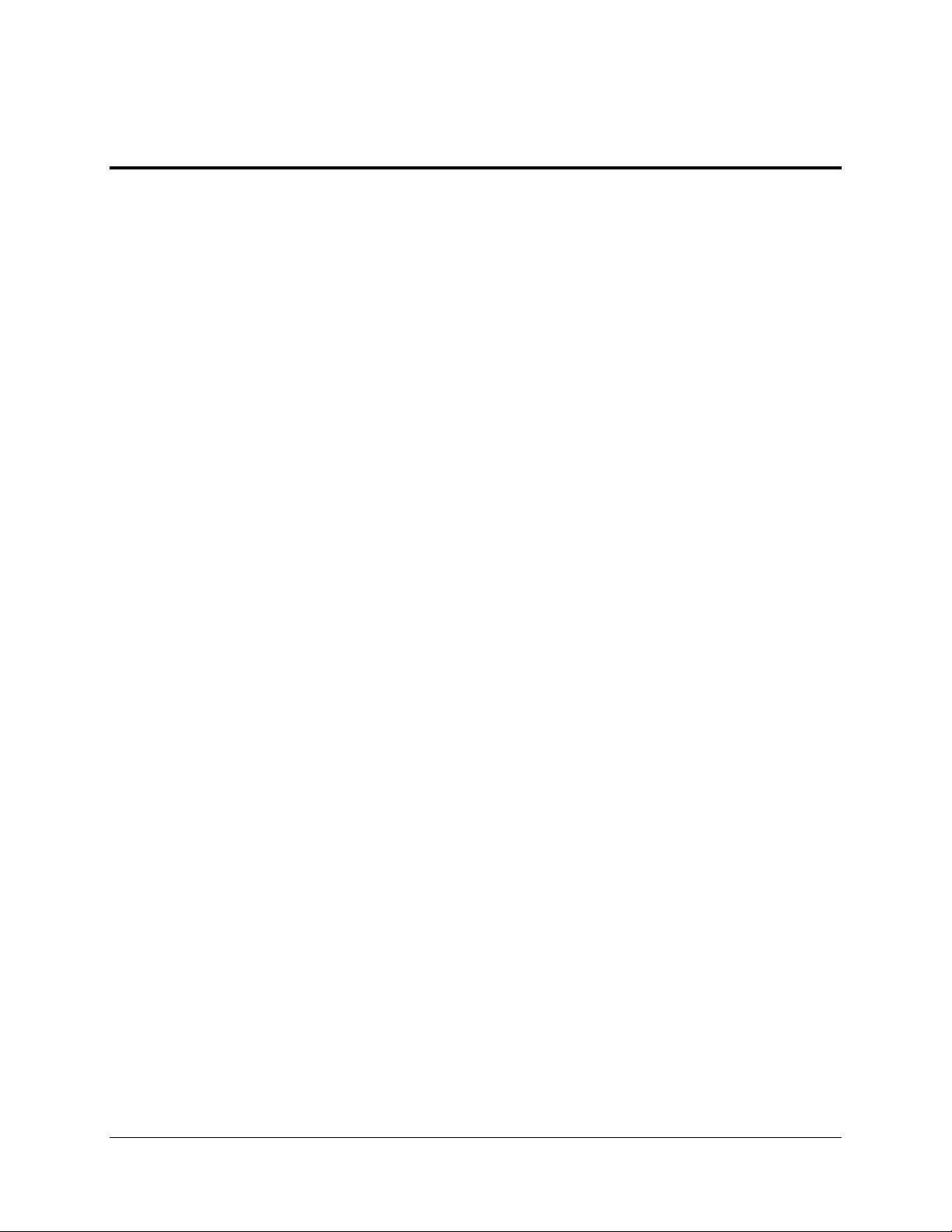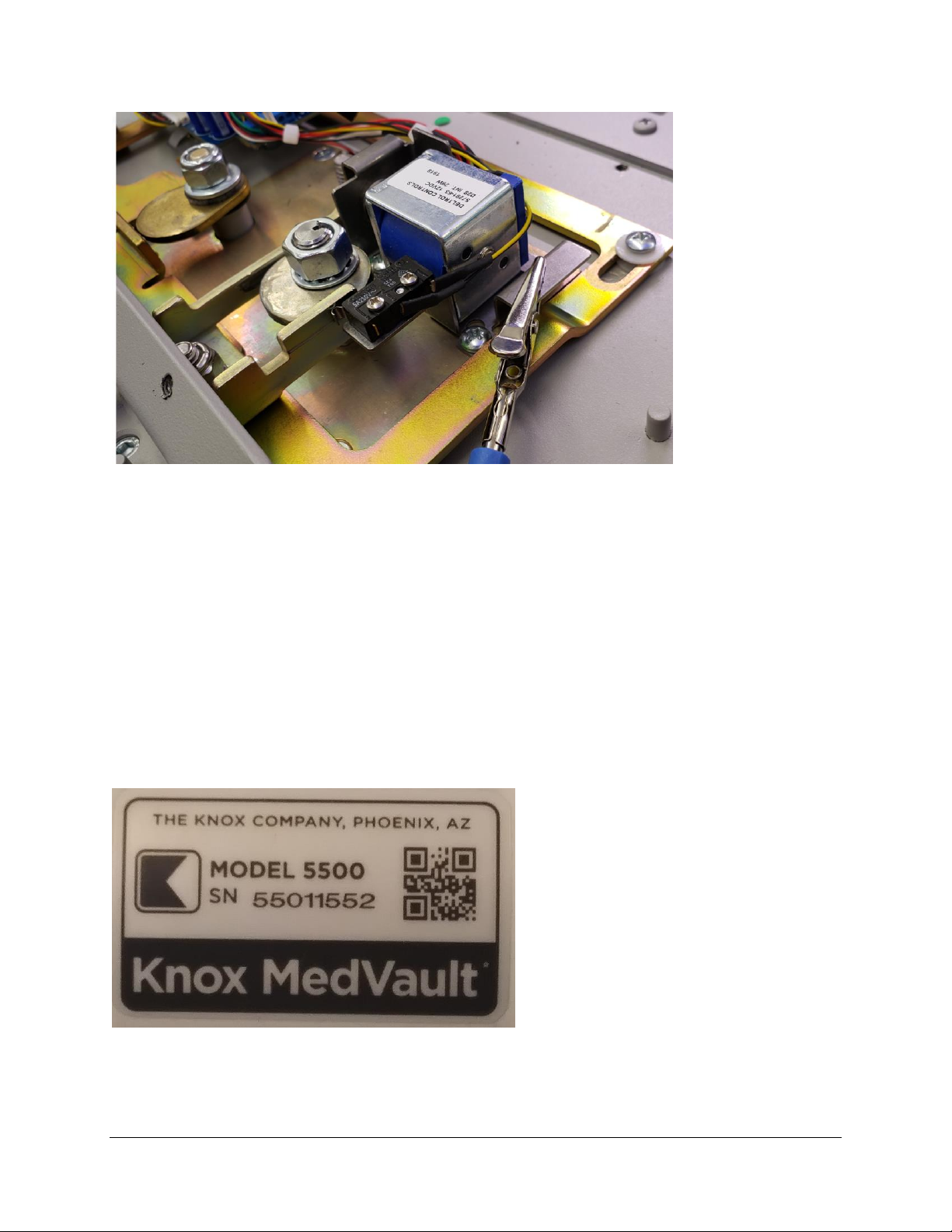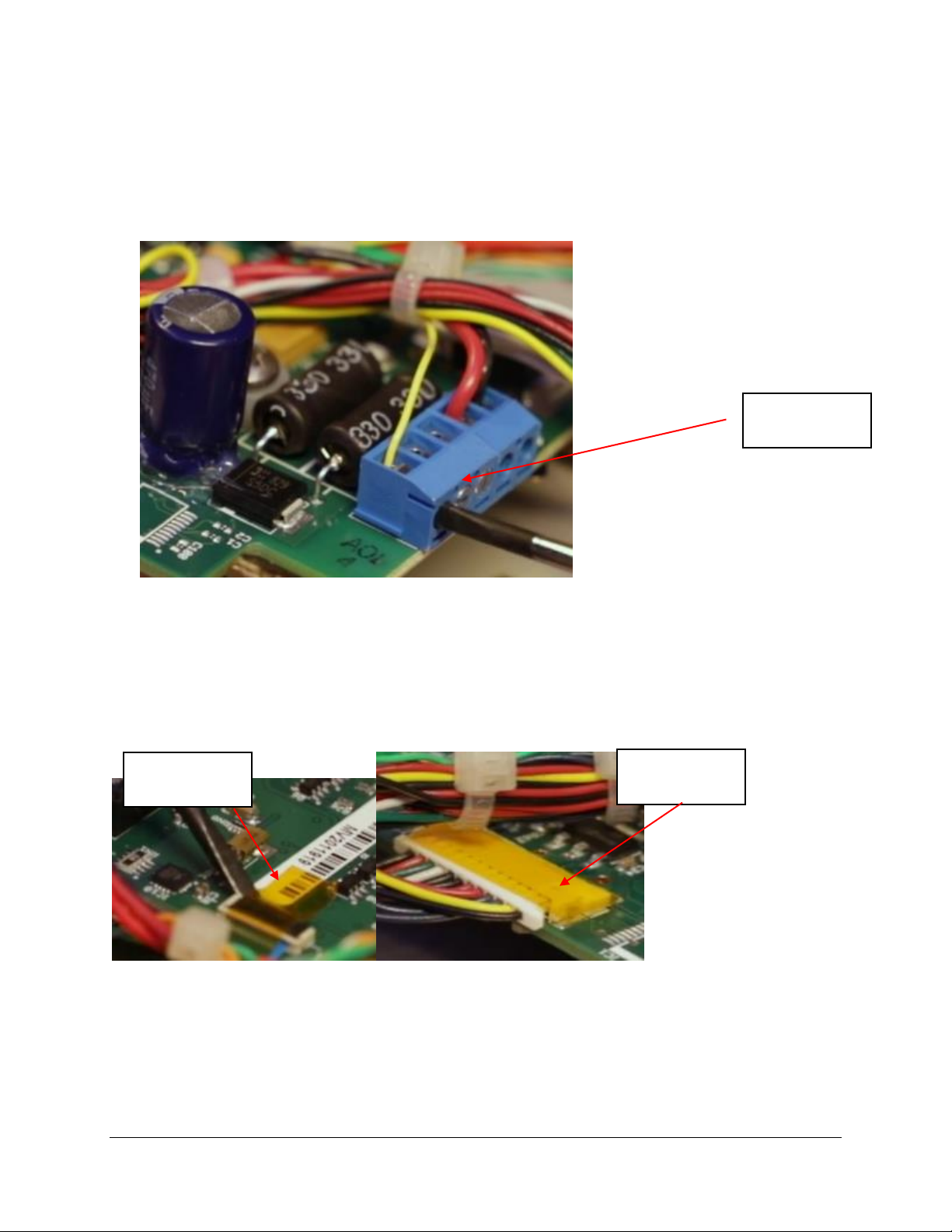OPE-MVUSER-0473-C The Knox Company ▪ MedVault®▪ 1
Contents
MedVault 2.5 Board Installation Instructions......................................................... 3
The Knox MedVault 2.5 circuit board includes the following updates:................. 3
The tools and materials needed for the installation includes the following items:
........................................................................................................................... 3
MedVault Retrofit Kit 91158 and 91160 Include the following:........................... 4
Safety precautions: ............................................................................................. 4
ESD Strap instructions………………………………………………………………………………..4
Serialized Labels ……………………………………………………………………………………. 4
Circuit Board Removal ........................................................................................ 6
Step #1 is Opening the MedVault .................................................................... 6
Step #2 Disconnect power and coax connection from back panel.................... 6
Step #3 Remove the tech key cover ................................................................ 6
Step #4 Unlock back cover .............................................................................. 7
Step #5 Remove the back plate ....................................................................... 7
Step #6 Unplug power to board and remove Wi-Fi board ................................ 7
Step # 7 Disconnect Lead wires....................................................................... 8
Step #8 Remove tape from board and unplug connections.............................. 8
Step #9 Remove screws from circuit board ..................................................... 9
Step #10 Unplug wiring on top of board .......................................................... 9
Step #11 Snip the Cable Tie........................................................................... 10
Installing Circuit Board ..................................................................................... 11
Step #12 Connect board ................................................................................ 11
Step #13 Add Kapton tape to Connectors ...................................................... 12
Step #14 Fasten New board .......................................................................... 12
Step #15 Connect Wires to terminal block..................................................... 13
Step #16 Secure Reset Switch wire ............................................................... 13
Step #17 Move Antenna cable fasten back plate.......................................... 14
Step #18 Tech Lock back in ......................................................................... 14
Step #19 Tech Lock cover.............................................................................. 14
Step #20 Reconnect power and fasten back plate ......................................... 14
Step #21 Initial Set Up .................................................................................. 14
Step #22 Attach serial number label …………………………………………………… 15