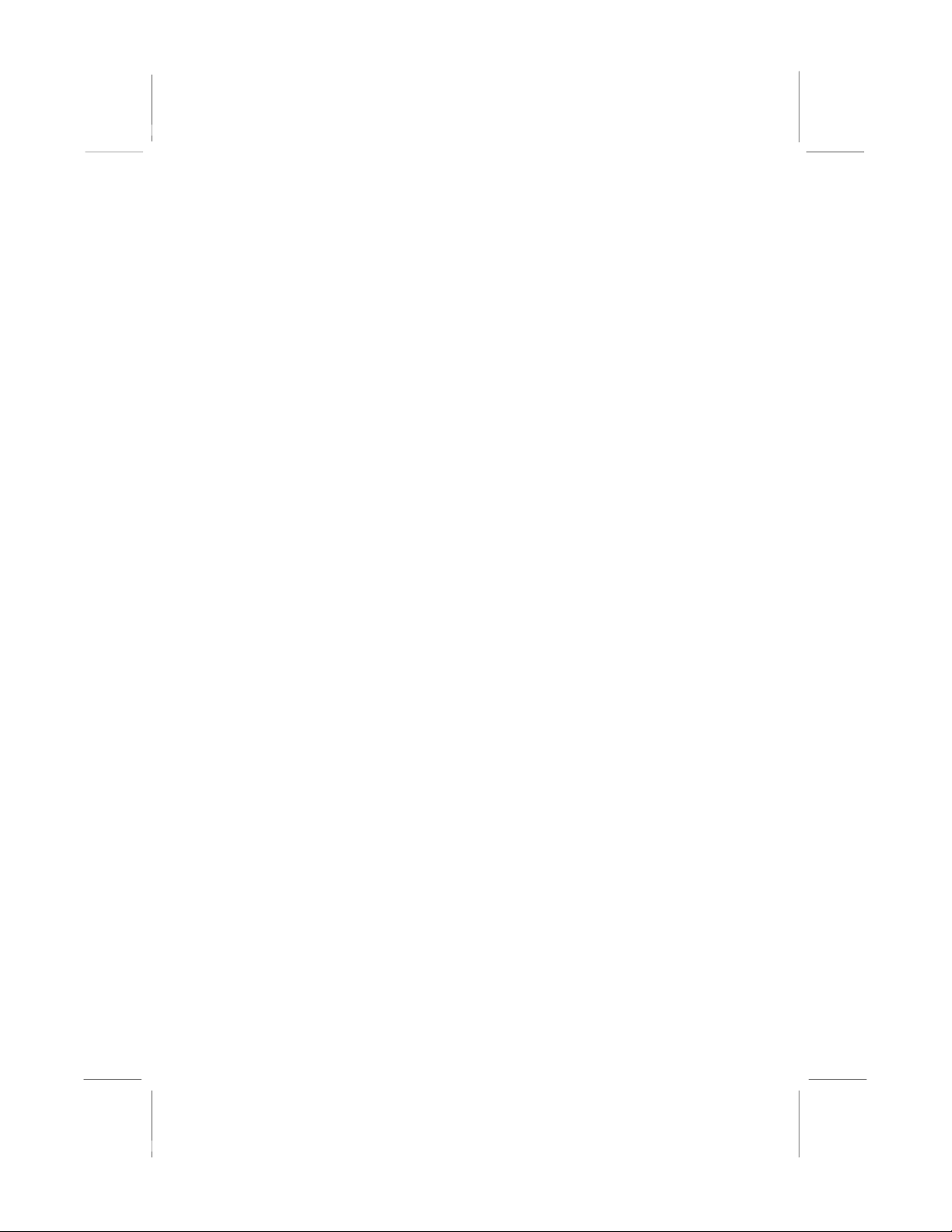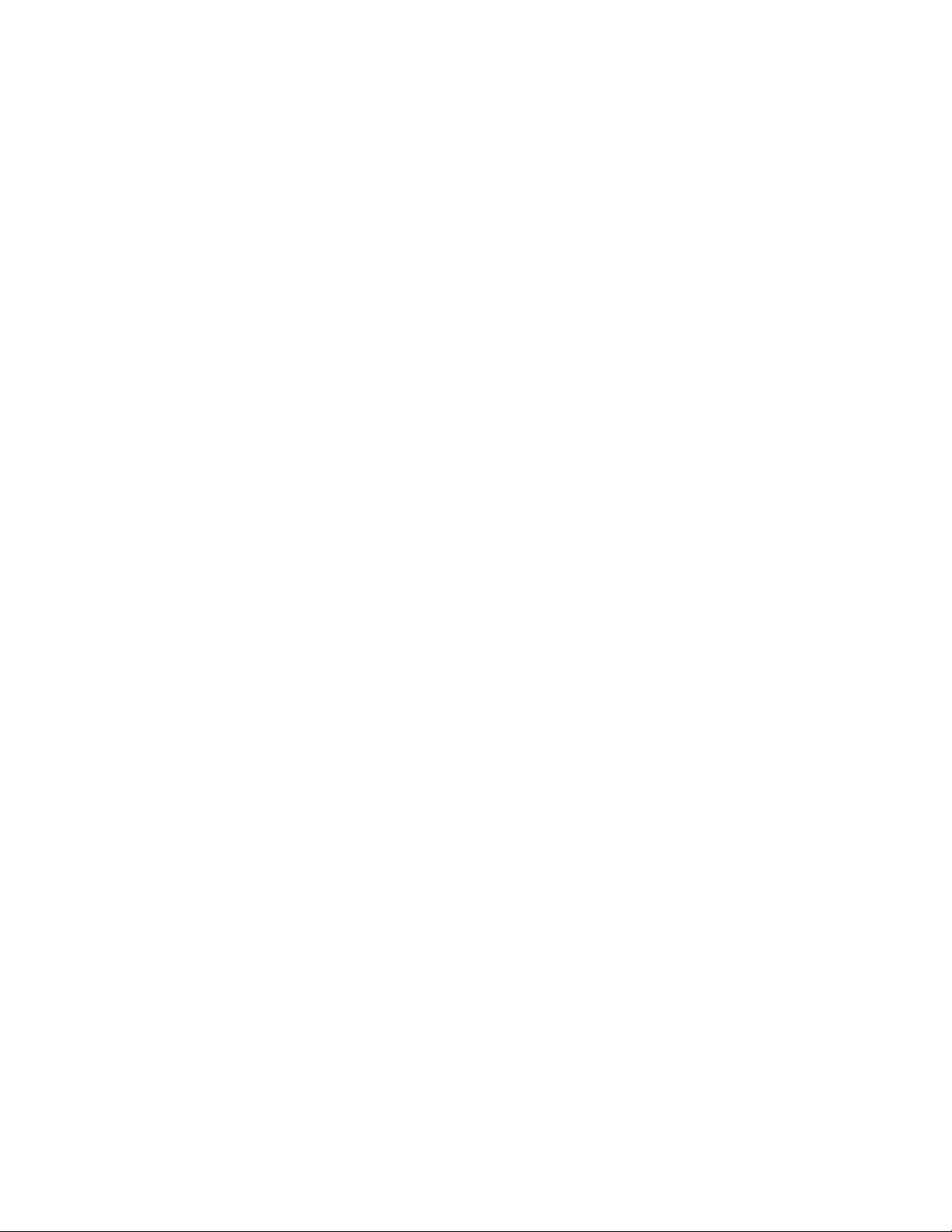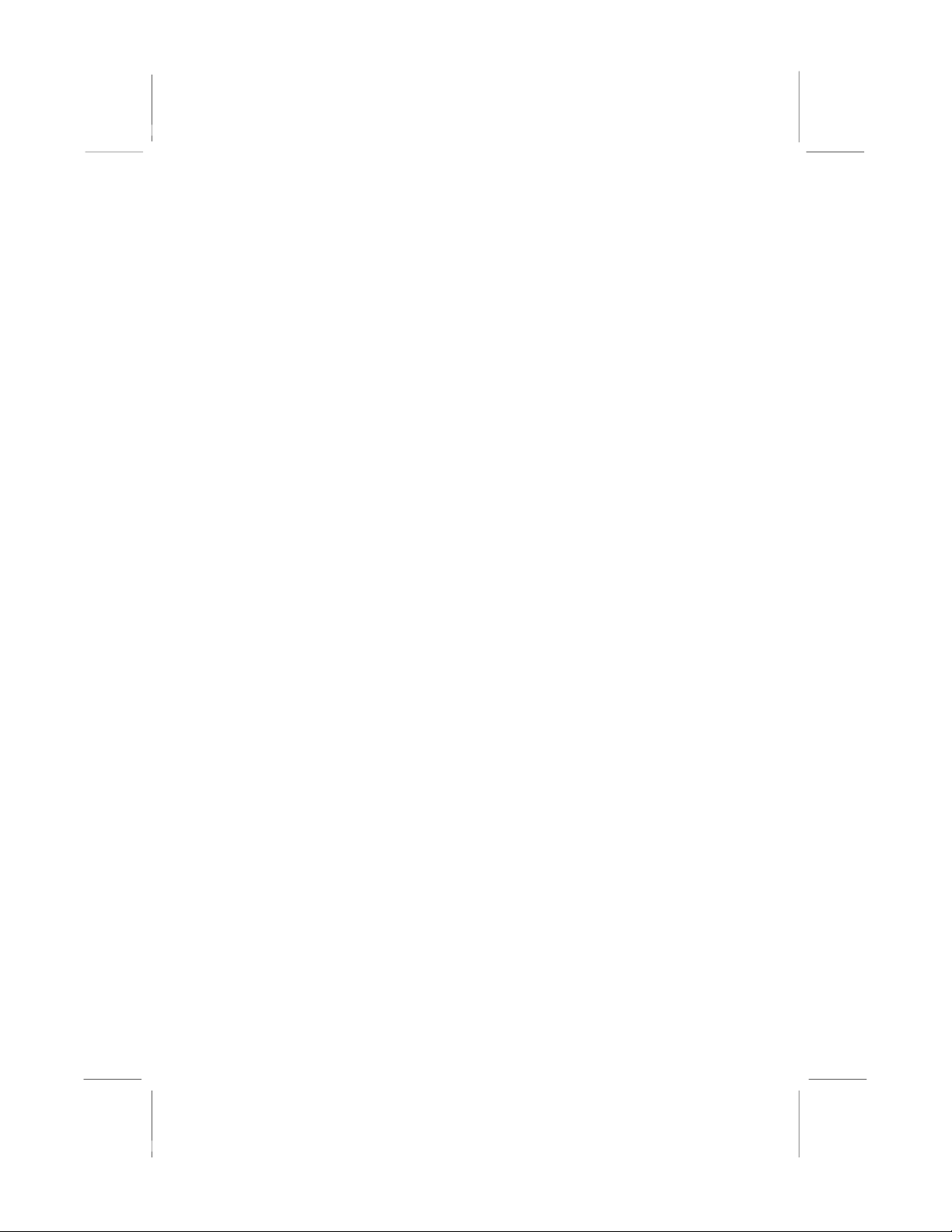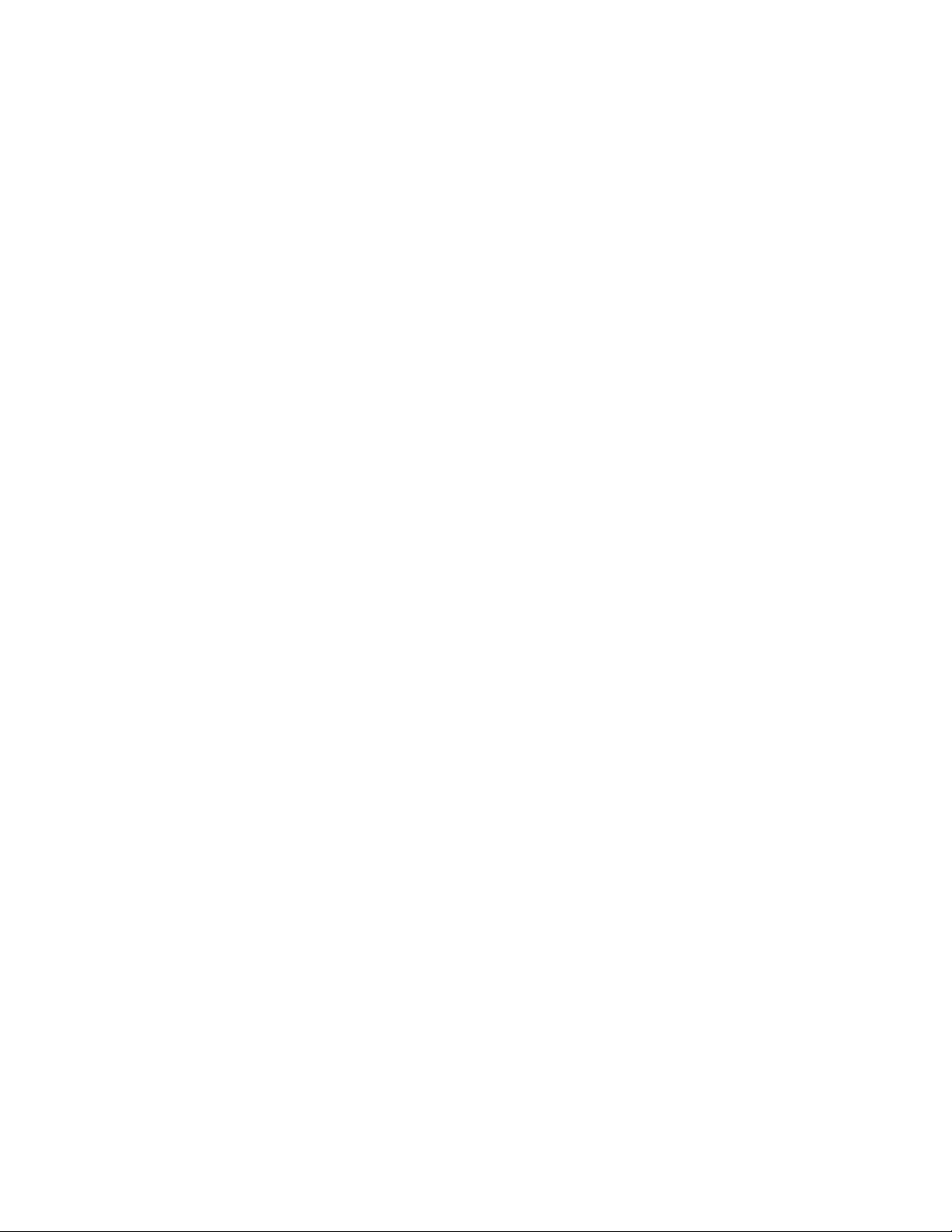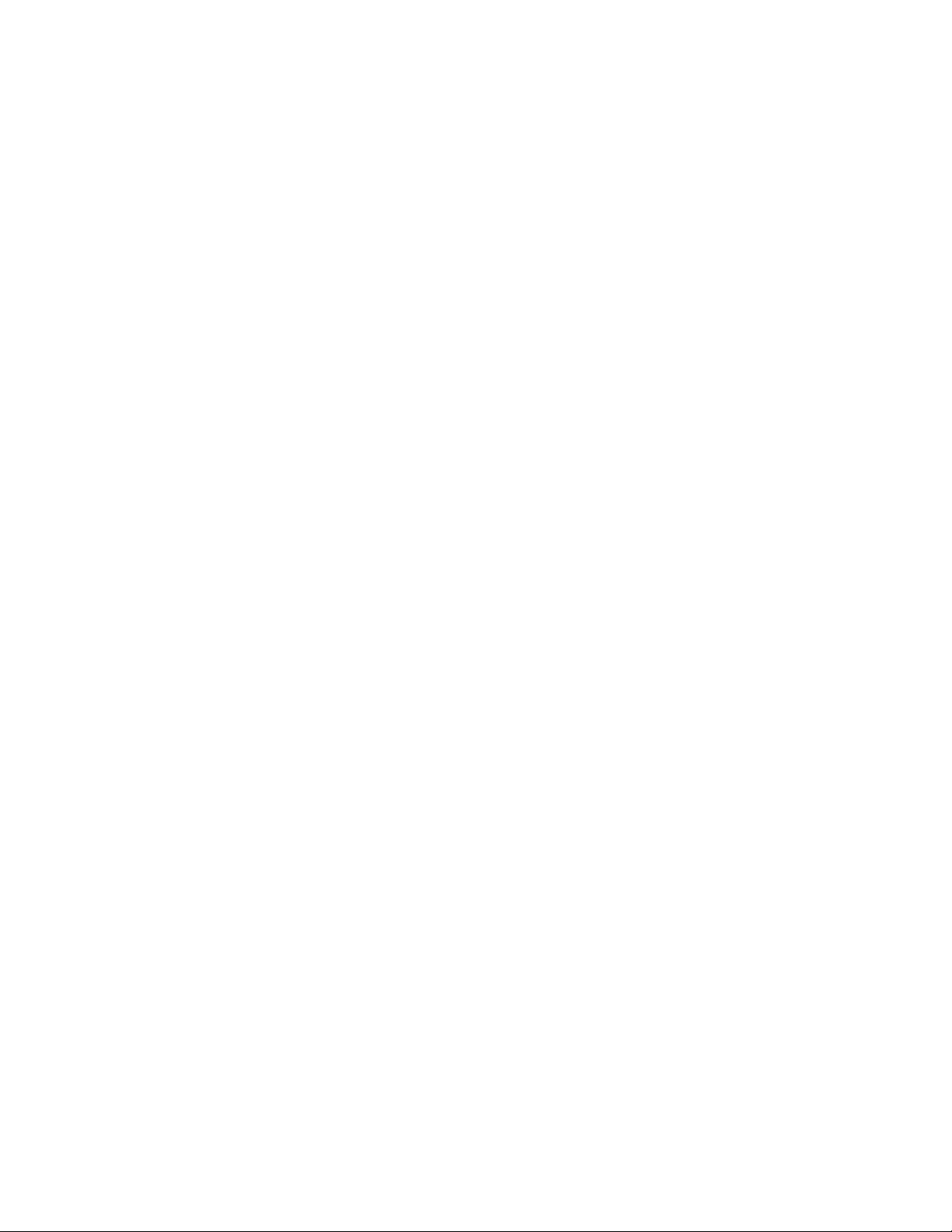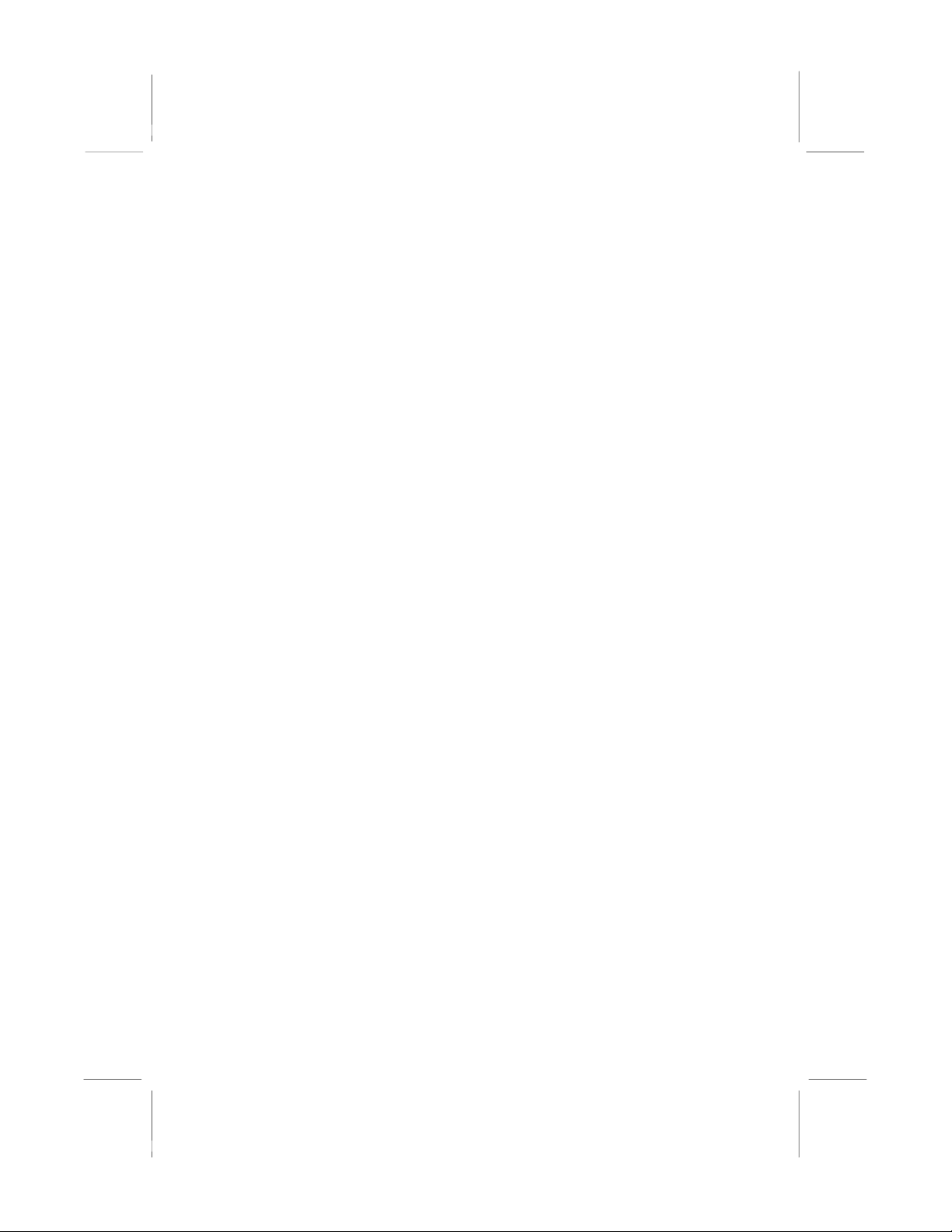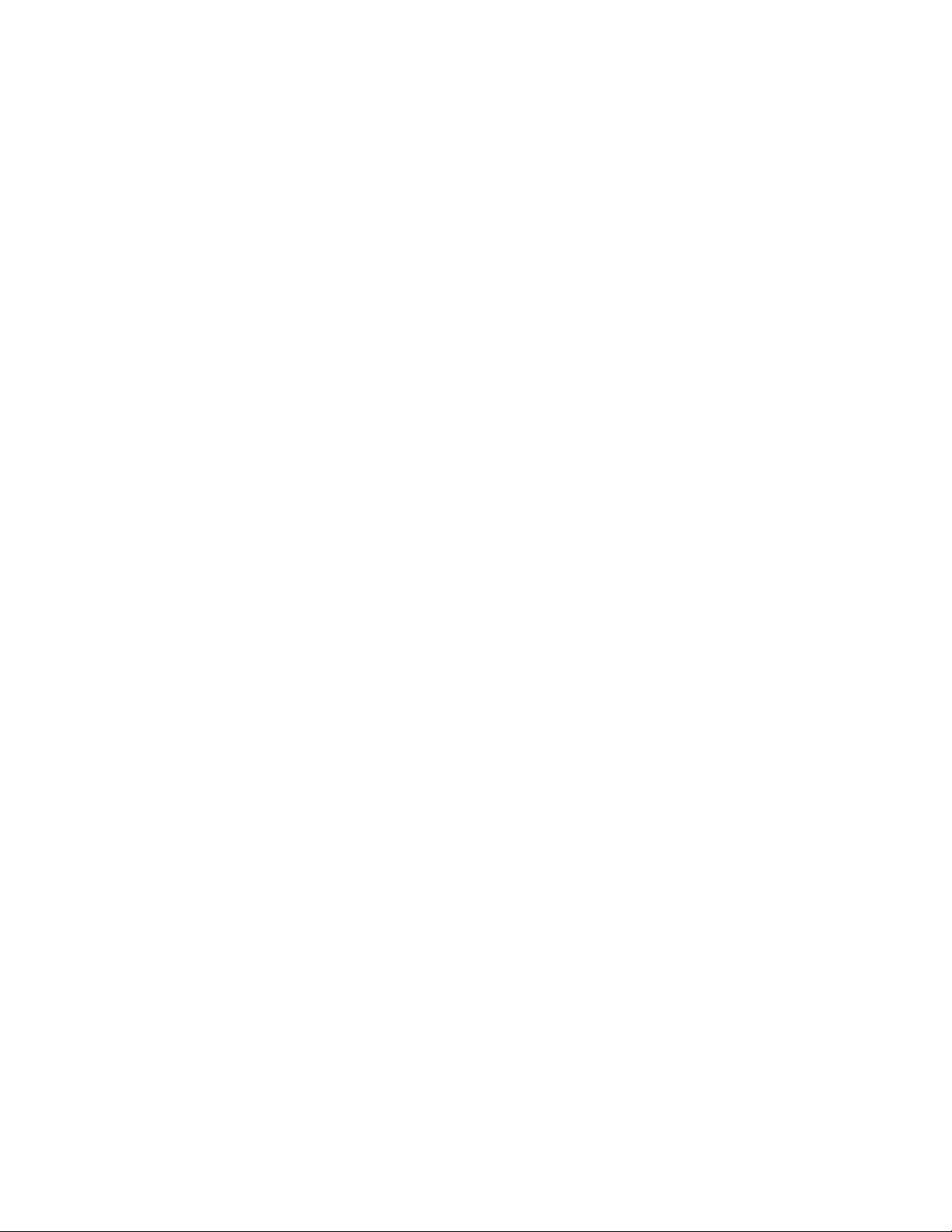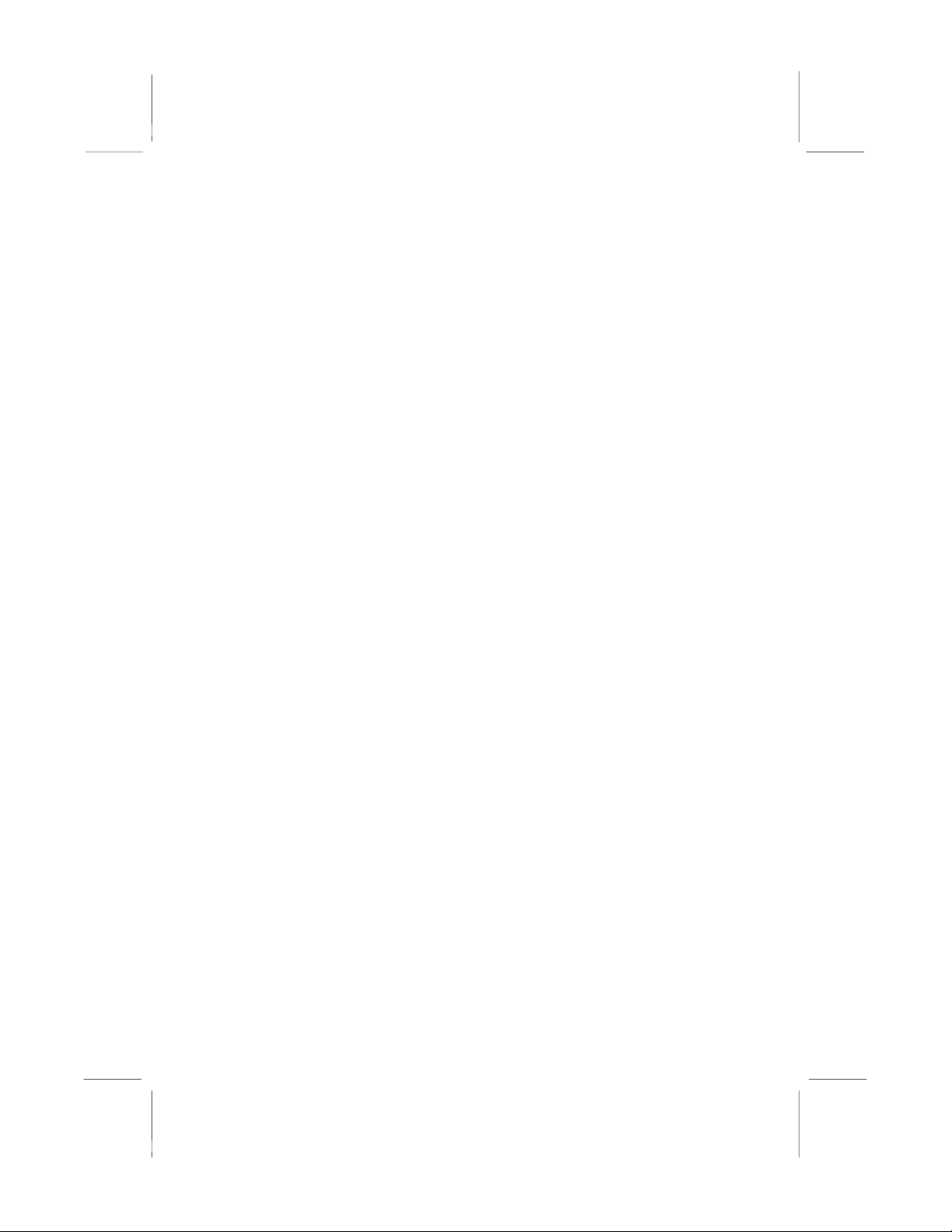1: Introduction
Table of Contents
Trademarks .............................................................................. I
Chapter 1 .........................................................................................1
Introduction..................................................................................1
Key Features............................................................................2
Package Contents.....................................................................4
Static Electricity Precautions...................................................5
Pre-Installation Inspection.......................................................5
Chapter 2 .........................................................................................6
Mainboard Installation .................................................................7
Mainboard Components ..........................................................8
I/O Ports...................................................................................9
Install A CPU ..........................................................................9
Install Memory ......................................................................11
Setting Jumper Switches........................................................12
Install the Mainboard.............................................................14
Optional Extension Brackets .................................................15
Install Other Devices .............................................................16
Expansion Slots .....................................................................18
Chapter 3 .......................................................................................20
BIOS Setup Utility.....................................................................21
Introduction ...........................................................................21
Running the Setup Utility......................................................22
Standard CMOS Features Page .............................................23
Advanced BIOS Features Page..............................................24
Advanced Chipset Features Page ..........................................26
Integrated Peripherals Page ...................................................29
Power Management Setup Page ............................................32
PnP/PCI Configurations Page................................................34
Hardware Monitor Page.........................................................36
Load BestPerf. Defaults.........................................................37
Load Optimized Defaults.......................................................37
Set Password..........................................................................37
Save & Exit Setup .................................................................37
Exit Without Saving ..............................................................38
Chapter 4 .......................................................................................39
Software .....................................................................................39
About the Software................................................................39
KOB PLE133 FSMX Folder .................................................39
III