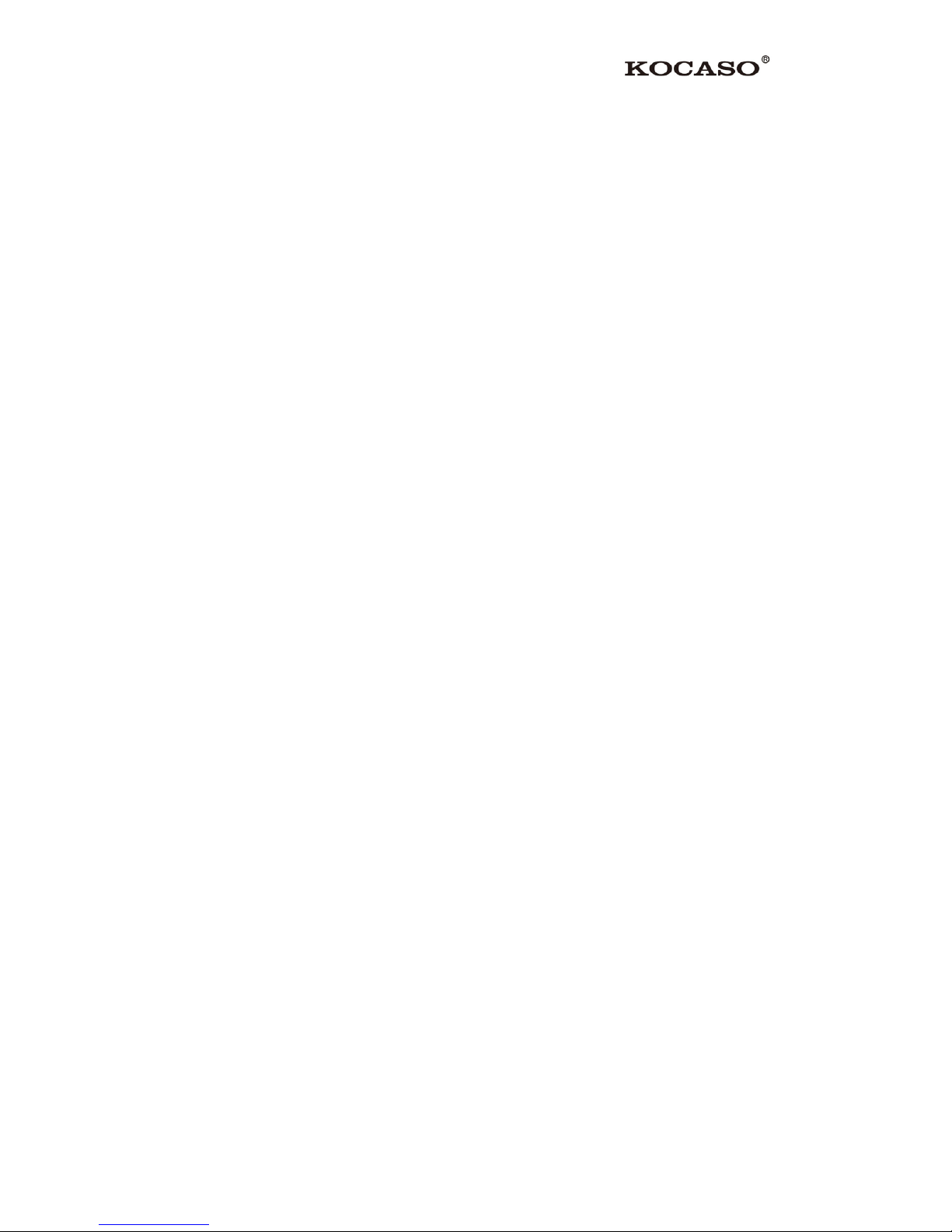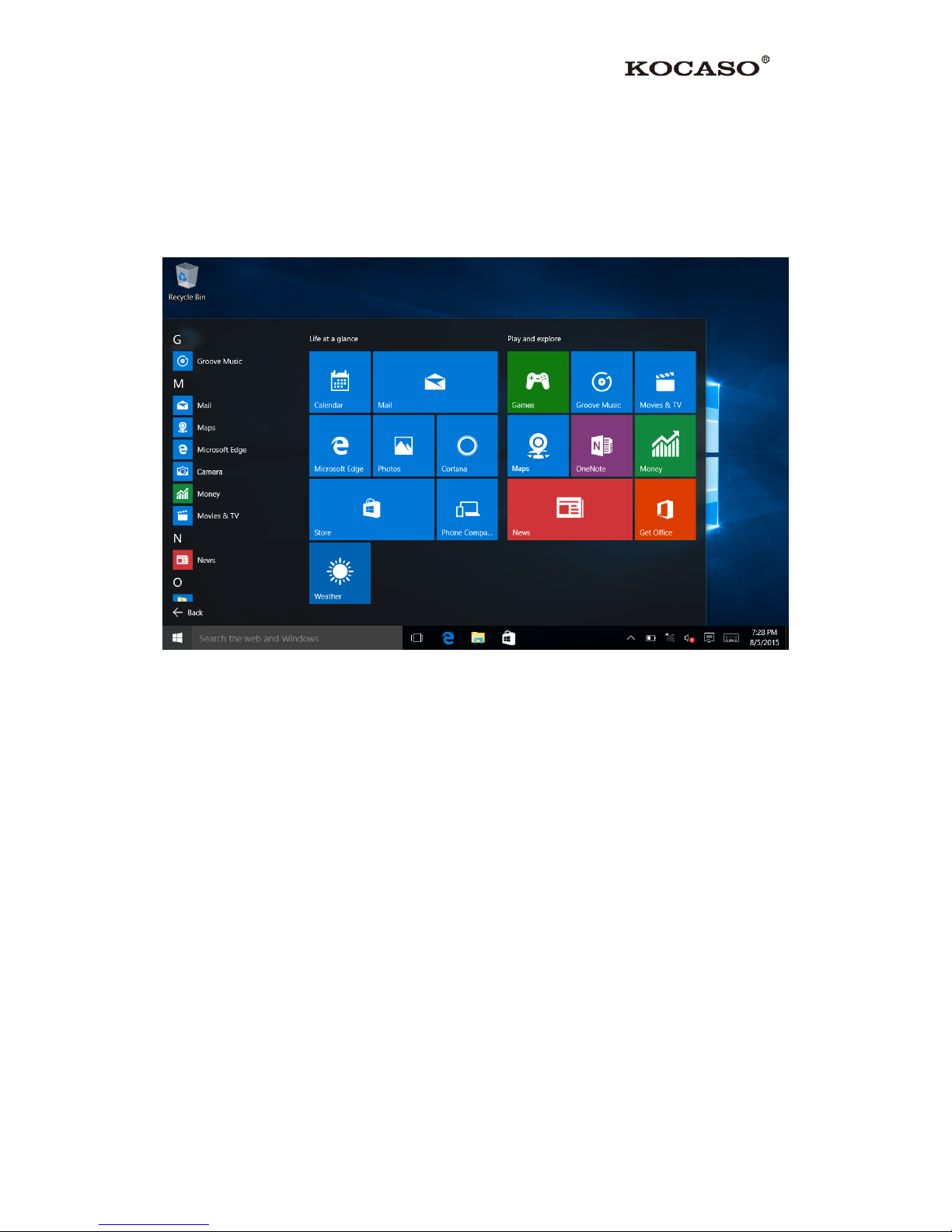Appendix - Frequently Asked Questions
Q: Why won't my device turn on?
Make sure your notebook has been charged for at least four hours prior to use. When
plugging in the cable, make sure you are not accidentally plugging it into the
headphone jack. Also, the power button is on the side (for tablets) and not the one on
the front of the touchscreen. The button on the front is for navigation.
Q: Why does my unit have scratches/bubbles on the screen?
These units ship with a very fine plastic film to protect the item in transit. This film is
intended to be removed prior to use. Sometimes this takes a strong fingernail or some
similar item to peel it off.
Q: Should I perform a Firmware Update?
Not necessarily. This is actually intended if obscure issues with the notebook occur.
Unless you are having issues with the notebook which a Factory Data Reset has not
resolved, it is not advised that you perform this step.
However, if you are sure you wish to attempt this procedure, please visit the following
link for available firmware downloads and the instructions on how to perform the
update:
http://register.kocaso.com/firmware.html
Q: Why don't I see a firmware version for my model?
We are always working on providing the latest and best firmware for all of our devices.
If you don't see your specific model listed, please check back soon.
Q: How long should my battery last after charging?
As for battery life, this depends on which model notebook you use. It is totally relative
to factors such as how bright the screen is during use, how often it is using the
wireless connection, what background processes are running, if you are using a Live
Wallpaper, and more. It is very difficult to estimate the duration of a full charge in
consideration of these issues. If this seems like abnormally poor performance, just let
us know.