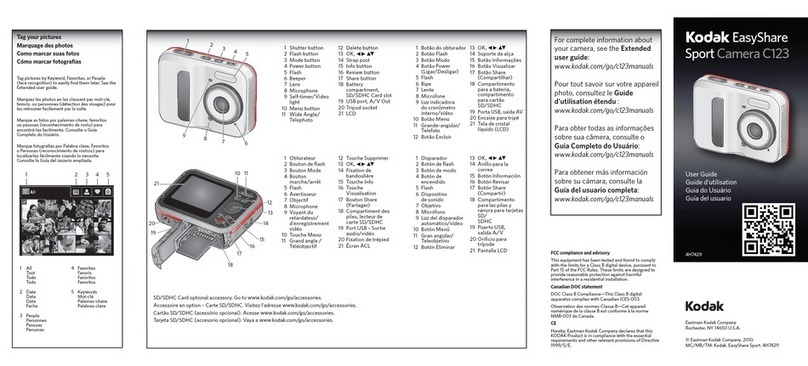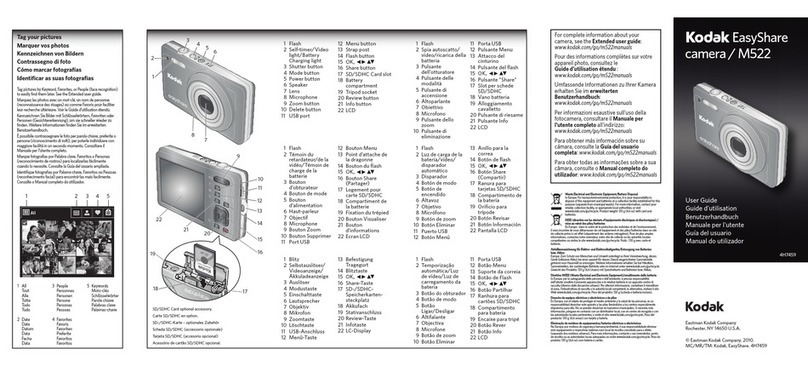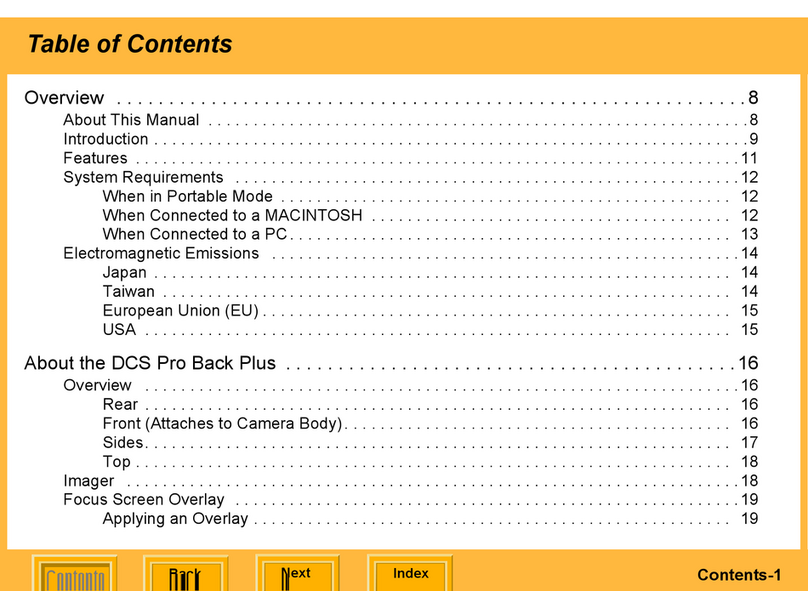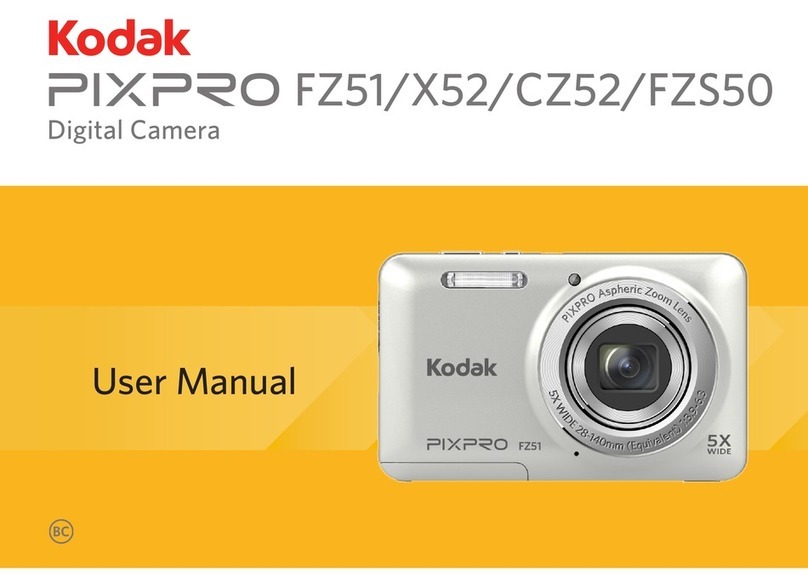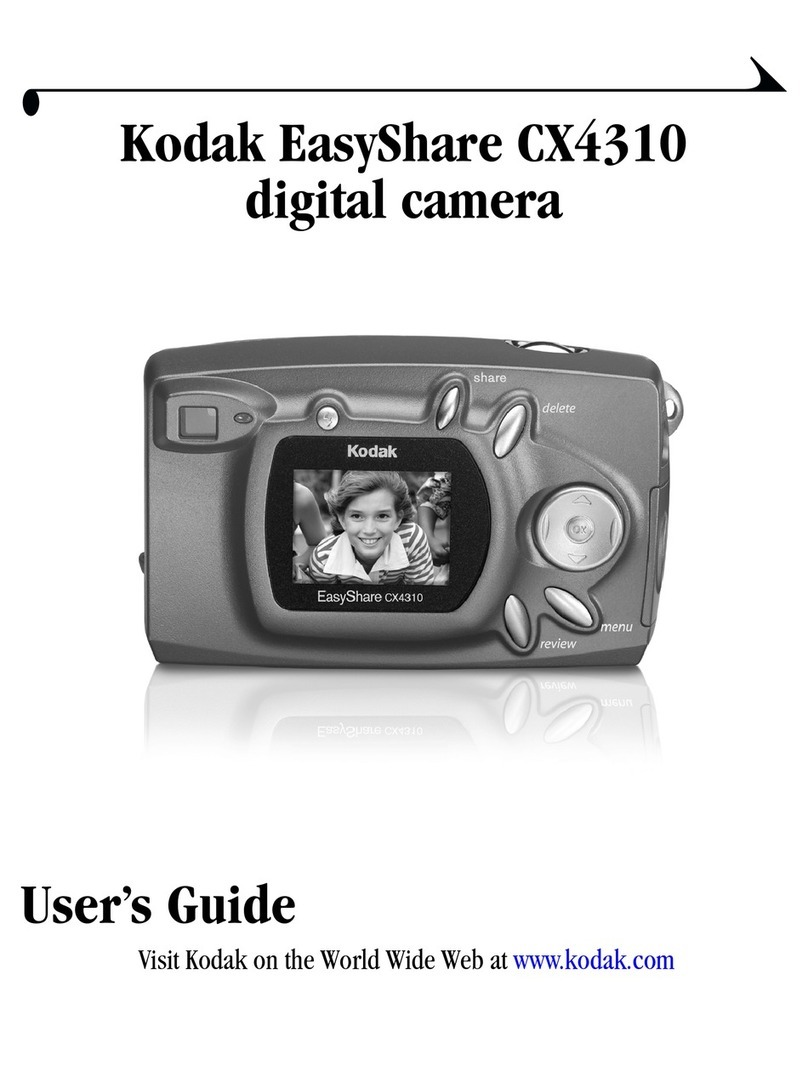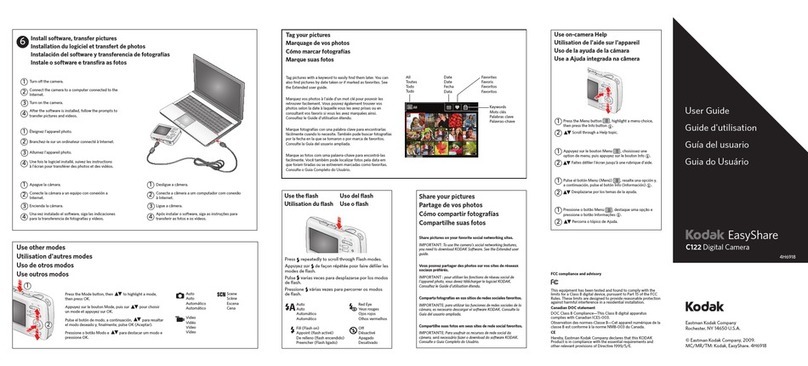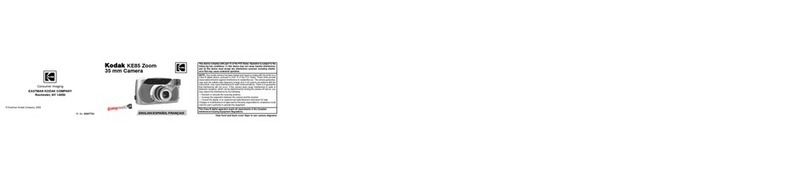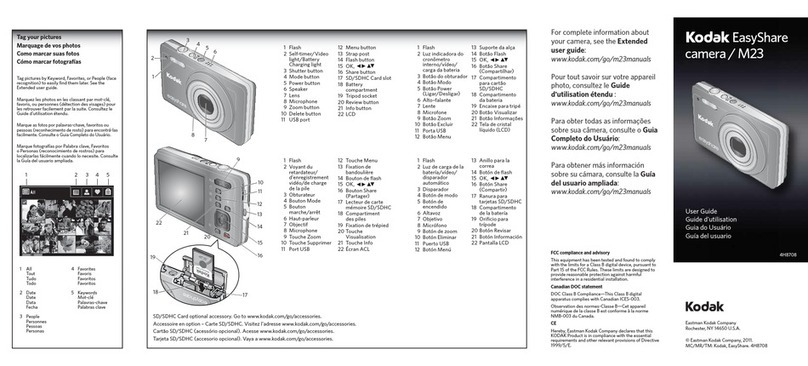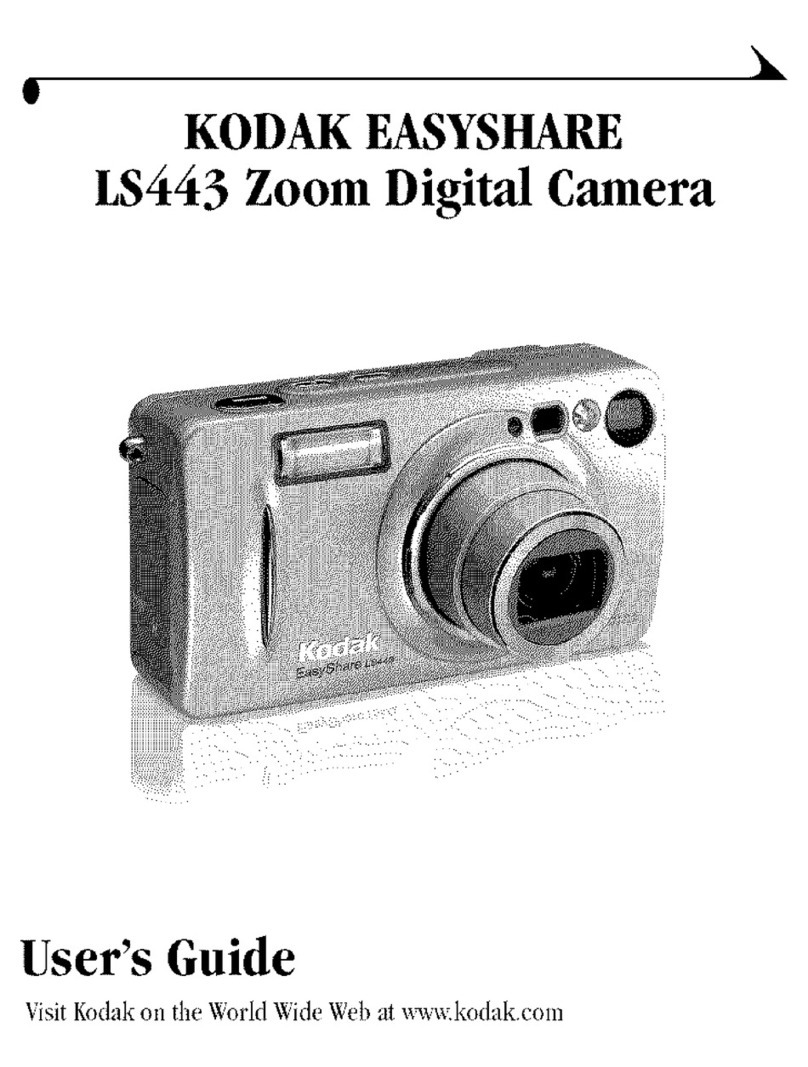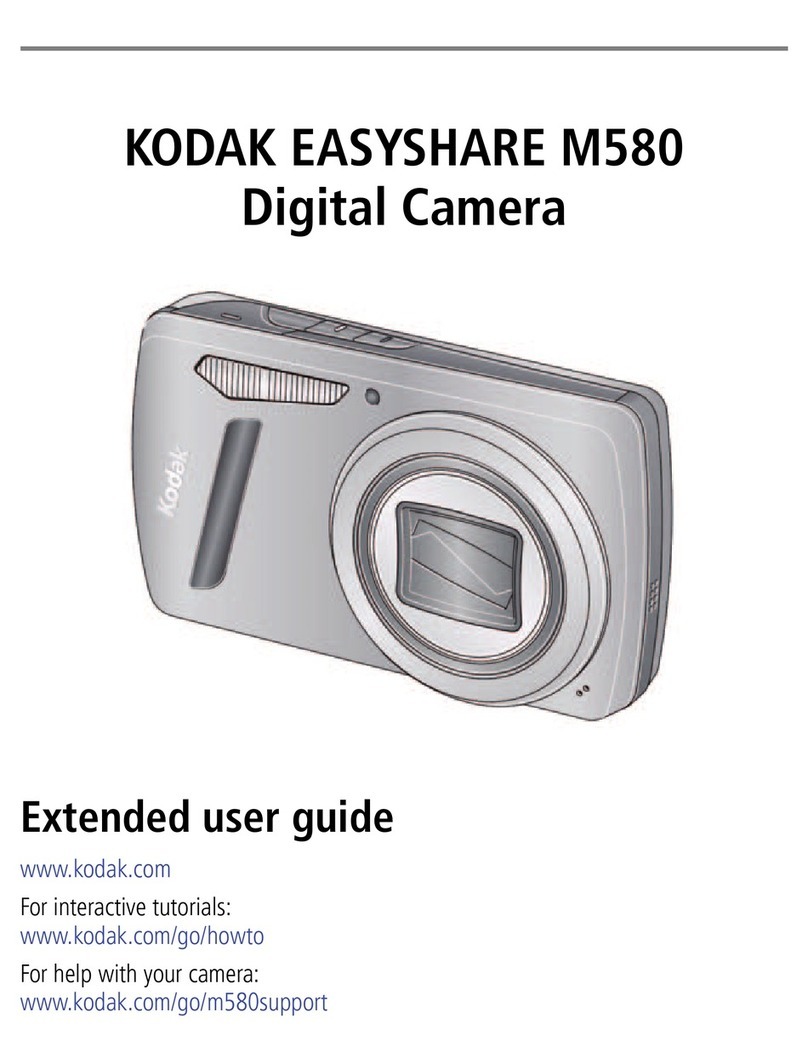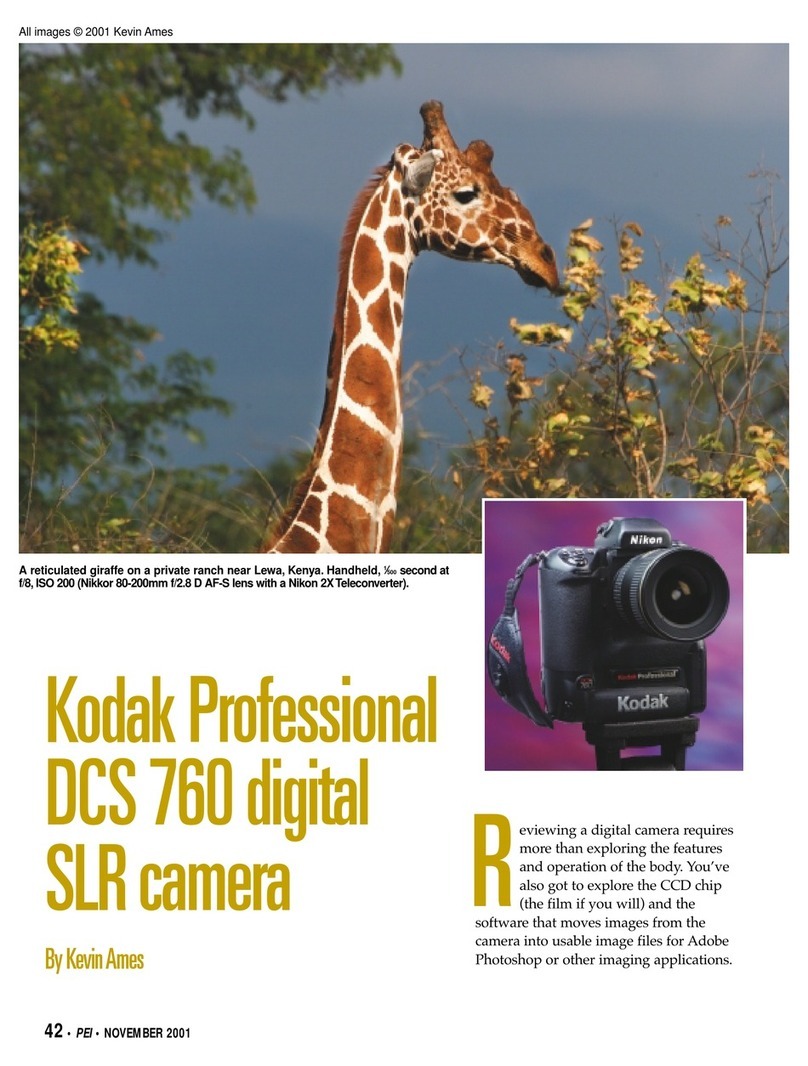www.kodak.com/go/support iii
Table of contents 1
1 Setting up your camera .........................................................................1
Attaching the strap ....................................................................................... 1
Loading the battery.......................................................................................1
Turning on the camera ..................................................................................2
Setting the language, date/time..................................................................... 2
Storing pictures on an SD or MM card .........................................................3
2 Taking pictures/videos ...........................................................................4
Picture-taking modes ....................................................................................4
Taking a picture ............................................................................................ 7
Taking a video ..............................................................................................8
Reviewing the picture/video just taken........................................................... 8
Using optical zoom ..................................................................................... 10
Using the digital zoom ................................................................................ 10
Using the flash............................................................................................11
Using the self-timer.....................................................................................12
Using burst .................................................................................................13
Using the framing grid to compose a picture................................................13
Using exposure compensation to adjust picture brightness...........................14
Using camera Help ......................................................................................14
Taking panoramic pictures........................................................................... 15
Understanding the picture-taking icons........................................................16
3 Working with pictures/videos ..............................................................17
Reviewing pictures/videos ........................................................................... 17
Deleting pictures/videos .............................................................................. 19
ropping pictures........................................................................................ 21
Using Kodak Perfect Touch technology ........................................................21
Editing videos .............................................................................................22
Running a slide show ..................................................................................23
opying pictures/videos...............................................................................26