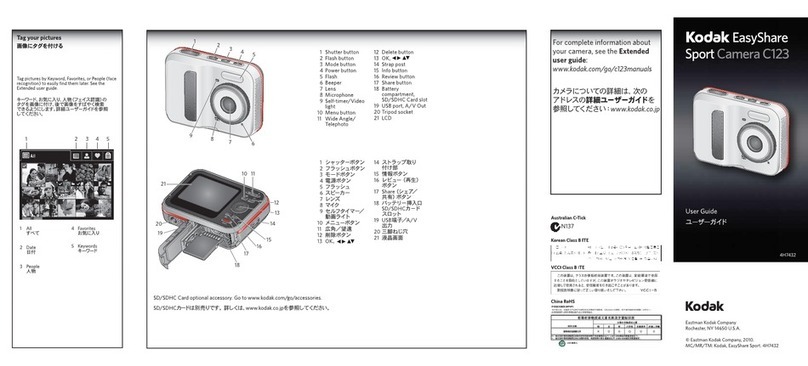Kodak M893 - EASYSHARE IS Digital Camera User manual
Other Kodak Digital Camera manuals
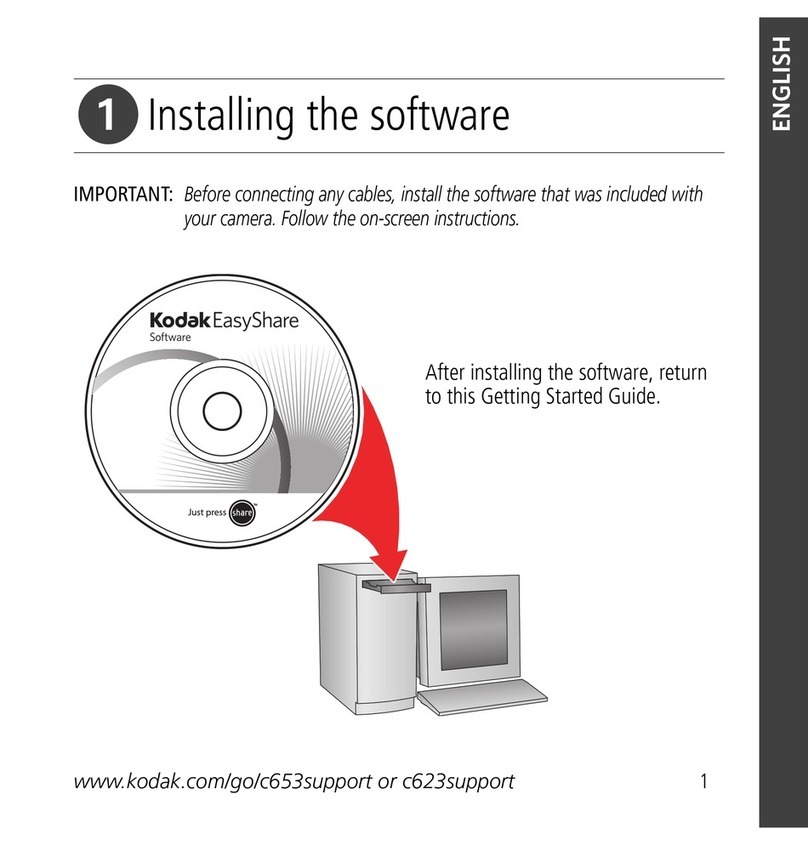
Kodak
Kodak EasyShare C623 User manual

Kodak
Kodak C713 - EASYSHARE Digital Camera User manual

Kodak
Kodak C875 - EasyShare 8MP Digital Camera User manual

Kodak
Kodak Pixpro 4KVR360 User manual
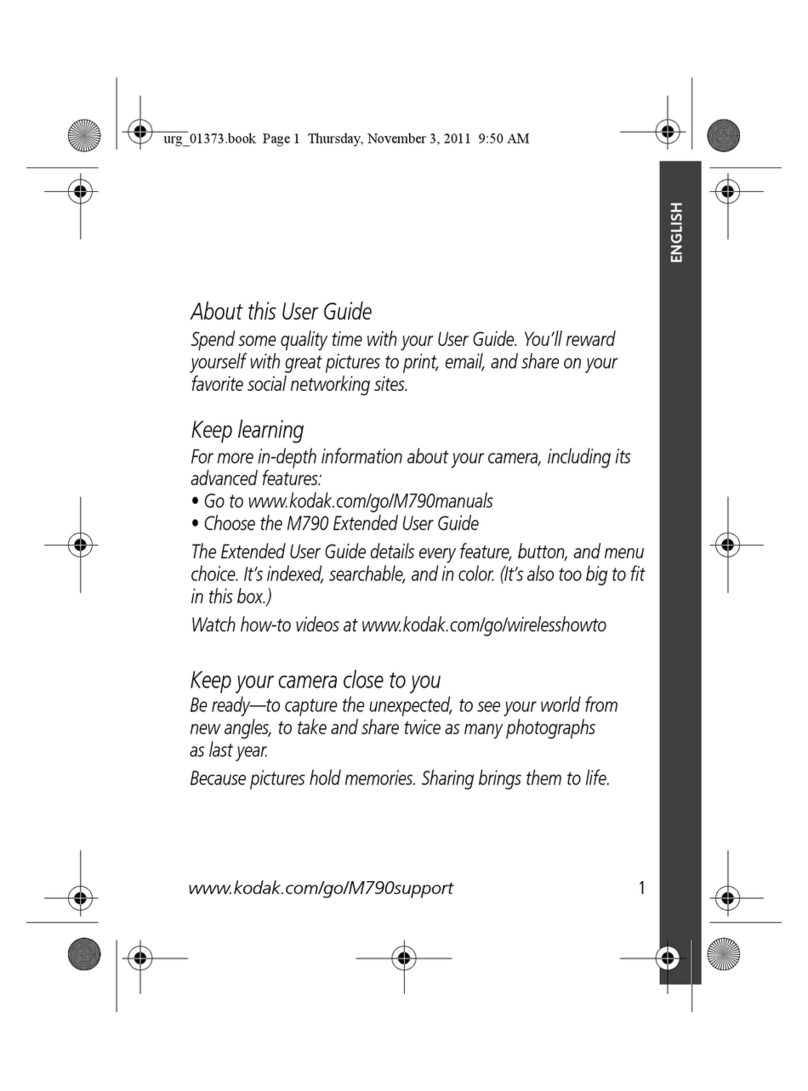
Kodak
Kodak M790 User manual
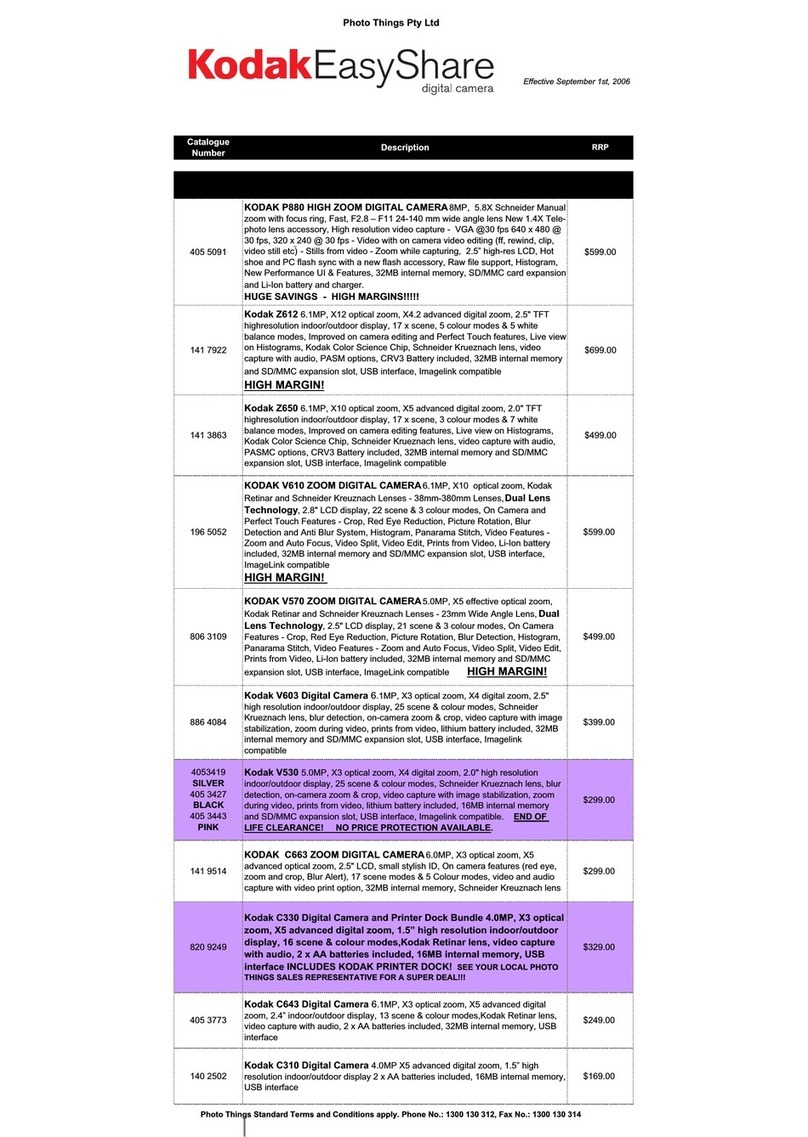
Kodak
Kodak P880 ZOOM User manual
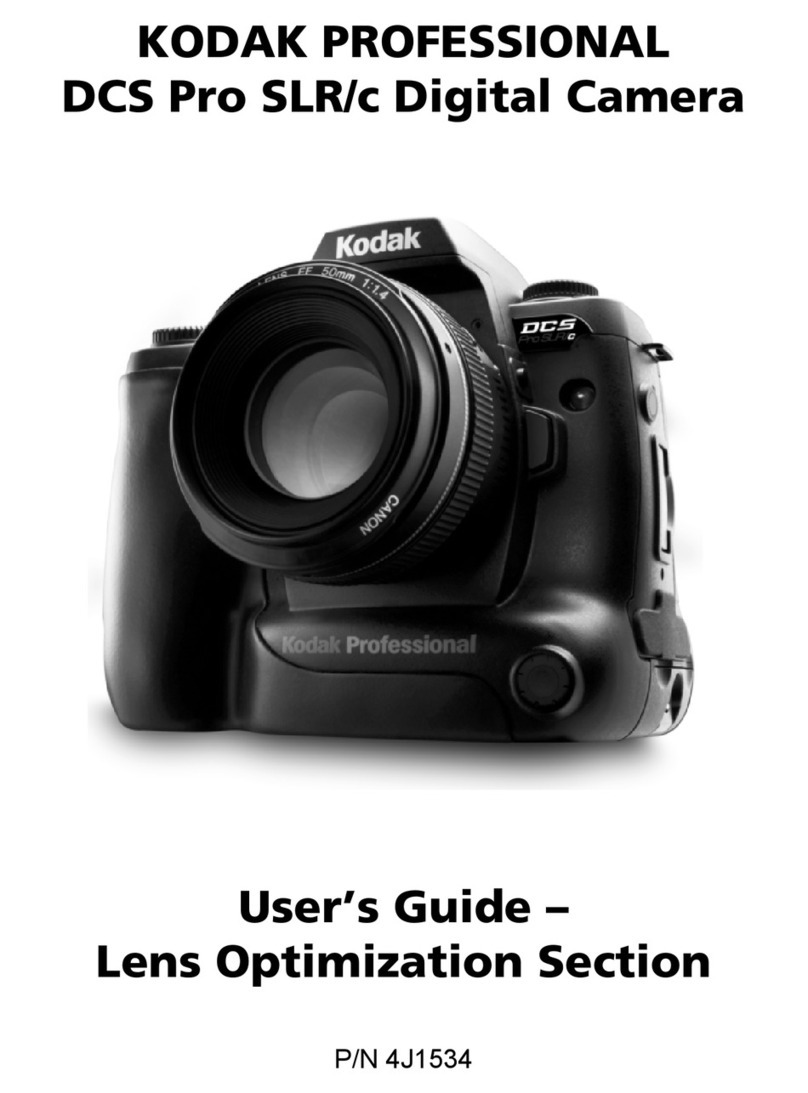
Kodak
Kodak DCS Pro SLR-C User manual
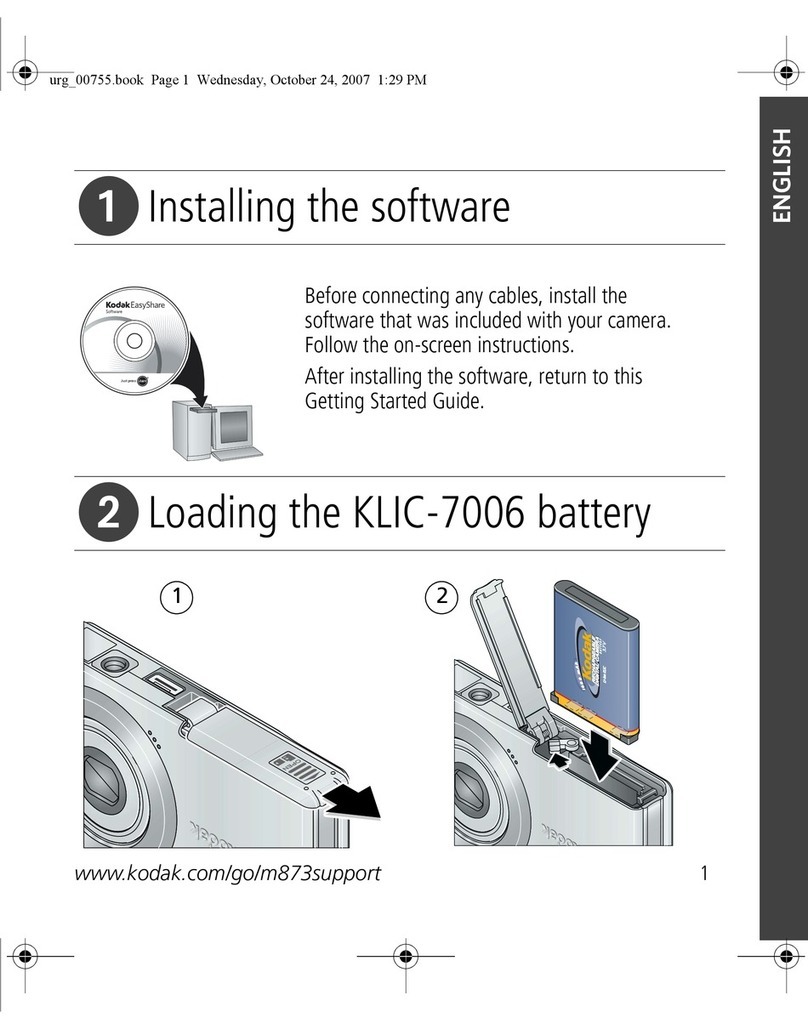
Kodak
Kodak M873 - Easyshare Zoom Digital Camera User manual

Kodak
Kodak EASYSHARE M23 Service manual

Kodak
Kodak Pixpro FZ43 User manual

Kodak
Kodak C433 - Easyshare Zoom Digital Camera Manual

Kodak
Kodak PIXPRO FZ45-WH User manual
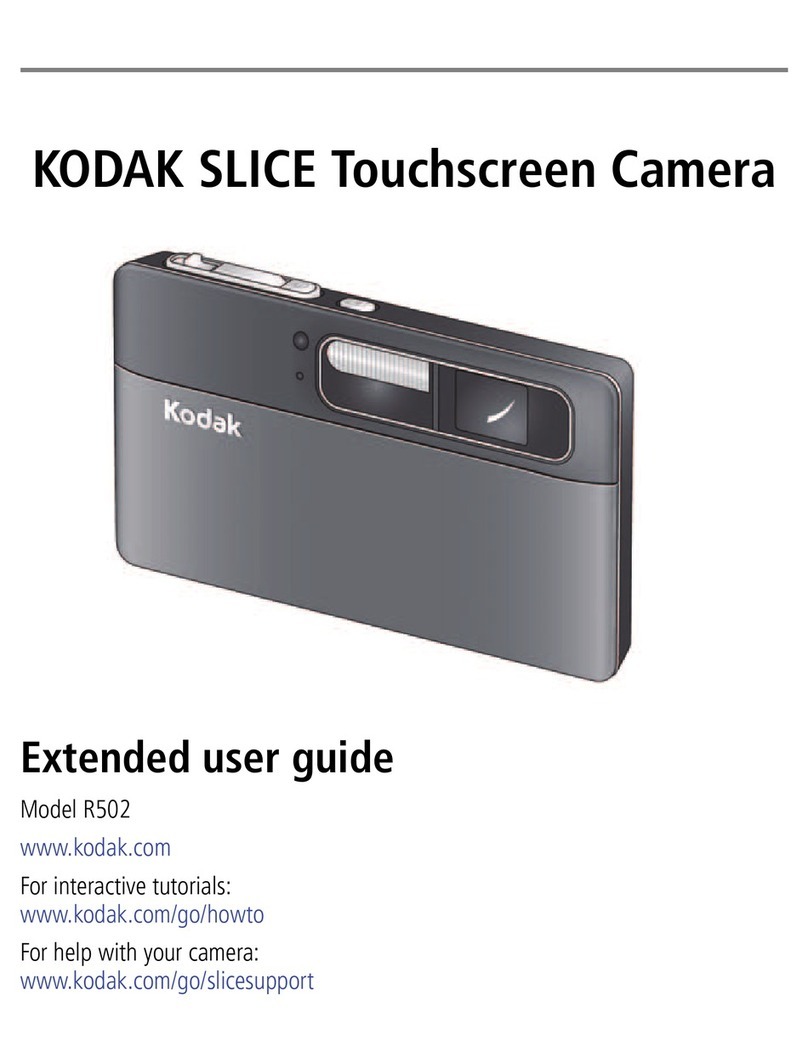
Kodak
Kodak SLICE R502 Service manual

Kodak
Kodak Advantix 4700ix User manual

Kodak
Kodak Z950 - EASYSHARE Digital Camera Service manual

Kodak
Kodak DC290 User manual

Kodak
Kodak EASYSHARE MD30 Service manual

Kodak
Kodak Pixpro AZ651 User manual

Kodak
Kodak EASYSHARE TOUCH M577 Service manual
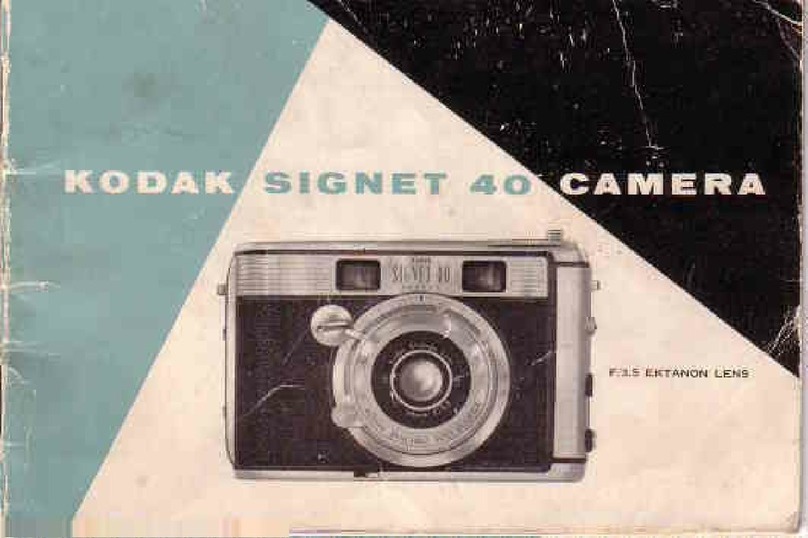
Kodak
Kodak Signet 40 User manual