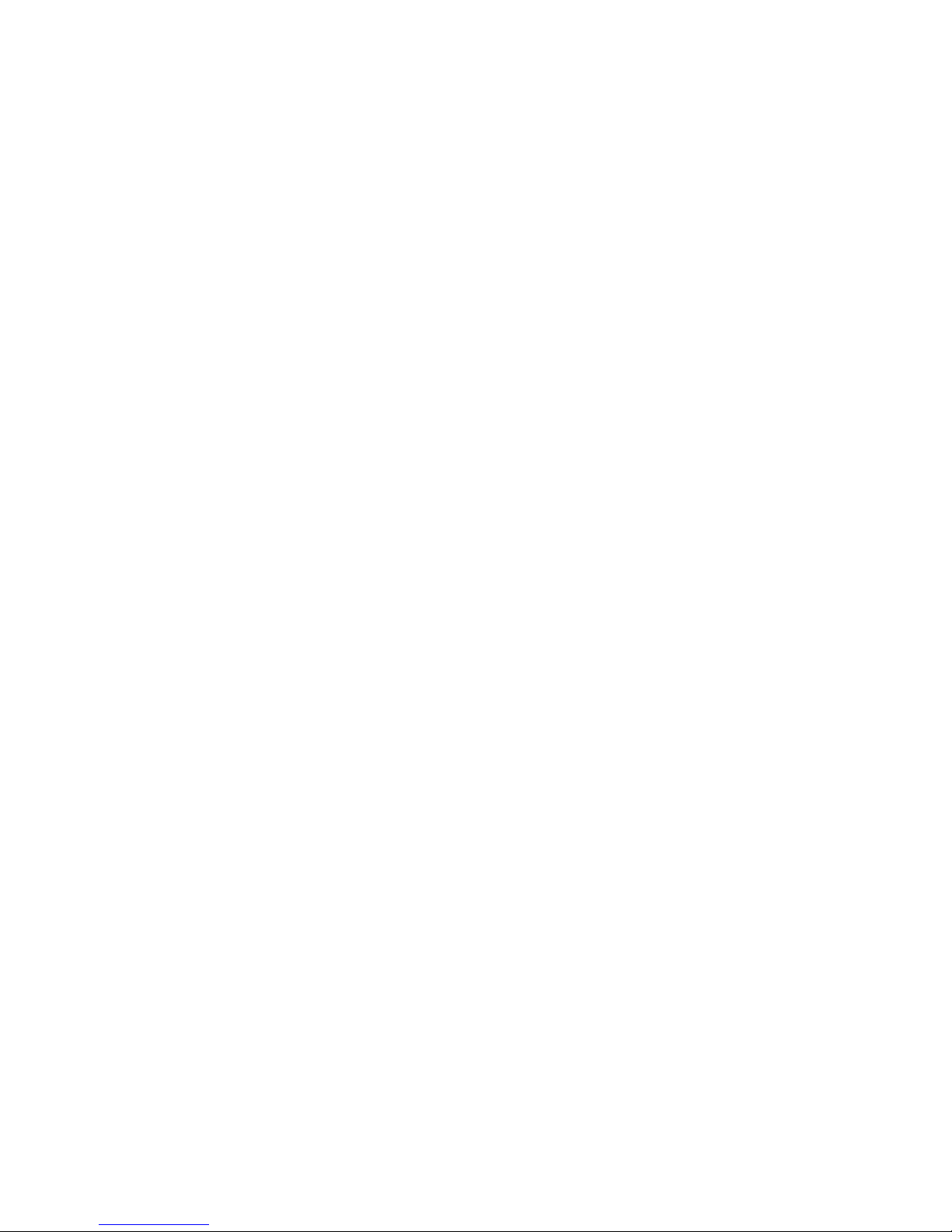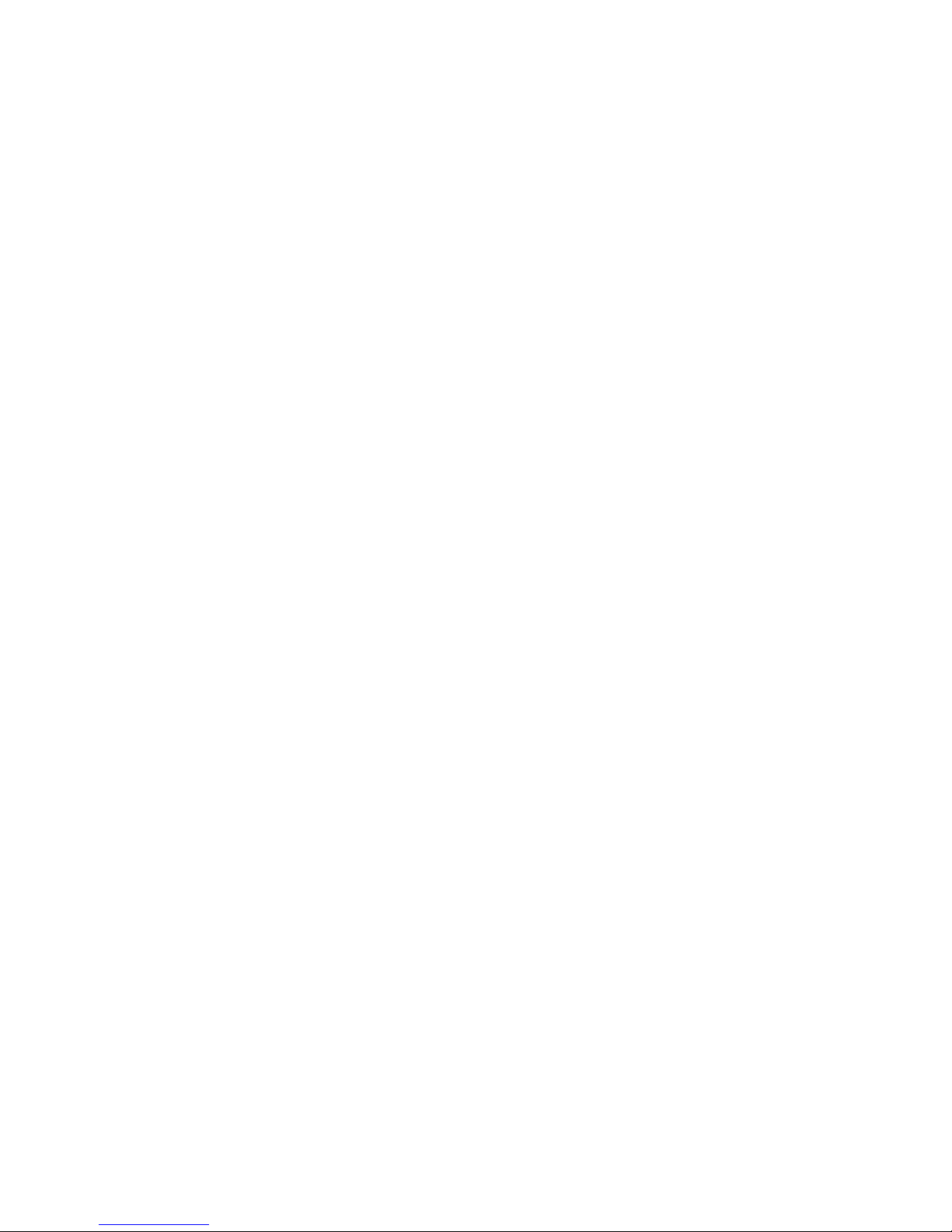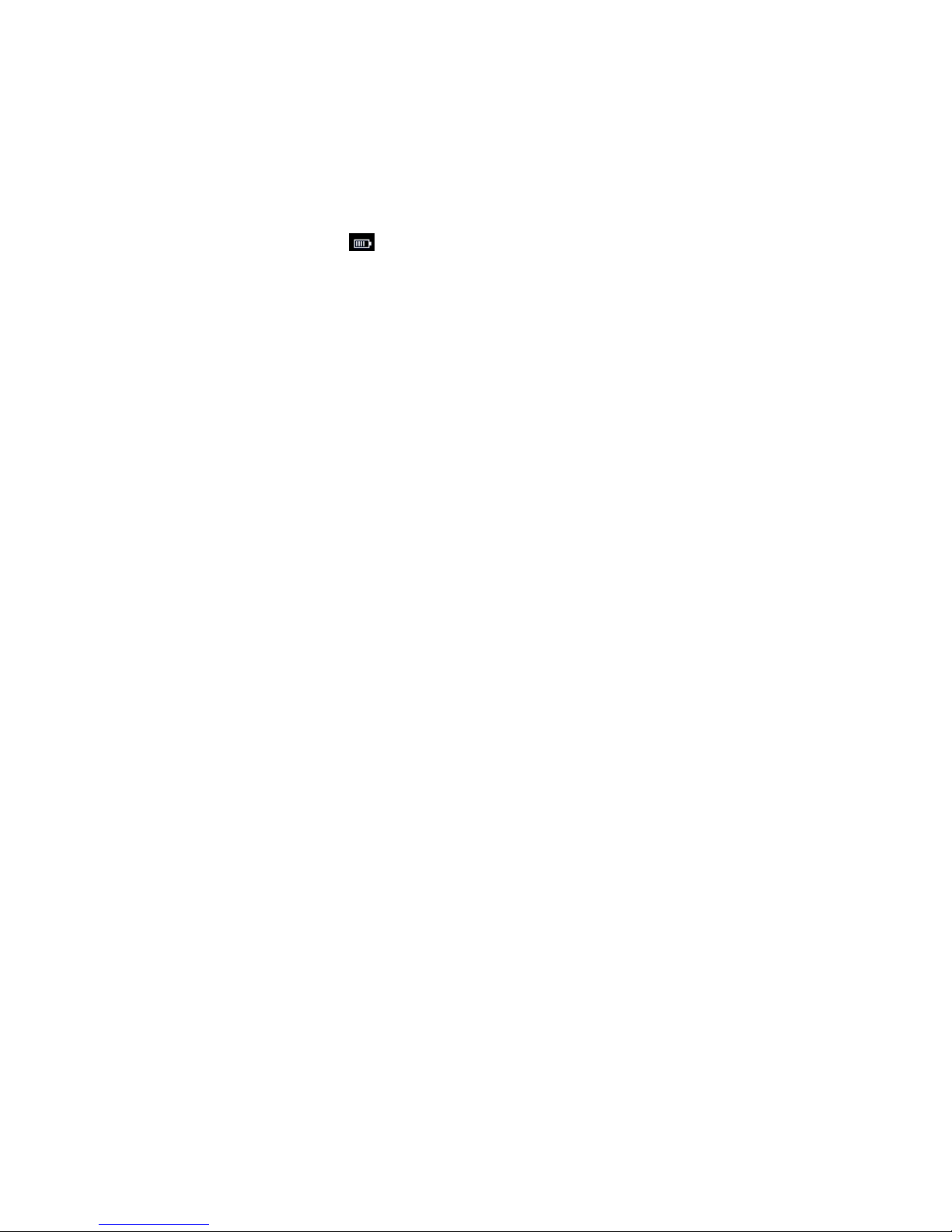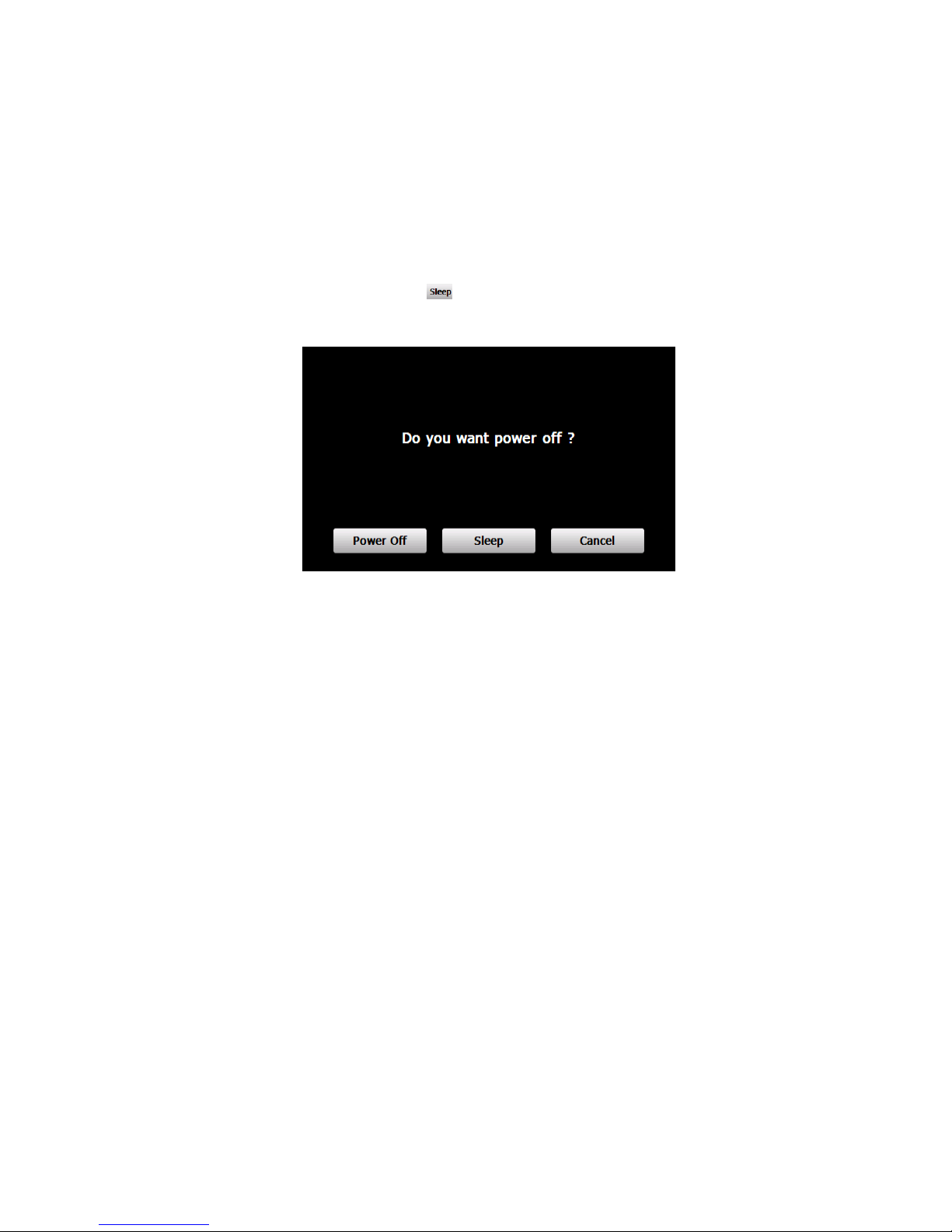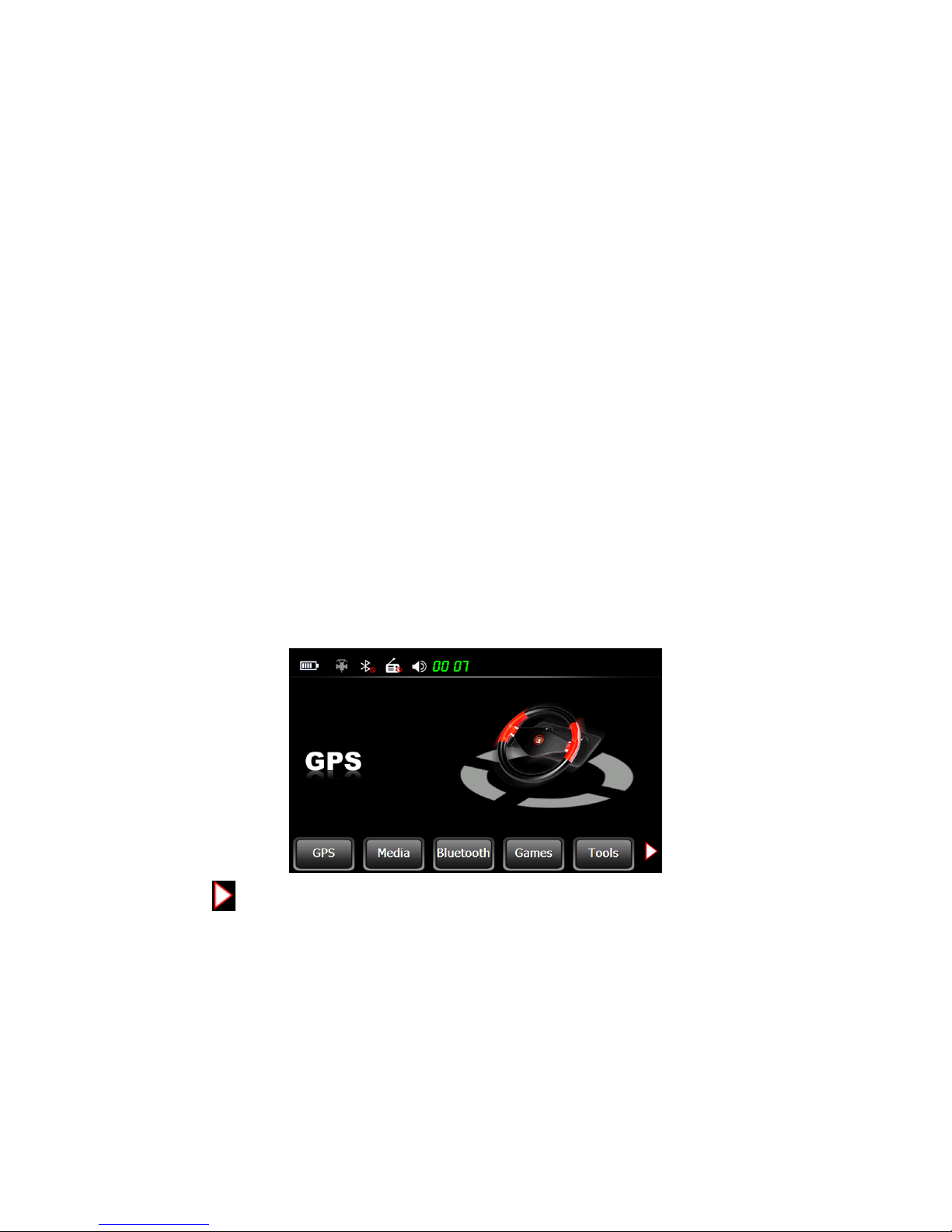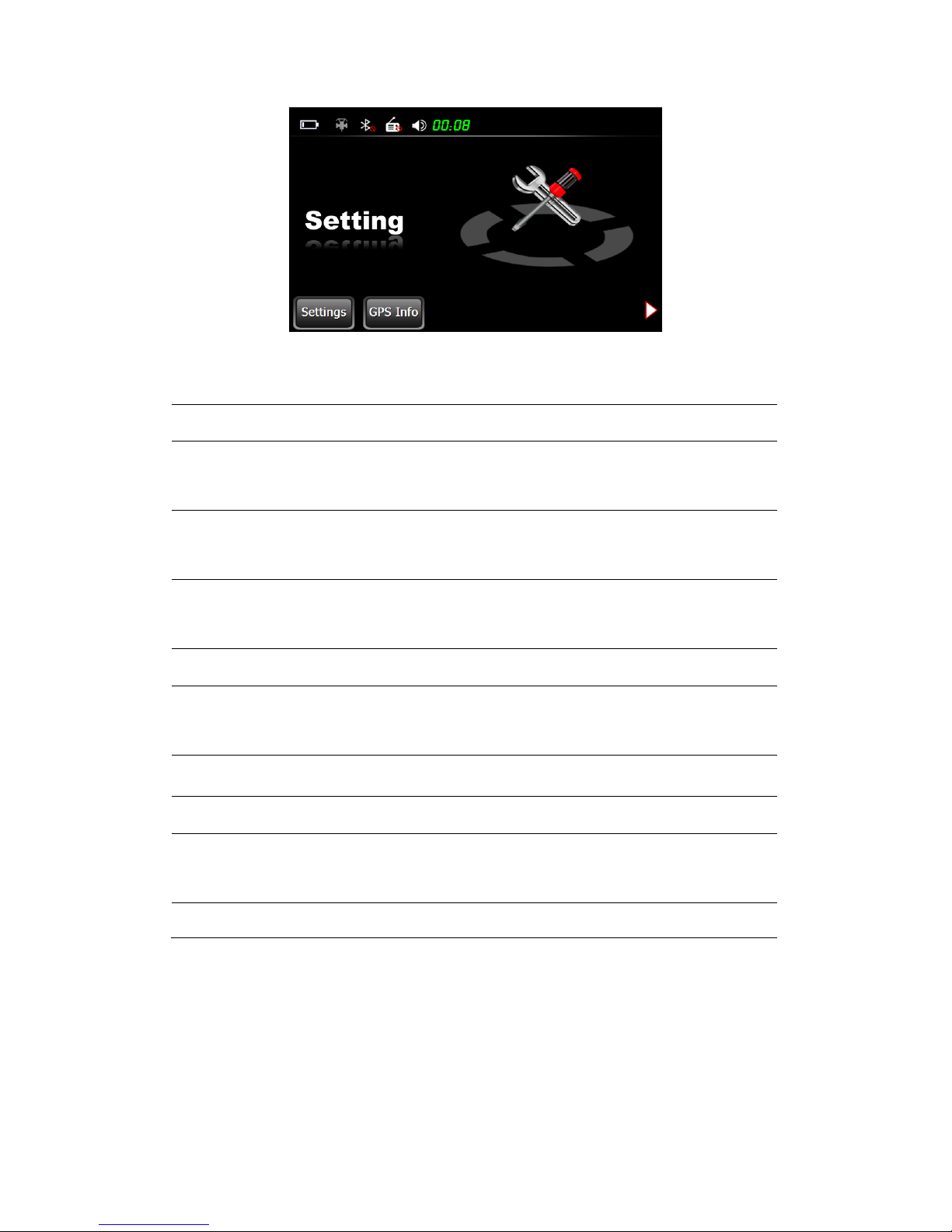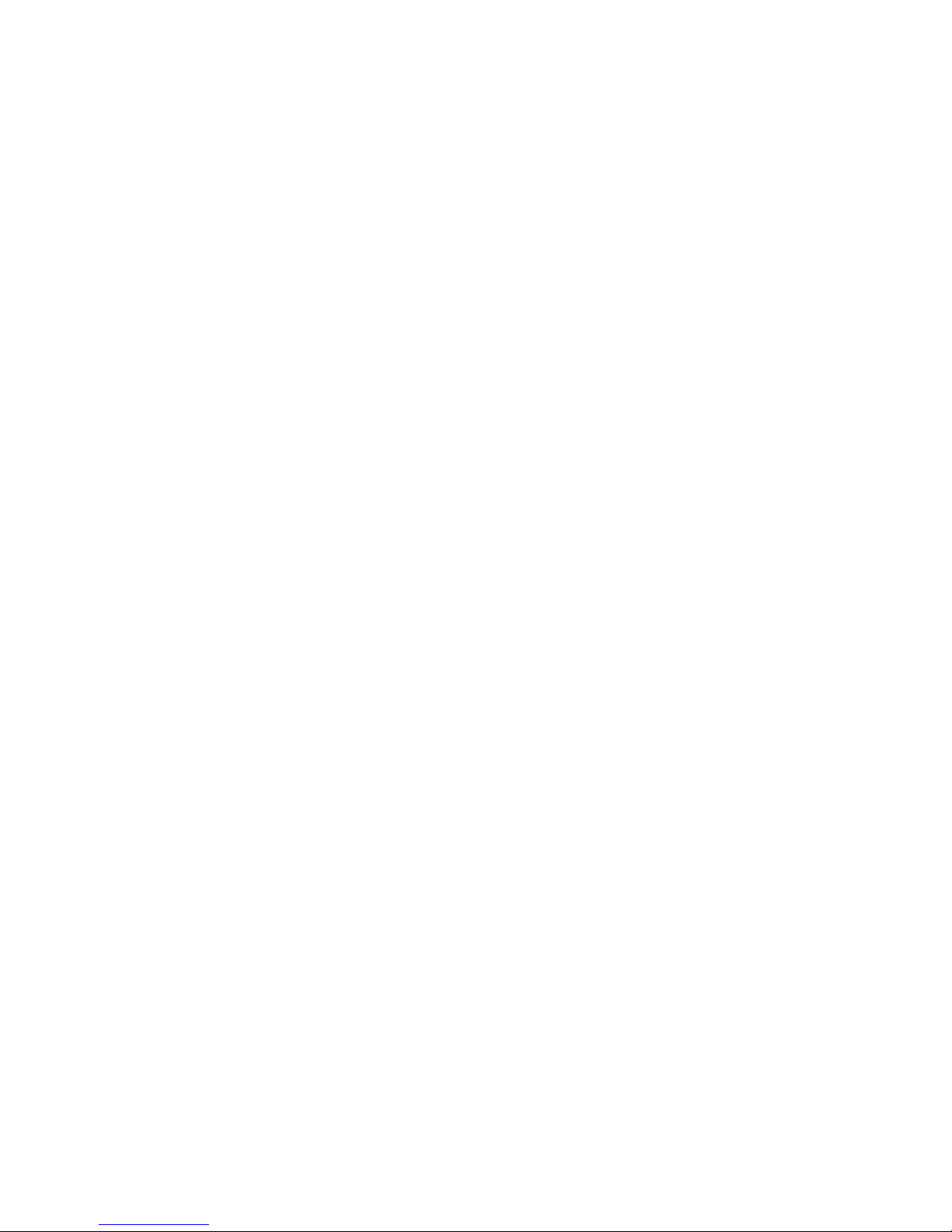Contents
Welcome 1
Chapter I Initial Setup....................................................................................................................2
1.1 Appearance..................................................................................................................................................2
1.2 Power Supply & Charging...........................................................................................................................2
1.3 Basic Use.....................................................................................................................................................3
1.4 System Main Interface and Major Functions...............................................................................................5
Chapter II GPS................................................................................................................................7
2.1 Map .............................................................................................................................................................7
2.2 Navigation...................................................................................................................................................7
2.3 Reception.....................................................................................................................................................7
Chapter III Media...........................................................................................................................8
3.1 Music Player................................................................................................................................................8
3.2 Video Player..............................................................................................................................................11
3.3 Photo Browser...........................................................................................................................................12
3.4 E-book Reader...........................................................................................................................................15
Chapter IV Bluetooth ...................................................................................................................19
4.1 Pair............................................................................................................................................................19
4.2 Making a Call............................................................................................................................................20
4.3 Answering a Call .......................................................................................................................................22
4.4 Dial Record ...............................................................................................................................................23
4.5 Redial........................................................................................................................................................23
4.6 Setting .......................................................................................................................................................24
4.7 Paired Device List.....................................................................................................................................25
4.8 Search Bluetooth Device...........................................................................................................................26
4.9 Phonebook.................................................................................................................................................26
Chapter V Games..........................................................................................................................28
5.1 Othello.......................................................................................................................................................28
5.2 DuiDuiPeng...............................................................................................................................................28
5.3 Russia Block..............................................................................................................................................29
Chapter VI Tools...........................................................................................................................30
6.1 Calculator..................................................................................................................................................30