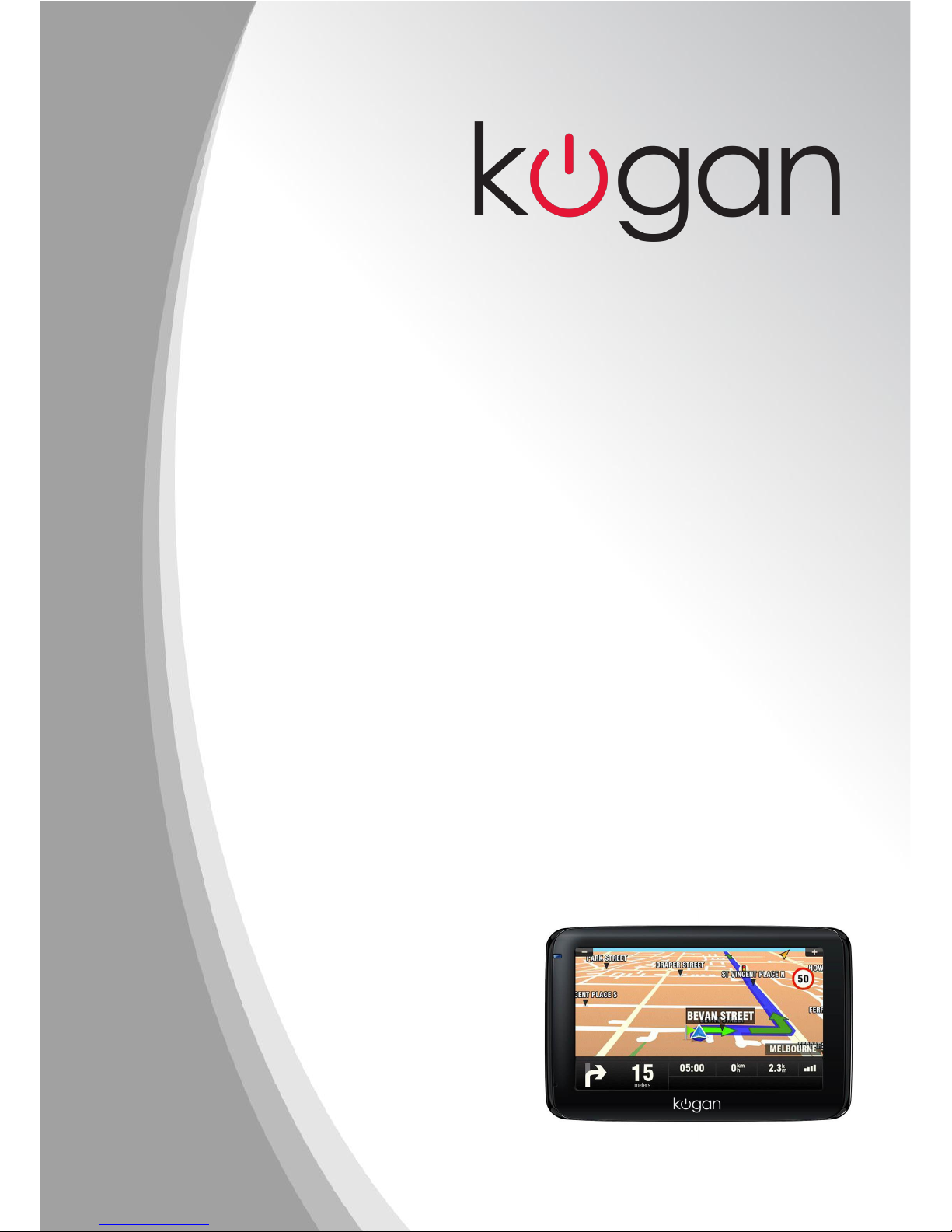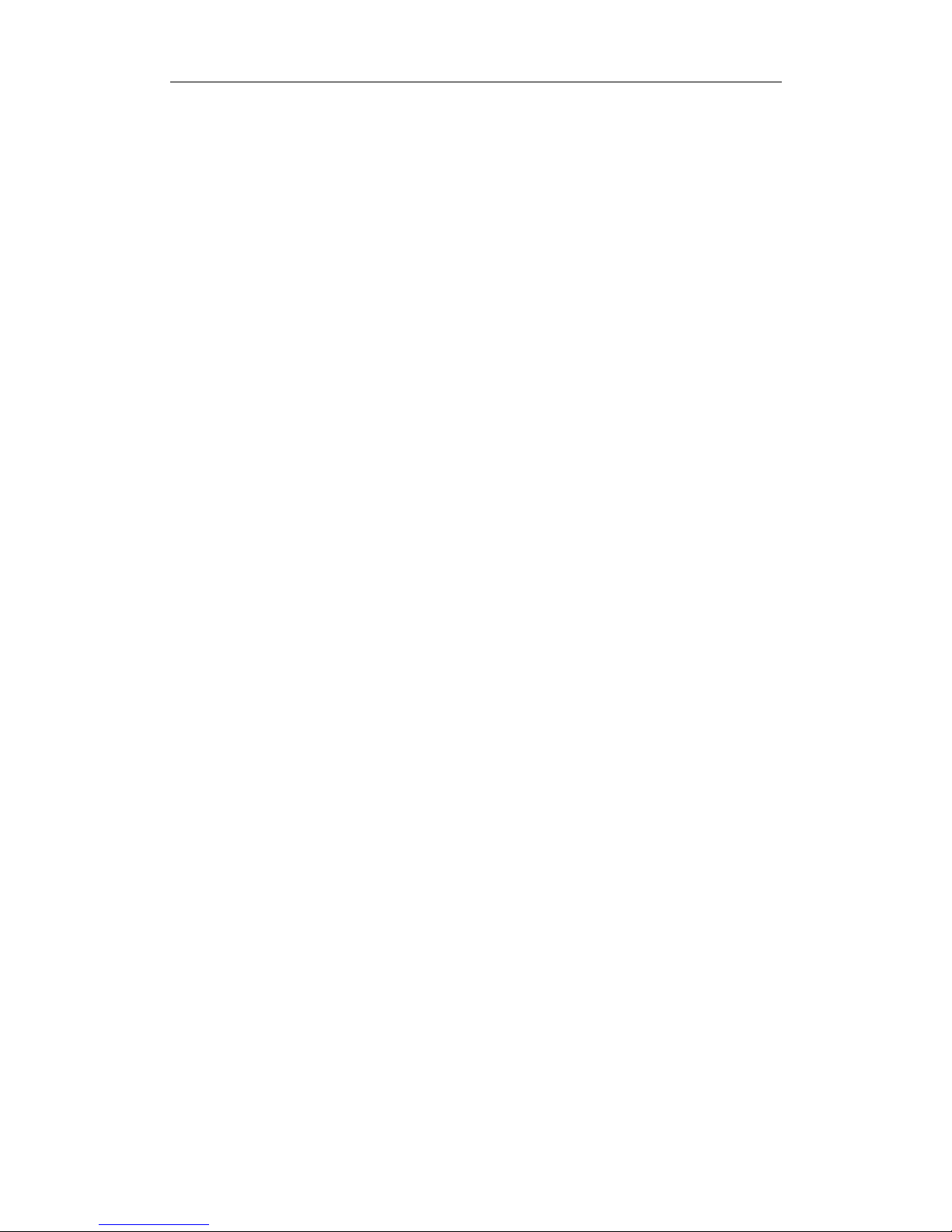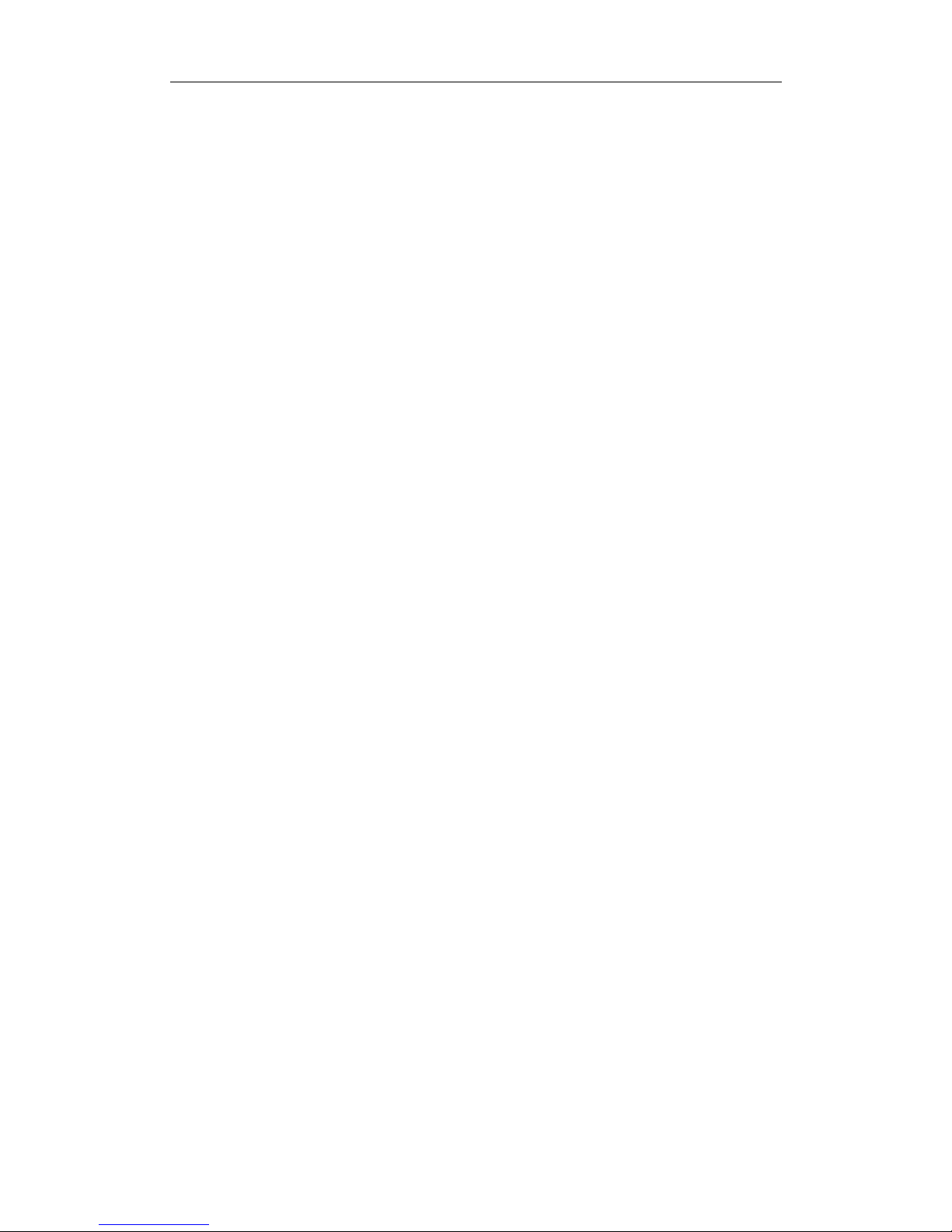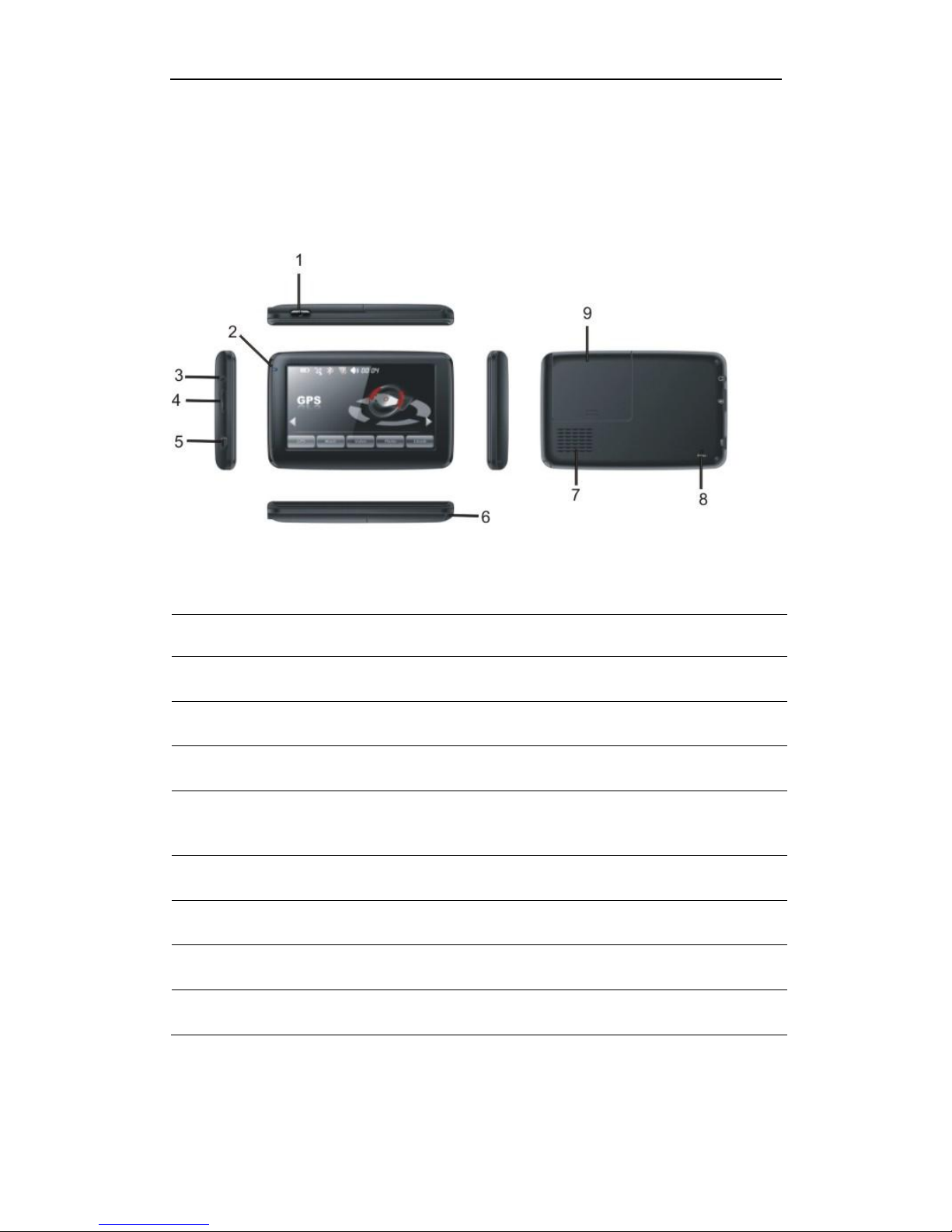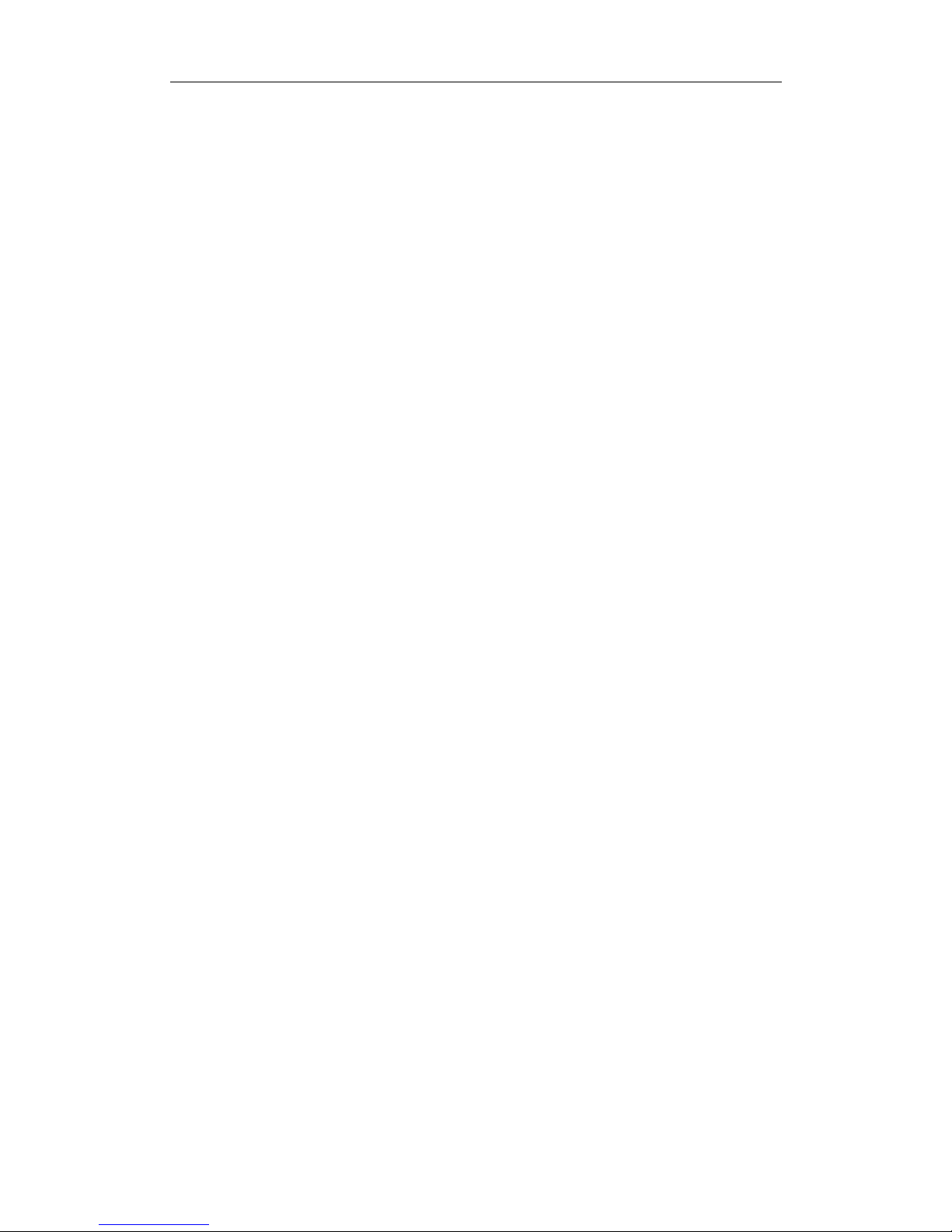7DEOHRI&RQWHQWV
&KDSWHU,:HOFRPH.............................................................................................................1
&KDSWHU,,,QLWLDO6HWXS.......................................................................................................2
2.1 Appearance ............................................................................................................2
2.2 Power Supply & Charging ......................................................................................3
2.3 Basic Use ...............................................................................................................4
2.4 System Main Interface and Major Functions..........................................................5
&KDSWHU,,,*36...................................................................................................................8
3.1 Map.........................................................................................................................8
3.2 Navigation...............................................................................................................8
3.3 Reception ...............................................................................................................8
&KDSWHU,90HGLD................................................................................................................9
4.1 Music Player ...........................................................................................................9
4.2 Video Player .........................................................................................................12
4.3 Photo Browser......................................................................................................14
4.4 E-book Reader .....................................................................................................16
&KDSWHU9*DPHV.............................................................................................................20
5.1 Othello ..................................................................................................................20
5.2 DuiDuiPeng ..........................................................................................................20
5.3 Russia Block.........................................................................................................21
&KDSWHU9,7RROV...............................................................................................................22
6.1 Calculator .............................................................................................................22
6.2 Unit .......................................................................................................................22
&KDSWHU9,,6HWWLQJV.........................................................................................................23
7.1 Summary ..............................................................................................................23
7.2 Volume..................................................................................................................24
7.3 Backlight ...............................................................................................................24
7.4 Language..............................................................................................................25
7.5 Date& Time...........................................................................................................25
7.6 Calibration ............................................................................................................26
7.7 System Info...........................................................................................................27
7.8 FM Transmitter .....................................................................................................27
7.9 USB Setting ..........................................................................................................28
7.10 Navigation Path ..................................................................................................30
7.11 Factory Reset .....................................................................................................30
$SSHQGL[7URXEOHVKRRWLQJ .............................................................................................33