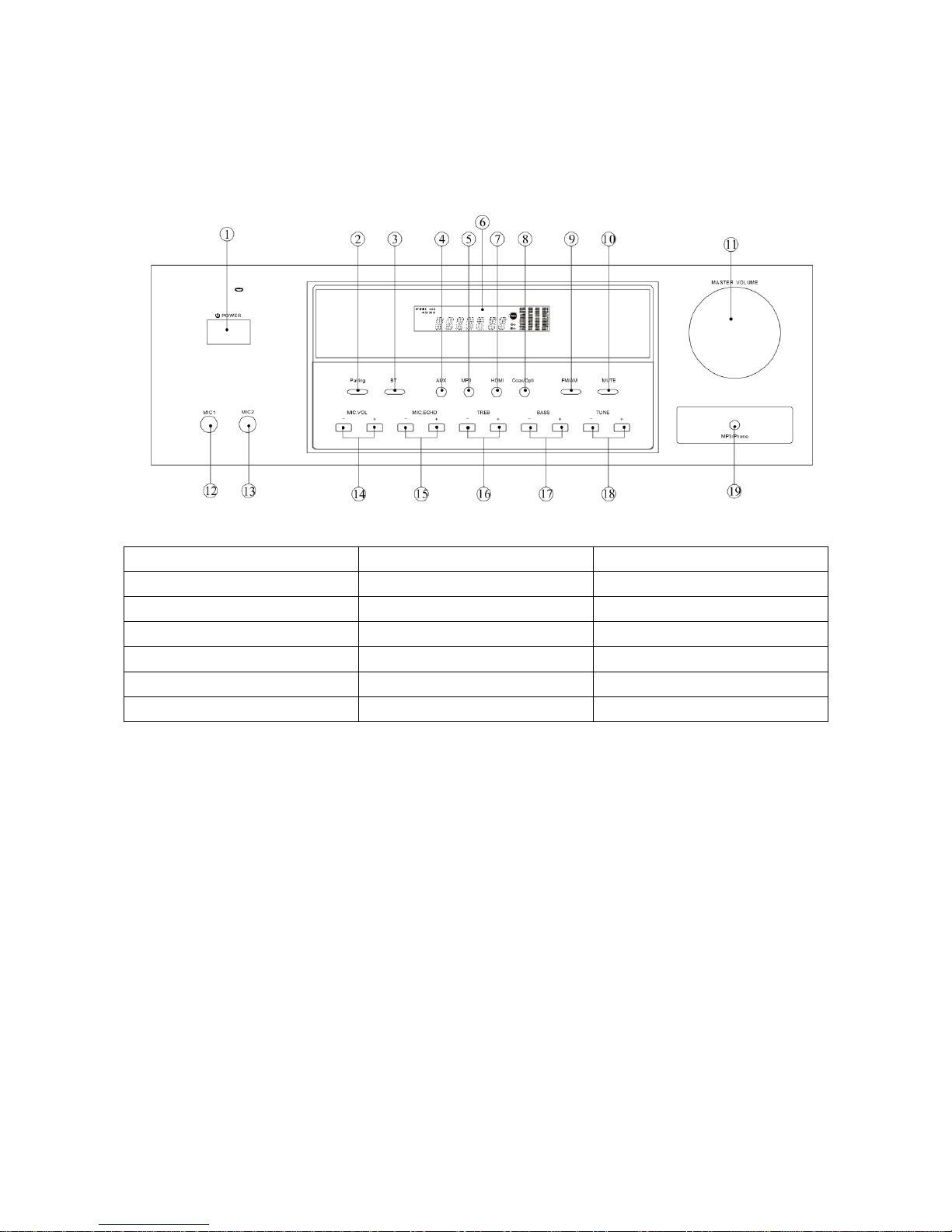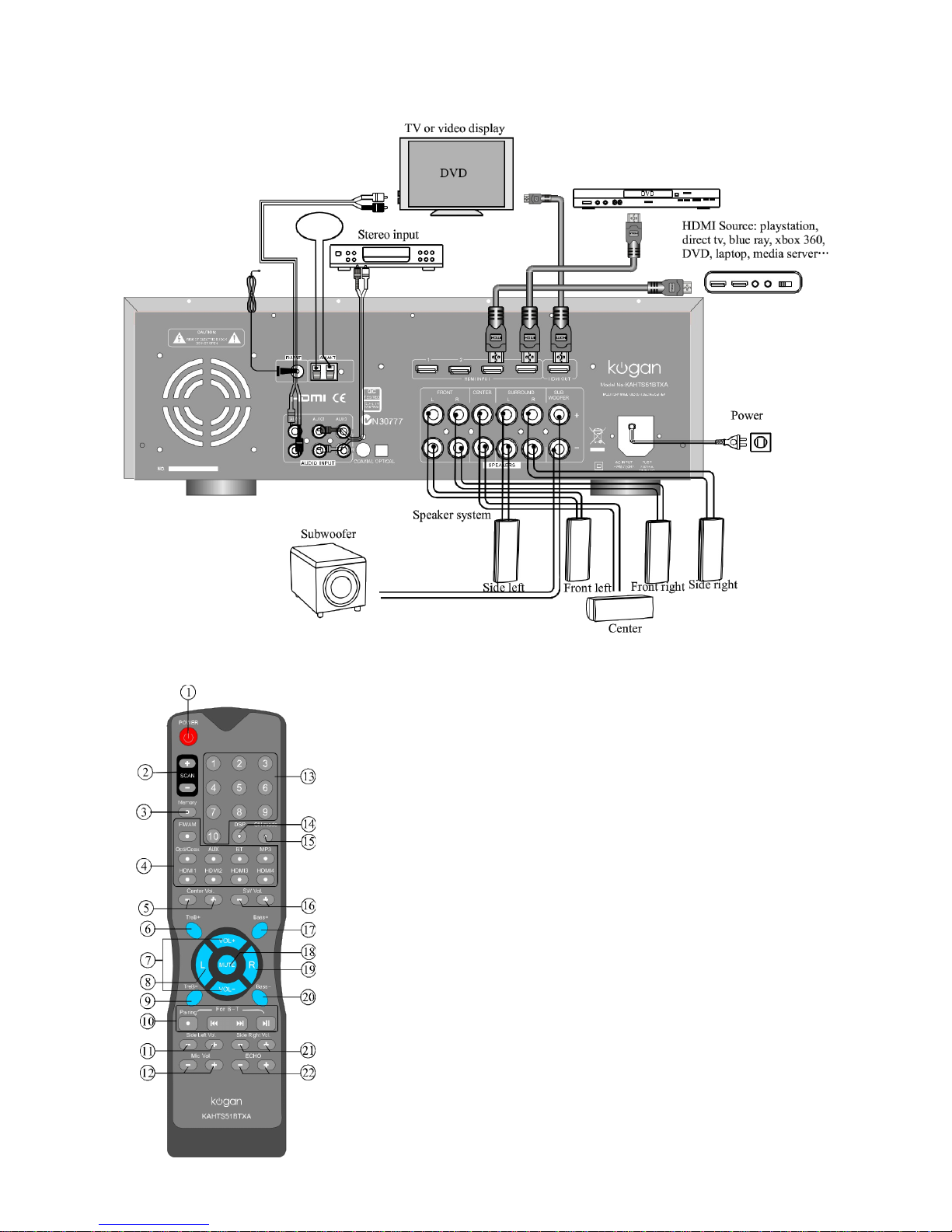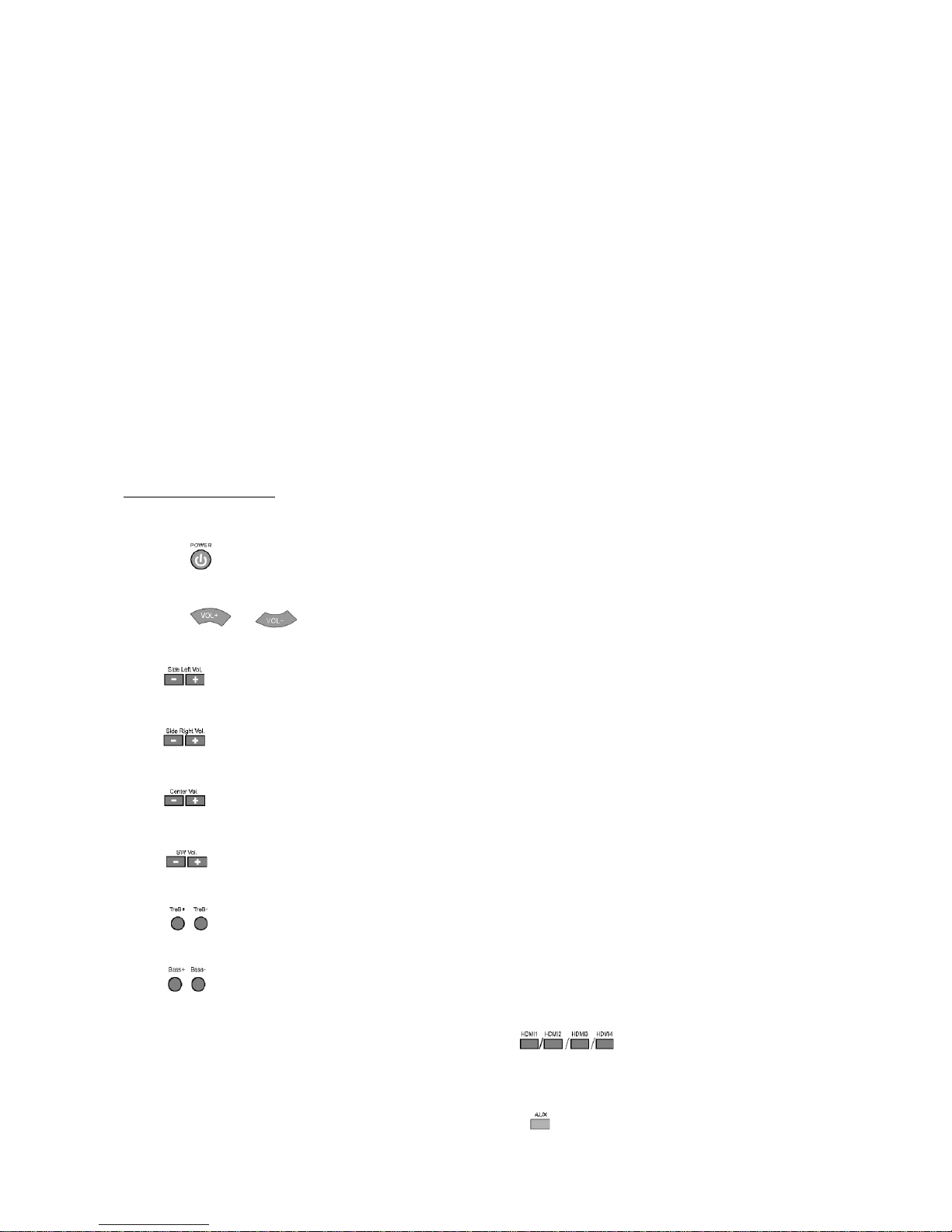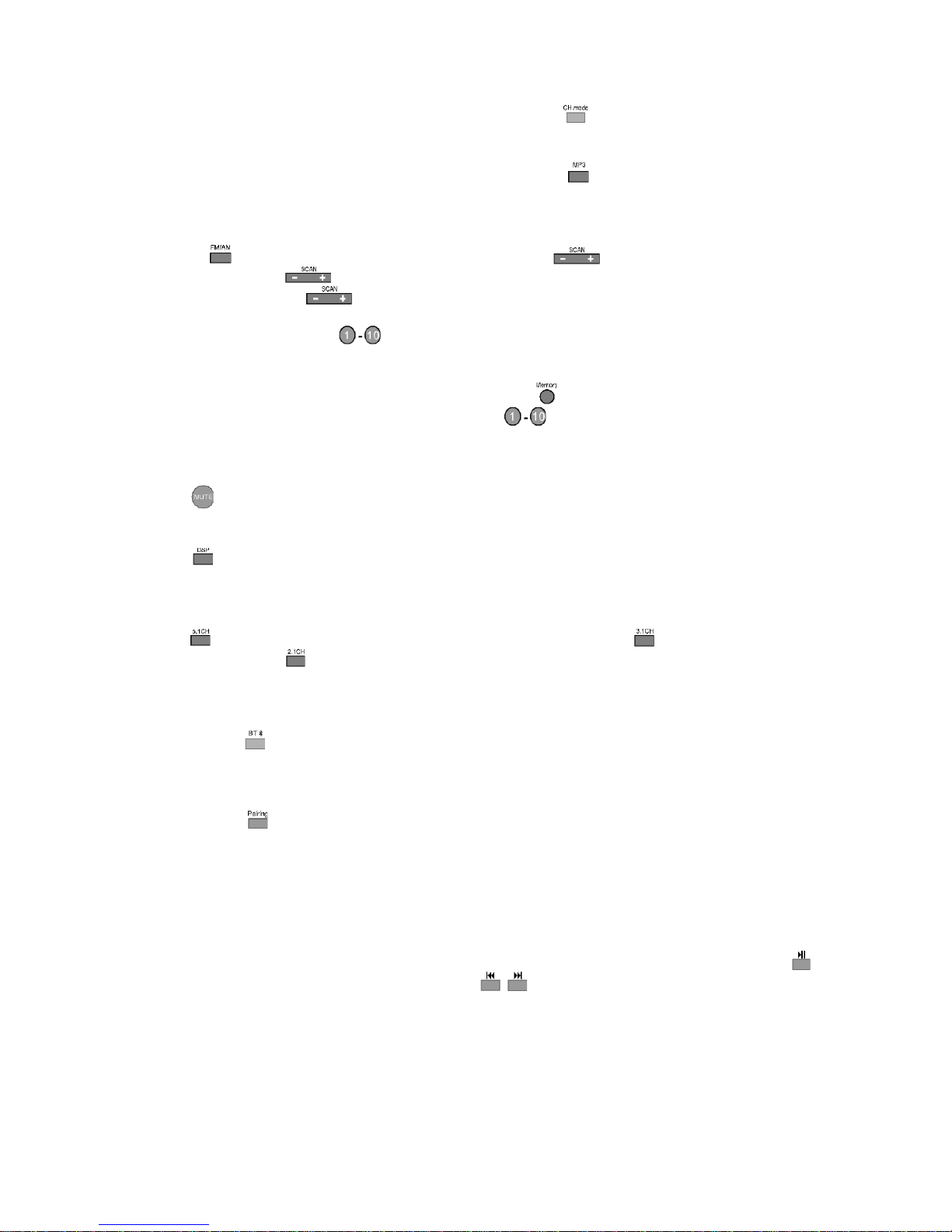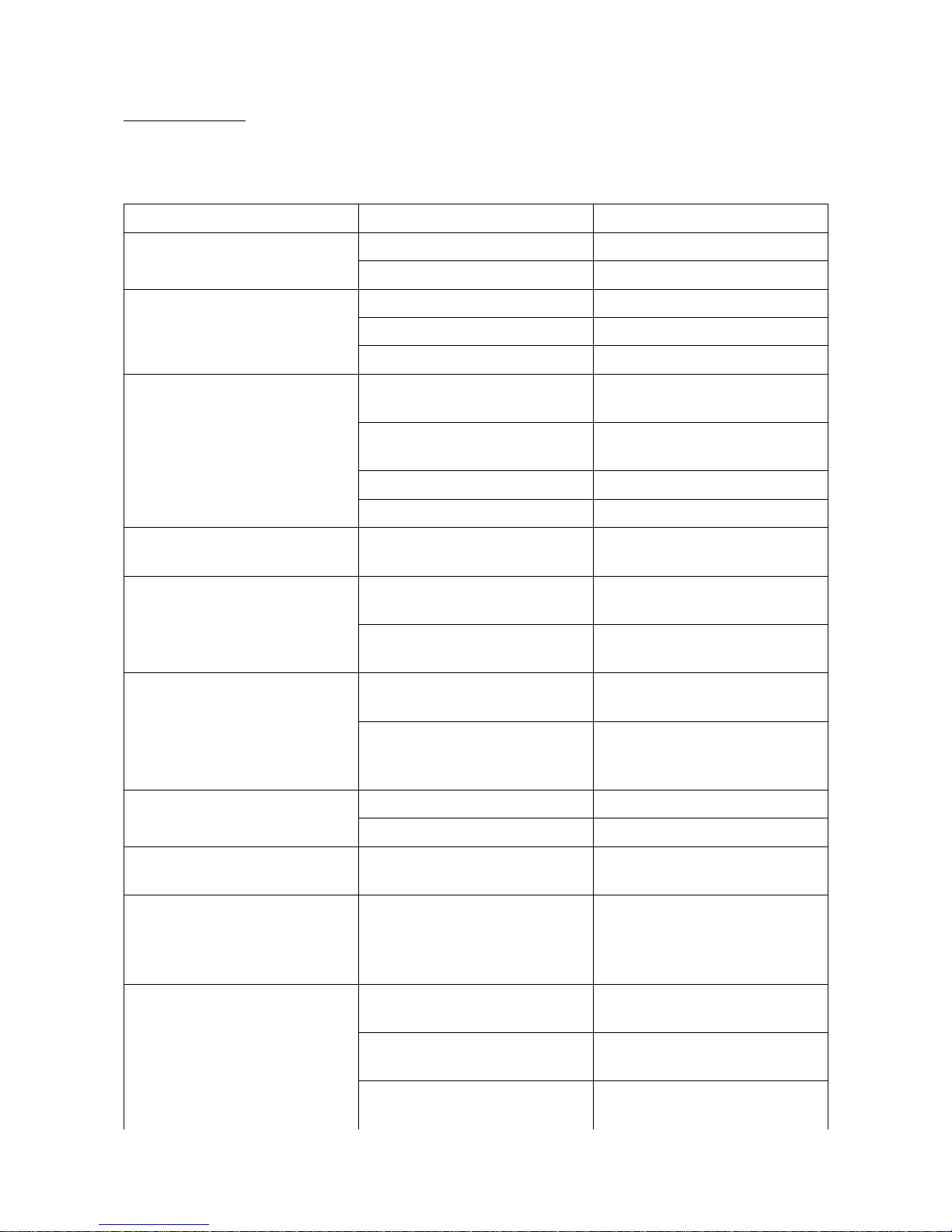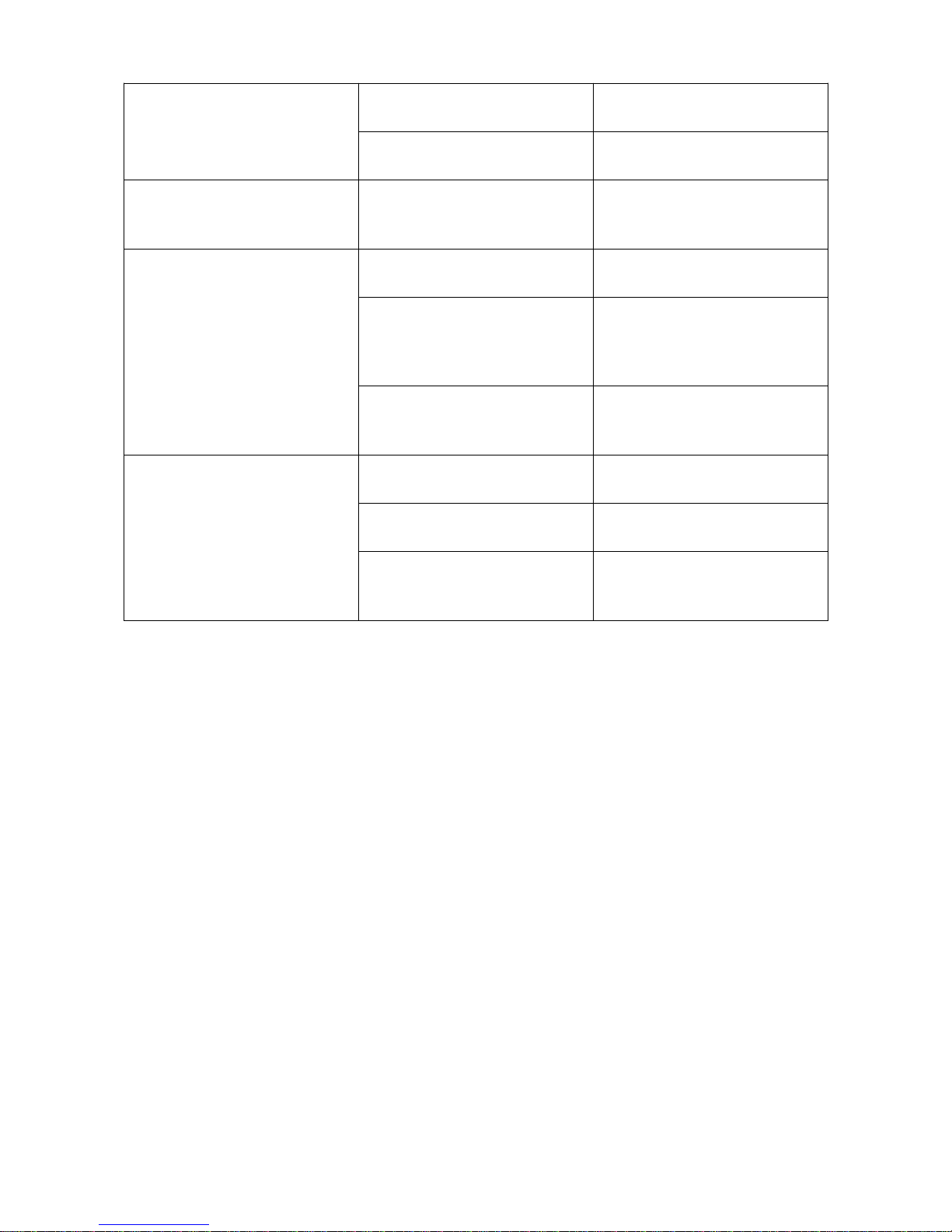Play via CH.mo e
Make sure the CH.mode connections are made, then press the button to play CH.mode.
Play MP3/iPhone
Make sure the MP3/iPhone device is connected, then press the button to play MP3/audio.
How to play via Tuner
1. Select Program
Use button to select the AM/FM band. Press the button to ad ust the band.
Hold down the button for 2 seconds and the tuner will search automatically. You
can then press the button once to stop the auto-scanning.
2. Listening to Preset Program
Press the number keys to select the radio program that has already been saved. Once
selected, the screen will display the radio station frequency in the memory area.
3. Memory Program
When you receive a clear audio program, press the button first, and then the screen will
display the “Memory” icon. Press one of the buttons on the remote control to select
the number you wish for that station to be saved as.
How to Mute
Press the button to turn sound off. Press again to restore the audio to the original level.
Intro uction of DSP Control Key
Press the key repeatedly to switch between different operations. Live, Hall or Church. All of
the above functions can give different sound effects.
Intro uction of Source Output Selector Area
Press the button to receive 5.1 channel sound (default mode); Press to receive 3.1 channel
(SL/SR mute); Press to receive 2.1 channel (SL/SR/CEN mute).
How to play via Bluetooth
1. Select Bluetooth Input Mo e
Press the button and the word “B+T” will appear on the screen, signifying that the unit is
now in Bluetooth mode. At this point, ensure that Bluetooth is active on your phone/tablet
or other device.
2. Pair the evices
Press the button, which will put the unit into pairing mode, meaning it will be seeking
other Bluetooth devices to connect to.
Before the screen display changes back to “B+T”, you need to select the sound system on
your portable device to connect and communicate.
3. Play your music!
From now, you can simply hit play on your device and the sound should play via the sound
system as long as the device stays powered on and connected via Bluetooth.
You can control the music from your device via the sound system remote control, with
controlling playing and pausing, while the buttons will skip tracks forwards and
backwards.