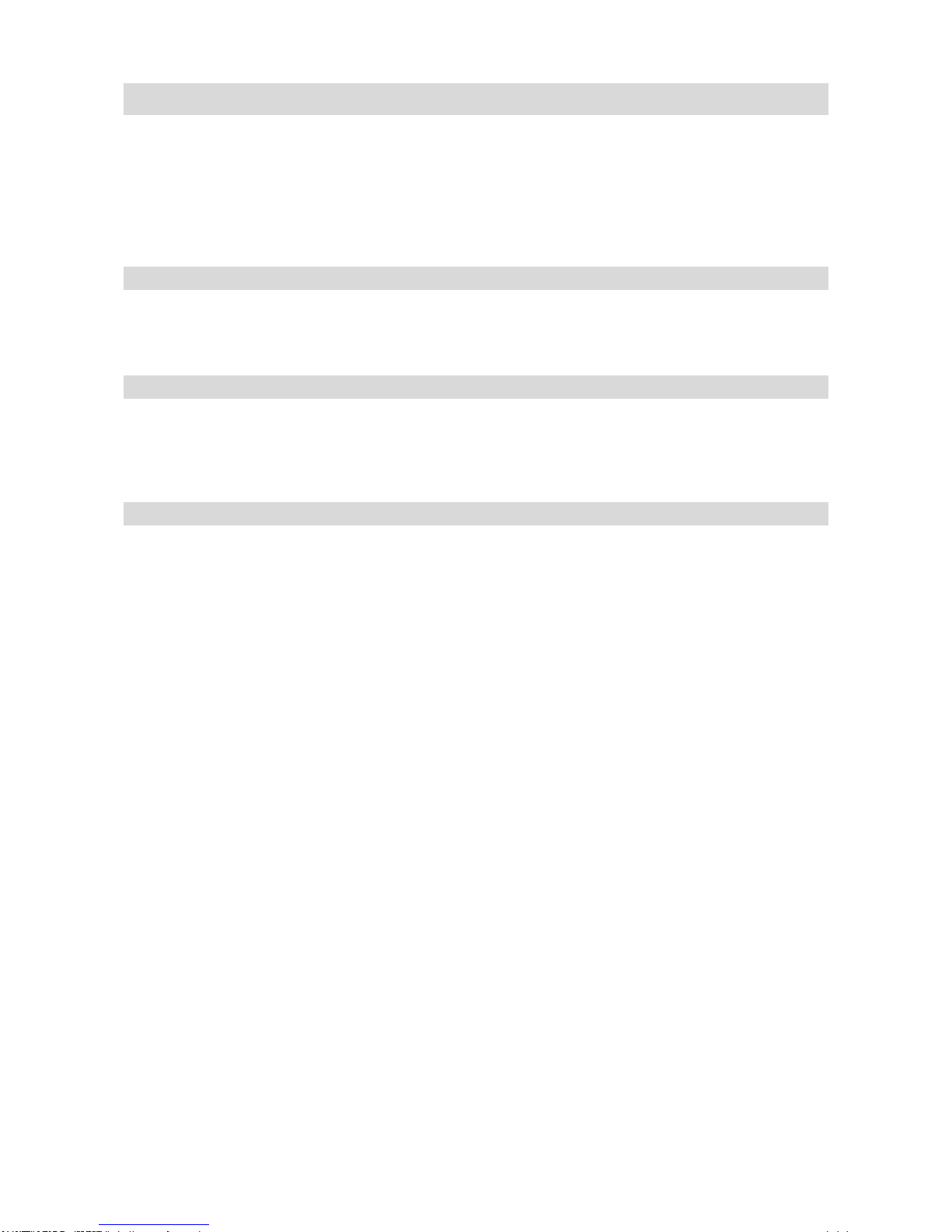2. MCM2082201-01
Table of Contents
Preface ..................................................................................................................4
Features ................................................................................................................4
Camera..................................................................................................................5
1. Safety Notice..................................................................................................... 5
2. Precautions....................................................................................................... 5
Maintenance and operating environment ......................................................... 5
Disclaimer................................................................................................... 6
Transportation ............................................................................................. 6
Care of the unit ........................................................................................... 6
Phenomena specific to CMOS image sensors .................................................... 6
3. Name and Function of Parts ................................................................................ 7
3.1 CCU Front Panel ..................................................................................... 7
●Front Panel ........................................................................................... 7
●Feature Locations................................................................................... 7
●LED’s ................................................................................................... 9
3.2 CCU Rear Panel .....................................................................................10
3.3 Camera Head........................................................................................12
4. Installation.......................................................................................................13
Installing the unit........................................................................................13
Attach a lens ..............................................................................................13
Connection between camera head .................................................................13
Connection Cable for camera head.................................................................13
Power supply connection..............................................................................13
Connection with PC(LAN)..........................................................................14
Connection with PC(RS-232C)....................................................................14
Connection with monitor ..............................................................................14