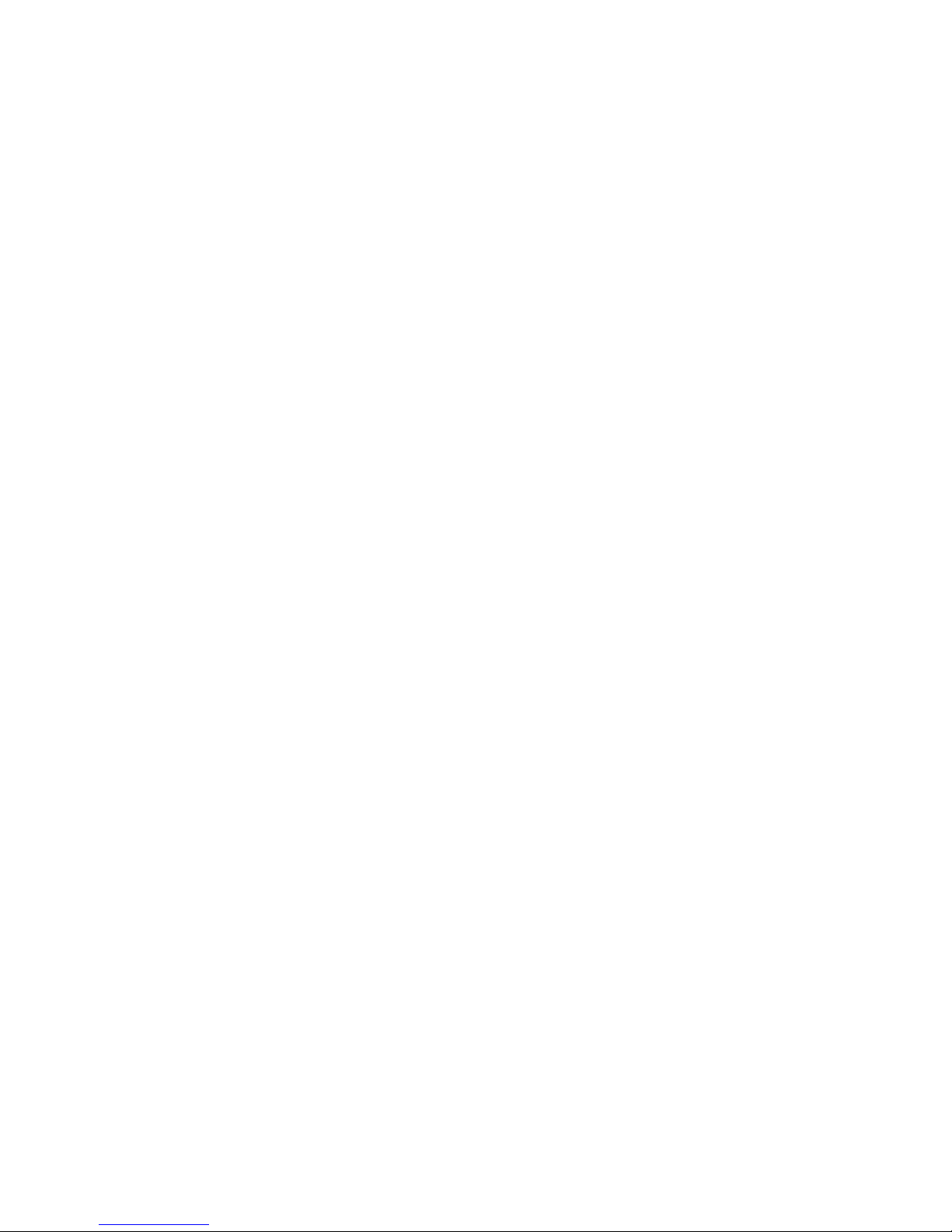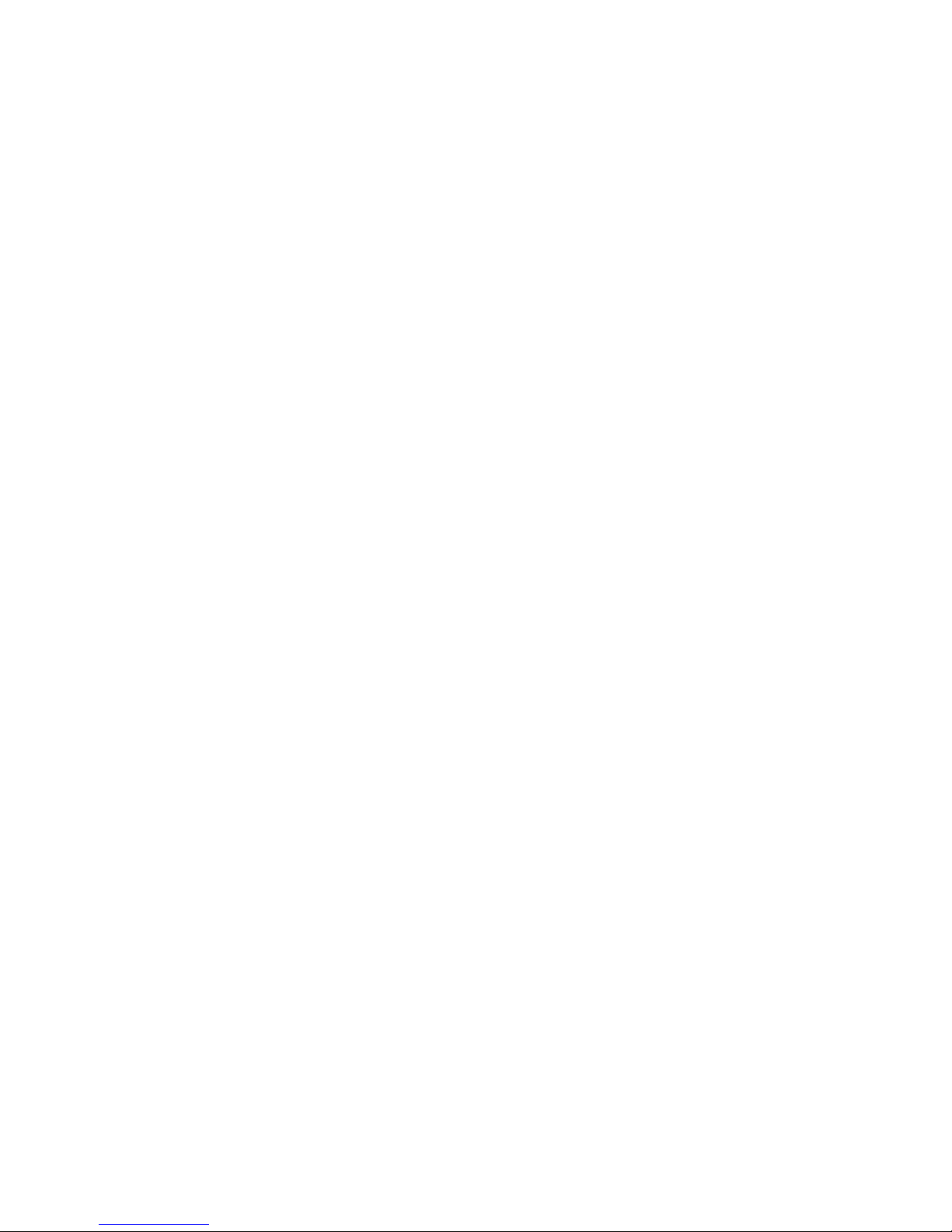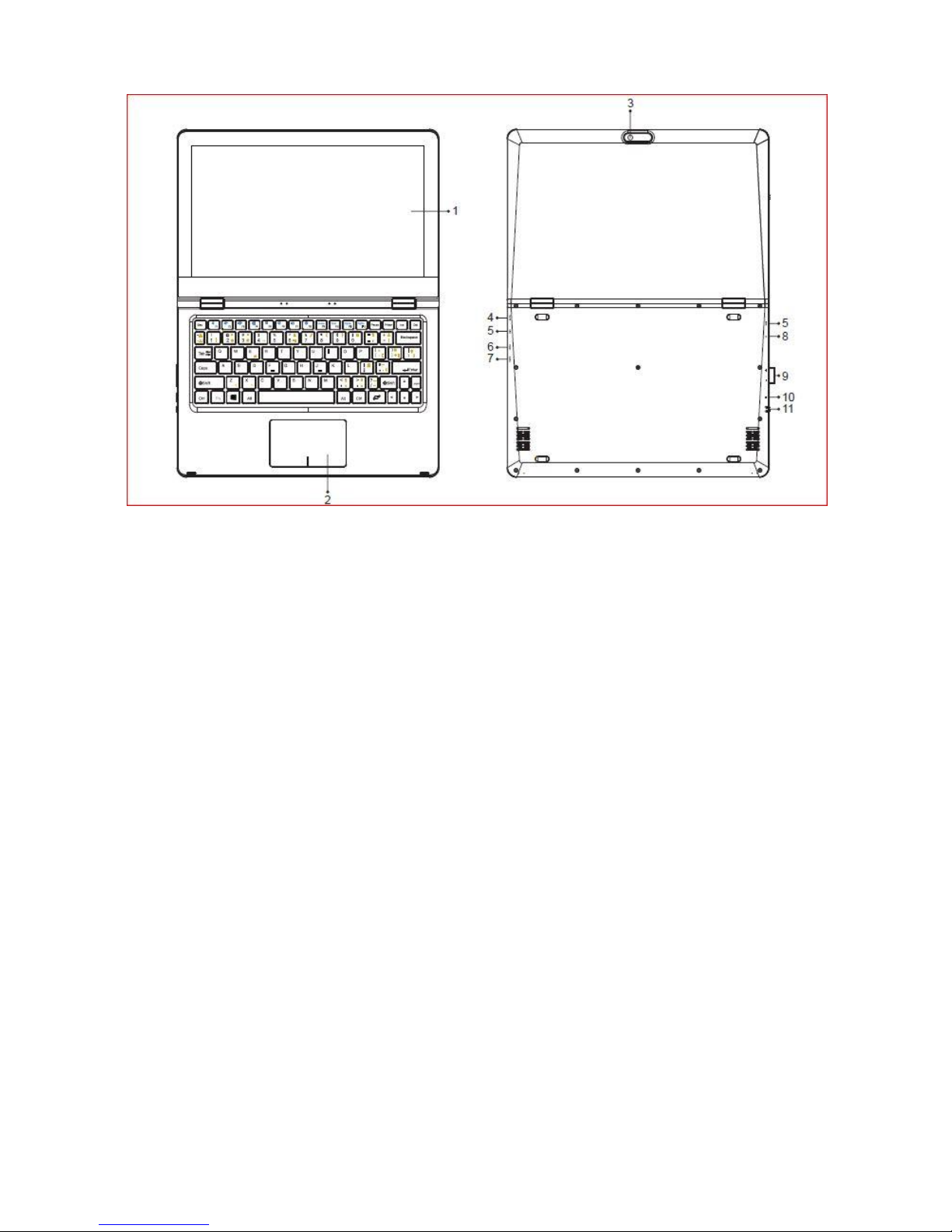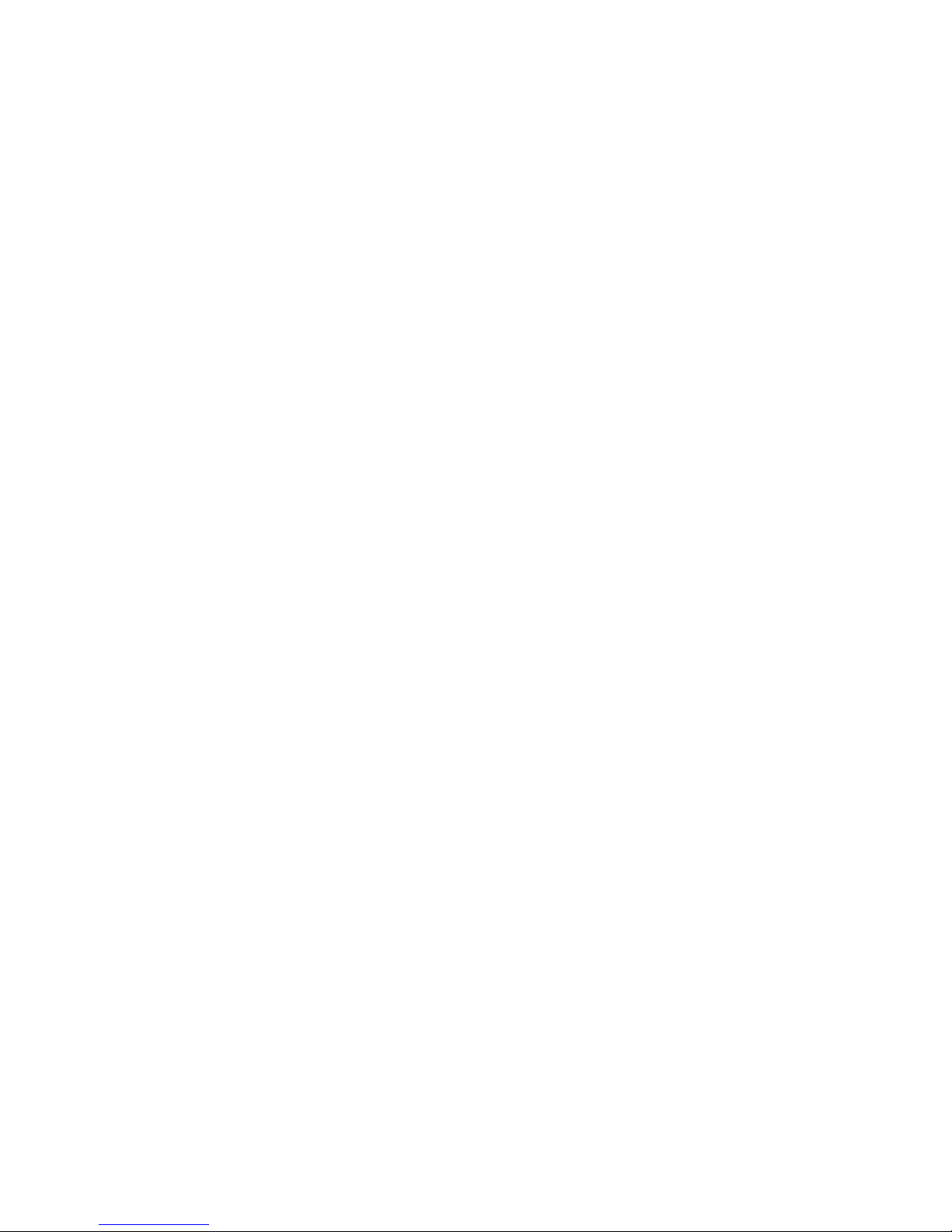Safety Precautions
1. Thisdevice is suitable for use in non
--
tropic areas below 2,000 meters.
2.
Do not drop the device or apply strong force.
3.
Avoid extended use in extreme cold, hot, humid or dusty environments. Avoid exposing the device to direct
sunlight for extended periods of time.
4.
Avoid using the device near strong magnetic fields and in static environments.
5.
Keep the device away from water and other liquids. In the event that water or other liquids get on or into the
device, power off the device immediately and ensure the device remains off and unplugged until fully dry.
6.
Do not clean the device with any chemical or other liquid to avoid causing damage due to corrosion and
moisture. Clean with a dry soft cloth only.
7.
We are not responsible for loss of data due to malfunction, misuse, modification, or other accident.
8.
Please back up your important data regularly to avoidloss.
9.
Please do not attempt to disassemble or repair the product on your own, as it will void the warranty.
10.
Do not attempt to change the battery on your own. Using an incompatible battery may cause explosion.
11.
To reduce the risk of fire or electric shock, do not expose this device to rain or moisture. The device should not
be exposed to dripping or splashing. Never place objects filled with liquids, such as vases, on the device.
12.
Windows Software receives updates directly from Microsoft. The device will update automatically, or you may
manually check to see if there are updates available from Microsoft.
13.
Remember your passwords –manufactures and resell outlets cannot assist in unlocking your device due to
forgotten passwords. Setting up a Microsoft account vs. local account is best if requesting any assistance from
Microsoft for any issue.
14.
Handle your device with care –any misuse or abuse which causes malfunction of the unit, voids all warranty.
This includes cracked display screens.
15.
We reserve the right to change the contents of thismanual.