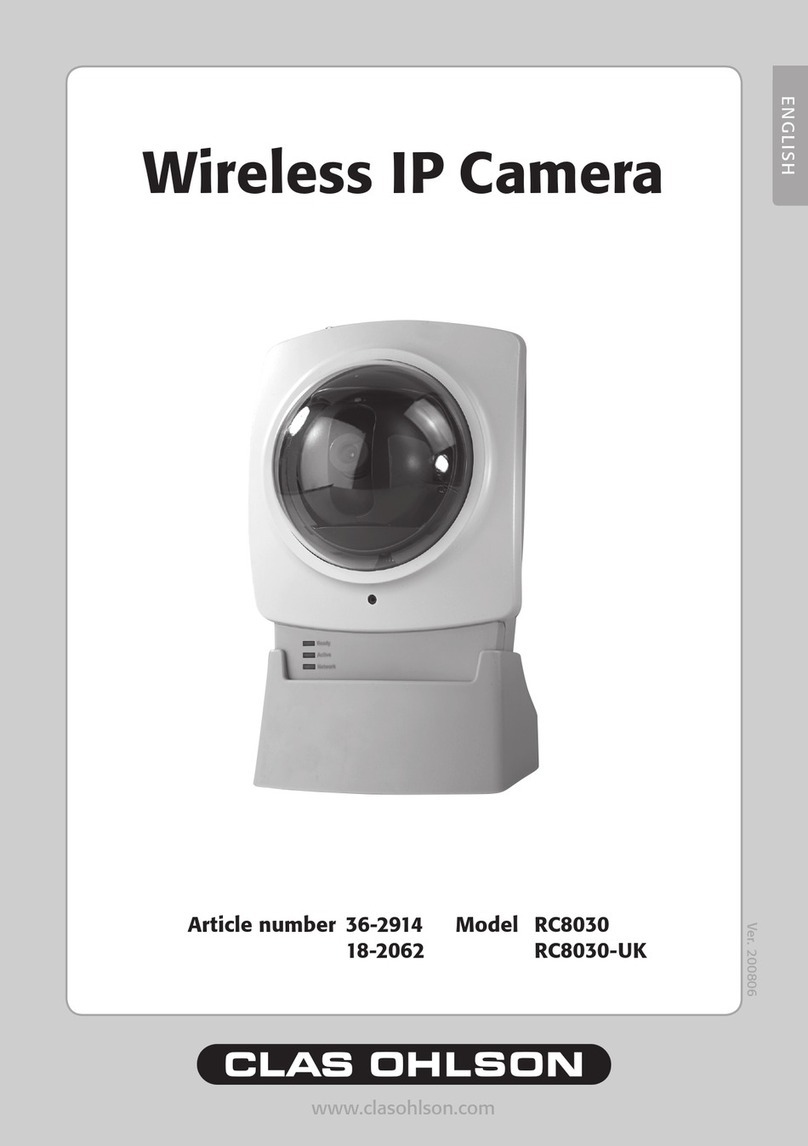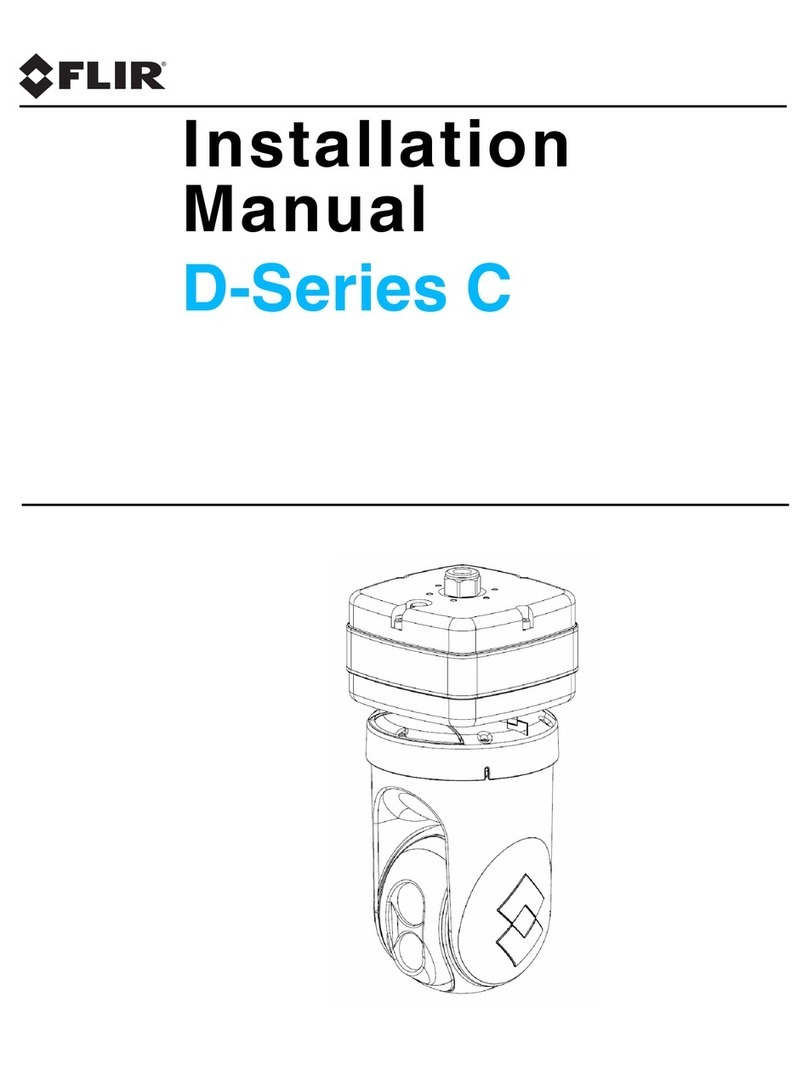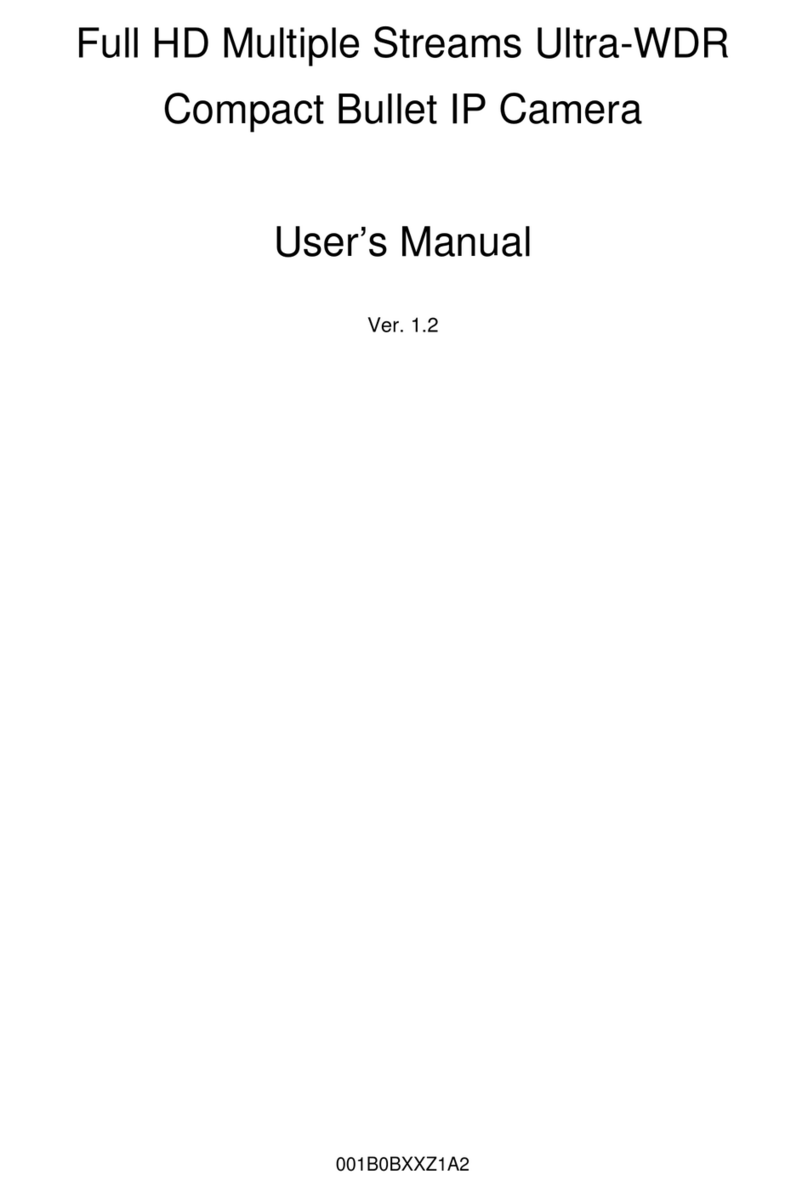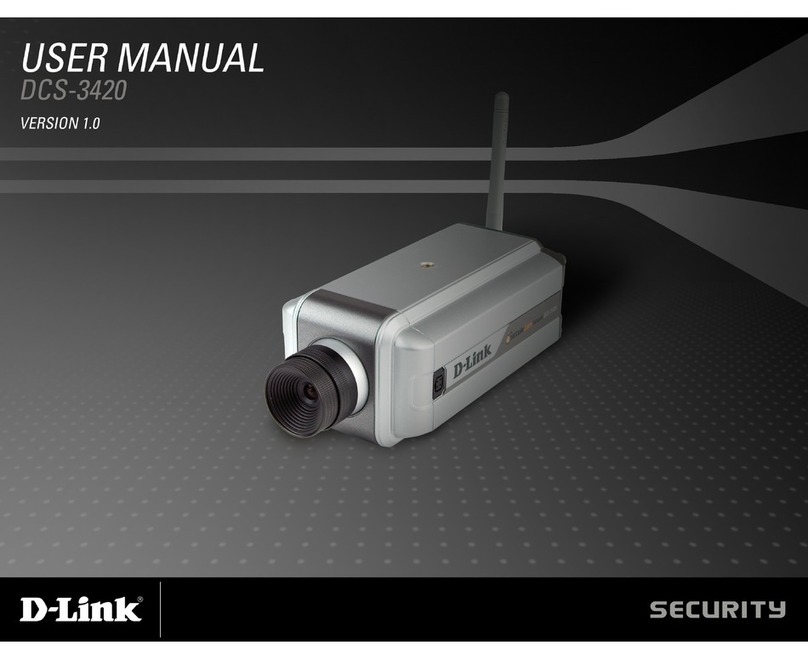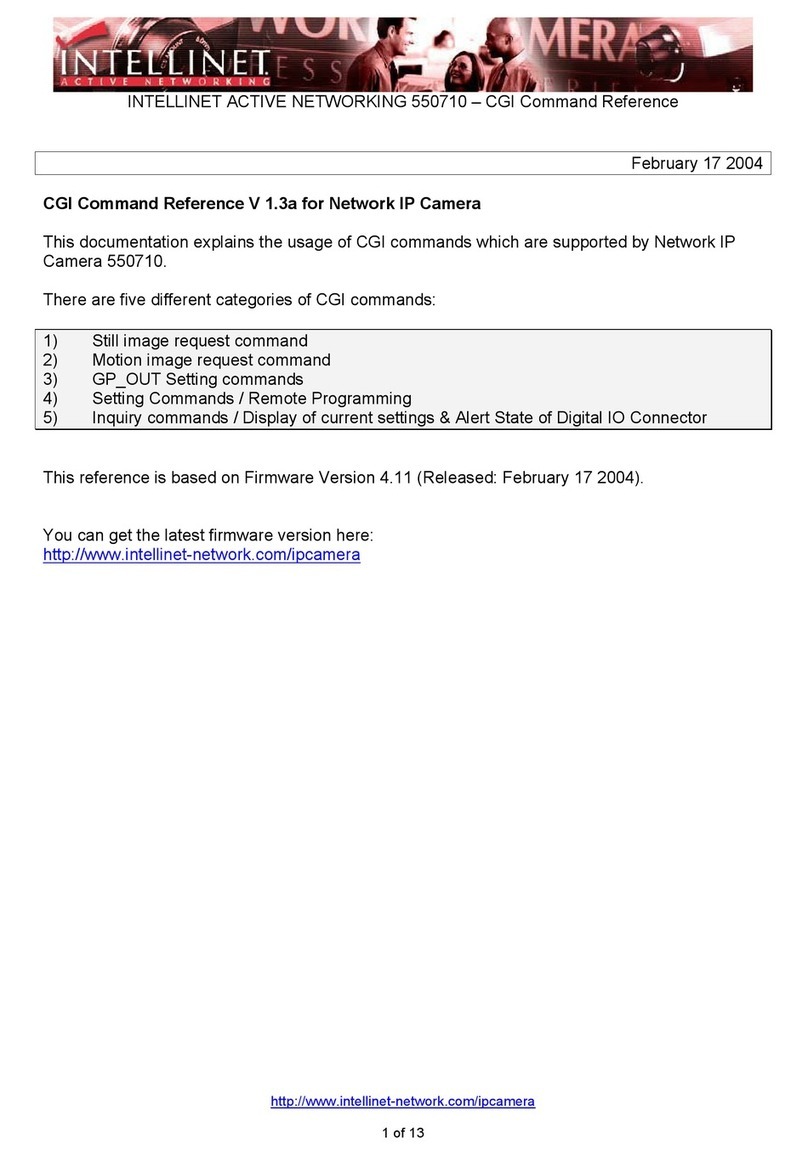Konftel Cam10 User manual

KONFTEL.COM
Konftel Cam10
USER GUIDE
The User Guide will be updated continuously, the latest
version can be found at konftel.com.

B
SAFETY PRECAUTIONS
Careful transportation
Transportation, maintenance, and installation should be with care to prevent heavy pres-
sure, violent vibration, immersion damage to the product.
Careful installation
This product should be placed on a stable surface, attached firmly with the clamp on top
of a monitor, or firmly attached to a stable tripod. The shell of the product is an organic
material and should not come in contact with any liquid, gas or solid material that may
cause corrosion to the shell.
Unauthorized disassembly
This product has no parts which can be repaired by the user. Damage caused by the user’s
own disassembly is not covered by warranty.
Warning!
Electromagnetic fields at specific frequencies may aect the image.
Warning!
Do not expose the Konftel Cam10 to water or moisture.
Warning!
Do not open the casing of the Konftel Cam10.
Konftel AB hereby declares that this collaboration camera is in conformity with all the
essential requirements and other relevant provisions of Directive 1999/5/EC.
Please visit www.konftel.com to view the complete declaration of conformity.

2
FEATURES
1080P Full HD Konftel Cam10 supports 1080P full HD and can provide
1080P@30fps image coding output.
Zoom 4x digital zoom
Wide Angle You can modify the field of view from 90° and achieve a
maximum horizontal field angle of 110°. Note that increasing
the field of view will decrease the resolution to 720P.
USB 2.0 Full-featured USB 2.0 interface that includes power supply,
video and audio.
Built-in Microphone Two built-in microphones with unique noise suppression
algorithm, that make your voice sound perfect.
EPTZ Konftel Cam10 uses digital zoom to achieve quiet operation,
more accurate rotation, and a more reliable and durable
pan and tilt function.
Low-light The application of 2D and 3D reduction algorithm
greatly reduces image noise. The picture is clean and clear
even in low-light conditions. The signal-to-noise ratio of the
image is as high as 55dB.
Easy Installation Konftel Cam10 is quick and easy to mount. Use the
flexible clamp to attach it to the monitor or screw the base
onto a stand in the perfect position. Plug & Play via the USB
connection.
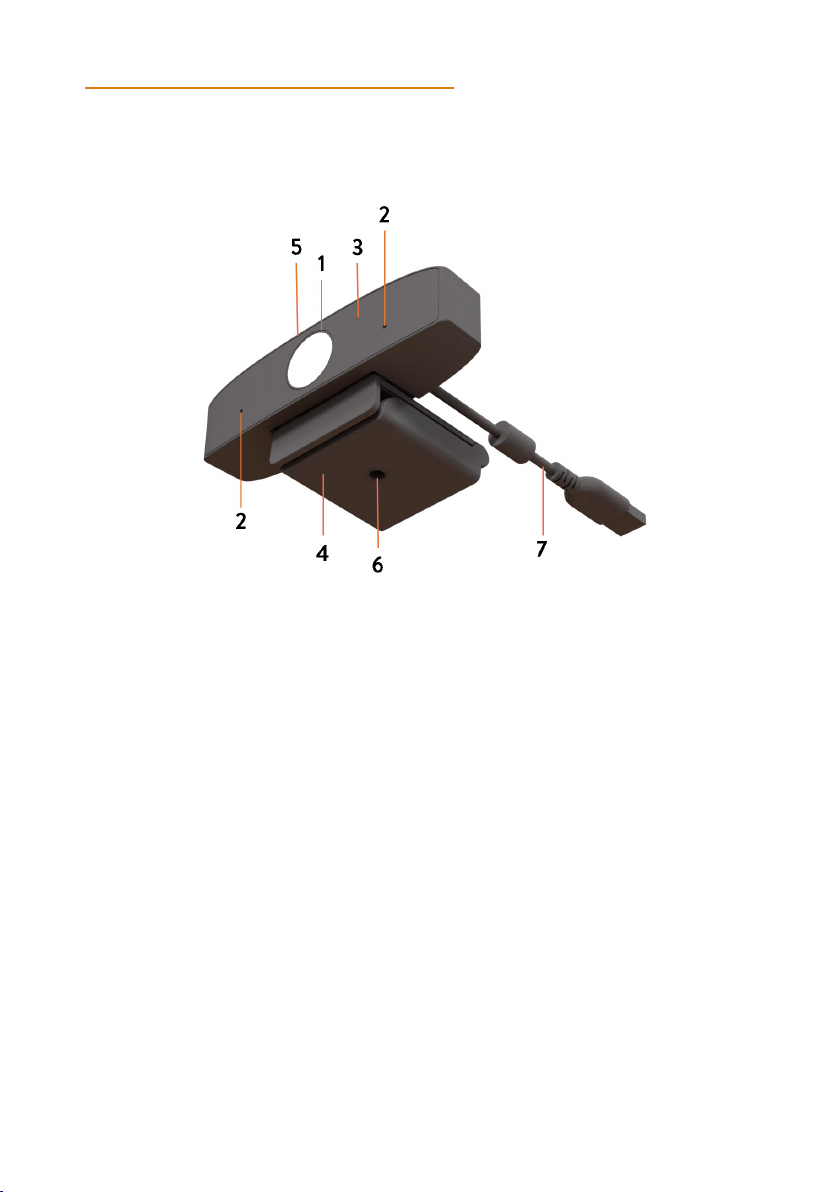
3
OVERVIEW
Konftel Cam10 overview
1. Lens
2. Microphones
3. Activity light
4. Flexible clip/base
5. Built-in privacy shutter
6. Tripod screw hole
7. Fixed 1.55m cable (USB2.0, type-A connector)

4
INSTALLATION
Setting up your Konftel Cam10
Place your web camera.
Place your Konftel Cam10 on top of a computer monitor, on a stable surface, or
attach the camera to a tripod.
To place your Konftel Cam10 on top of a monitor, carefully pry open the flexible clip
base, place the camera on top of the monitor, and press the clip base toward the
back of your monitor until the camera is level and firmly attached.
Connect your web camera
Connect your Konftel Cam10 camera to the USB port on your laptop or computer
using the attached cable.
Note: Remove the thin, adhesive, transparent film that is attached to the front of the lens
before you start using the camera.
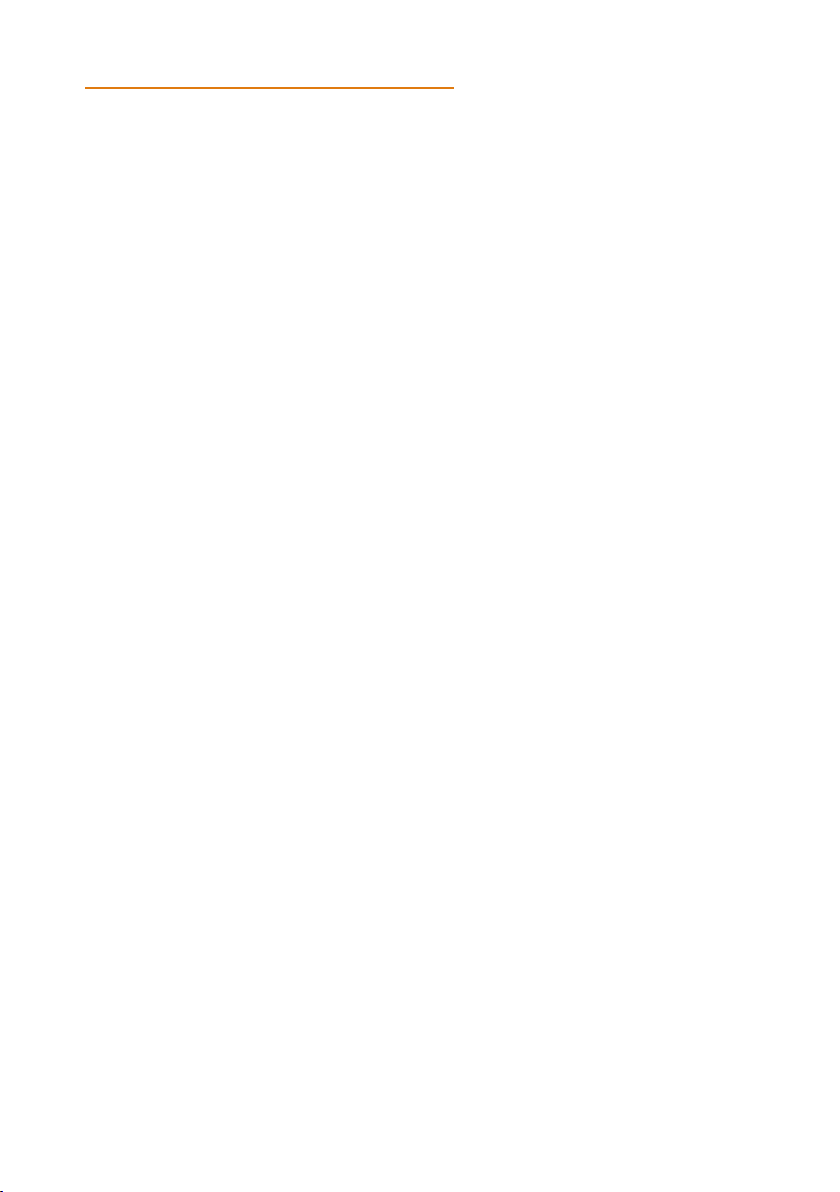
5
GETTING STARTED
Getting started with video calling
To begin your video call, you must first install and use a third-party application, such as
Microsoft Teams or Zoom.
Your computer needs to have a broadband Internet connection (e.g., DSL, T1, or cable).
The Konftel Cam10 has two built-in microphones, but you can also use a computer with
speakers, or use a headset.
Your Konftel Cam10 supports full HD 1080p video calling.
For full HD 1080p video calling please check your preferred video calling software
requirements. Requirements may vary between applications, but usually a minimum of
2-megabit upload speed is required.
Specify your video and microphone
All video clients have the option to set the audio and video device.
• Review the audio selection to ensure the Konftel Cam10 microphone is selected.
• Review the video selection to ensure the Konftel Cam10 camera is selected.
Specify your Pan, Tilt, and Zoom (EPTZ)
Access to the webcam properties is usually available from your selected video client.
Select webcam properties and review the options available.
• Use the buttons and/or slider to increase zoom.
• Use the buttons and/or slider provided to pan left or right, or to tilt up or down.

6
MAINTENANCE
Maintenance
• If the camera is not in long-term use, disconnect the power switch.
• Use a soft cloth to remove dust from the camera housing.
• When cleaning the camera lens, use a dry, soft cloth to wipe the surface. If the lens
requires more cleaning, use a gentle and non-abrasive cleaning agent.
Avoid
• Avoid filming very bright light, such as direct sunlight.
• Avoid unstable lightning conditions as it may cause the image to flash.
• Avoid using your Konftel Cam10 near facilities that can transmit high-power radio
waves, such as a television station or a radio-transmitting station.

7
TROUBLESHOOTING
How do I fix a jittery image?
Check that the camera is connected properly.
Check that the camera is placed on a stable surface, attached firmly on top of the
monitor, or firmly attached to a tripod.
Check to see if there are any vibrating machinery or objects located near the
Konftel Cam10 camera and if there are, remove those.
How do I know if my video client is using my Konftel Cam10?
All video clients have the option to set the audio and video device.
• Review the audio selection to ensure the Konftel Cam10 microphone is selected.
• Review the video selection to ensure the Konftel Cam10 camera is selected.
How do I Pan, Tilt, and Zoom (PTZ) while streaming?
The ability to take advantage of the PTZ feature is controlled either by downloadable
software, or if available, through your application’s webcam settings or property page.
To control PTZ through application webcam settings or property page:
Access to the webcam properties is usually available from your selected video client
Select webcam properties and review the options available.
• Use the buttons and/or slider to increase zoom.
• Use the buttons and/or slider provided to pan left or right, or to tilt up or down.
How come I cannot achieve 1080p with my video calling application?
There are various constraints on the system that could impede the ability to attain
a 1080p video calling session. They center around processing power (i.e. CPU speed)
and available network bandwidth.
Review the requirements of the video calling application for information about the
required system performance and the necessary bandwidth.

8
TECHNICAL SPECIFICATION
Camera
Sensor 1/2.8’’, CMOS, Eective Pixel: 2.07M
Scanning Mode Progressive
Lens Mount M12
Lens 1 Focus: f=3.2mm, FOV: 83°
Lens 2 Focus: f=3.5mm, FOV: 84° (Support Auto Focus)
Lens 3 Focus: f=2.2mm, FOV: 110°
Minimal Illumination: 0.5 Lux @ (F2.0, AGC ON)
Shutter 1/30s ~ 1/10000s
White Balance Auto, Indoor, Outdoor, One Push, Manual, VAR
Camera bracket Bracket with damper
Camera mount Tripod screw hole (1/4-20 UNC)
Digital Noise Reduction 2D, 3D digital noise reduction
Backlight Compensation Support
Digital Zoom 4x
USB Features
Operating Systems Windows 7/8/10, Mac OS X, Linux, Android
Color / Compression MJPEG/YUY2/H.264
Video Format 1080P@30fps/25fps, 720P@30fps/25fps,
960x540P@30fps/25fps, 640x360P@30fps/25fps
USB Communication
Protocol UVC 1.1
EPTZ Support
Input/Output Interface
USB Interface 1 x USB 2.0: Type A

9
TECHNICAL SPECIFICATION
Physical Parameters
Input Voltage 5V (USB power supply)
Current Consumption 0.27A
Operating Temperature -10°C ~ 40°C
Storage Temperature -40°C ~ 60°C
Power Consumption 1.4W
Size 118mm x 37.2mm x 30.8mm (without bracket)
Net Weight 0.093 kg (without bracket)
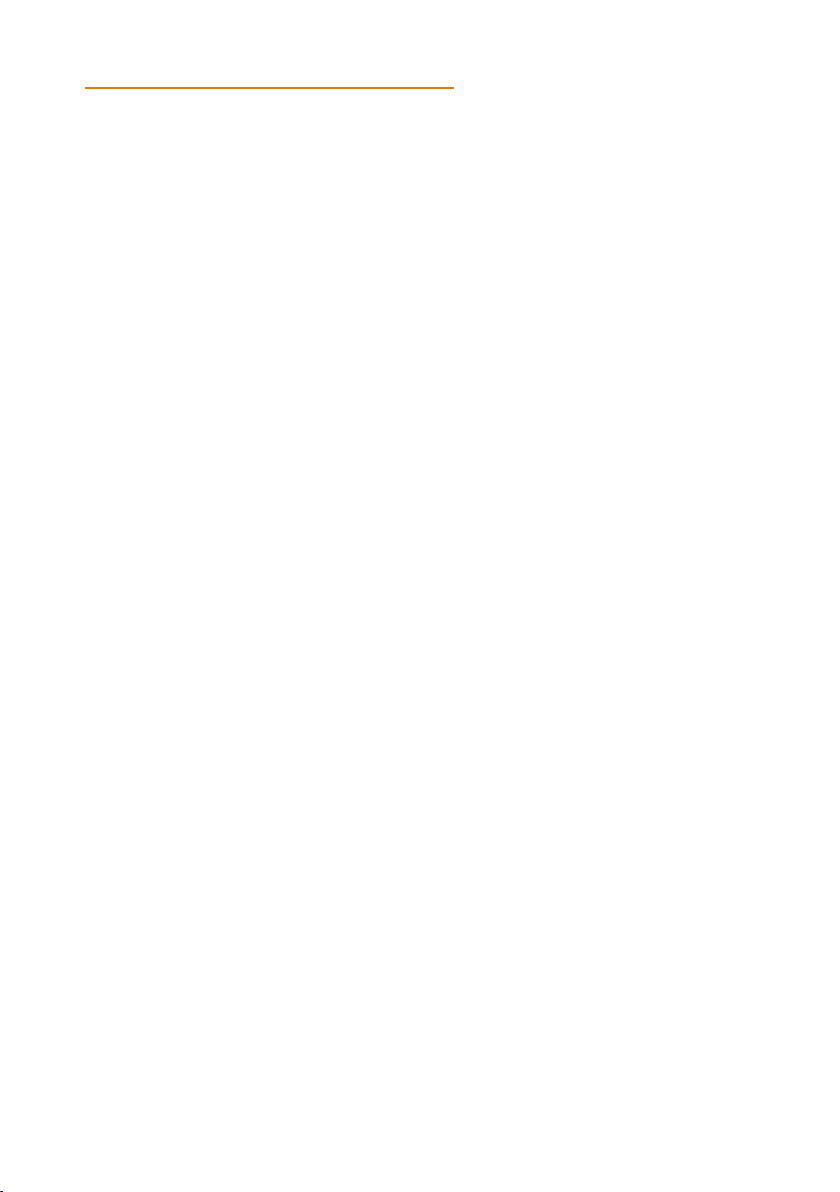
10
TOXIC AND HARMFUL SUBSTANCES
This form is compiled in accordance with SJ/T 11364.
O: Indicates that the content of the hazardous substance in all homogenized materials of
the component is subject to the limit specified in GB/T 26572.
X: Indicates that the hazardous substance in at least one of the components homogenized
material content is more than the GB/T 26572 limit requirements, and there are no
mature alternatives.
Part Name Toxic or harmful substances or elements
(Pb) (Hg) (Cd) (CrVI) (PBB) (PBDE)
Metal XO O O O O
Plastic OO O OO O
Glass X O O O O O
Circuit board X O O O O O
Power X O O O O O
Attached X O O O O O
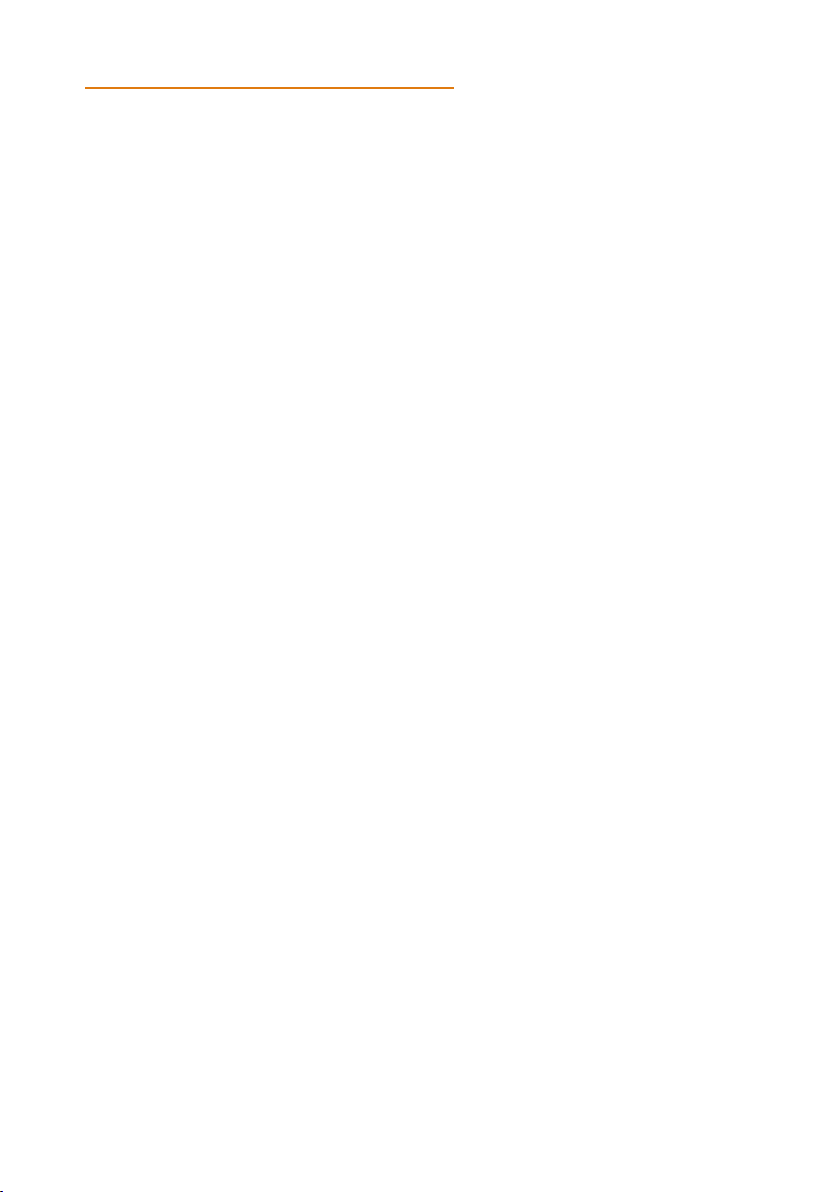
11
SUPPORT
Support
Visit the Konftel Support website at https://www.konftel.com/support for the most up-
to-date documentation, product notices, and knowledge articles. You can also search for
release notes, downloads, and resolutions to issues.
Use the online service request system to create a service request.
Request an agent to connect you to a support team if an issue requires additional exper-
tise.
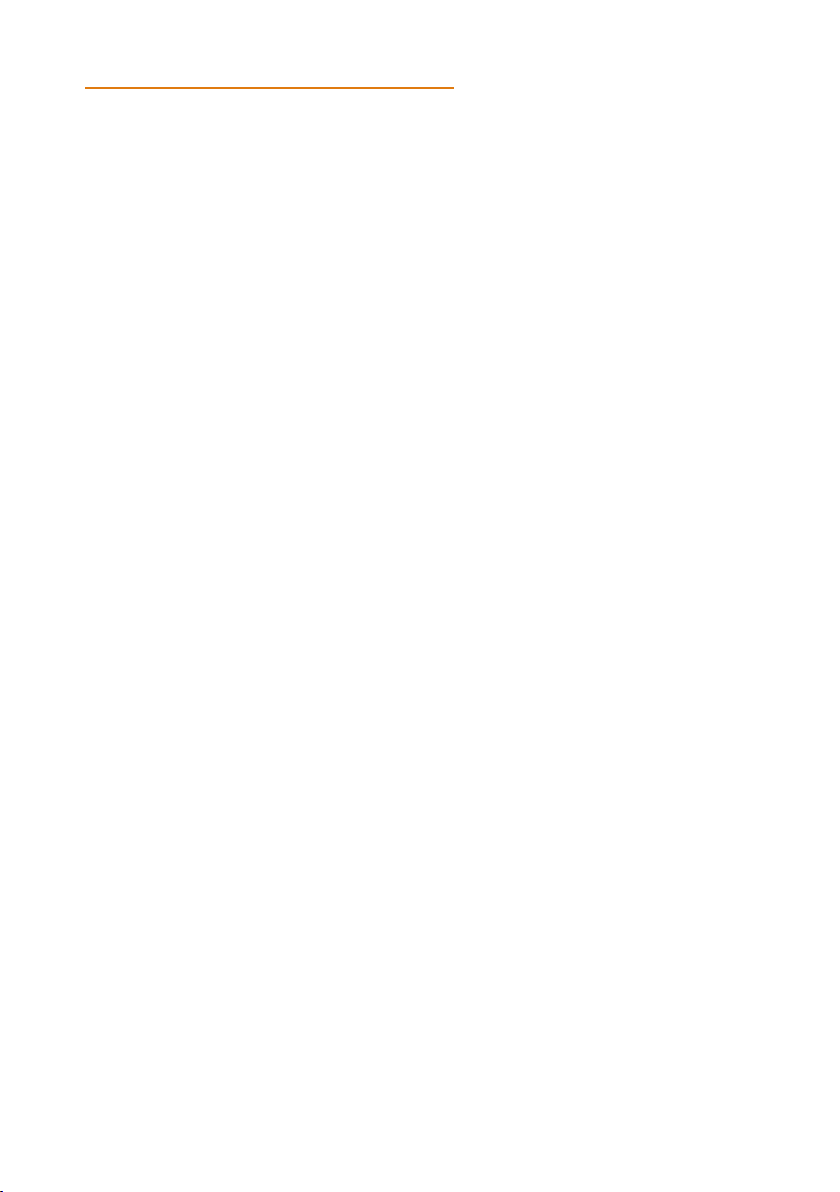
12
WARRANTY AND SERVICE
If anything is wrong with your Konftel unit, please contact the place of purchase.
Warranty
We give a two-year warranty on our products.
Service
Service is oered after the expiration of the warranty. Please contact your reseller and
ask for a cost estimate.
Konftel support
If you have any questions about the warranty and service, please contact your Konftel
support centre.
Europe:
+44 1483 308 003 (Monday-Friday 8.00 AM-5.00 PM GMT-1)
+46(0)90-706 489 (Monday–Friday 8.00–17.00 GMT+1)
E-mail: [email protected]
Website: www.konftel.com/contact-support
USA and Canada:
+1 866-606-4728 (Monday–Friday 08.00–17.00 GMT-8)
E-mail: [email protected]
Website: www.konftel.com/contact-support

Konftel is a leading company within collaboration endpoint solutions.
Since 1988, our mission has been to help people in businesses around the world
to have meetings regardless of distance. Based on our success, we know that remote
collaboration is a smooth way to save time, money and at the same time contribute
to a more sustainable world.
Crystal clear audio and a sharp video image are essential for ecient meetings,
this is why we only focus on cutting-edge technology in our Collaboration Solutions.
Our audio technology OmniSound®is built into all Konftel Conference
phones and devices. The products are sold globally under the Konftel brand
and our headquarter is based in Sweden.
Find out more about the company and our products at www.konftel.com
Konftel AB, Box 268, SE-901 06 Umeå, Sweden
Tel: +46 90 70 64 89 E-mail: info@konftel.com
931501001-ENG-R1B
KONFTEL.COM
Other manuals for Cam10
1
This manual suits for next models
1
Table of contents
Other Konftel IP Camera manuals