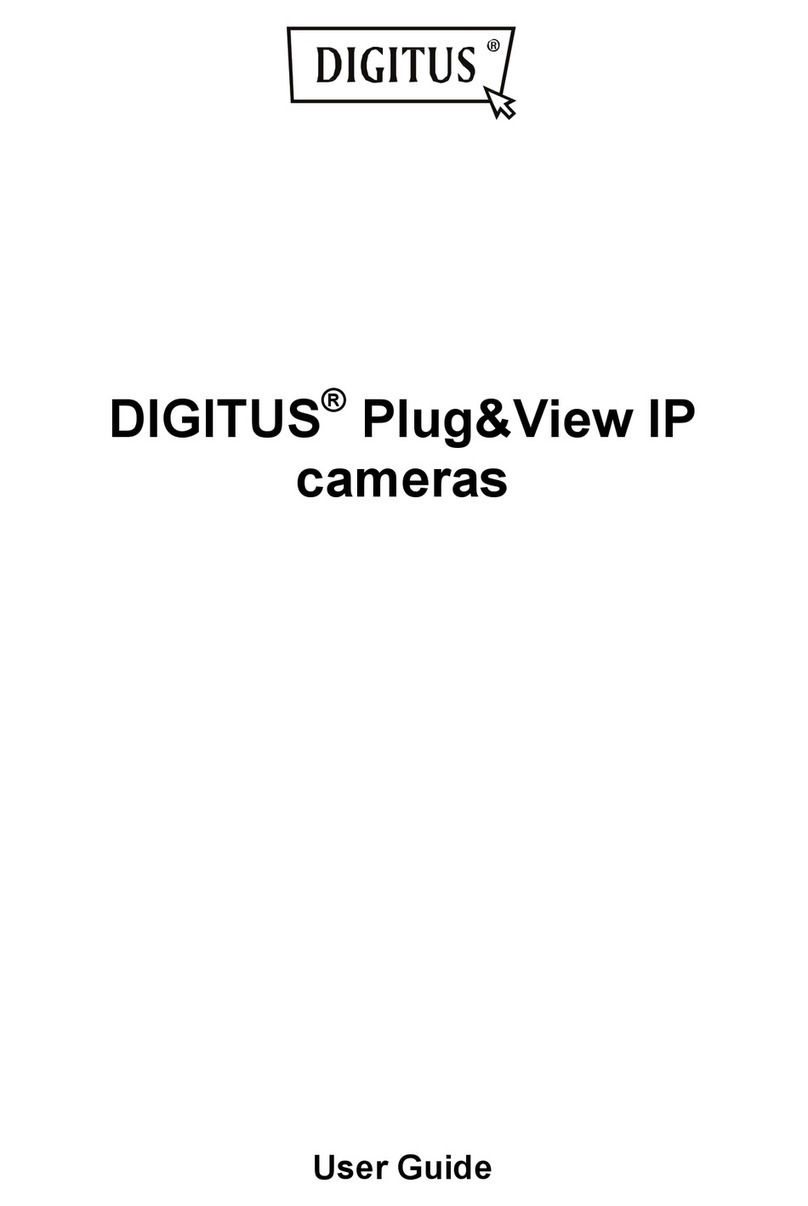Digitus DN-16027 User manual
Other Digitus IP Camera manuals

Digitus
Digitus DN-16086 User manual

Digitus
Digitus Plug&View OptiView DN-16028 Quick start guide

Digitus
Digitus DN-16055 User manual

Digitus
Digitus DN-16041-1 User manual

Digitus
Digitus DIGITUS Plug&View OptiView User manual

Digitus
Digitus DN-16026 User manual

Digitus
Digitus DN-16032 User manual

Digitus
Digitus DN-16081 User manual

Digitus
Digitus DN-16047 User manual

Digitus
Digitus DN-16081-1 User manual

Digitus
Digitus DN-16035 User manual

Digitus
Digitus DN-16081 User manual

Digitus
Digitus Plug&View User manual

Digitus
Digitus DN-16029 User manual

Digitus
Digitus DN-16023 User manual

Digitus
Digitus DN-16085-1 User manual

Digitus
Digitus DN-16084-1 User manual

Digitus
Digitus DN-16084-1 User manual

Digitus
Digitus DN-16080 User manual
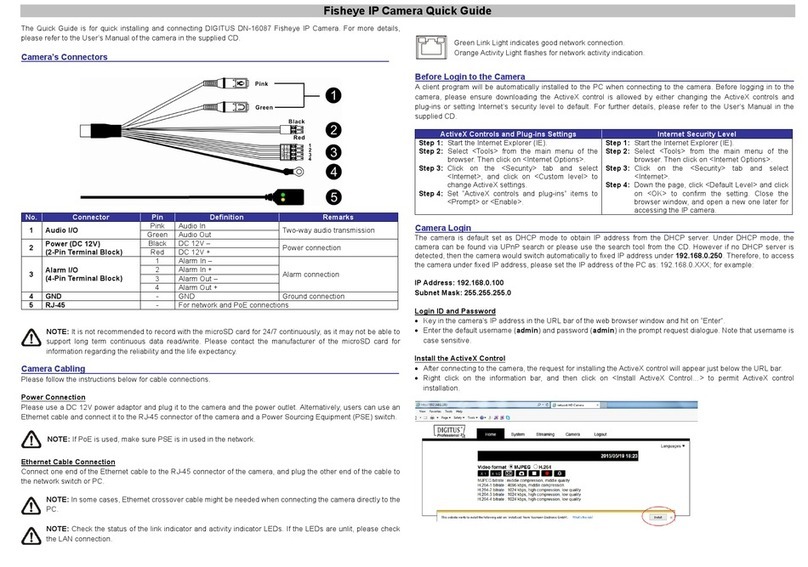
Digitus
Digitus DN-16087 User manual