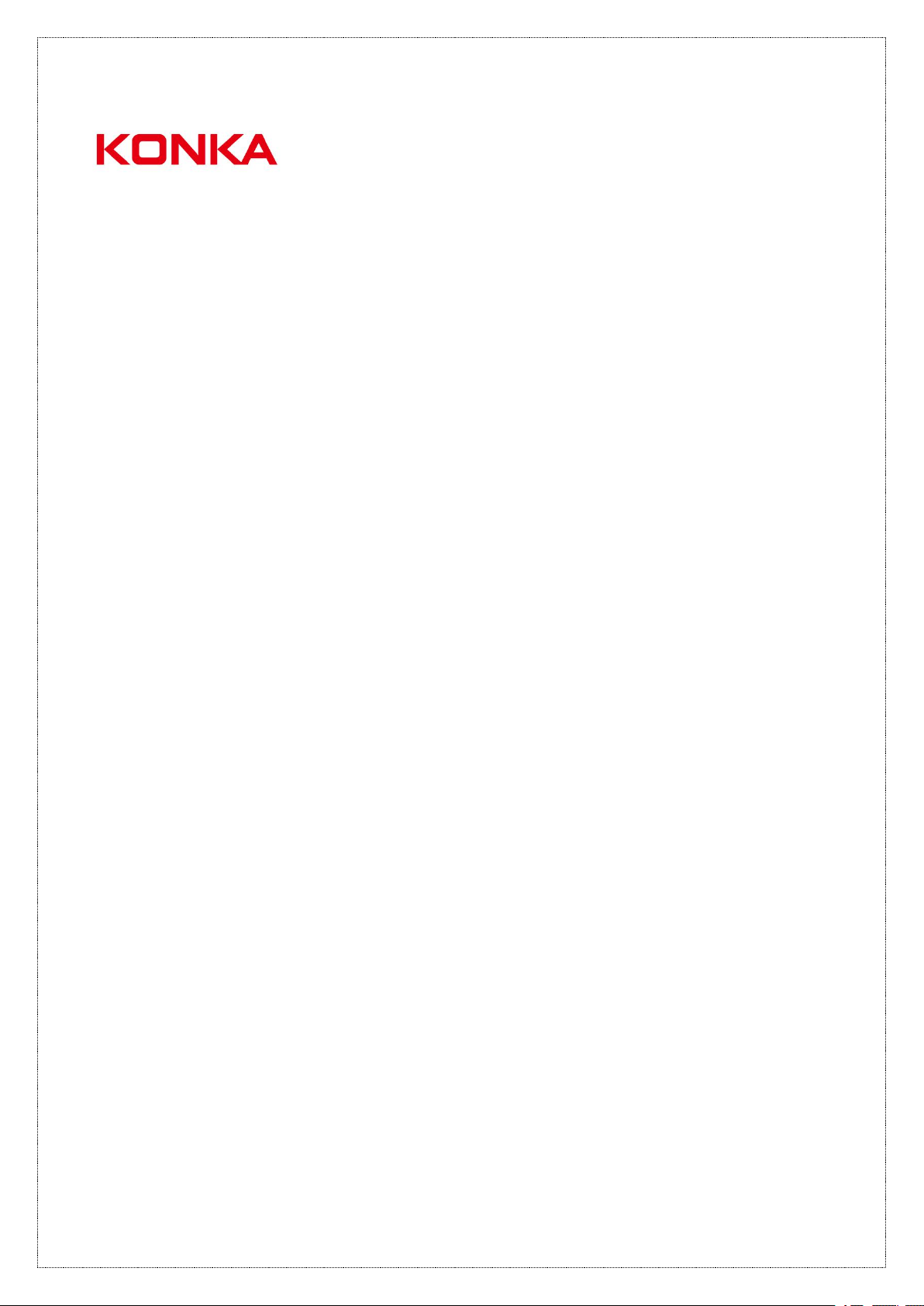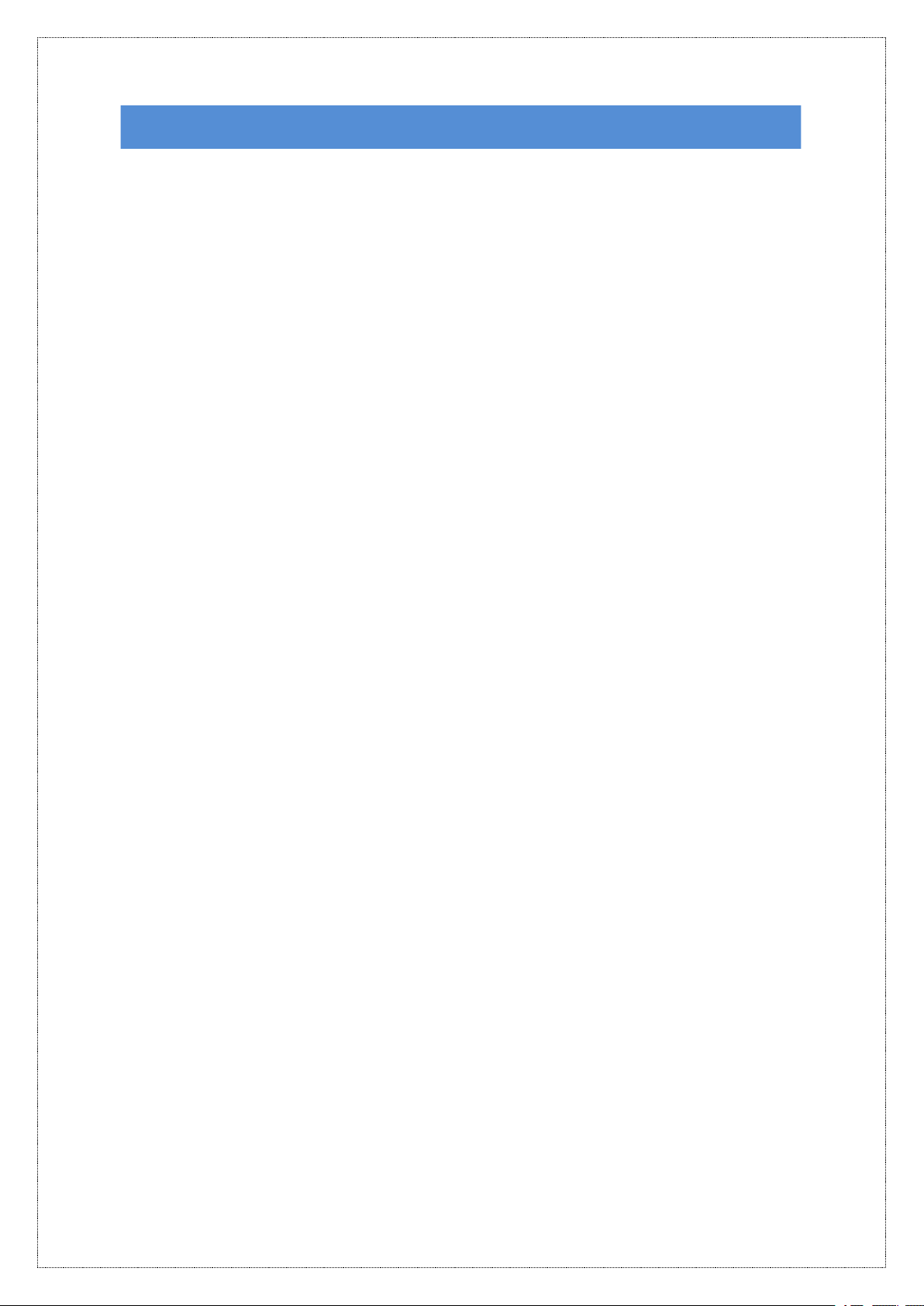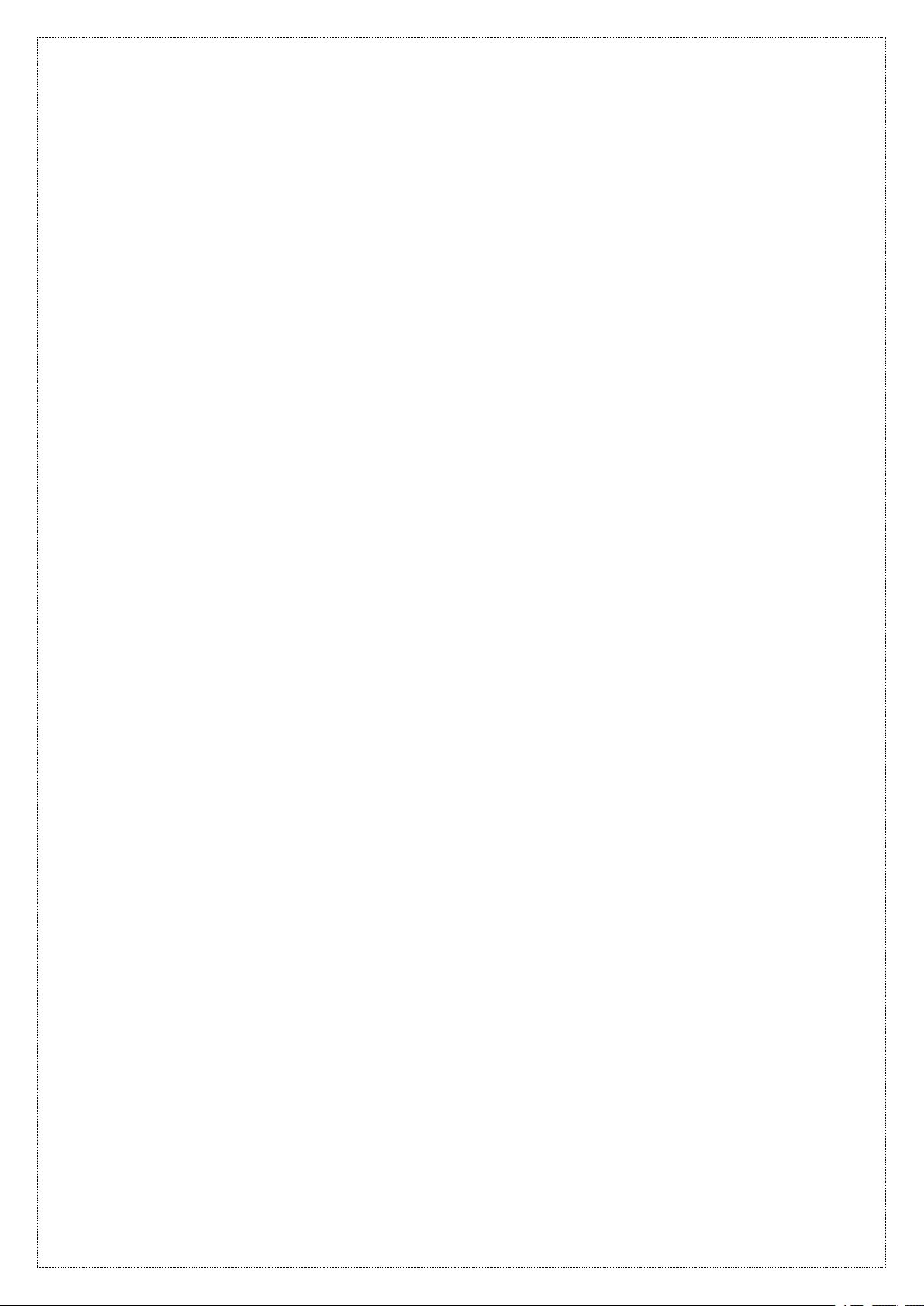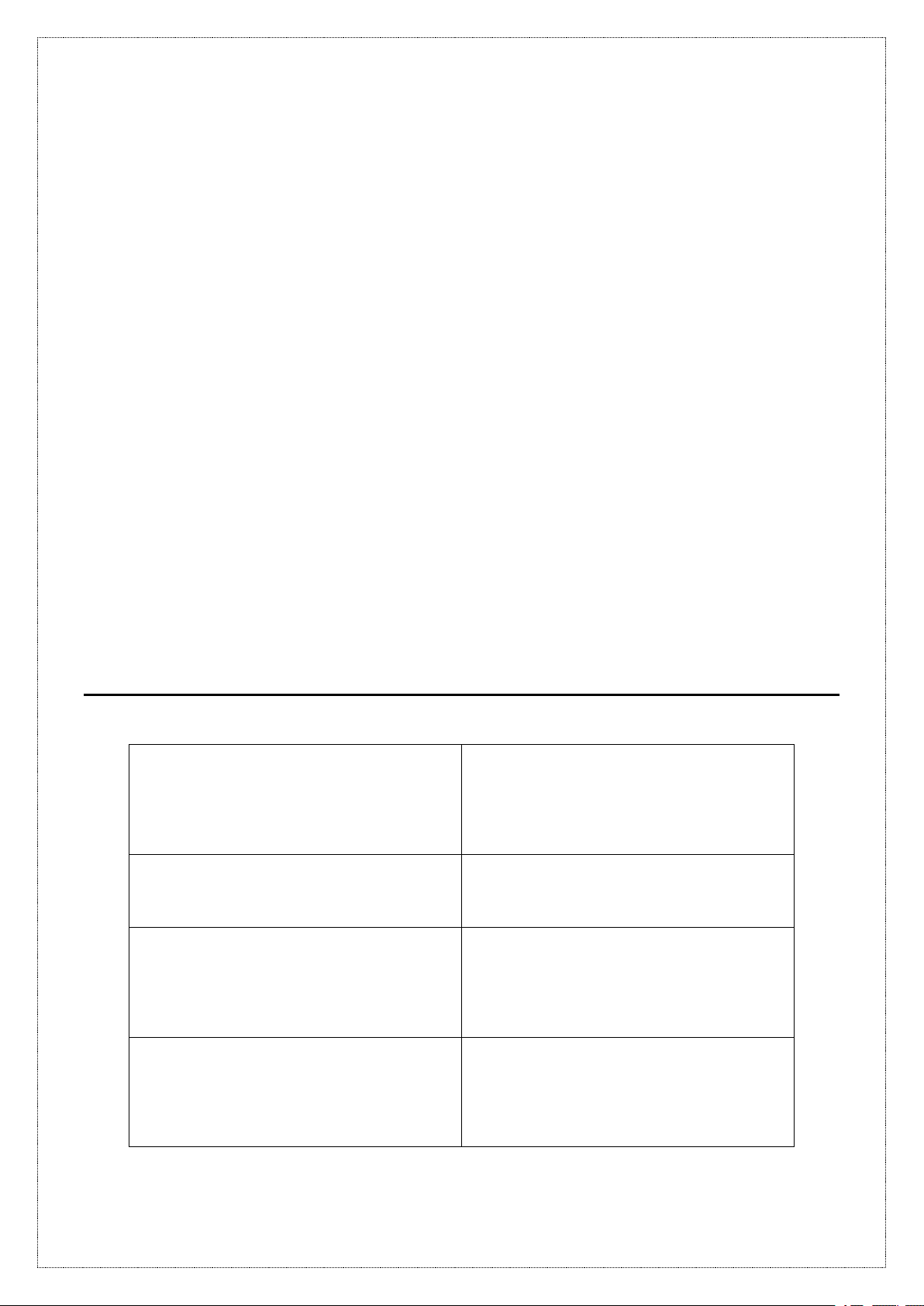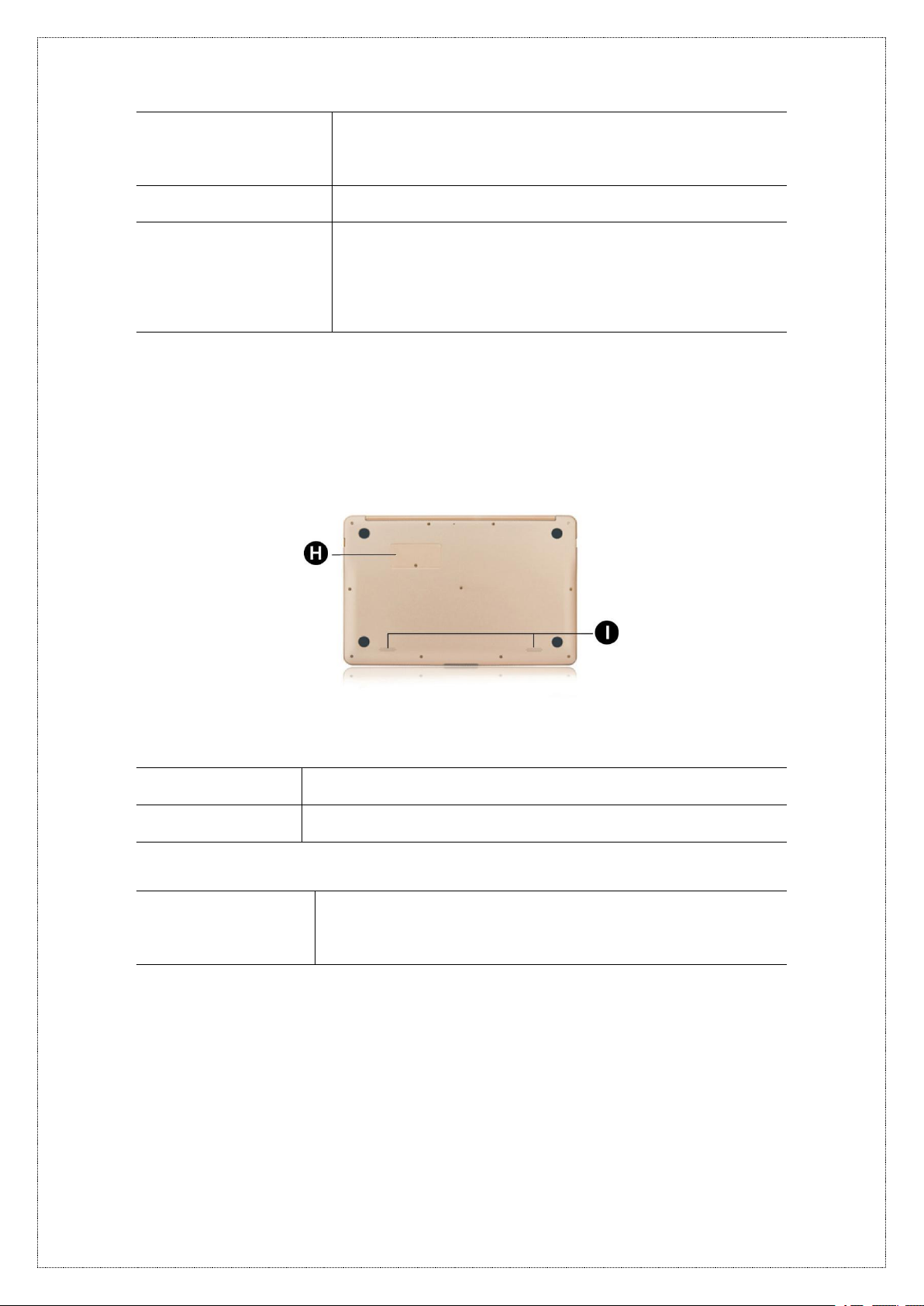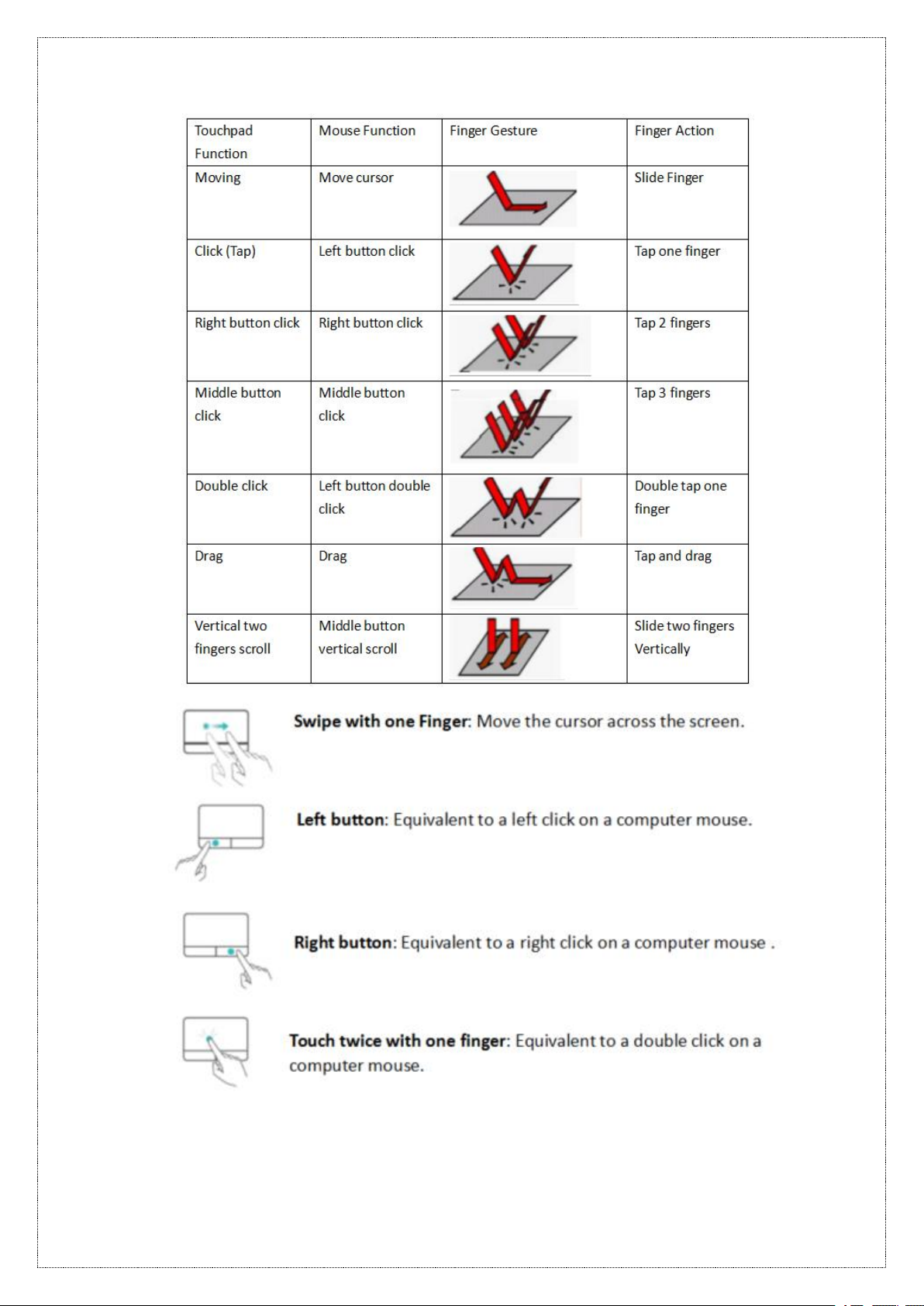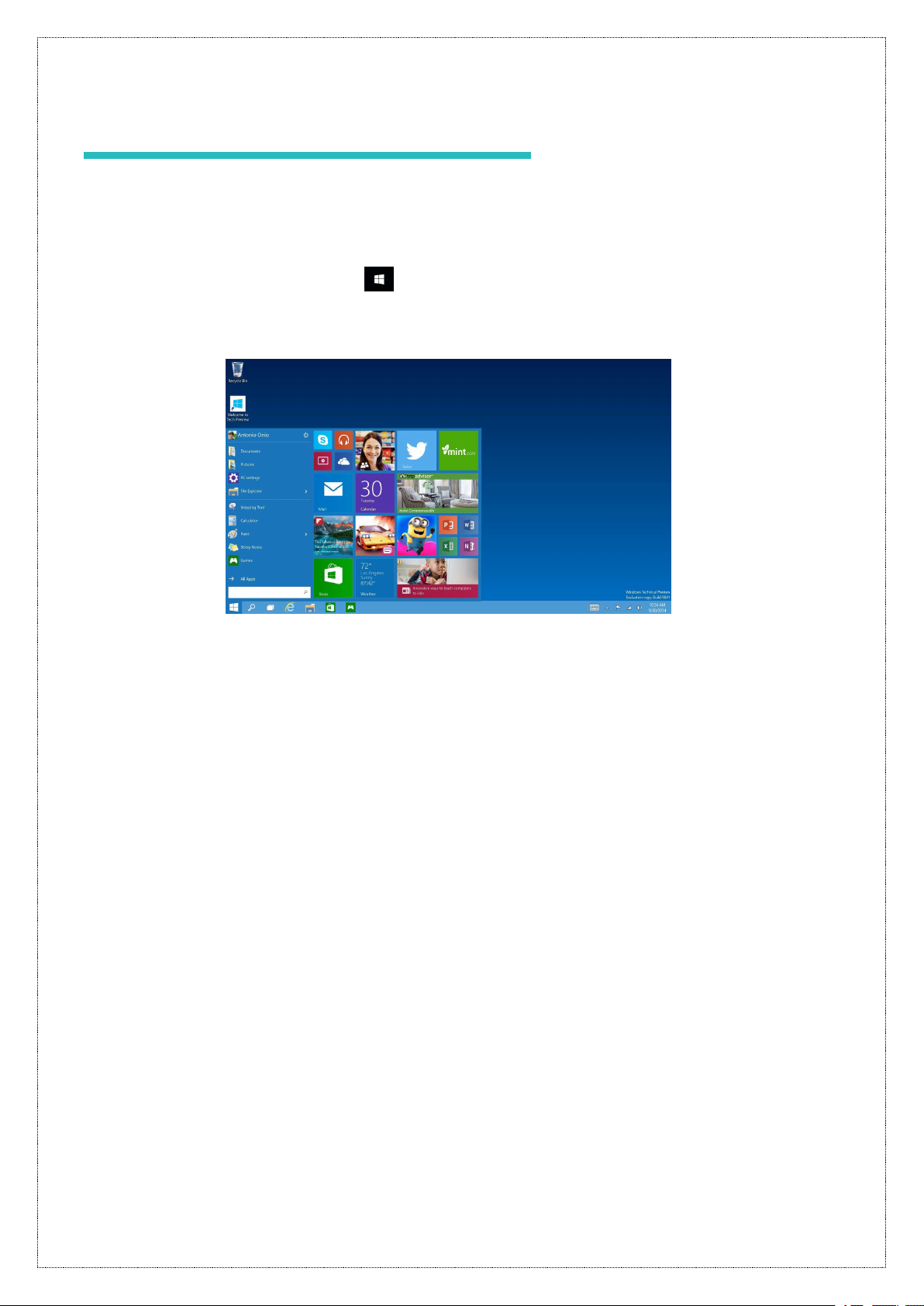Multiple desktops....................................................................................................................................11
Obtaining help.........................................................................................................................................12
User Accounts........................................................................................................................................ 12
Using a Microsoft account.............................................................................................................. 12
Using a local account...................................................................................................................... 12
Signing in to your Ultra book with a Microsoft account............................................................. 12
Adding accounts for other users....................................................................................................13
Changing the account type.............................................................................................................13
Connecting to the Internet.................................................................................................................... 13
Connecting to a wireless network................................................................................................. 13
Disconnecting from the Internet.....................................................................................................14
Enabling or disabling airplane mode............................................................................................ 14
Managing Apps.......................................................................................................................................14
installing apps................................................................................................................................... 14
Uninstalling apps..............................................................................................................................14
Settings.................................................................................................................................................... 14
Customizing your desktop.............................................................................................................. 14
Configuring the display settings.....................................................................................................15
Enabling Battery saver mode.........................................................................................................15
Configuring the screen lock and sleep time................................................................................ 15
Configuring the storage settings....................................................................................................15
Appendix................................................................................................................................................ 15
Personal Information and Data Security...................................................................................... 15
Legal Notice...................................................................................................................................... 16
KONKA Service Center...................................................................................................................17