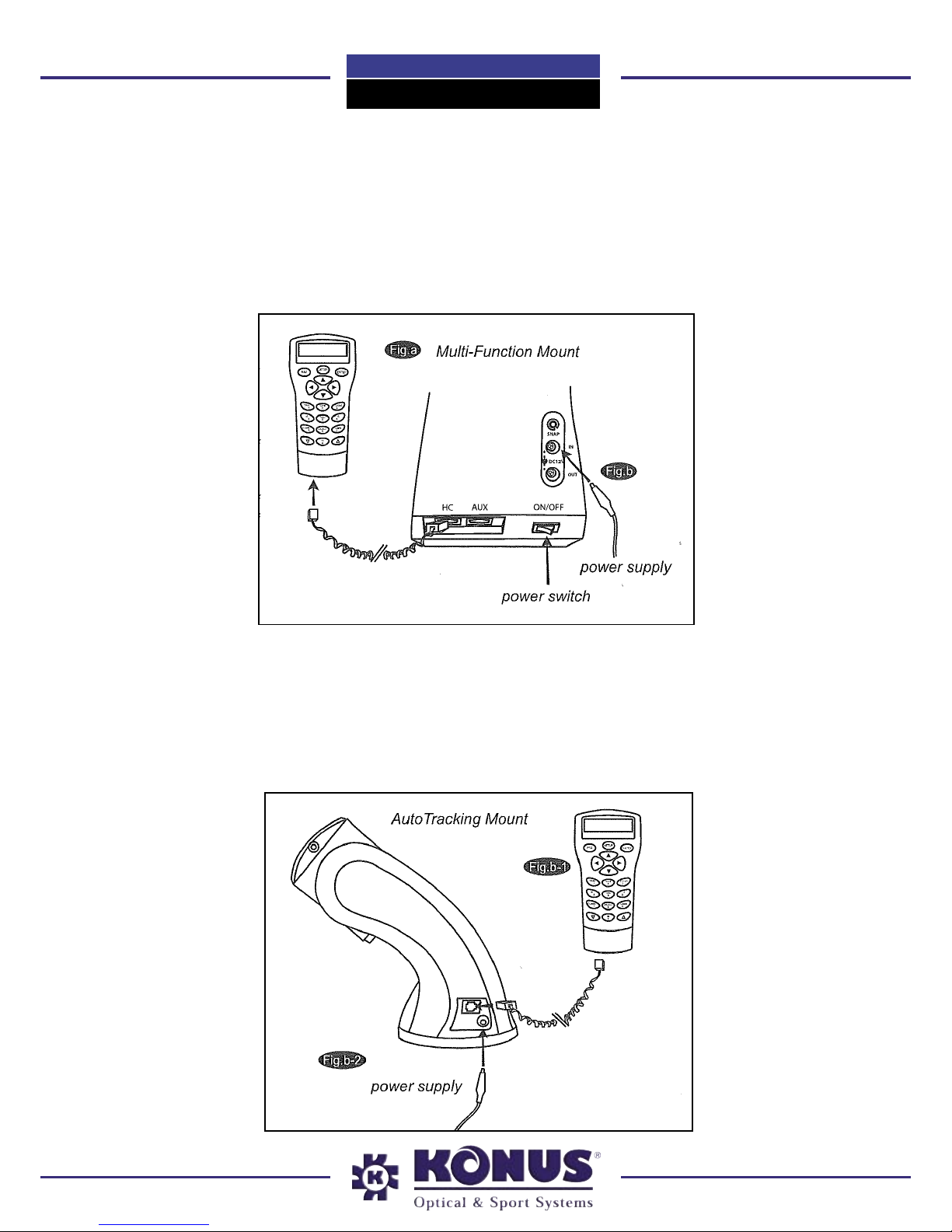“Go-To” Maksutov-Cassegrain
DIGIMAX-90
setting.
10. After entering the current time, the Skyscan AZ will prompt “DAYLIGHT SAV-
ING?” use the scroll keys to make the selection and press ENTER to confirm.
After setting the daylight saving, Skyscan will display “Begin alignment?”. Press “1”
or ENTER to start the alignment procedure. Press “2” or ESC to skip the alignment
and exit to the main menu.
• If a mistake was entered into the SkyScan Az hand control, press the ESC key to
go back to the previous menu, and press ENTER to start again.
STAR ALIGNMENT
In order for the SkyScan Az to correctly point to objects in the sky, it must first be
aligned to two or three known positions (stars) in the sky. As the Earth rotates on its
axis every 24 hours, astronomical objects appear to move through the sky following
an arc. With the supplied information, the telescope can replicate a model of the sky
and the movements of astronomical objects. Star alignment can be done anytime
during the observing session by choosing Alignment under Setup Mode, in the Main
Menu.
There are two ways to align the SkyScan AZ - Brightest Star alignment and 2-Star
alignment. If you are using the Skyscan AZ for the first time, and you are not familiar
with the celestial object in the sky, we recommend that you begin with the Brightest
Alignment. The Brightest star alignment will prompt and help you find the brightest
star of a specific direction in the sky at your current site. It is convenient for user to
identify the brightest star in the sky. Before performing the alignment method, make
sure that your finderscope is well aligned with the telescope tube. See the next page
for tips on how to choose the alignment stars. Below describes a step-by-step pro-
cedure on how to perform the brightest star alignment.
BRIGHTEST STAR ALIGNMENT
1. In the Alignment screen, select Brightest-Star Align using the scroll keys. Press
ENTER to confirm. The hand control will prompt “Select Region” for you to select
one of the eight directional divisions in azimuth angle from the north, northeast, east,
southeast to northwest etc. Each division covers 90-degree span in azimuth. That
means if you select the northeast sky, the division will cover from 0 degree to 90 de-
grees in azimuth where North equals to 0 or 360 degree in azimuth angle, East equals
to 180 degree in azimuth angle, and West equals to 270 degree in azimuth angle. The
table on the right is the range of the eight directional divisions