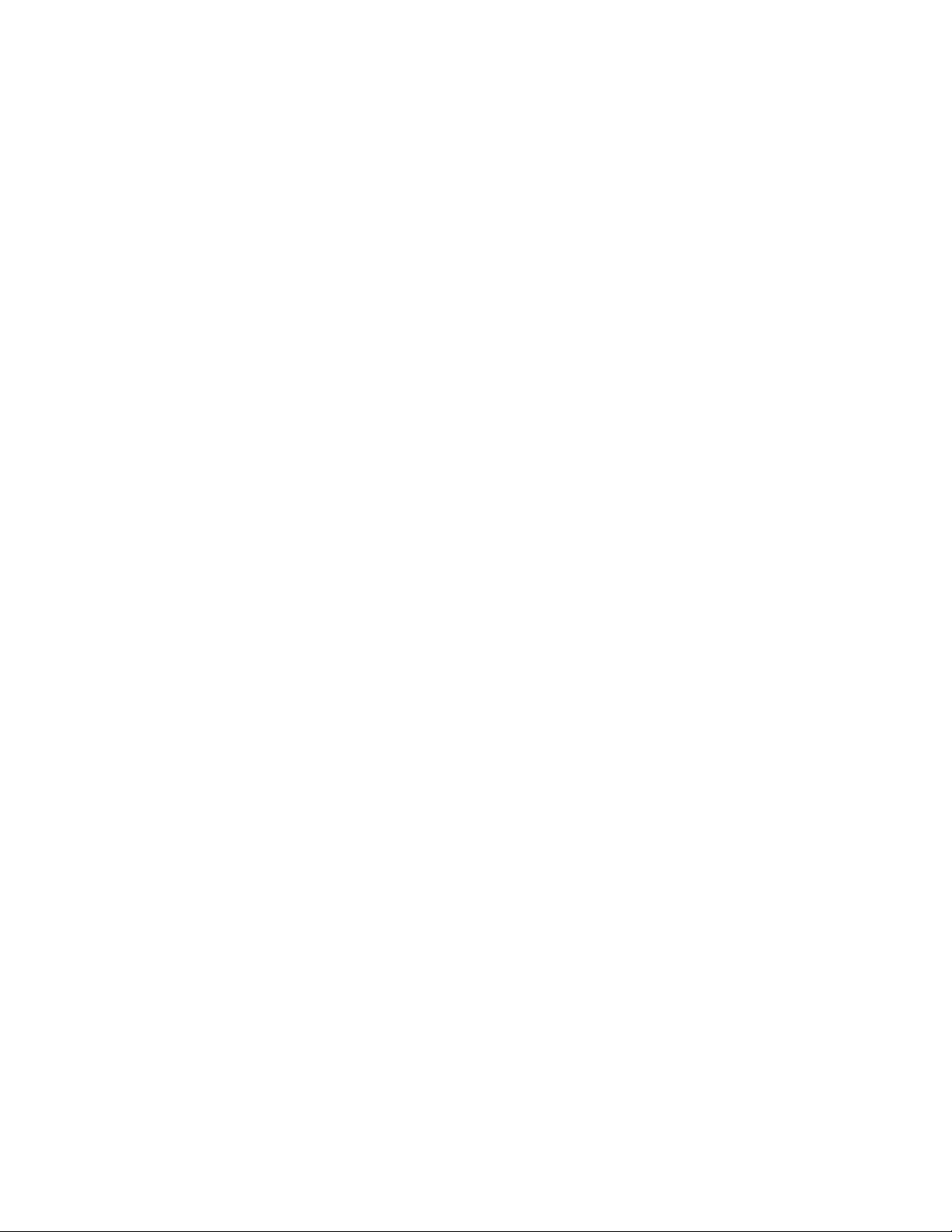
Optical Adapter Setup
The KOR-FX Gaming Vest optical adapter lets you easily connect your gaming vest to any console /
device with an optical out.
In this example we are using an Xbox One, but you can use the same setup with any other console or
device that has an optical out -- including PS4 or sound cards that have an optical out connection
available.
Example Setup.
1) Connect the optical cable included in the box to an Optical Out Port that may also be labeled as
S/PDIF.
2) Connect the other end of the optical cable to the Toslink input on the rear of the adapter.
3) Connect the provided 5v USB power cable from any USB power source into the power input on
the back of the adapter.
4) Connect the 3.5mm audio cable that came included with your KOR-FX gaming vest from the
Headphone Jack on the adapter to the Line In on the KOR-FX dongle.
5) Make sure to adjust the intensity of the vest by setting the Input Wheel next to the Line In on
the dongle. We suggest setting it initially to level 7 and then adjusting it after you have had a
chance to test it on that setting.
Audio
With this setup, audio will continue to play from your television speakers or audio system.
If you would like to use headphones that connect with a standard headphone jack, you can simply plug
them into the Line Out on the KOR-FX dongle and adjust the volume using the Input Wheel to your
liking.
If you want to use Bluetooth or USB headphones, go ahead as you usually do –the KOF-FX set up will
not affect your signal transmission.