Korenix JetBox 9310 Series User manual

JetBox 9310 User Manual
Demo Box
www.korenix.com
0.0.9

2
Overview
|
Korenix
Copyright Notice
Copyright© 2008 Korenix Technology Co., Ltd.
All rights reserved.
Reproduction without permission is prohibited.
Information provided in this manual is intended to be accurate and reliable. However,
the original manufacturer assumes no responsibility for its use, or for any
infringements upon the rights of third parties that may result from its use.
The material in this document is for product information only and is subject to
change without notice. While reasonable efforts have been made in the preparation
of this document to assure its accuracy, Korenix assumes no liabilities resulting from
errors or omissions in this document, or from the use of the information contained
herein.
Korenix reserves the right to make changes in the product design without notice to
its users.
Acknowledgments
Korenix is a registered trademark of Korenix Technology Co., Ltd.
All other trademarks or registered marks in the manual belong to their respective
manufacturers.

Korenix
|
Overview
3
Table of Content
Copyright Notice ........................................................................................ 2
Acknowledgments ...................................................................................... 2
Table of Content ........................................................................................................ 3
Chapter 1 Overview ............................................................................................ 4
Chapter 2 Package List ........................................................................................ 4
2-1 Standard Demo kit.............................................................................. 4
Chapter 3 Demo Box Installation ........................................................................ 6
3-1 Demo Box Wiring ............................................................................... 7
3-2 Demo Processes ................................................................................. 9
3-2-1 PoE and WAN Related ................................................................. 9
3-2-1-1 PoE, Routing, NAT & DMZ.................................................. 10
3-2-2 Other Functions ........................................................................ 11
3-2-2-1 Serial service modes—TCP server ..................................... 12
3-2-2-2 Serial service modes—VCOM ............................................ 14
3-2-2-3 DIO Control & Web UI ....................................................... 18
Chapter 4 Appendix .......................................................................................... 19
4-1 Index for Picture, Notice ................................................................... 19
4-2 Customer Service ............................................................................. 21

4
Overview
|
Korenix
Chapter 1 Overview
Korenix Demo Kit is designed to demonstrate Korenix products. In order to let
customers understand Korenix product’s features and applications, Korenix produces
this portable demo box. In the Demo box, Korenix presents the best results, and
impresses customers with product introduction as well as live demonstration.
Chapter 2 Package List
2-1 Standard Demo kit
This demo kit includes following items listed in the table.
Device Power input Setting
JetBox 9310
48V DC
(4 pin terminal
block)
1. The default IP of LAN is 192.168.10.1,
subnet mask 255.255.255.0
2. The default IP of WAN is 192.168.11.1,
subnet mask 255.255.255.0
PoE IP camera
48V DC
(PoE, RJ45
connector)
1. The default IP is 192.168.10.55
2. User name: Admin
3. Password: Admin
48V DC power module
(DR-75-48)
DC input from
demo kit
1. To provide 48V DC power to the JetBox
9310
Serial to USB cable
None 1. Connect the USB port of your
NOTEBOOK and the JetBox 9310 serial
port
2. Need to install the driver in your
NOTEBOOK first

Korenix
|
Package List
5
This demo kit includes following accessories listed in the table.
Item
Accessory For which
device
Description Q’ty
1 Power cable Demo kit Connect the demo kit and your
power socket (USA plug or Euro
plug)
1
2 Ethernet cable PoE IP
camera
Connect the PoE IP camera and the
JetBox
1
3 Ethernet cable the JetBox
9310
Connect your notebook and the
JetBox 9310
1
4 RJ45 to DB9 cable
the JetBox
9310
Extend the JetBox 9310 serial port
(RJ45 connector) to DB9 male
connector
1
5 Acrylic base To sustain the demo plate 2
6 CD 1. the JetBox 9310 CD
2. the JetBox 9310 demo box CD
(incl. USB-to-serial driver)
2
7 QIG the JetBox 9310 QIG 1
8 Manual Demo box user manual 1
You still need to prepare a notebook for the demonstrations.
Set a fixed WAN IP for JetBox 9310:
1. Connect your notebook into the JetBox 9310 LAN port
2. Enter the JetBox 9310 Web UI by LAN IP address (Default LAN IP is 192.168.10.1)
Open browser. Enter http://192.168.10.1
User name: admin
Password: admin
3. Go to Networking configuration| WAN setting. Change WAN port to static IP.
Enter IP address 192.168.11.1 and subnet mask 255.255.255.0. Press [Apply] and
go to Save to press [Save to Flash]. Please change the IP address of your
notebook to be in the same subnet with WAN, for example IP address
192.168.11.10, subnet mask 255.255.255.0, gateway none.

6
Demo Box Installation
|
Korenix
Picture 1: Go to Networking| WAN setting to apply static IP for WAN port
Picture 2: Go to Save and press [Save to Flash] to save changes in flash
Chapter 3 Demo Box Installation
48V DC power module
JetBox 9310
PoE IP Cam
JetBox 9310 DIO Control
110~240V demo box power input
Picture 3: The overview of the JetBox 9310 demo box

Korenix
|
Demo Box Installation
7
Notice 1: There is a fuse near the demo box power switch to protect the demo
box from the improper current. The power input for the demo box is 110~240V AC.
3-1 Demo Box Wiring
Following is the wires with corresponding connectors in this demo box.
Item
Output
voltage
Connector Pictures Connect to
1 48V DC 4 pin terminal block
the JetBox 9310
power
Picture 4: The front panel of JetBox 9310 DIO control
Picture 5: The fuse of the demo box
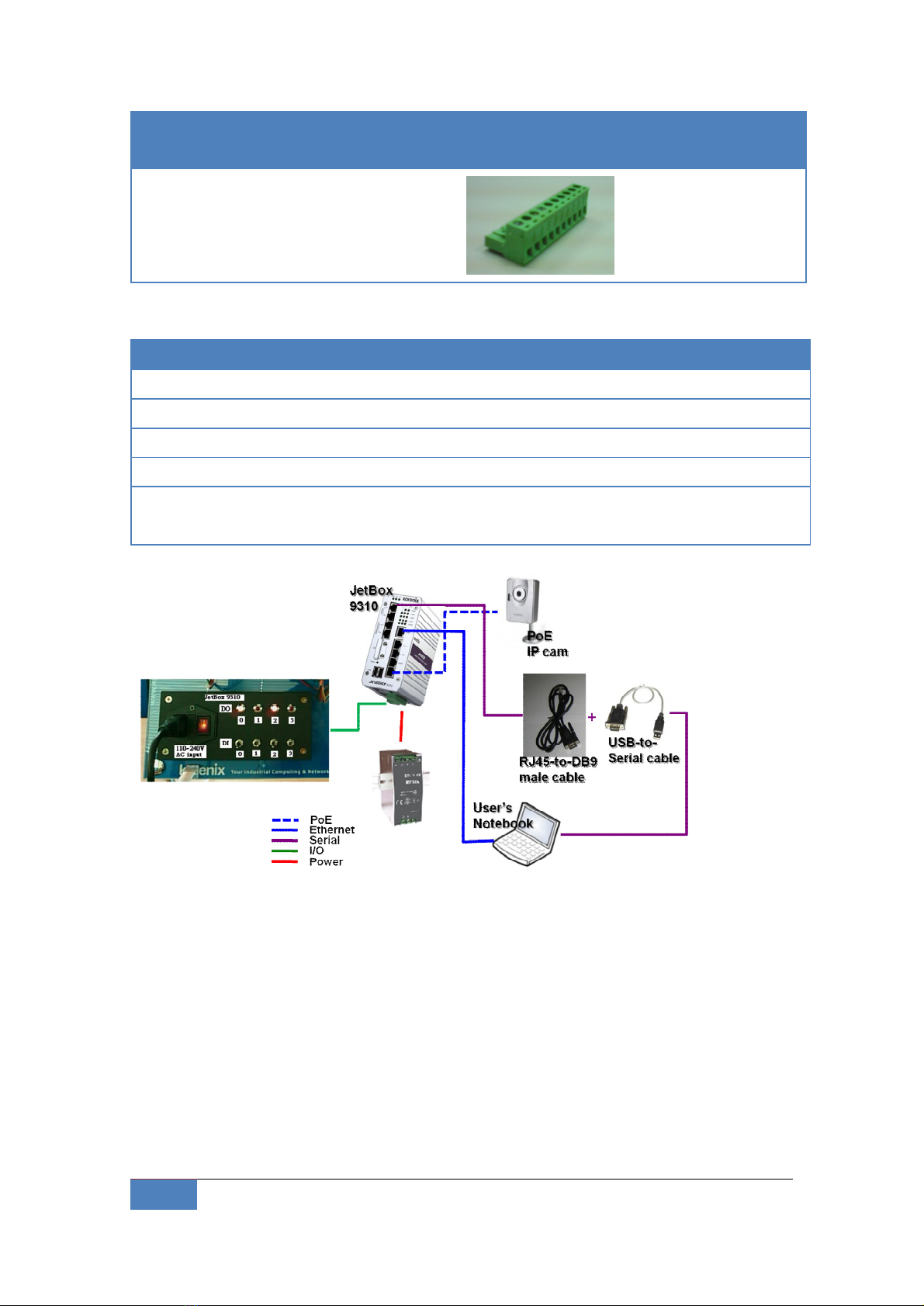
8
Demo Box Installation
|
Korenix
Item
Output
voltage
Connector Pictures Connect to
2 None 10 pin terminal block
the JetBox 9310 DIO
Following is the cables connecting devices in this demo box
Accessory Connected devices
Power cable Connect the demo kit and your power socket
Ethernet cable Connect the IP camera and the JetBox
Ethernet cable Connect your notebook and the JetBox
RJ45 to DB9 male cable Connect the JetBox 9310 serial port and USB-to-Serial cable
USB to serial cable Connect the USB of your notebook (to simulate a COM port
of your notebook) and the JetBox serial port
1. Connect PoE IP camera and the JetBox 9310 LAN4
2. Connect Serial cable (RJ45-to-DB9 and USB-to-Serial cables) and the JetBox 9310
COM1
3. Connect 10-pin terminal block and the JetBox 9310 DIO
4. Connect 4-pin terminal block and the JetBox power connector
5. Connect the Ethernet port of your notebook and the JetBox 9310 WAN port
(Need to set a fixed WAN IP for the JetBox 9310 first)
Picture 6: Demo Box wiring diagram

Korenix
|
Demo Box Installation
9
Notice 2: Please connect power (positive and negative) correctly, otherwise the
devices might be damaged.
Notice 3: While the JetBox 9310 is booting up, the status of all digital outputs are
temporary high.
3-2 Demo Processes
Notice 4: All snapshots are for image reference only, not real settings of demo
processes.
3-2-1 PoE and WAN Related
For WAN related demonstration, you need to set the Ethernet configuration of your
notebook as follows:
IP address: 192.168.11.10 (the same subnet with WAN)
Subnet mask: 255.255.255.0
Gateway: (none)
Connect the Ethernet port of your notebook and the JetBox 9310 WAN port.
The default Web UI setting of JetBox 9310 for WAN related demonstrations is as
follows:
Networking configuration| NAT setting
Masquerade enable
DMZ enable
Server IP 192.168.10.55 (the IP address of the PoE IP camera)
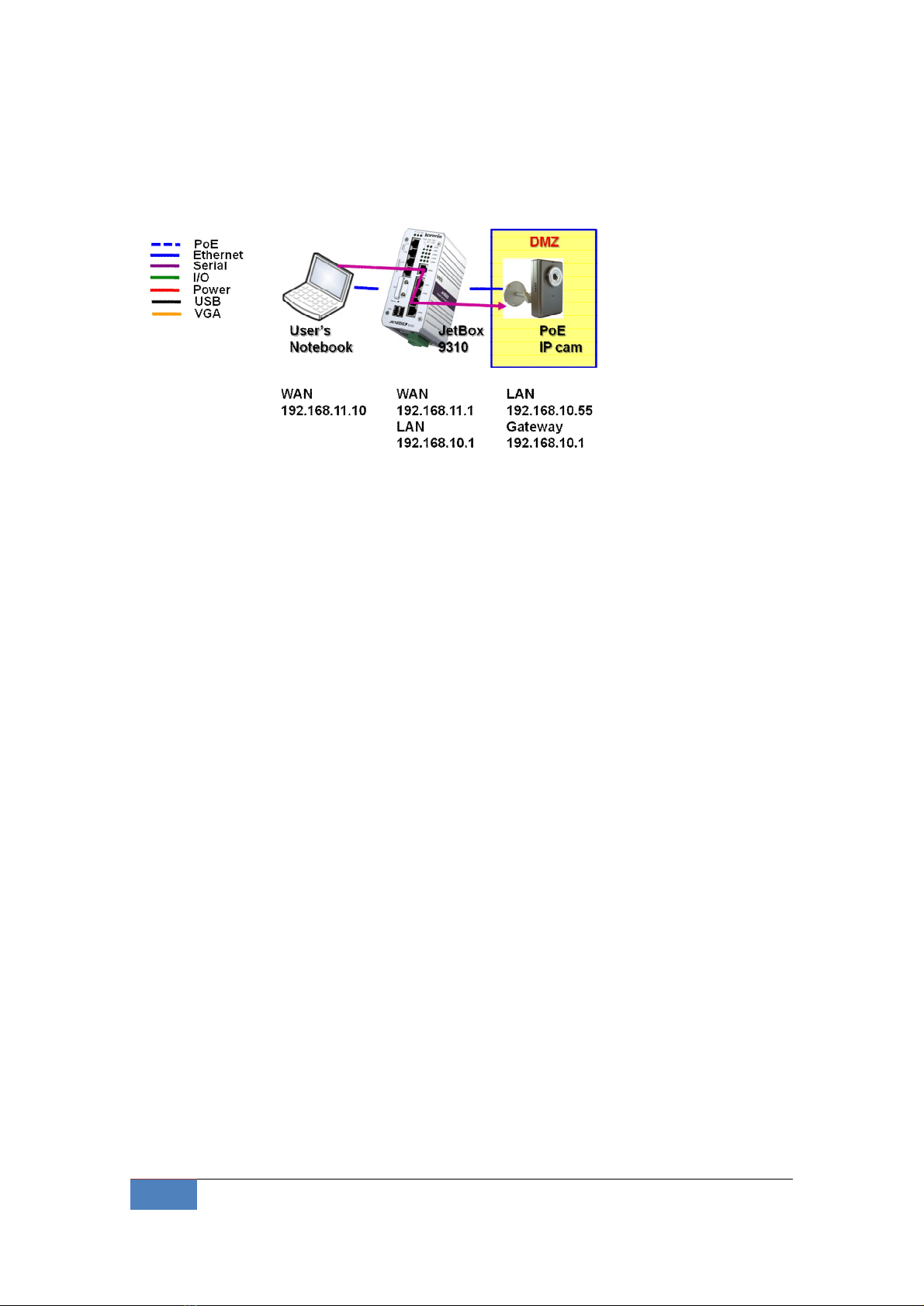
10
Demo Box Installation
|
Korenix
Picture 7 NAT setting of JetBox 9310
3-2-1-1 PoE, Routing, NAT & DMZ
Picture 8: The demo diagram of PoE, routing, NAT & DMZ
Demo purpose:
When NAT and DMZ are enabled in JetBox 9310, the devices in WAN network can
only access the server in DMZ and can’t access other LAN devices. The LAN devices
are protected by NAT function.
In this demo, it shows:
1. The PoE IP camera is powered by JetBox 9310 though the PoE function.
2. The PoE IP camera is set as DMZ server. Your notebook in WAN network can only
access the image of the PoE IP camera. This shows the routing (IP camera image
from LAN network to WAN network), and NAT & DMZ (your notebook can only
access the DMZ server).
3. If you did not set any DMZ server in the JetBox 9310 when NAT function is
enabled, the devices in WAN network can only access the Web UI of JetBox 9310
and can’t access the LAN devices.
Step by step to demo PoE, routing, NAT & DMZ:
1. Connect the Ethernet port of your notebook and the JetBox 9310 WAN port
2. Open Web browser.
Enter 192.168.11.1 (JetBox 9310 WAN port), and you can see the frame captured
by the PoE IP cam because the PoE IP camera is set as the DMZ server.
Enter 192.168.10.55 (the PoE IP camera IP address), and nothing is found because
the LAN devices is protected by NAT function.
Table of contents

















