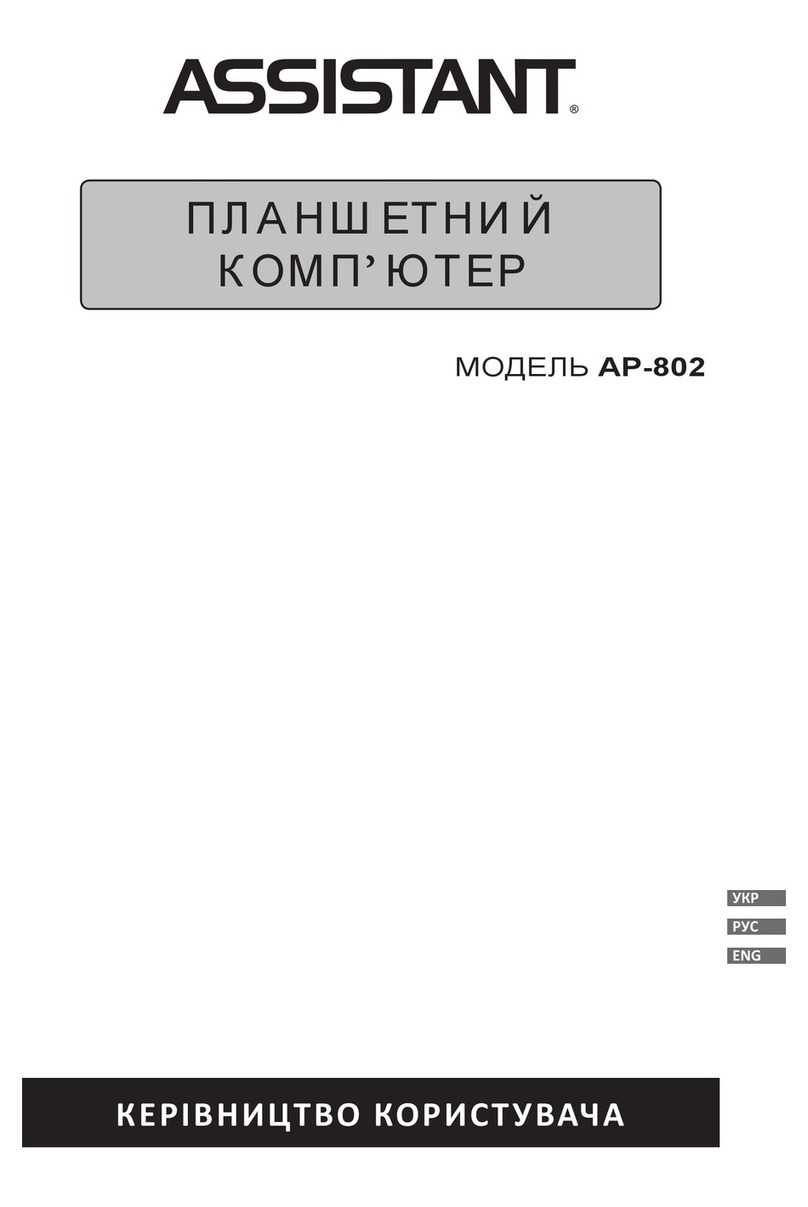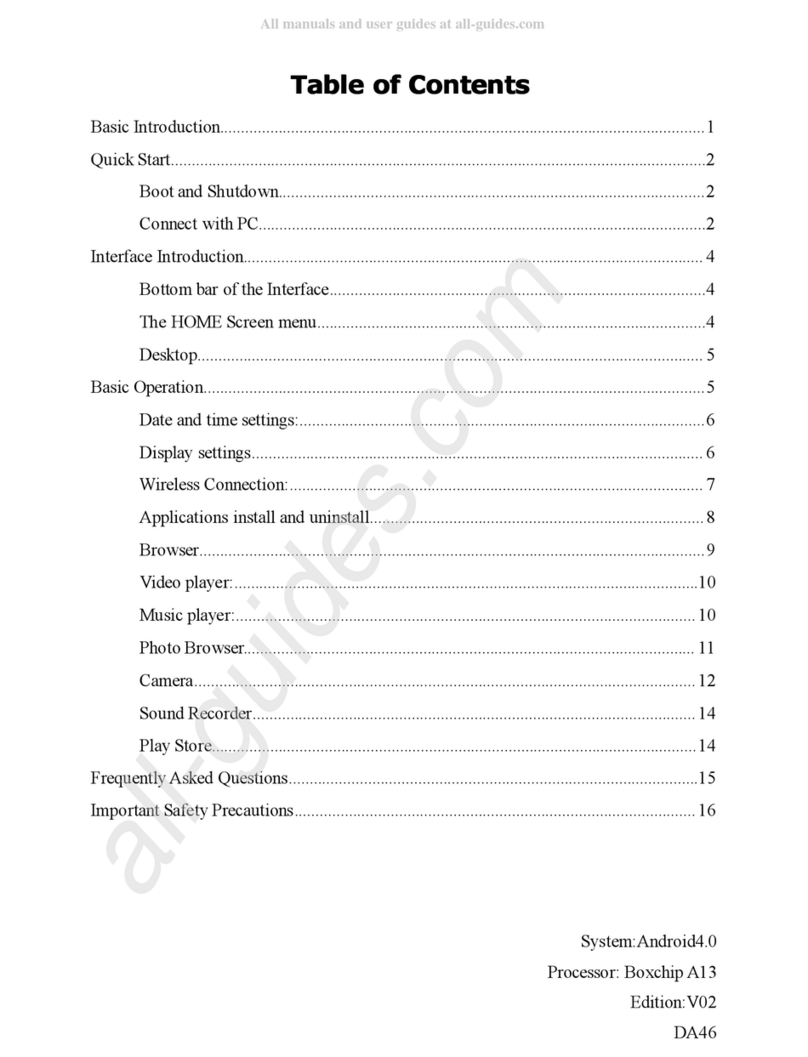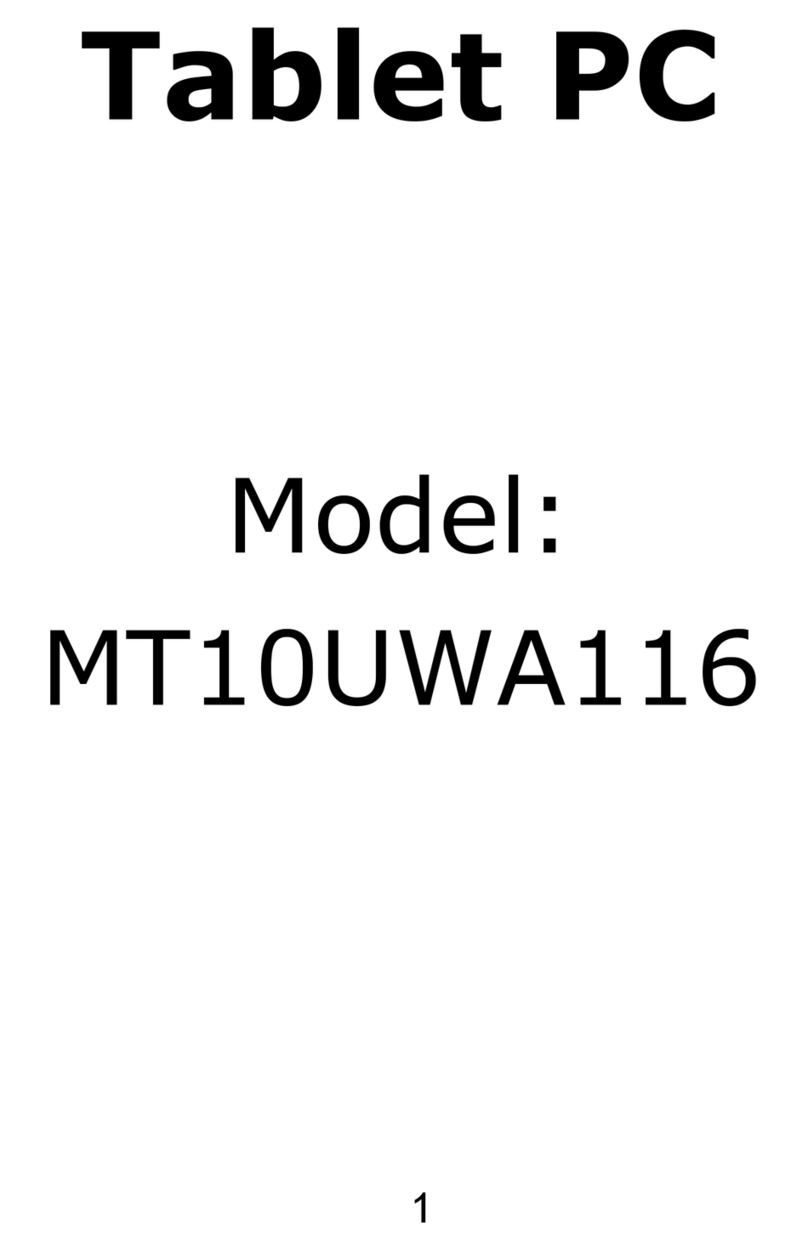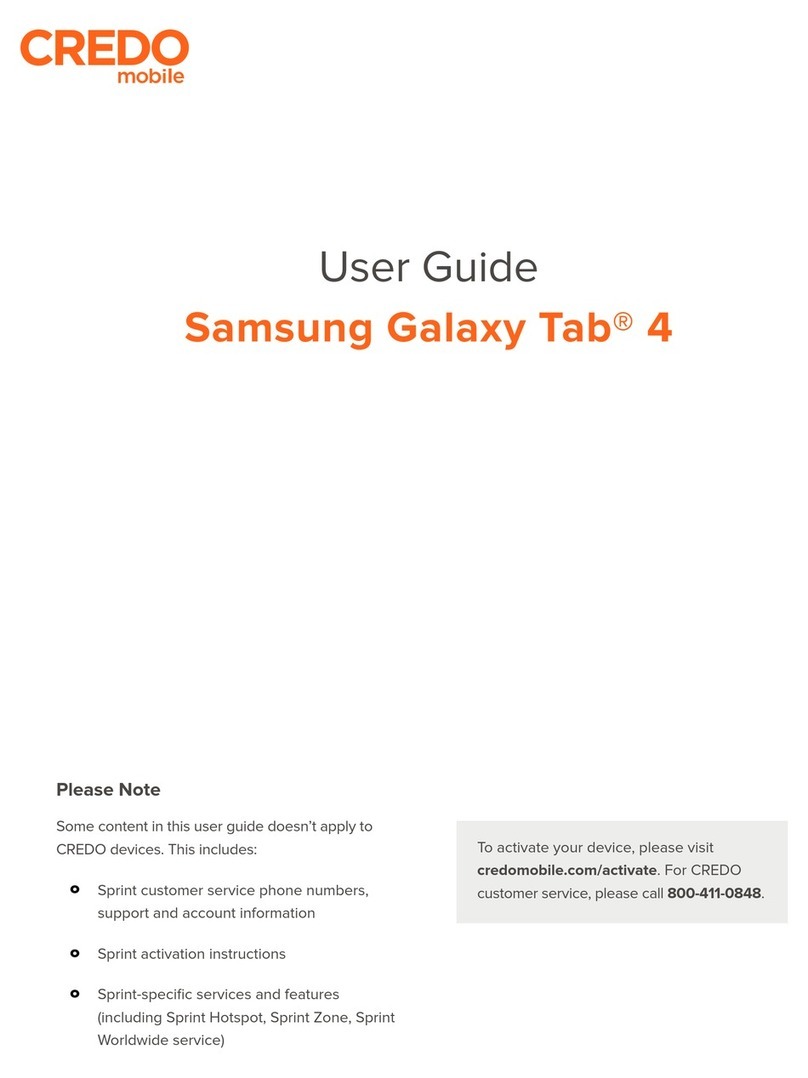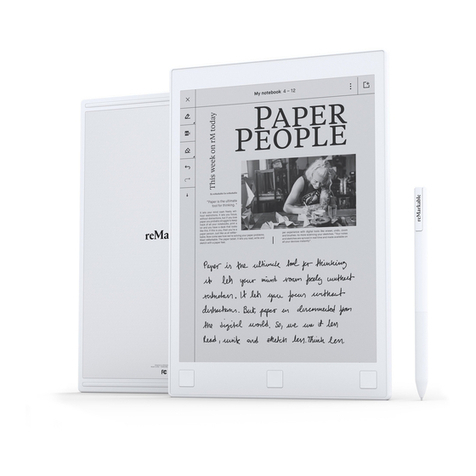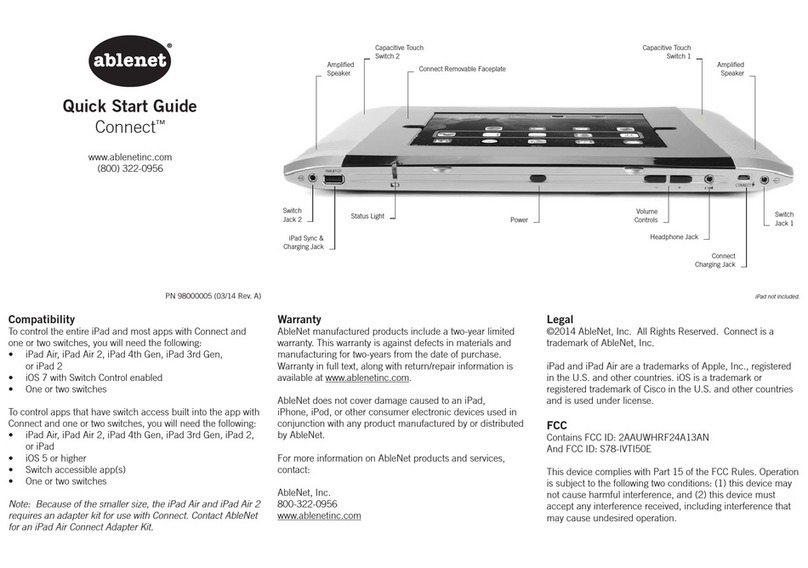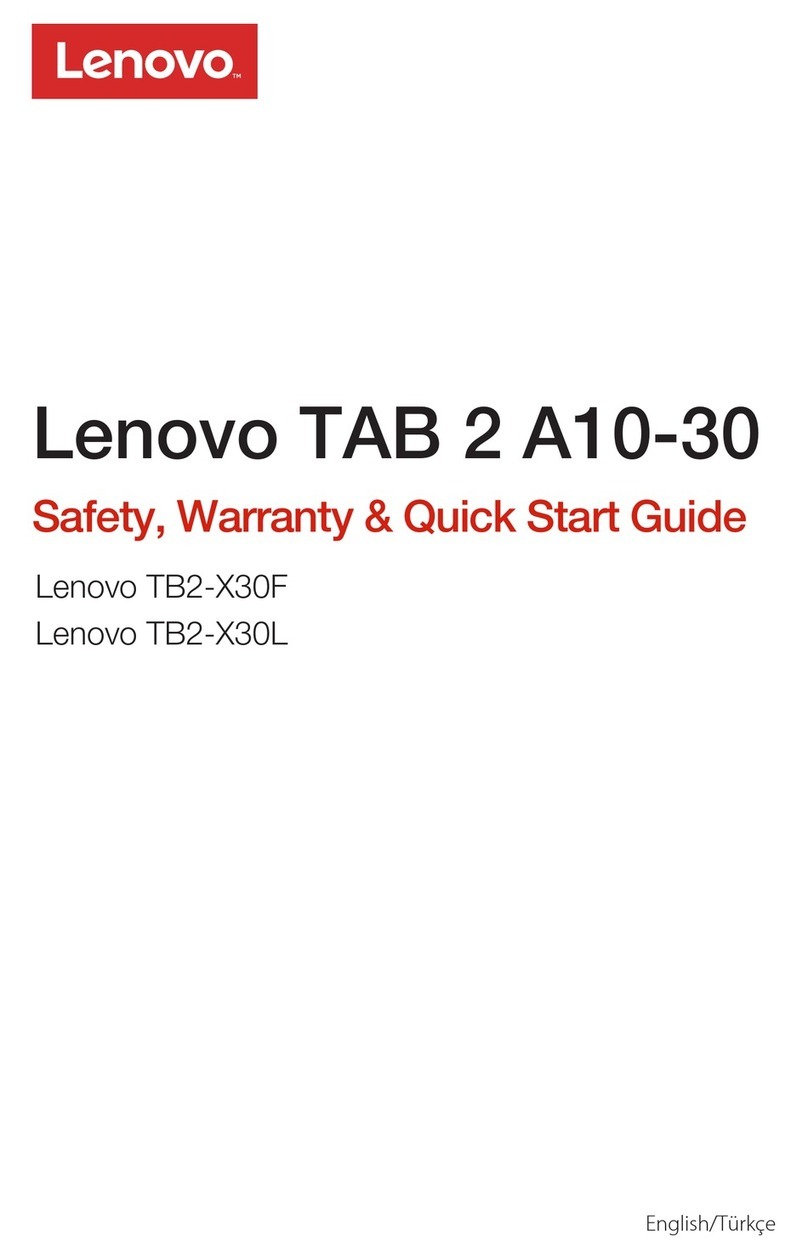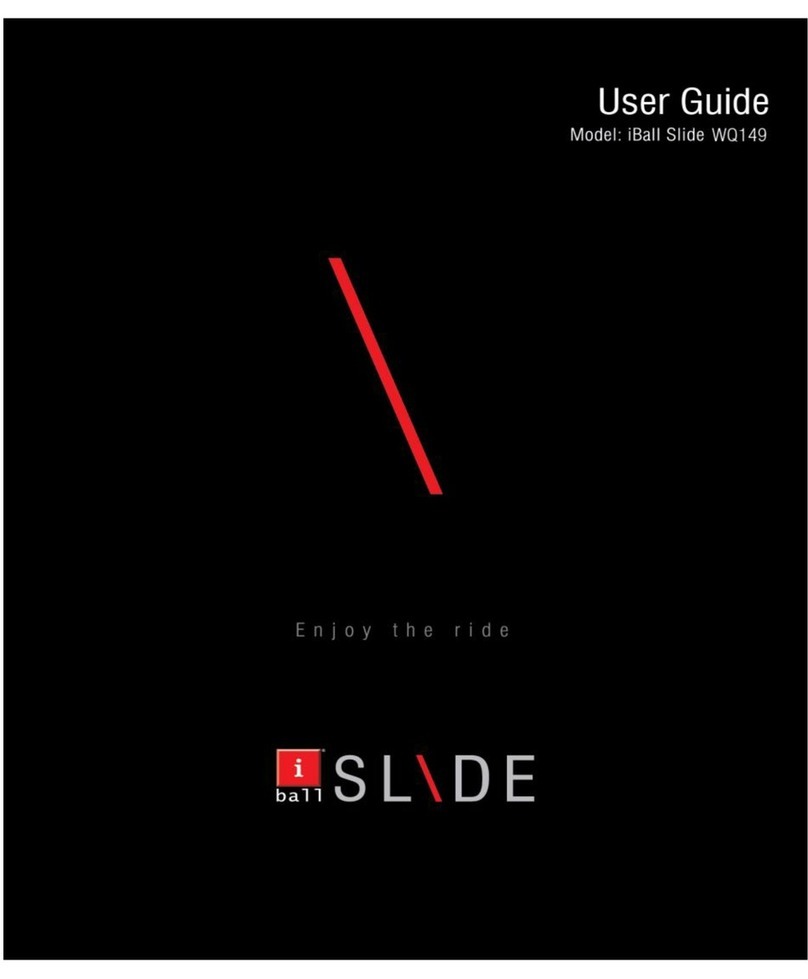Kosher jTab User manual

User Manual
jTab
KOSHER TABLET

- 2 -

- 3 -
TABLE OF CONTENTS
What is Project JTab? . . . . . . . . . . . . . . . . . . . . . . . . . 5
Warning and Disclaimer . . . . . . . . . . . . . . . . . . . . . . . 6
Glossary . . . . . . . . . . . . . . . . . . . . . . . . . . . . . . . . . . . . . 7
Basic Technical Information. . . . . . . . . . . . . . . . . . . . 8
Using JTab for the First Time. . . . . . . . . . . . . . . . . . .11
Physical Keys. . . . . . . . . . . . . . . . . . . . . . . . . . . . . . . . . . . . . . . . . . . . . . . . . . 11
Lock and On/O Button . . . . . . . . . . . . . . . . . . . . . . . . . . . . . . . . . . . . . . . . 11
USB Slot . . . . . . . . . . . . . . . . . . . . . . . . . . . . . . . . . . . . . . . . . . . . . . . . . . . . . .12
Start Button. . . . . . . . . . . . . . . . . . . . . . . . . . . . . . . . . . . . . . . . . . . . . . . . . . .12
Password . . . . . . . . . . . . . . . . . . . . . . . . . . . . . . . . . . . . . . . . . . . . . . . . . . . . .12
Set Date and Time . . . . . . . . . . . . . . . . . . . . . . . . . . . . . . . . . . . . . . . . . . . . .13
Toggle Screen Brightness . . . . . . . . . . . . . . . . . . . . . . . . . . . . . . . . . . . . . .13
Toggle Volume Level . . . . . . . . . . . . . . . . . . . . . . . . . . . . . . . . . . . . . . . . . . .13
Open Touch Keyboard. . . . . . . . . . . . . . . . . . . . . . . . . . . . . . . . . . . . . . . . . .13
Connect a Bluetooth Keyboard and Mouse . . . . . . . . . . . . . . . . . . . . . .13
Connect to a Screen. . . . . . . . . . . . . . . . . . . . . . . . . . . . . . . . . . . . . . . . . . . .14
Insert and Eject SD Card . . . . . . . . . . . . . . . . . . . . . . . . . . . . . . . . . . . . . . .14
Copy, Paste and Remove Files and Folders. . . . . . . . . . . . . . . . . . . . . . .15
Applications. . . . . . . . . . . . . . . . . . . . . . . . . . . . . . . . . 15
Writing and Document Presentation Applications . . . . . . . . . . . . . . .15
Studying Applications. . . . . . . . . . . . . . . . . . . . . . . . . . . . . . . . . . . . . . . . . .18
Auxiliary Applications . . . . . . . . . . . . . . . . . . . . . . . . . . . . . . . . . . . . . . . . . .21
Editing Photographs and PDF files Applications . . . . . . . . . . . . . . . . 25
“Desktop” Applications . . . . . . . . . . . . . . . . . . . . . . . . . . . . . . . . . . . . . . . . 26

- 4 -
Settings . . . . . . . . . . . . . . . . . . . . . . . . . . . . . . . . . . . . 27
Troubleshooting . . . . . . . . . . . . . . . . . . . . . . . . . . . . . 27
JTab Warranty . . . . . . . . . . . . . . . . . . . . . . . . . . . . . . 29

- 5 -
TABLE OF CONTENTS
What is Project JTab?
As in our other projects (Al Levavcha, Boox Buki and JTab), We looked
for a way to allow a Ben Torah to enjoy technology while not being
exposed to harm from it. Our goal was to design a product that is: 100%
kosher, 100% safe, 100% branded, and 100% Windows 8.1.
There are many computers and tablets, and then there is the JTab. The
JTab is a computer that sports an ocial Windows operating system,
and is unique in that there is no way to bypass it’s restrictions, no way
to watch movies or go online. It is even safe for a young boy to study
with it, without the fear of having someone help him change the the
device settings.
If you connect the JTab to a wide screen - wirelessly or otherwise - and
connect it to a keyboard and mouse, you can use it as a fully functional
personal computer. JTab includes dozens of high-quality applications,
installed and configured for optimal usage. JTab allows you to use the
ת”וש, the observant disc (DBS), Otzar Hahochma, and enables you to
edit books using full Oce and graphics applications.
This device was locked in the safest possible way, and it is virtually
impossible to add applications to those already on the device. Any
attempt to crack the device, if discovered by us will possibly damage the
device and will certainly remove any liability we have for maintaining
and repairing the device.
We hope and pray that we will be able to continue to oer solutions in the
confines of our holy religion that will allow believers to use technology.
Our aim is to protect our community against the many dangers that it
faces and those aiming to harm the purity of our community. We would
be more than happy to receive any suggestions and ideas regarding

- 6 -
proper and safe ways to use technology.
WARNING AND DISCLAIMER
Using this device incorrectly may cause a dramatic loss of data and
many hours of work. Therefore, it is necessary to use this device
carefully, back up your work often, and never do what you don’t know
how to do. This manual was written for the benefit of users of JTab.
JTab has many high quality applications installed, which ensure a fast
and eective experience for a Ben Torah. Here are the major types of
applications installed on the device:
A. Religious applications for studying Torah and writing Hidushei
Torah. JTab is capable of presenting all types of text and digital book
files. It includes the possibility to activate, religious disc (DBS), Otzar
Hahochma, Al Levavecha, Orieta, Torat Emet, applications that present
times of Halacha worldwide, a Hebrew calendar with a page of the day,
and more.
B. Applications that are used to edit Word, Excel and Access files, and
applications for compiling notes and lists.
C. Various helpful applications such as a sophisticated alarm clock,
income and expenses, and a personal database.
D. Music applications with recording capabilities, editing and cutting
MP3 files.
E. A camera for taking photographs and video clips. An application that
presents and edits pictures (does not work with video clip files).
F. A navigation application for Israel (requires an external GPS).

- 7 -
GLOSSARY
Password is 5775
The word “press”, when it appears anywhere in the manual, refers to a
gentle pressing of the finger on a given place on the screen (the screen
is highly sensitive).
File - Picture, video clip, song, document.
Folder - A folder includes within it files or other folders.
File Explorer - Allows to copy, move and delete files.
Physical Key - A key that is situated outside of the screen (usually
pressable).
WIndows System - The main application which operates the device.
Root Folder - The main folder in which all folders and files are located.
Application - A computer software. Applications are activated by
pressing on a small picture-like icon.
Widget - Part of the information given by a certain application is
presented on the screen.
Shortcut - An additional logo for a given application to be placed
somewhere that is easier for the user to reach.

- 8 -
BASIC TECHNICAL INFORMATION
Manufacturer
HP - the American computer manufacturer
Operating System
Windows 8.1
Processor
Intel Z3735G quad-core
RAM Memory
1 GB DDR3
Device Internal Memory
32 GB eMMC. Free memory is located in “(z:) JTab”, which contains 8GB
(only 4GB of which is free). There is also an SD slot to be used with an
SD card of a maximum of 256 GB (SD card sold separately)
Screen
7 Inch (17.8 cm) touchscreen with 1280X800 resolution. A multi-touch
screen with up to 10 touch points and anti-glare coating
Sound
One built-in microphone and speaker

- 9 -
Bluetooth
Bluetooth 4.0-1 (allows for connecting a keyboard, mouse and external
GPS)
Expansion slots
One Micro SD slot that can store an SD card of up to 256 GB (sold
separately)
Jack Slots
A headphone jack (3.5 mm), micro-B USB 2.0 for connecting a disk
on key, hard drive or printer (it is recommended to use such devices
wirelessly, if possible, so not to cause wear to the jacks on the device)
Camera
Front camera MP 0.3, back camera MP2. Sensors: acceleration sensor
Dimensions
9.9X110.7X192.7 mm. Weight: 350 grams
Electricity
An AC adapter of 7.5 Watt is included in package
Battery
A Lithium ion polymer battery with one cell, WHr 11.1

- 10 -
Battery Capacity
8 hours of constant reading and about 50 hours in sleep
mode
Color
Black licorice, silky to the touch
Kosher
JTab was made Kosher by us and approved for usage by the
Education and Sacredness Guardianship
Applications
JTab is blocked for installation of other applications except
those already installed. Using payed applications such as ת“וש,
Otzar Hahochma, etc. requires a special code or connecting
an external hard drive/disk on key
Package Includes
JTab device, charger, USB cable, OTG adapter (to normal USB
connectivity), manual

- 11 -
Additional Accessories
USB adapter, bluetooth keyboard and mouse, adapter for
large screen, case with keyboard, case without a keyboard,
wireless GPS sensor, SD cards filled with thousands of books
(32GB, 64GB, 128GB or 256GB)
Technical Support
Technical support will solve issues not covered by the manual
or by the troubleshooting section. 732-901-1280
Warranty
12 month warranty on the hardware. Warranty certificate
included at the end of this manual
USING JTAB FOR THE FIRST TIME
Physical Keys
{from left to right} USB slot > Headphone Jack > On/O
button > Unavailable > Start Button > Speaker
Lock and On/O Button is on the top right hand side of the device.
On and O Button: Press once - by pressing once, the JTab goes to sleep
mode, which means that the screen shuts down and the applications
we worked with are put to sleep to save battery, but when we continue
to work on the device, these applications will continue working, as if

- 12 -
they haven’t stopped (if the device was in sleep mode for more than 15
minutes, a password is needed to re-enter the device. The password is
5775).
Press and holde for 3 seconds - If you wish to completely turn the JTab
o, press and hold on the on/o button for 3 seconds and then swipe
down to open the unlock screen
USB Slot
This slot is used to connect the device to a charger, or connect to a disk
on key, hard drive, printer or other devices using an OTG adapter.
Start Button
Press on “All Applications” (bottom right) to choose between applications
on the device for the one you wish to use. Pess “Search Applications
and Files” to type in a name of an application or file to be searched in
the device memory.
Press “Exit” (bottom left) to close all applications and return to the lock
screen. In order to guarantee that the JTab works properly, make sure
to do this once a week. Press the small arrow on the left hand side
of the work “Exit”, and then press on “Lock” to lock the JTab while all
applications continue to work (this is a good option if you wish to lock
the device while still playing music through it).
Password
After turning the device on for the first time, you will need to type in the
password: 5775

- 13 -
Set Date and Time
Press on Date and Time (bottom left) > ”Change Date and Time
Preferences” > ”Change Date and Time” > To change to date use the
arrows on the top right to change months, and press once on the current
day of the month. To set time, double click on the left hand side of either
hours or minutes (depends on what you wish to set) and use arrows to
change to the correct time.
Toggle Screen Brightness
Touch on the left hand side of the JTab (a bit outside the screen) and
slide your finger to the right, and into the screen > on the opened menu
choose “Settings” > ”Screen” > In the opened rectangle, move the black
cube to the desired location.
Toggle Volume Level
Press on the speaker icon (bottom left) > Move the cursor to the desired
location (Up= turn volume up, Down= turn volume down).
Open Touch Keyboard
Click on the keyboard icon (bottom left). To change keyboard language,
in the keyboard, click on the keyboard icon (bottom right) and choose
desired language. To close keyboard, press on the X icon (top left of the
keyboard).
Connect a Bluetooth Keyboard and Mouse
Connect a mouse - Touch on the left hand side of the screen (a bit beyond
the screen) and slide your finger to the right, and into the screen> In

- 14 -
the opened menu, choose “Settings” > ”Change Computer Settings” >
Computer and Devices > “Bluetooth” > Press “Inactive” (top left). In case
that it already says “active”, don’t press it > On your mouse, click the
three front buttons (right, left and scroll wheel) for 10 seconds> Click on
the mouse icon> “Pair”.
Connect Keyboard
Touch on the left hand side of the screen (a bit beyond the screen)
and slide your finger to the right, and into the screen> In the opened
menu, choose “Settings” > ”Change Computer Settings” > Computer and
Devices> “Bluetooth” > Press “Inactive” (top left). In case that it already
says “active”, don’t press it > Activate keyboard (turn from OFF to ON on
the bottom right) > On your keyboard, click CONNECT (on the bottom
right)>In the JTab, click on the icon and name of the keyboard > “Pair” >
Wait a few seconds and use your keyboard to write the code you see on
the screen > Click Enter.
Connect to a Screen
Connect JTab to a screen using a cable - With an older slot such as
VGA (usually colored blue) or DVI (usually colored either black or white),
connect to a screen using a special screen adapter (sold separately)
and a cable. If after connecting you cannot see the JTab on your screen,
open file explorer on your JTab and then close it.
Insert and Eject SD Card
Turn the JTab on its’ face (screen facing down) and make sure the
camera lens is on the left. On the left hand corner, you will see a small
slot. Insert a credit card into that slot and a lid will pop open. Press the
card gently until you feel a click and remove the card.

- 15 -
Copy, Paste and Remove Files and Folders
Copy and move - Press and hold (or click the right button on your
mouse) on a folder/file you wish to copy > go to the folder in which you
wish to paste this folder/file > press and hold (or click the right button
on your mouse) on an empty space (without icons) in the folder window
> Click “Paste”.
Delete - Press and hold (or click the right button on your mouse) on a
folder/file you wish to delete> Press “Delete” > To completely delete files
from the JTab press and hold (or click the right button on your mouse)
on “Recycle Bin”, which is on your desktop > “Empty Recycle Bin” > in the
opened window, press “Yes”.
APPLICATIONS
Applications are in folders according to application type. In this way,
“Torah” folder includes studying applications, And the “presenting and
editing documents” folder includes applications which present edit
and create documents, etc. To open an application double click on the
application icon.
Writing and Document Presentation Applications
Use these applications to create an edit documents (These applications
are in “presenting an editing documents” folder).
Oce 2013
These applications include the popular Word application, for creating
documents, Excel application, for creating tablets, calculations and

- 16 -
database management, and PowerPoint application for creating
slideshows.
Create document using word: Double click on word icon> “empty
document”> start writing (if you’re using a virtual keyboard, make sure
to press the keyboard icon on the bottom left side before typing).
Saving and naming a document: Click on the disc icon > “Browse” >
Type document name > Click on “JTab (z:) > Or on desktop > ”Save” (This
document will be saved on JTab or on desktop, depending on your
choice).
The license for this application is currently until April 20th 2016 (This
is true for May 18th 2015). In the event that the license expires, you
can still use LibreOce (free oce application), which is very similar to
Microsoft Oce (Microsoft applications “know” the date by using the
date on your JTab).
LibreOce (free Oce application)
This application is very similar to the Oce application. Use Writer for
text documents, or Clac for spreadsheets and calculations. LibreOce
is easy to use and some say even more convenient than Microsoft
Oce.
Create a new document using LibreOce Writer: Double click on
new document icon> Begin writing ( if you’re using a virtual keyboard,
make sure to press the virtual keyboard icon on the bottom left of your
screen).
Saving and naming a document: Click on the disc icon> Type in
the Document name> Choose JTab (z:) or desktop> (We recommend
clicking “text OpenDocument (.odt)” And choosing Microsoft Word
2007/2010/2013 XML (.docx)> “Save”.

- 17 -
Text Editor
A simple application for text writing. Can save documents in dierent
formats.
Notepad
This application creates .txt files.
Edit Pad Lite 7 (Text editor)
This application creates .txt files and supports various popular coding
systems.
Save a document: Click the Save icon> type document name> choose
JTab (z:) or Desktop> Save (The document will be saved on either JTab
or desktop, depending on your choice).
Digital book editor - Calibre
A digital book editor which is compatible with popular popular file types
such as .epub and others.
WinDjView - DJVU reader
This application displays DJVU files.
ObyOne HTML
This application displays HTML pages.

- 18 -
Foxit Reader PDF
This application displays PDF files, and oers many other options.
STUDYING APPLICATIONS
Using these applications, we can display, search, and add comments to
thousands of books from the Torah folder.
Oriartha
This free application stores a collection of approximately 500
fundamental books, and features easy to use access, friendly menus,
the ability to add bookmarks, and the ability to copy text from books to
Word and other text processors. This application also oers advanced
search capabilities.
Torat Emet 360
A studying application with hundreds of books (similar to Oriartha). It
also oer study tracking, notepad, and more.
Al Levavcha
A free and easy to use studying application with a database of about
600 fundamental books, with bookmark and comment capabilities,
the ability to copy text to text processor applications, text writing
capabilities, and basic search options.
In order to ensure fast operation, all books were divided into three
parts, where 01L= -a-; 02L = -b-; and 03L=-c-. To move between parts,
go to the application home page and choose other parts of the book.

- 19 -
For example, if you are currently displaying part a, going back to the
home screen will only present parts b and c.
Otzar Hachohma 13
The most popular paid application for displaying holy books. Contains
of books, and many possibilities. In order for this application to work
properly, you must connect the JTab with the Otzar Hachohma hard
drive, and receive a login code. To do this, call Otzar Hachohma at:
025866078.
ת”וש - Bar Ilan 22+ or 23+
This paid application has thousands of holy books, with many search
capabilities. In order for this application to work properly, you must
connect the JTab to the ת“וש hard drive.
Torani disk - DBS 18
An advanced paid application for searching in holy books. After
purchasing the application, copy the DBS folder to your memory.
To purchase this application for a special price, call us at 0504198167.
SHUT Treasures
This paid application contains hundreds of SHUT books, with advanced
search capabilities and more. In order for this application to work, you
must connect your JTab to the SHUT hard drive, and register with them.

- 20 -
Razei Drazim
A free application for Geometrics, letter exchanges, etc.
Books!
JTab comes with a collection of photocopied books in pdf formatץAll
books are stored in JTab (z:)>Books!. Books in pdf format open with the
Microsoft Reader application.
Reader
This application opens digital books (PDF), and is especially convenient
for touch screen usage.
Change page number: Click page number at the top right corner of the
document, and type in the desired page number.
Maximize and minimize page: To maximize, put two fingers together
on the screen, and slowly distance them one from the other. To minimize,
put two finger on the screen, far from each other, and slowly bring them
together. If you wish to use your mouse, you can click + or - to either
maximize or minimize document.
Navigate between open books: Touch with your finger above the
screen and swipe your finger down> In the opened menu, click on the
book you wish to open. using the mouse, right click> In the opened
menu, choose the book you wish to open.
Mark and copy: Double click on a desired location> move the rectangle
in the desired location> click “mark” or “copy”, according to your need.
If you’re using a mouse, click and hold on the place you wish to mark>
Move your mouse in the direction you wish> Click “mark” or “copy”,
according to your need.
Table of contents