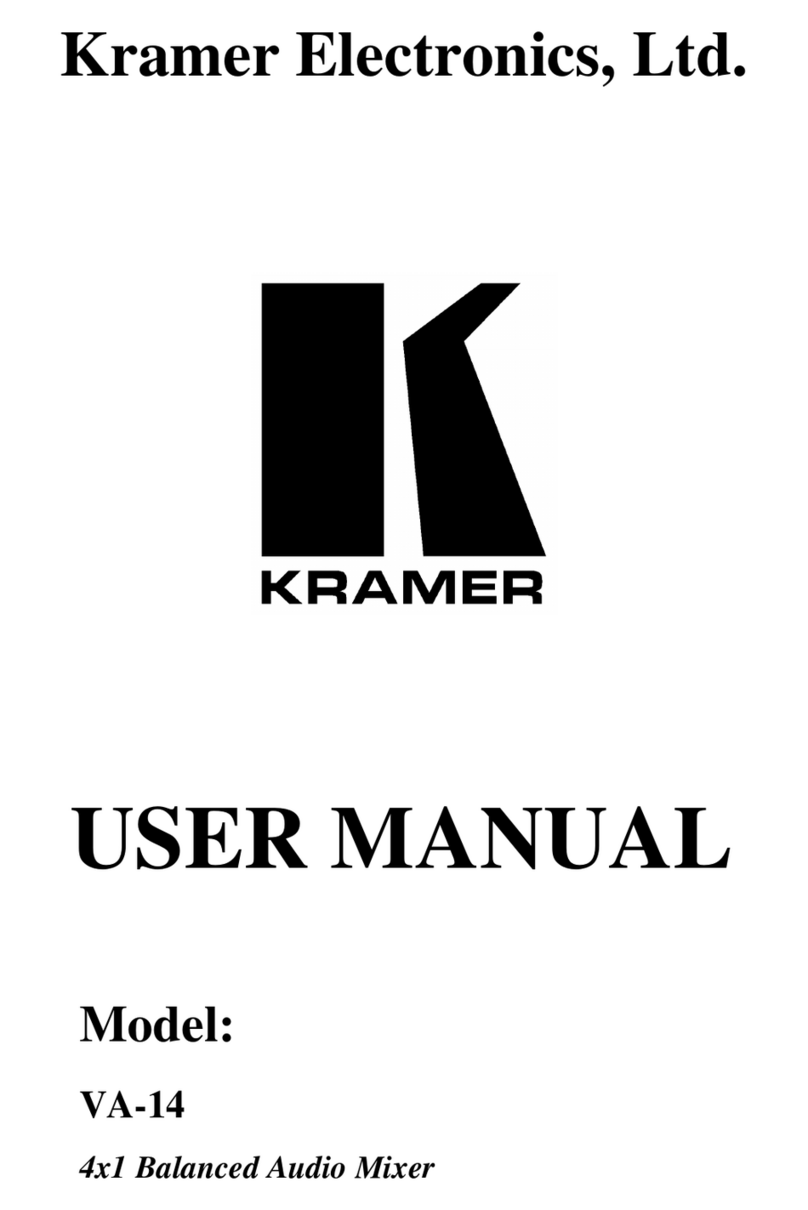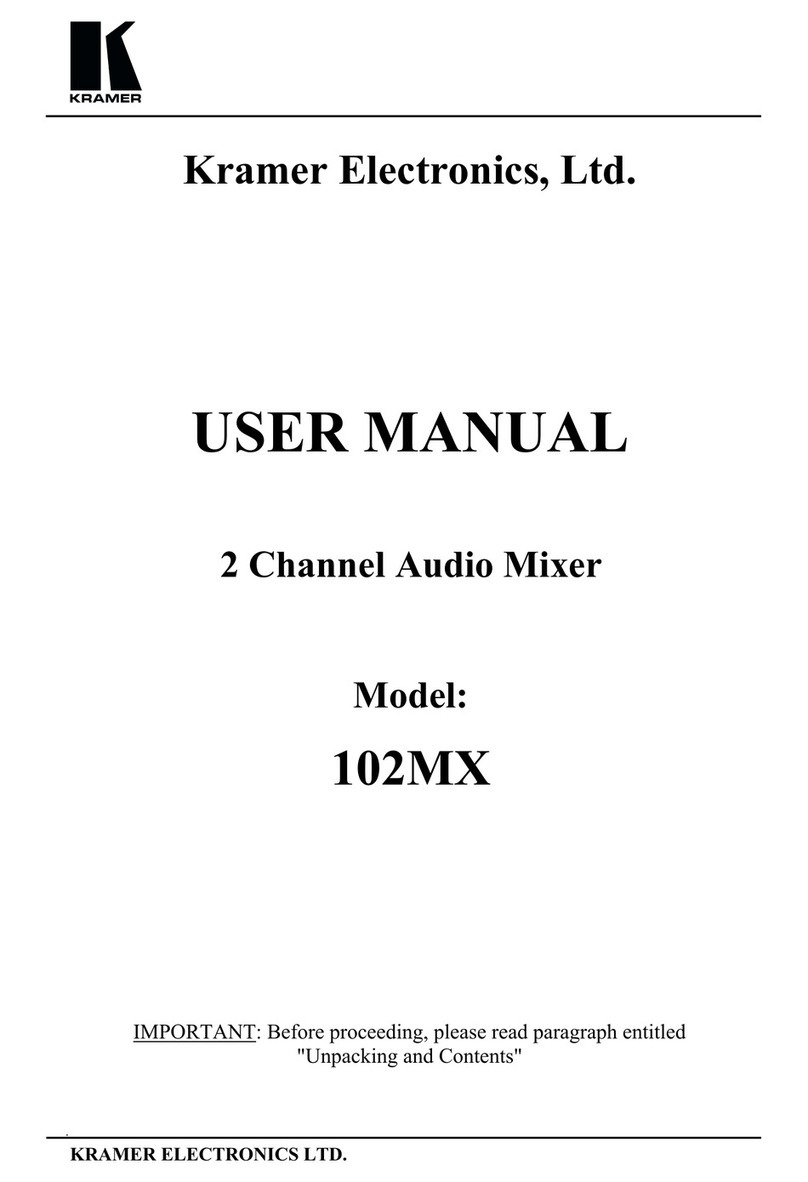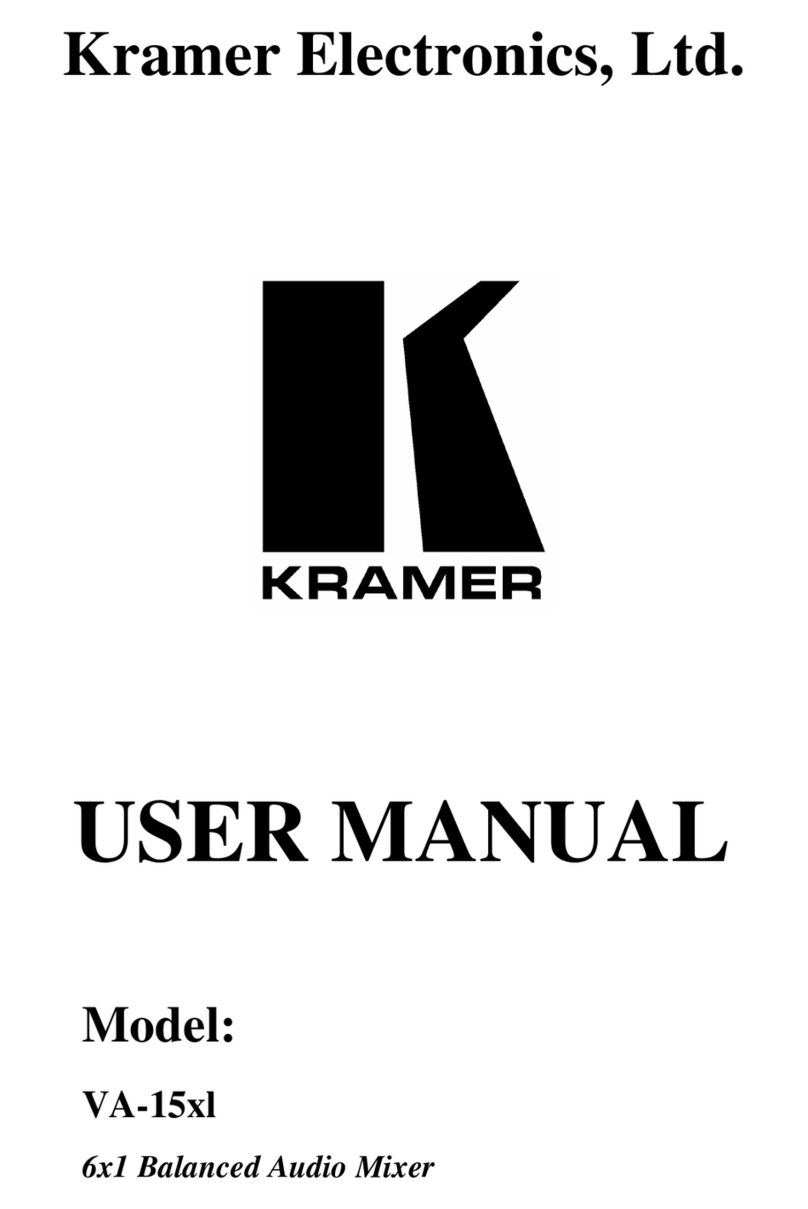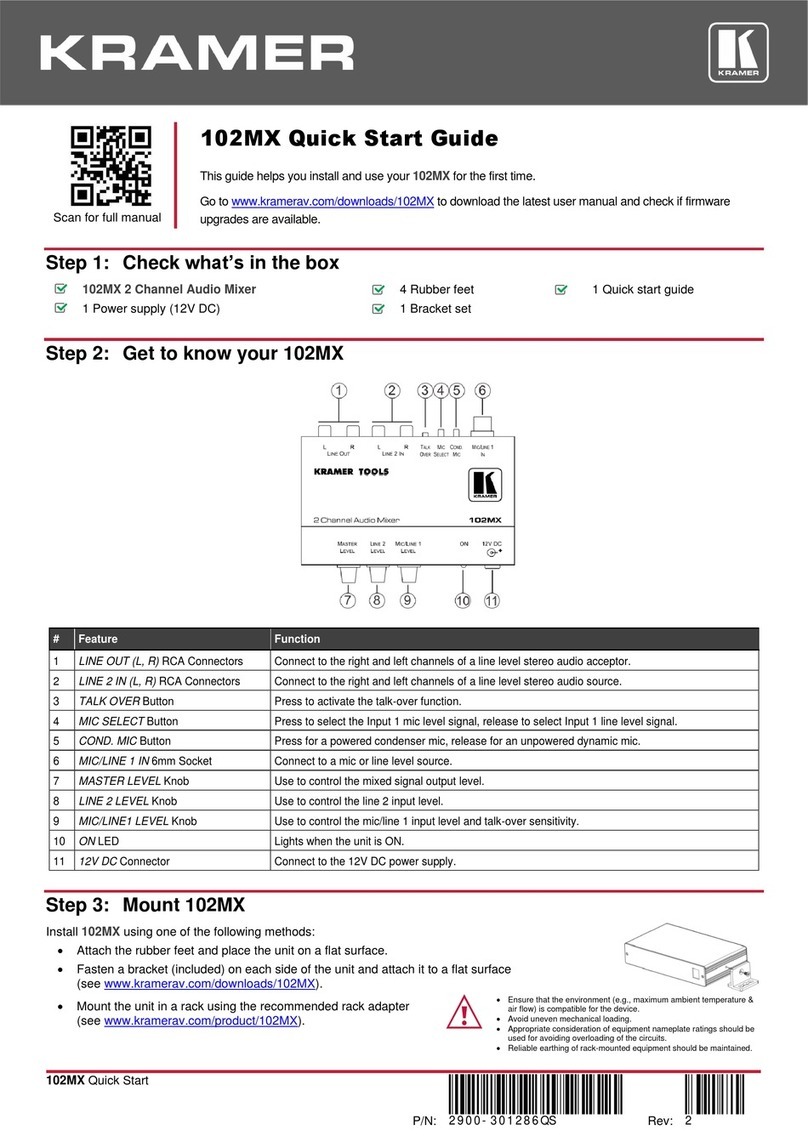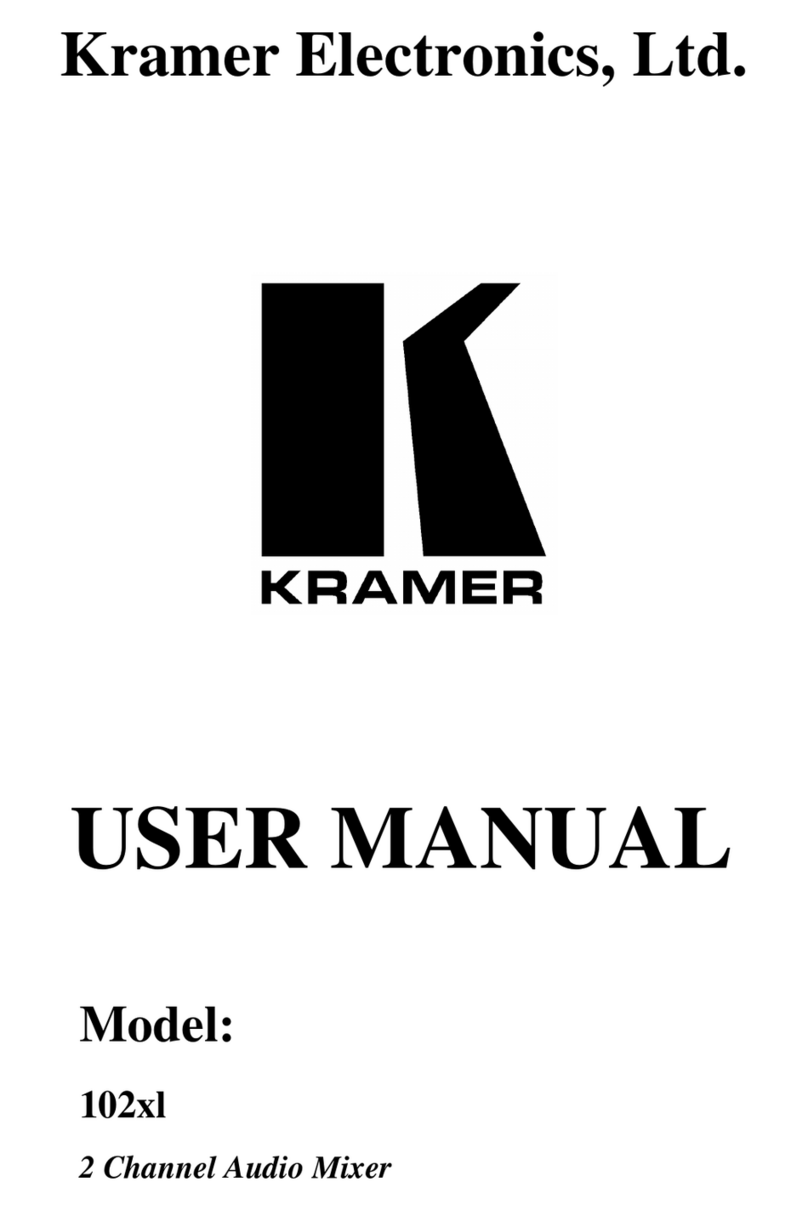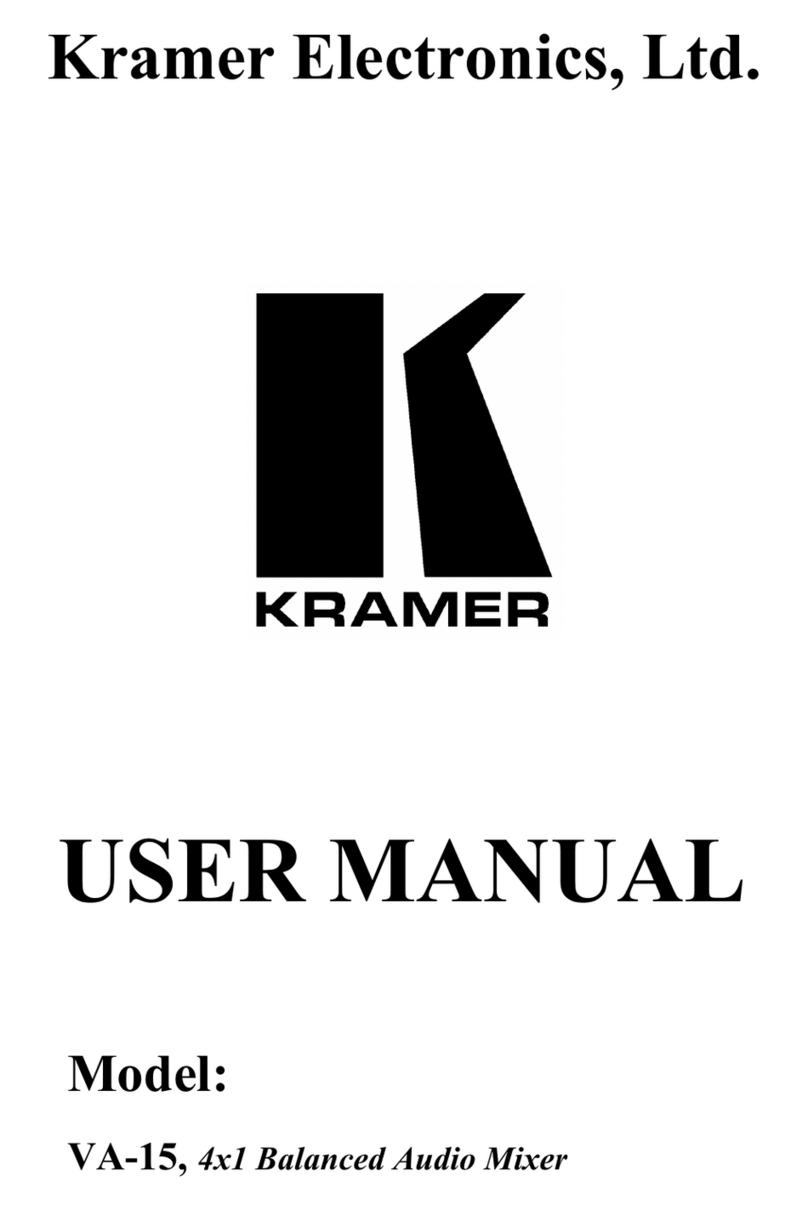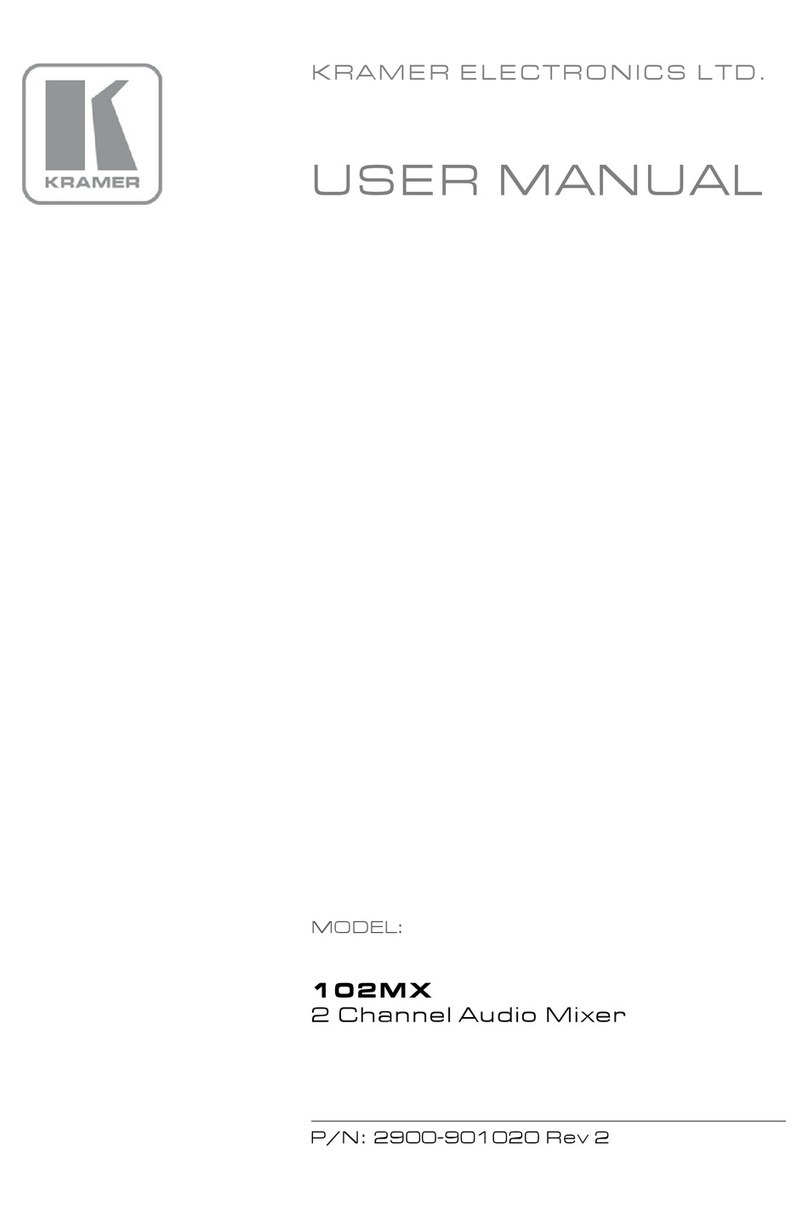Recycling Kramer Products
The Waste Electrical and Electronic Equipment (WEEE) Directive 2002/96/EC aims to reduce
the amount of WEEE sent for disposal to landfill or incineration by requiring it to be collected
and recycled. To comply with the WEEE Directive, Kramer Electronics has made
arrangements with the European Advanced Recycling Network (EARN) and will cover any
costs of treatment, recycling and recovery of waste Kramer Electronics branded equipment on
arrival at the EARN facility. For details of Kramer’s recycling arrangements in your particular
country go to our recycling pages at www.kramerav.com/il/quality/environment.
Overview
Congratulations on purchasing your Kramer FC-404NETxl 4x4 Audio and Dante Mixer. FC-
404NETxl is a hybrid analog and Dante, audio cross-connect mixer. Input audio signals,
either analog lines/microphones or Dante audio over IP channels, are mixed and cross-
connected to the analog audio output lines and/or Dante audio over IP output streams. The
mixer accepts PoE via its network connection.
FC-404NETxl provides exceptional quality, advanced and user-friendly operation, and flexible
control.
Exceptional Quality
•High Performance Standard Mixer –Professional mixer, mixing any audio inputs to any
outputs, including auto analog to digital audio format conversion, flexible input or cross-
connect level and output gain adjustment. As a standard-compliant mixer, it connects to
any market-available AES67-compliant Dante product.
•Hi-quality Sound Mixer –Features a fully flexible and preset signal management. Mix,
route, and distribute any inputs and outputs in any audio format via simple click and
connect. Select and toggle through 10 presets in the device’s embedded web pages, or
use API commands for a simple setup change with Kramer’s recommended room
controller and adjustable level control.
Advanced and User-friendly Operation
•Easy mixing and cross-connecting control via embedded webpages and toggling
between preset mixer scenarios.
•Cost–Effective Maintenance –LED indicators for audio signals and network connection
status facilitate easy local maintenance and troubleshooting. Remote IP-driven device
management and optional whole site management system via built in web pages and
RS-232 connection. Local and remote firmware upgrade via RS-232 or Ethernet
connection tool ensure lasting, field proven deployment.
•Versatile Powering –Powered by PoE through the Dante port or by a mains power
adapter.