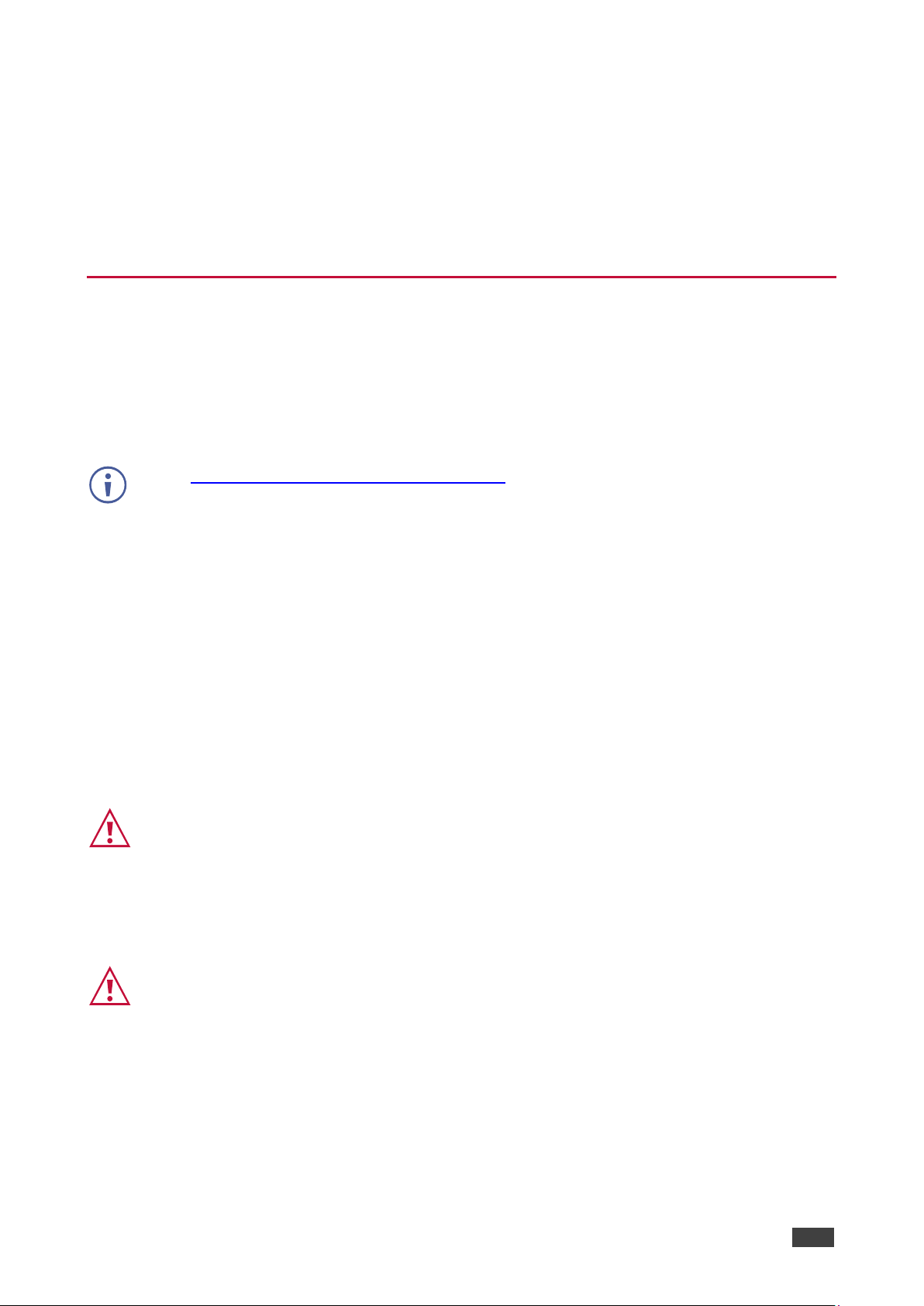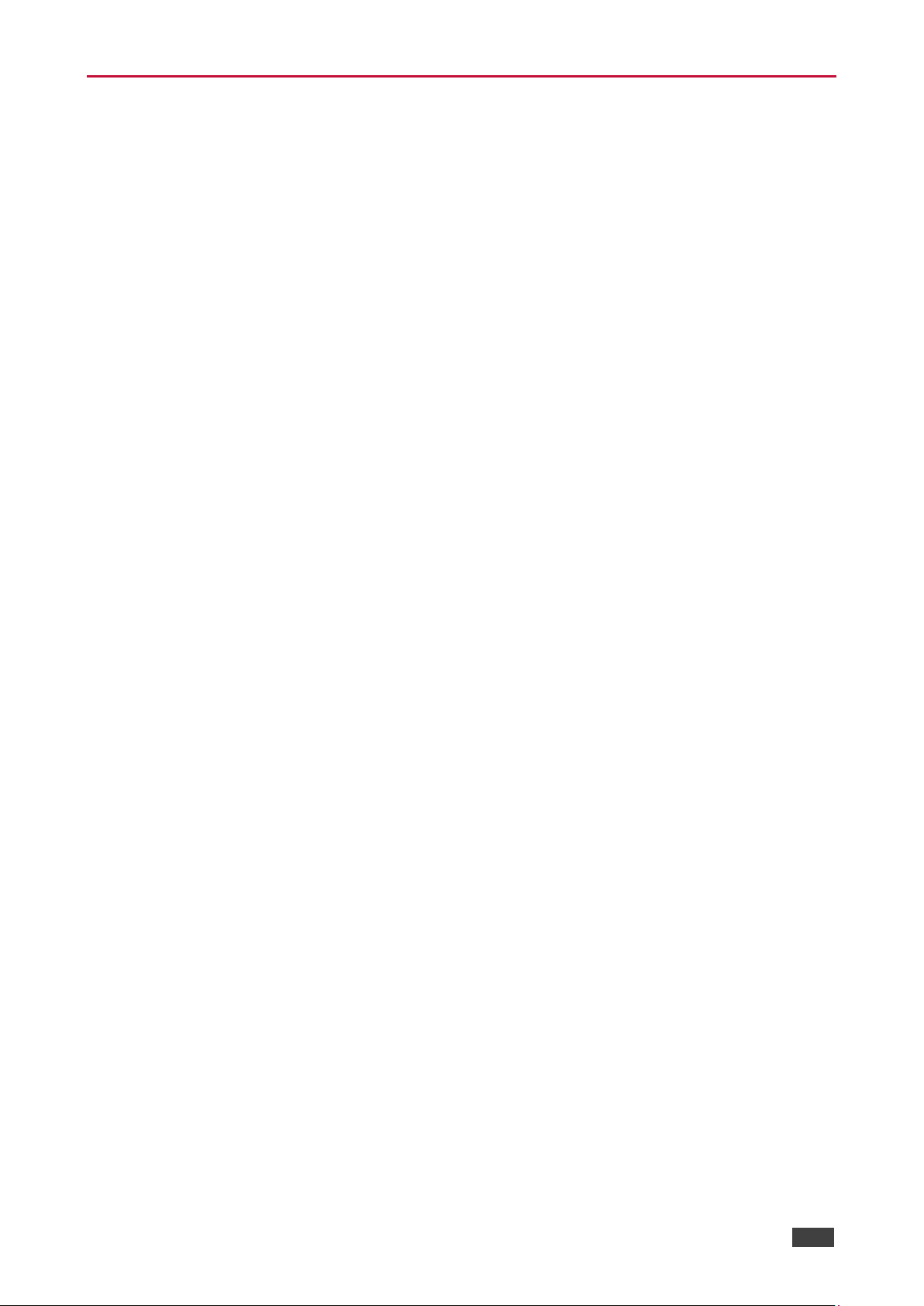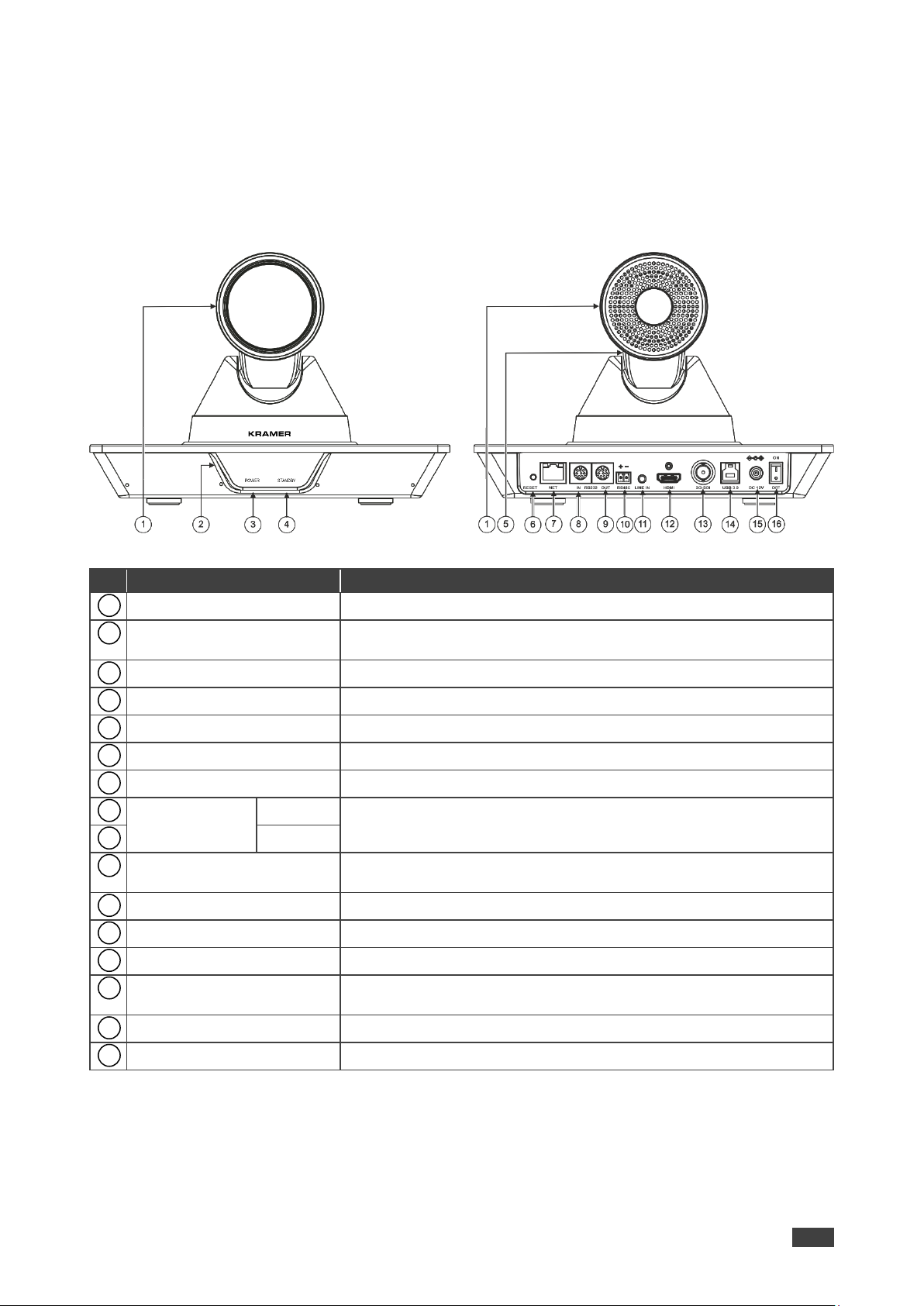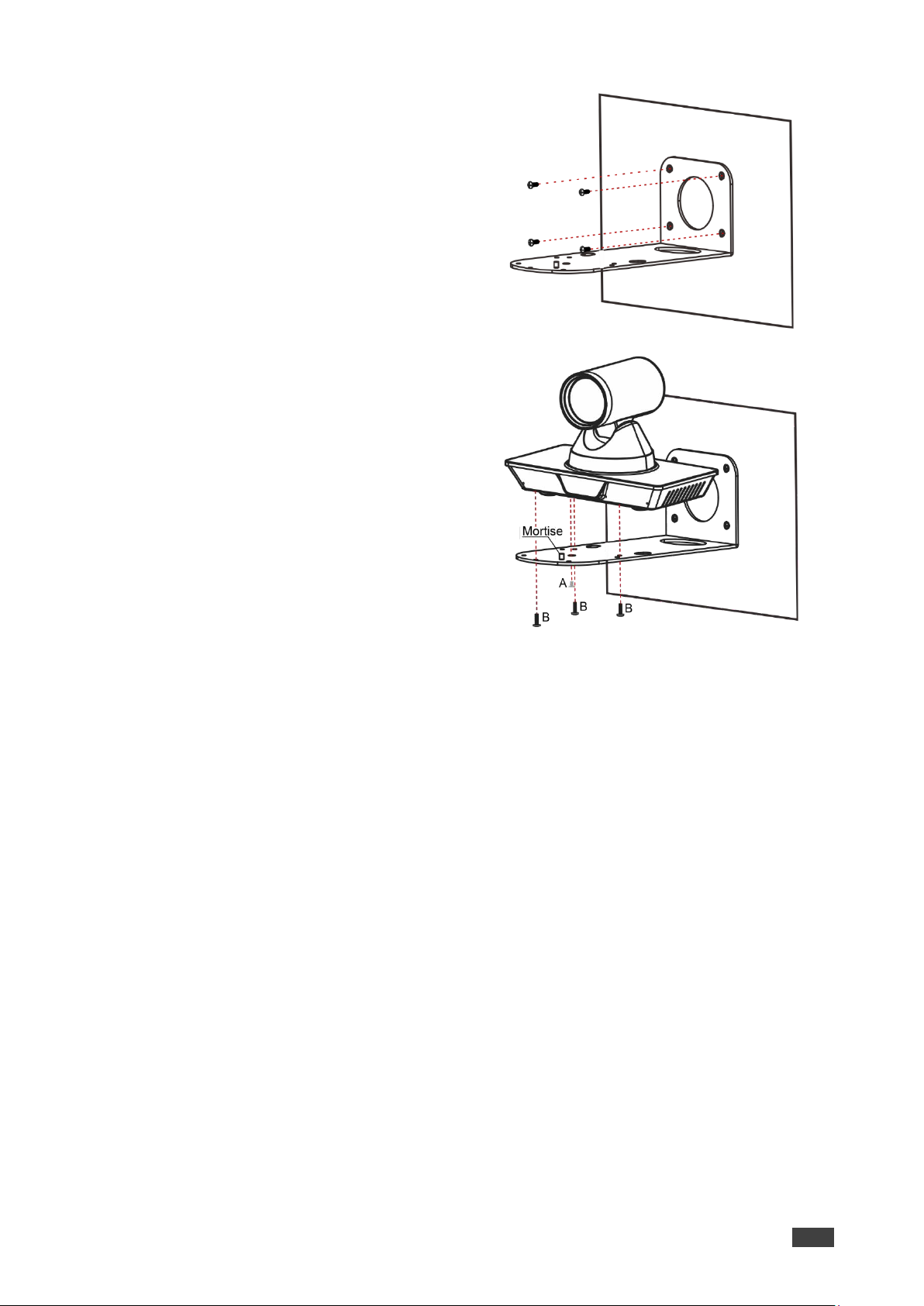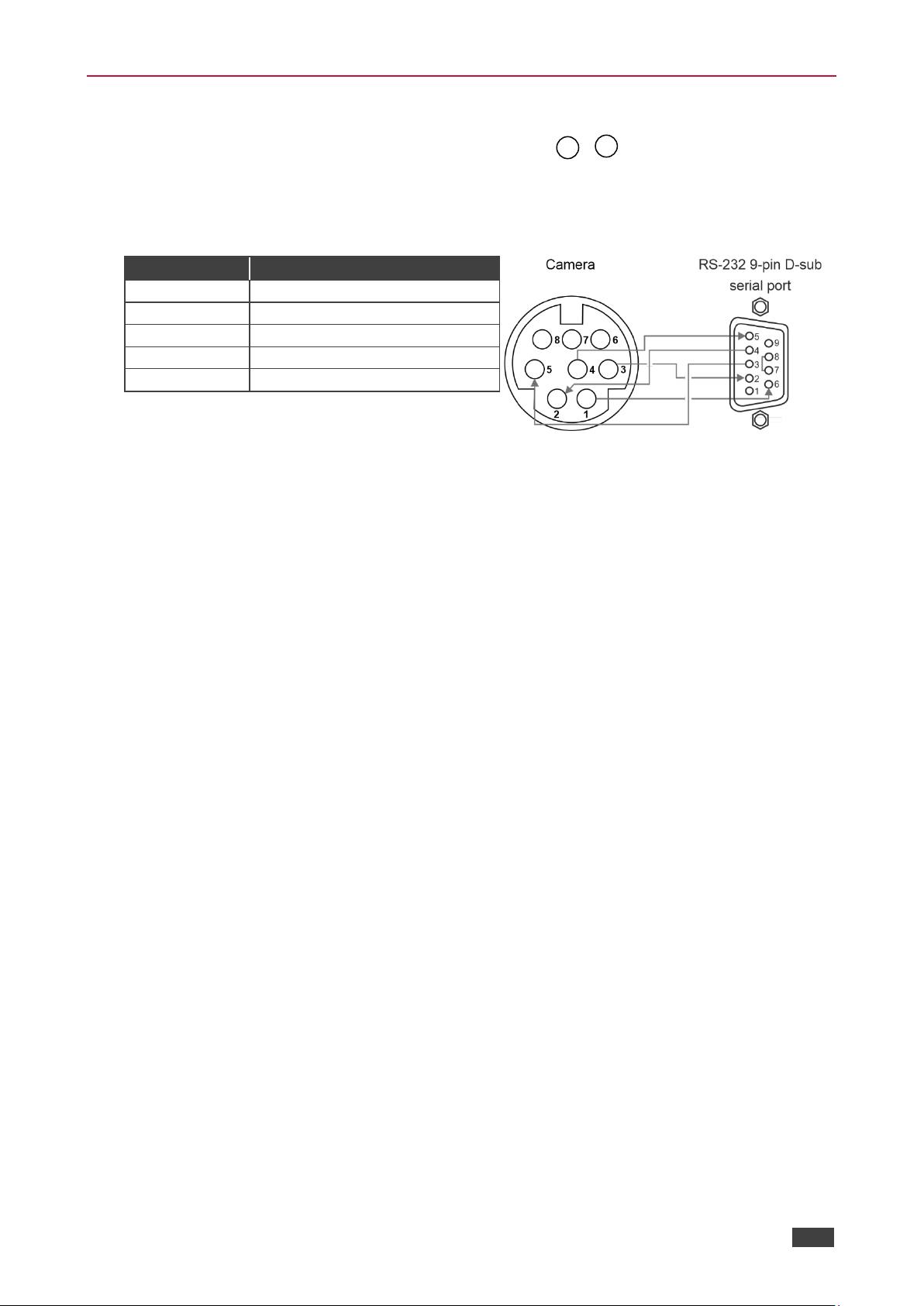Recycling Kramer Products
The Waste Electrical and Electronic Equipment (WEEE) Directive 2002/96/EC aims to reduce
the amount of WEEE sent for disposal to landfill or incineration by requiring it to be collected
and recycled. To comply with the WEEE Directive, Kramer Electronics has made
arrangements with the European Advanced Recycling Network (EARN) and will cover any
costs of treatment, recycling and recovery of waste Kramer Electronics branded equipment on
arrival at the EARN facility. For details of Kramer’s recycling arrangements in your particular
country go to our recycling pages at www.kramerav.com/il/quality/environment.
Overview
Congratulations on purchasing your Kramer K-Cam4K 4K PTZ Camera. K-Cam4K
incorporates an ultra-low, 8.51Mpixel CMOS image sensor together with 3D DNR technology,
providing 4K ultra high definition, up to 4K@30fps image coding output, and downwards
compatibility with 1080P, 720P resolution.
K-Cam4K provides exceptional quality, advanced and user-friendly operation, and flexible
control.
•Smooth PTZ operation –featuring a horizontal field of view (HFoV), easy pan (±170°)
and tilt (±30°) using a whisper-silent motor.
•High quality zoom –12x optical zoom and 16x digital zoom providing a crystal-clear
image and highly accurate close-ups.
•Multiple Interface Support –HDMI and 3G-SDI interface, effective transmission distance
up to 150 meters (1080P30). HDMI, LAN or 3G-SDI, LAN can output 2 high-definition
digital signals at the same time.
•Efficient power-saving features –supports low-power sleep/wake-up, consuming as little
as 400mW.
•HDMI Support –4K@30Hz as specified in HDMI 1.4.
•Built-in noise reduction –3D noise reduction algorithm reduces image noise efficiently
(SNR ≥ 55dB), thus maintaining a clean and clear also under very low illumination
conditions.
•Built-in OLED –displays HDMI and SDI frame rate and resolution as well as the IP
address.
•AVT Port –supports RJ-45 over twisted pair and BNC coaxial connector.