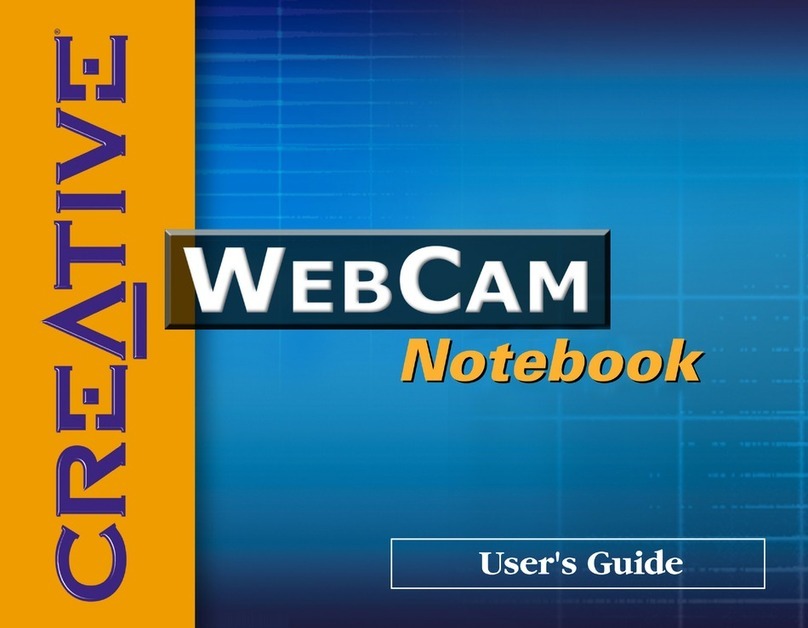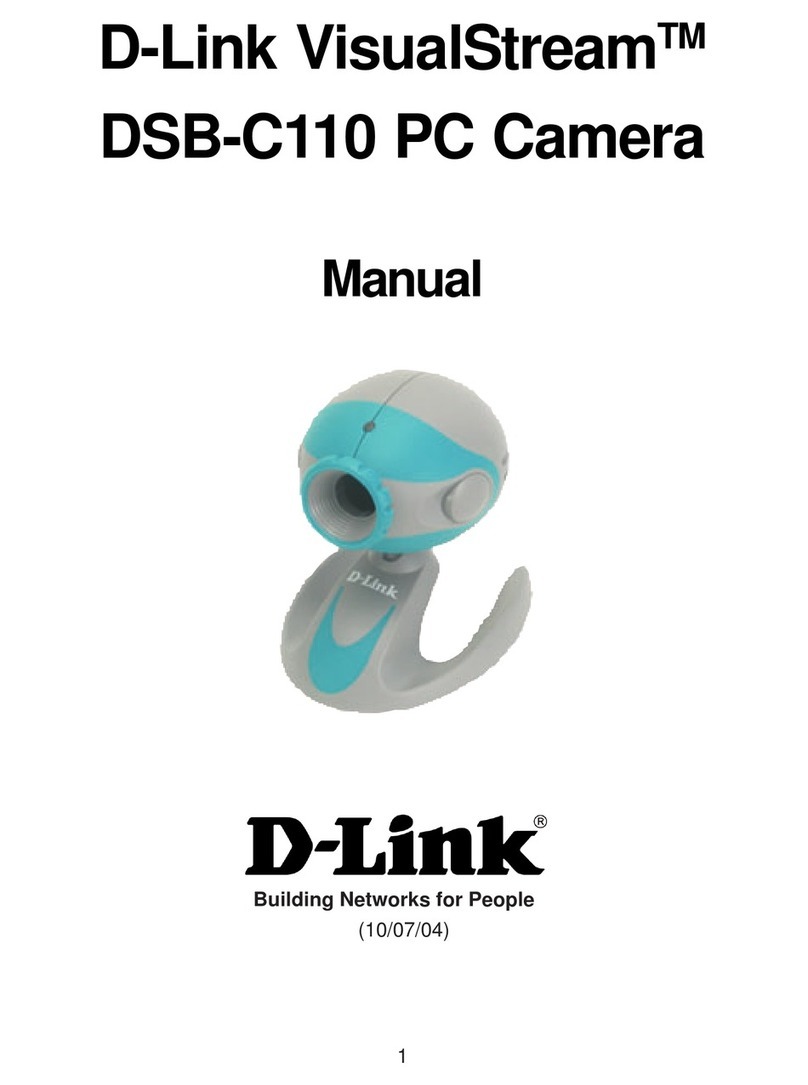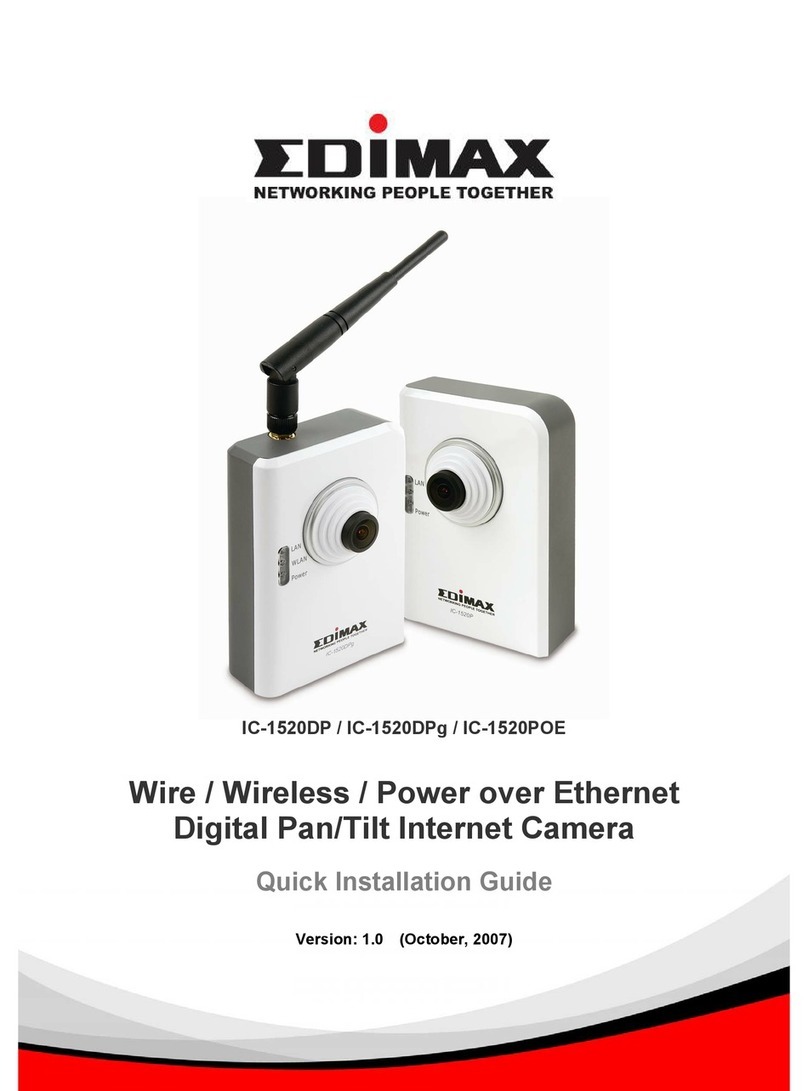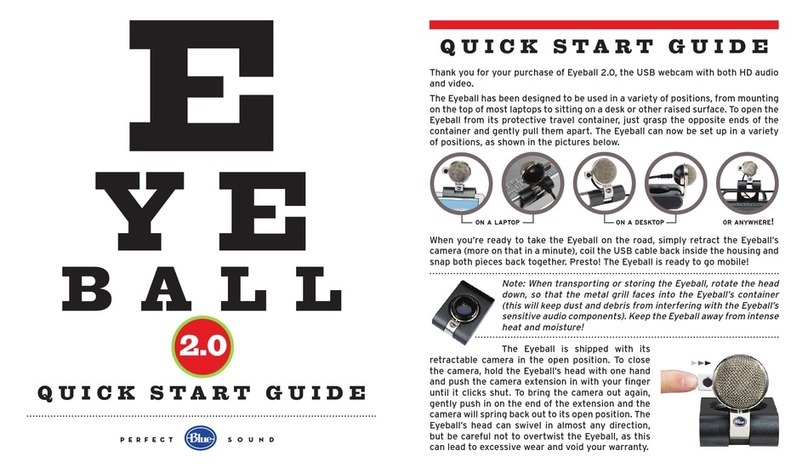Ideocentric Lumino360 User manual

Lumino360 Camera
Instruction Manual
Standard Definition Pan/Tilt/Zoom Video Conference Camera

Table of Contents
Features 1
Before Using the Product 1
Safety Instructions 2
Views and Interfaces 4
Remote Controller 5
Operation 7
Specification 9
Presets 11
Installation 12
CAMERA INSTALLATION 12
CAMERA CONNECTIONS 13
SETTINGS 14
SW1 SETTINGS 14
SW2 SETTINGS 15
Trouble Shooting 17
Copyright Information 18
Exclusion of Liability 18
Note 18

1 / 18
Features
Thank You for purchasing the Lumino360 Camera. Please read this
Instruction Manual carefully to ensure that you use the product correctly
and safely.
Features of the Lumino360 camera:
High quality colour video camera with 18X optical zoom and 12X
digital zoom, clear view of distance objects, up to 550TVL
IR remote control of P/T/Z and other camera functions
Diagonal tilt function
Compact design with excellent mechanical design: low motion noise,
precise positioning
Pan: 360o continuous, 0.5 o ~70 o /sec ;Tilt: -30~90 o, 0.5 o ~50 o /sec
Back Light Compensation
RS232, RS485/422 interfaces
Pelco D/P, VISCA protocol
Before Using the Product
Before you install the Lumino360 camera, check that all the items below are
included and that the packaging and the contents are not visibly damaged.
Contact the retailer immediately if any parts are either missing or damaged.
Lumino360 Camera
IR Remote Controller
S-Video Cable
Composite Cable
240V-AC to 12V-DC transformer
UK Power Cable (Figure-8 to 3-pin plug)

2 / 18
Safety Instructions
The following safety instructions must be followed carefully to use the
camera and respective accessories in total safety. The camera and relative
accessories are called equipment in this section.
1. Before installing the camera, please read this manual carefully.
Please follow instructions of installation indicated in this manual
during installation. Please keep this manual for future use.
2. Before powering on the camera, please check the power voltage
carefully. Do not apply excessive voltage.
3. Ensure the power cable, video cable and control cable are routed so
that they are not likely to be walked on or caught on items places
upon or against them.
4. Do not operate the camera beyond the specified temperature and
humidity. The camera working temperature range is between 0℃
and +50℃. The ambient humidity range is less than 95﹪.
5. Avoid violent shaking or force to the camera during transportation.
6. To prevent electric shocks, do not remove screws or covers of the
camera. There are no self-serviceable parts inside. Refer to qualified
service personnel for servicing.
7. If replacement parts are required, ensure these parts are correct
replacements for the equipment. Unauthorised substitutions may
result in fire, electric shock or other hazards. Upon completion of
any service or repairs, ask the service technician to perform safety
checks to determine that the equipment is in safe operating order.
8. Video cable and RS485 cable should be positioned far away from
other cables.
9. Never aim the lens of the camera at the sun or other extremely
bright objects. This may cause damage.
10. Unplug the equipment from the wall outlet before cleaning. Use a
clean soft cloth to wipe the equipment. If the camera is very dirty,

3 / 18
wipe it off gently with a soft cloth moistened with a weak solution of
water and a neutral kitchen detergent. Wring all liquid from the
cloth before wiping the camera, then wipe off all remaining dirt with
a soft, dry cloth. Use lens cleaning paper to clean the lens. Never use
benzene, thinner, other volatile or corrosive liquids or pesticides as
they may damage the products finish and function.
11. The following installation should be performed by qualified service
personnel or system installers in accordance with all local rules.
12. Do not move the camera head manually, otherwise malfunction of
the equipment may occur.
13. Do not hold the camera head when carrying the video camera.
14. Putting the camera in an inclined place may cause malfunction and
may shorten the life of the camera.
15. This camera is for indoor use only. It is not designed for outdoor use.
16. Make sure the camera is not directly exposed to rain, moisture and
water. Do not put a heater near the equipment.
17. Make sure the camera is far away from area where radiation, X-rays,
strong electric waves, or magnetism is generated.
18. The total weight of the camera is less than 1.5kg. In order to be safe,
it needs to be installed or connected on materials that are 5 times
the weight of the camera.

4 / 18
Views and Interfaces
Figure 1 –Lumino360 Front View
Figure 2 –Lumino360 Rear View and connection points
01 Zoom module
02 Sensor for remote controller
03 Power light indicator
04 Control light indicator
05 SW1 camera address switch
06 Video output
07 S-Video output
08 RS-232 interface
09 SW2 Baud rate, protocol and
image flip switch
10 DC12V input
11 RS-485/RS-422 interface

5 / 18
Remote Controller
SPD
0ESC
9
8
7
6
5
4
3
2
1
Figure 3 - Remote Controller
#
Button
Description
01
F2
Turn off the operation of relative
camera (starts from address 3)
Example, 3+F2
02
Home
Go to the initializing camera
position

6 / 18
03
F1
Turn on the operation of relative
camera. (starts from address 3)
Example: 3 + F1
Means: All the following
operations are for Camera 3.
04
Iris control
Open to open IRIS and Close to
close IRIS
05
Direction control
Control camera up, down, left
and right.
06
Area scan
Do an area scan between preset
30 & preset 31
07
Scan1 (360 degree scan)
Do a scan of 360 degree pan.
08
Set preset
Set/save a preset position
09
Number buttons
Number buttons
10
Back
Reserved
11
Power
Power on/off the camera
12
BLC control (On / Off)
Turn on/off BLC
13
Zoom control (Tele / Wide)
Zoom in/out the camera
14
Focus control (Far / Near)
Manual focus
15
Speed switch
Adjust the camera speed (P/T)
16
Scan2 (180 degree scan)
Do a scan of 180 degree pan
17
Cruise---auto cruise
Do auto cruise
18
Clear---reset
Clear preset(s)
19
Call preset
Call a preset
20
Esc--- cancel
Cancel an operation
Table 1 –Remote Control Functions

7 / 18
Operation
Power On
When camera is powered on, the power light indicator will flash, and the
camera will pan / tilt automatically as a self-test.
Pan/Tilt Control
Press the arrow buttons to control the direction of the camera. The control
light indicator will flicker once the camera receives the control command
from controller. To move the camera little by little, press the button once;
To move the camera in a wide range, press and hold pan buttons.
Change Camera Speed
The camera’s pan / tilt speed can be switched between fast and slow mode.
Press the speed button to toggle between modes.
Focus Control
Normally the camera is in auto focus mode, so whenever you move the
camera, it will focus to the object automatically. Press the Far or Near
button to manually focus.
Zoom Control
Press Tele and Wide button (+ and –magnify) to zoom in and out.
Camera Reset
Press Reset button to reset the camera.
Back Light Compensation Control
When images are highly contrasting, the video will become dark and may
not give satisfactory video quality. You can improve the video quality by
turning on the backlight compensation function. Press the BLC button to
activate and deactivate this function.

8 / 18
IRIS Control
Press Iris Open button to control image brightness. Open (IRIS) - the
camera Iris will become larger and the video will become brighter. Close
(IRIS) - the camera Iris will become smaller and the video will become
darker.
Preset Control
With the remote controller, you can Set, Clear and recall presets. The
camera supports a maximum of 64 presets.
To Set preset: move the camera to a specific position, input preset
number by using number keypad, and press Set button to save preset.
To recall preset: input the saved preset number using number keypad,
press Call button, and the camera will go to the saved preset position.
To Clear preset: input the saved preset number by using number keypad,
then press Clear button to clear the saved preset.
Cruise
The camera can switch automatically among the saved preset positions.
Press Cruise button to activate this function. The switching interval
between presets is approximately 3 seconds.
Camera Scan
The camera has three scan modes: Frame scan, Scan1 and Scan2.
Frame Scan: Set 2 preset positions as preset #30 and #31, then you can call
preset #32 to activate the auto scan function between the 2 saved preset
positions.
Scan 1: Scan with a pan of 360 degrees from current position.
Scan 2: Scan with a pan of 180 degrees from current position.

9 / 18
Specification
Mounting Type
Ceiling-Mount or Desktop Installation
Camera Specifications
Signal Format
PAL/NTSC
Image Sensor
1/4″ SONY CCD
Modules
Sony FCB-EX48C(P)
Sony new E series
FCB-EX48E(P)
Horizontal
Resolution
480TVL
550TVL
Effective Pixels
PAL: 440,000 pixel / NTSC: 380,000 pixel
Zoom
Optical 18X/Digital 12X
Lens
f=4.1--73.8mm, F=1.4--F3.0
Illumination
0.1Lux
0.02Lux
Shutter Speed
1s--1/10,000s (22
steps)
1/4 to 1/10000 sec. (20
steps)
Angle of View
48 (Wide end) ~ 2.8 (Tele end)
Synchronization
Internal Synchronization
S/N Ratio
More than 50dB
BLC
On/Off
White Balance
Auto/Manual
Video Output
1.0±0.2Vp-p, 75 Ohm, composited
Mechanical Specifications
Preset Number
64
Auto Cruise
Yes
Panning Range
Pan:0o--360ocontinuous, Tilt:-30--90o
Pan / Tilt Speed
Pan:0.5o--70o/sec Tilt:0.5o--50o/sec
Address
0 ~255

10 / 18
Operation
Video Output
Interface
RCA
Control Interface
RS485/422, RS232
Baud
Rate(RS485/422)
1200bps/2400bps/4800bps/9600bps/19200bps
Comm. Protocol
Pelco-D, Pelco-P
Remote Control
Yes
Work
Temperature
0°C--+50°C
Storage
Temperature
-20°C--+70°C
Relative
Humidity
0~95% without agglomeration
Power Supply
DC12V
Power
Consumption
Less than 10W
Dimension
156(L) × 137(W) × 140(H)mm
Net Weight
1kg
Body Color
Black / Sliver Gray
Accessory
Power adaptor, Remote controller, User manual
Table 2 - Specifications

11 / 18
Presets
Presets
Function
0-31
General presets
32
Frame Scan (Scan Between Preset# 30 & #31)
33
Auto Cruise
34
360º Scan
35
180º Scan
36
Clear All Presets
37
BLC On
38
BLC Off
Table 3 - Preset Descriptions

12 / 18
Installation
This section contains detailed instructions for installing the Lumino360
camera. These instructions assume that the installer has a good knowledge
of installation techniques and is capable of adopting safe installation
methods.
Camera Installation
There are two installation methods of the camera: Desktop installation and
Ceiling installation.
1 - Desktop installation
Put the camera on a flat surface. In case the camera has to be placed on an
inclined surface, make sure the incline angle is less than 15 degrees. It is
unsafe to place the camera on the edge of a surface.
Figure 3 –Lumino360 Camera
2 - Ceiling installation
Set the two switches of the camera correctly, please refer to SETTINGS for
switch settings. Note: After changing the switch settings, re-power the
camera to cause the image-flip to occur. Use the camera mounting base as a
template; mark the location of the three mounting holes on the ceiling. Use

13 / 18
screws (M4) at the locations marked above to fasten the mounting base to
the ceiling.
Install the camera onto the mounting base, and tighten the camera with a
screw (M3).
Connect the power cable, video cable and control cable at the back of the
camera.
Camera connections
Figure 4 below shows the cable connection of RS485/RS422 control cable
and RS232 control cable. All cables are labeled clearly. Before operating the
camera, please check the cable connection carefully.
RS-232 RS-485/RS-422
TXD
GND
RS422-
RS422+
视频会议摄像机控制端子插座定义图
RXD
RS485-
RS485+
Figure 4 - RS232, RS485/422 Connections
RS485/RS422 Control Cable
RS232 Control Cable
Red cable
------RS485+/RS422+
Black cable
-------RS485-/RS422-
White cable------GND
Black cable-------RXD
Brown cable------TXD
Table 4 –RS232, RS485/422 Connections

14 / 18
Settings
Before operating the camera, set the camera address, protocol, baud rate
and image normal / mirror setting. The switches to configure these settings
are located on back panel of the camera. The following figure (fig. 5) shows
the switches on back panel, the ON direction is marked beside the switches.
SW1 SW2
Figure 5 - Switches
SW1 settings
Camera
Address
SW1
1
2
3
4
5
6
7
8
0
OFF
OFF
OFF
OFF
OFF
OFF
OFF
OFF
1
ON
OFF
OFF
OFF
OFF
OFF
OFF
OFF
2
OFF
ON
OFF
OFF
OFF
OFF
OFF
OFF
3
ON
ON
OFF
OFF
OFF
OFF
OFF
OFF
4
OFF
OFF
ON
OFF
OFF
OFF
OFF
OFF
5
ON
OFF
ON
OFF
OFF
OFF
OFF
OFF
6
OFF
ON
ON
OFF
OFF
OFF
OFF
OFF
7
ON
ON
ON
OFF
OFF
OFF
OFF
OFF
8
OFF
OFF
OFF
ON
OFF
OFF
OFF
OFF
9
ON
OFF
OFF
ON
OFF
OFF
OFF
OFF
10
OFF
ON
OFF
ON
OFF
OFF
OFF
OFF
11
ON
ON
OFF
ON
OFF
OFF
OFF
OFF
12
OFF
OFF
ON
ON
OFF
OFF
OFF
OFF
13
ON
OFF
ON
ON
OFF
OFF
OFF
OFF
14
OFF
ON
ON
ON
OFF
OFF
OFF
OFF

15 / 18
15
ON
ON
ON
ON
OFF
OFF
OFF
OFF
16
OFF
OFF
OFF
OFF
ON
OFF
OFF
OFF
17
ON
OFF
OFF
OFF
ON
OFF
OFF
OFF
18
OFF
ON
OFF
OFF
ON
OFF
OFF
OFF
19
ON
ON
OFF
OFF
ON
OFF
OFF
OFF
20
OFF
OFF
ON
OFF
ON
OFF
OFF
OFF
…
…
…
…
…
…
…
…
…
247
ON
ON
ON
OFF
ON
ON
ON
ON
248
OFF
OFF
OFF
ON
ON
ON
ON
ON
249
ON
OFF
OFF
ON
ON
ON
ON
ON
250
OFF
ON
OFF
ON
ON
ON
ON
ON
251
ON
ON
OFF
ON
ON
ON
ON
ON
252
OFF
OFF
ON
ON
ON
ON
ON
ON
253
ON
OFF
ON
ON
ON
ON
ON
ON
254
OFF
ON
ON
ON
ON
ON
ON
ON
255
ON
ON
ON
ON
ON
ON
ON
ON
Table 5 - SW1 Settings
SW2 Settings
Set camera’s baud rate, protocol and image flip.
SW2
SW
Position
1
2
3
4
Protocol
OFF
OFF
OFF
OFF
Reserved
ON
OFF
OFF
OFF
PELCO-P
OFF
ON
OFF
OFF
PELCO-D
ON
ON
OFF
OFF
VISCA

16 / 18
OFF
OFF
ON
OFF
Reserved
ON
OFF
ON
OFF
Reserved
OFF
ON
ON
OFF
Reserved
SW
Position
5
6
7
Baud Rate
(BPS)
1200
OFF
OFF
OFF
2400
ON
OFF
OFF
4800
OFF
ON
OFF
9600
ON
ON
OFF
19200
OFF
OFF
ON
Reserved
ON
OFF
ON
Reserved
ON
ON
ON
SW
Position
8
Image Flip
Image not flip
OFF
Image flip
ON
Table 6 - SW2 camera Protocol, Baud rate and Image Flip Setting
Example: Set the camera’s baud rate 9600 bps, Pelco-P protocol and image
“not flip”. See SW2 setting in table below.
SW2
SW Pos
1
2
3
4
5
6
7
8
ON
OFF
OFF
OFF
ON
ON
OFF
OFF
Table 7 - SW2 Setting example

17 / 18
Trouble Shooting
Problems
Possible Causes
Solutions
No action when
powered on
Power supply failure
Replace power supply
Wrong connection of
the power
Check & reconnect the
cables
Abnormal self-test
with motor noise
Mechanical failure
Repair
Camera inclined
Reinstall the camera
Inadequate power
supply
Replace the power
supply
Normal self-test but
no images
Video signal failure
Reinstall camera
Wrong connection of
the video
Check & reconnect the
cables
Camera damaged
Replace the camera
Normal self-test but
out of control
Wrong connection of
RS485 cable
Check and reconnect
the cable
Wrong camera ID set
Check and reset the
Switches
Wrong baud rate set
Check and reset the
Switches
Vague image
Bad connection of the
video
Check and reconnect
the cables
Inadequate power
supply
Replace the power
supply
Dome camera out of
control
Self test error
Restart the camera
Wrong connection of
RS485 cable
Check and reconnect
the cables
Bad control of matrix
Check and restart the
camera
Remote controller not
work
Battery no power
Change battery of
remote
Table 8 –Troubleshooting

18 / 18
Copyright Information
Video or still images recorded using your Lumino360 cannot be used in ways that
infringe copyright laws or without the consent of the owner, unless intended for
personal use only.
Exclusion of Liability
If this camera is connected to a recording device (for example a VCR), VideoCentric
Ltd accepts no responsibility whatsoever for any financial losses that may be
incurred as a result of the loss of recorded information or images, regardless of the
internal or external cause of the loss.
Note
The contents of this manual are subject to change without notice.
VideoCentric and the VideoCentric logo are registered trademarks of VideoCentric
Ltd. © Copyright 2011 VideoCentric Ltd. All rights reserved.
Table of contents
Popular Webcam manuals by other brands
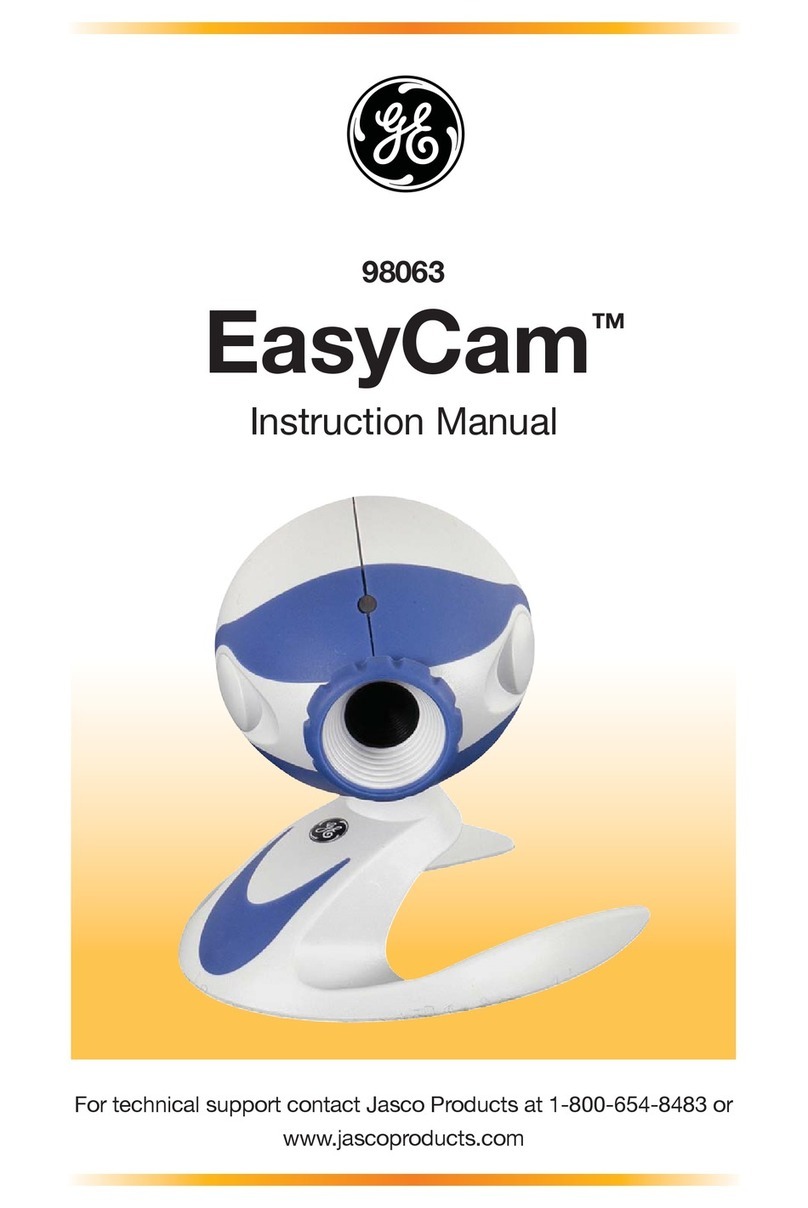
GE
GE EasyCam 98063 instruction manual

Airlink101
Airlink101 AICN1747W user manual

Razer
Razer KIYO PRO ULTRA Master guide

HuddleCamHD
HuddleCamHD HC-EPTZ-USB Installation & operation manual
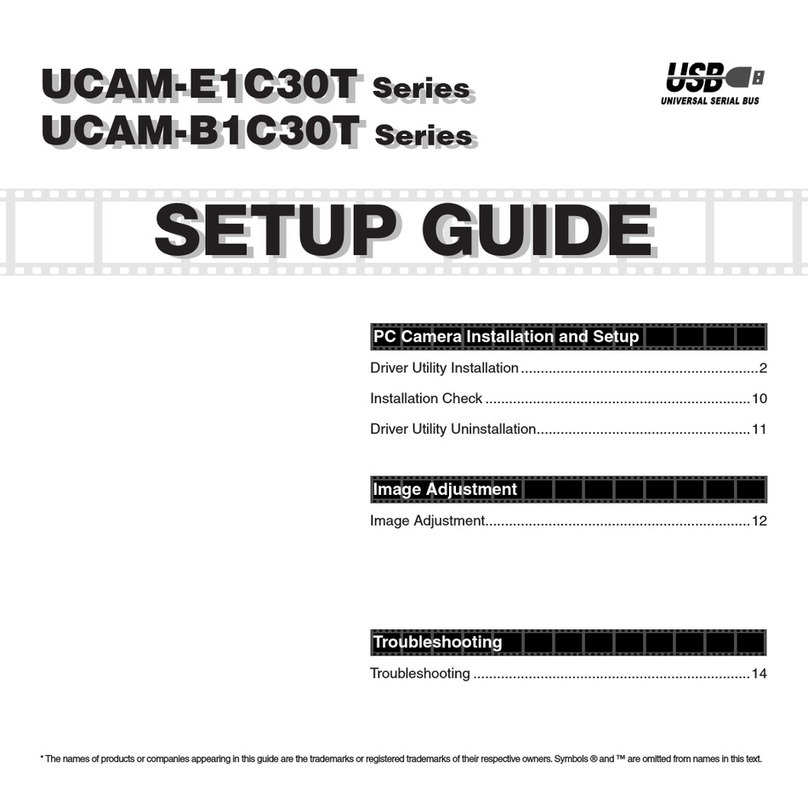
Elecom
Elecom UCAM-E1C30T SeriesUCAM-E1C30T SeriesUCAM-B1C30T... Setup guide

Eaton
Eaton TRIPP LITE Series owner's manual