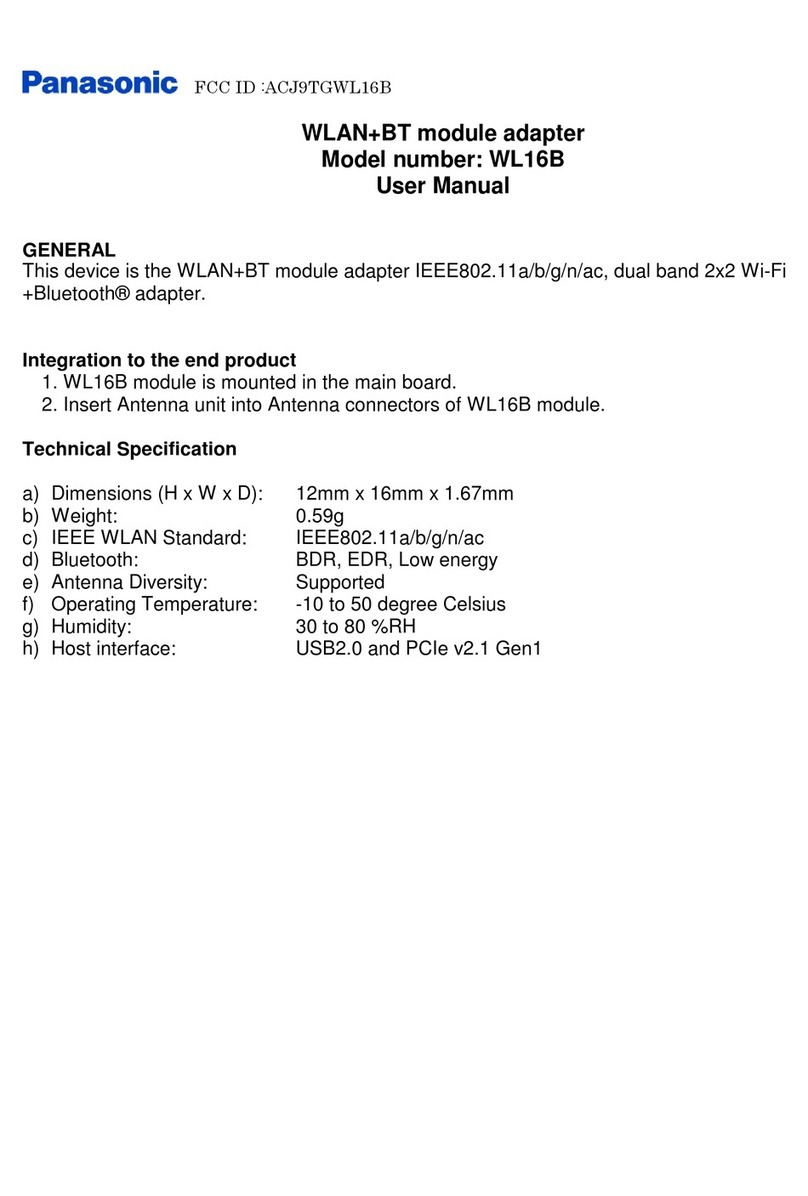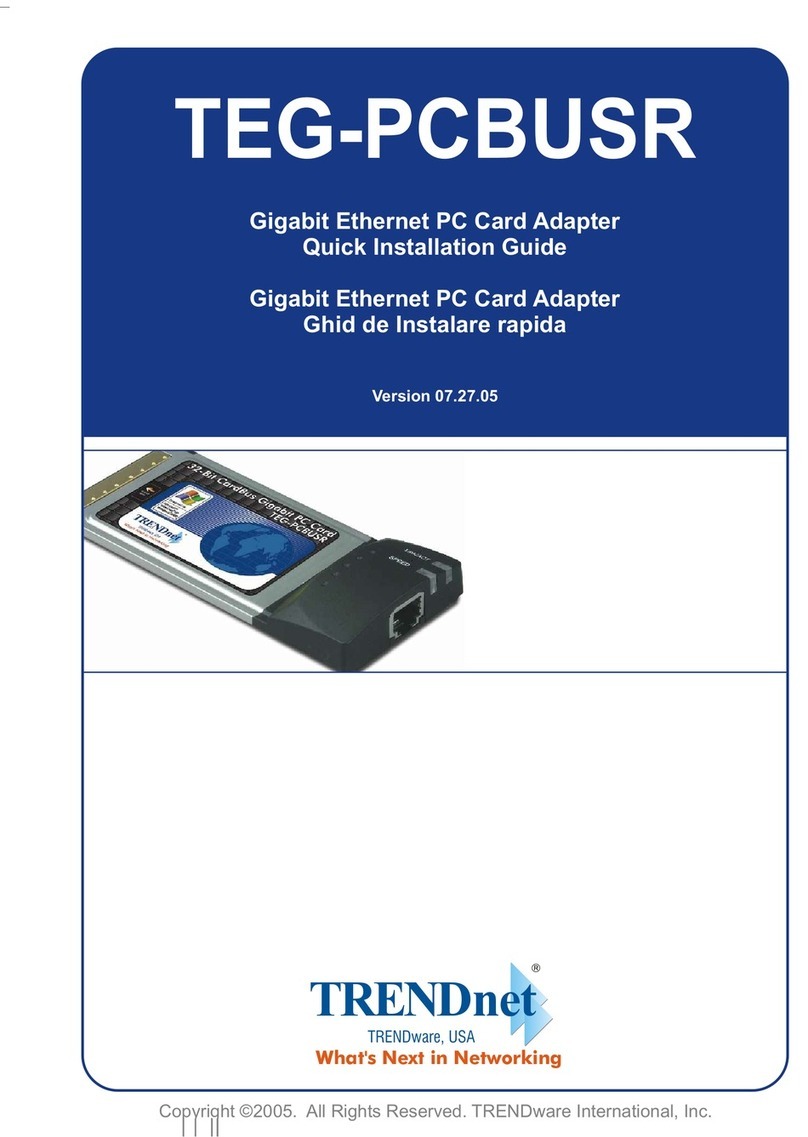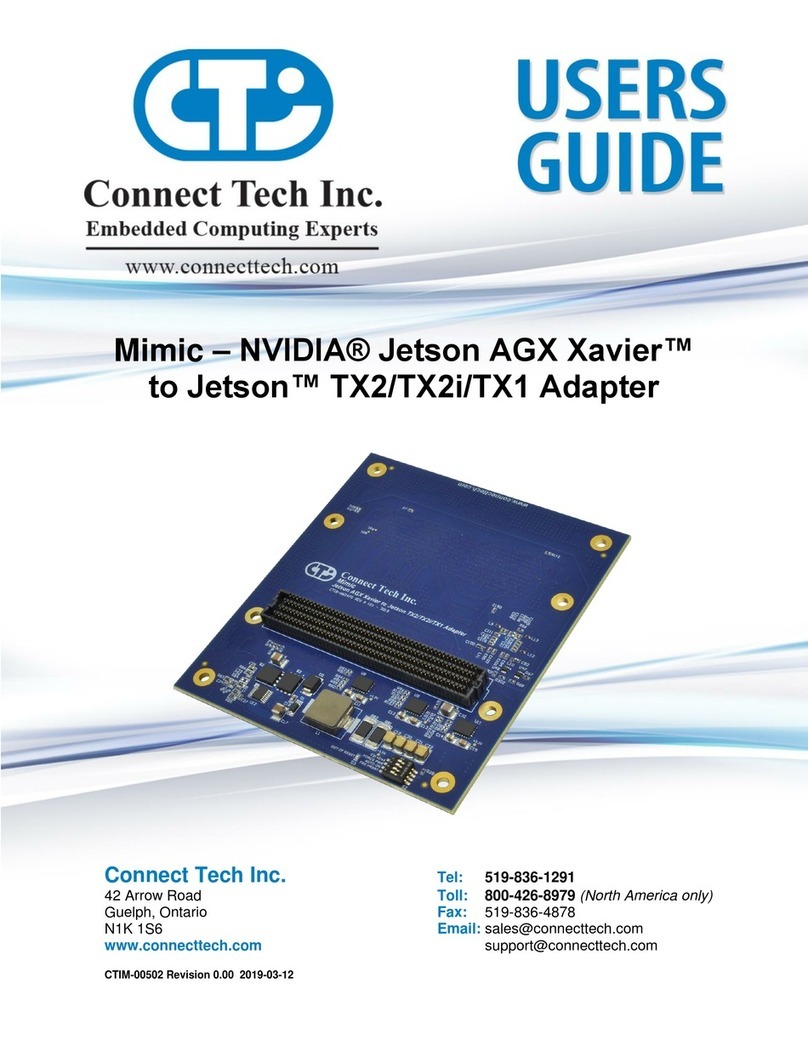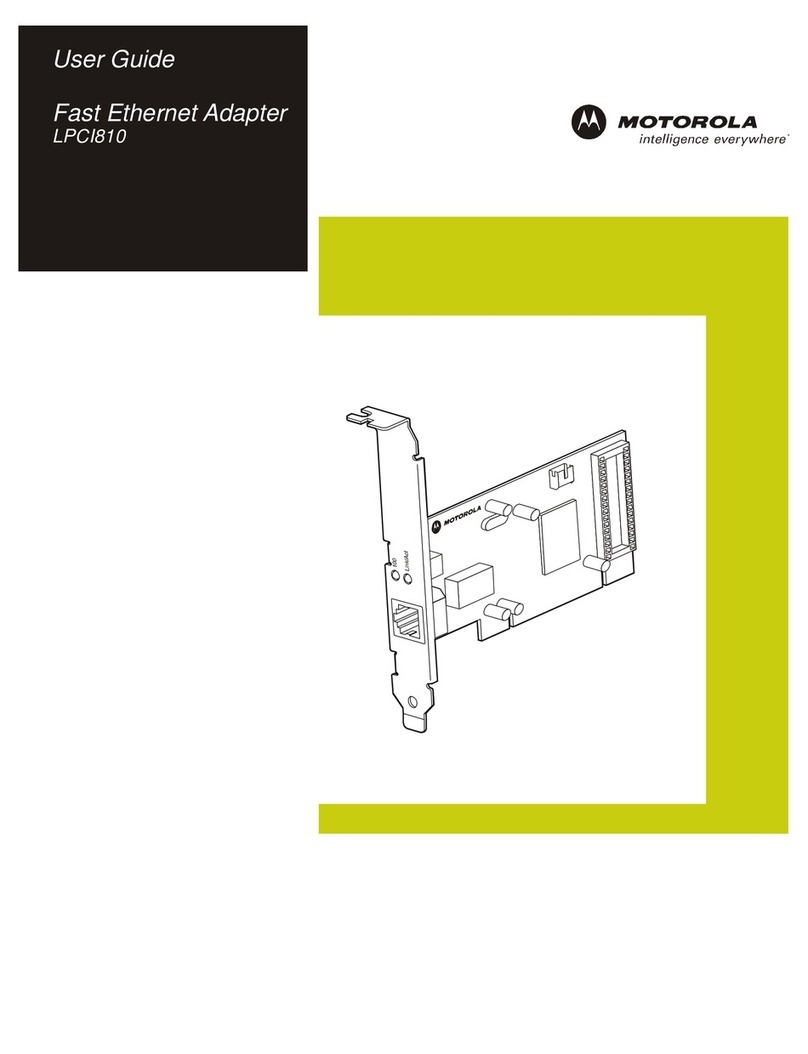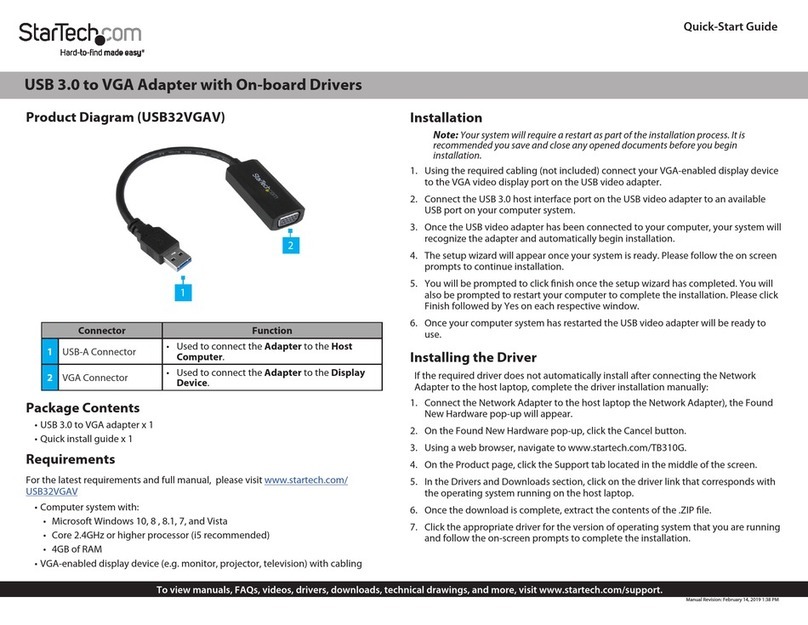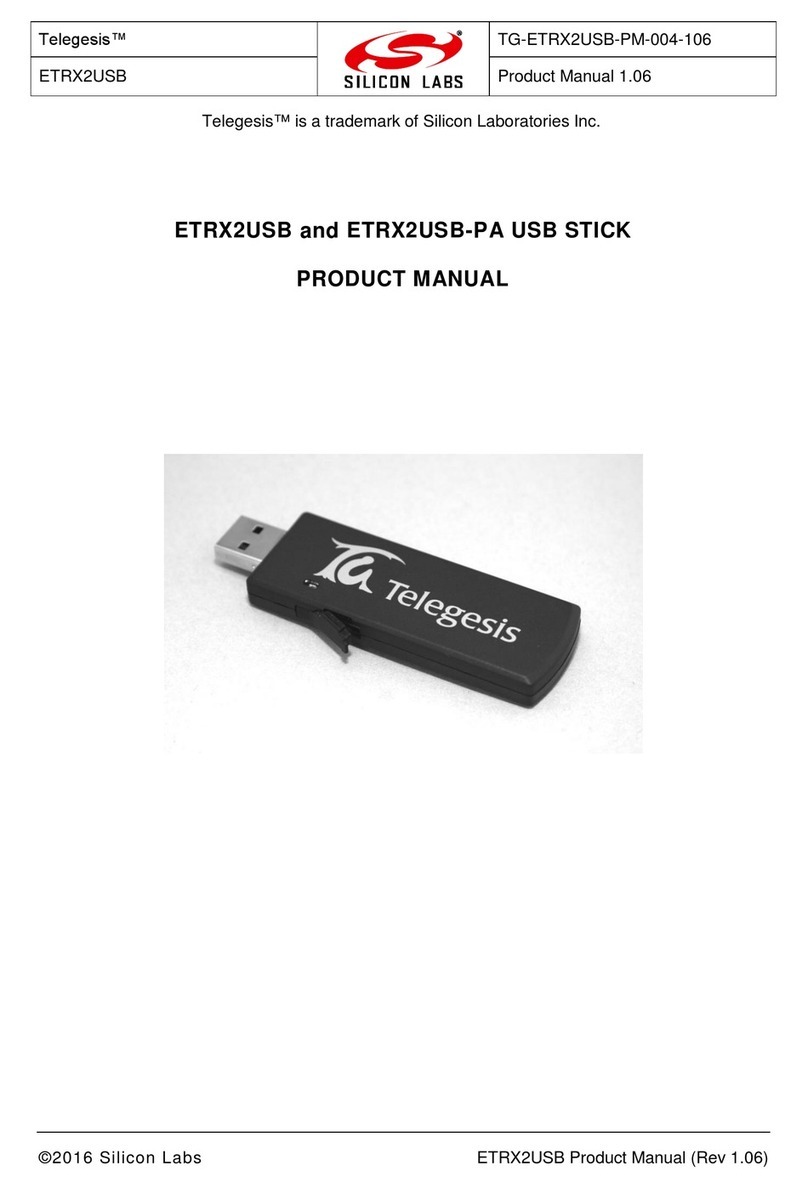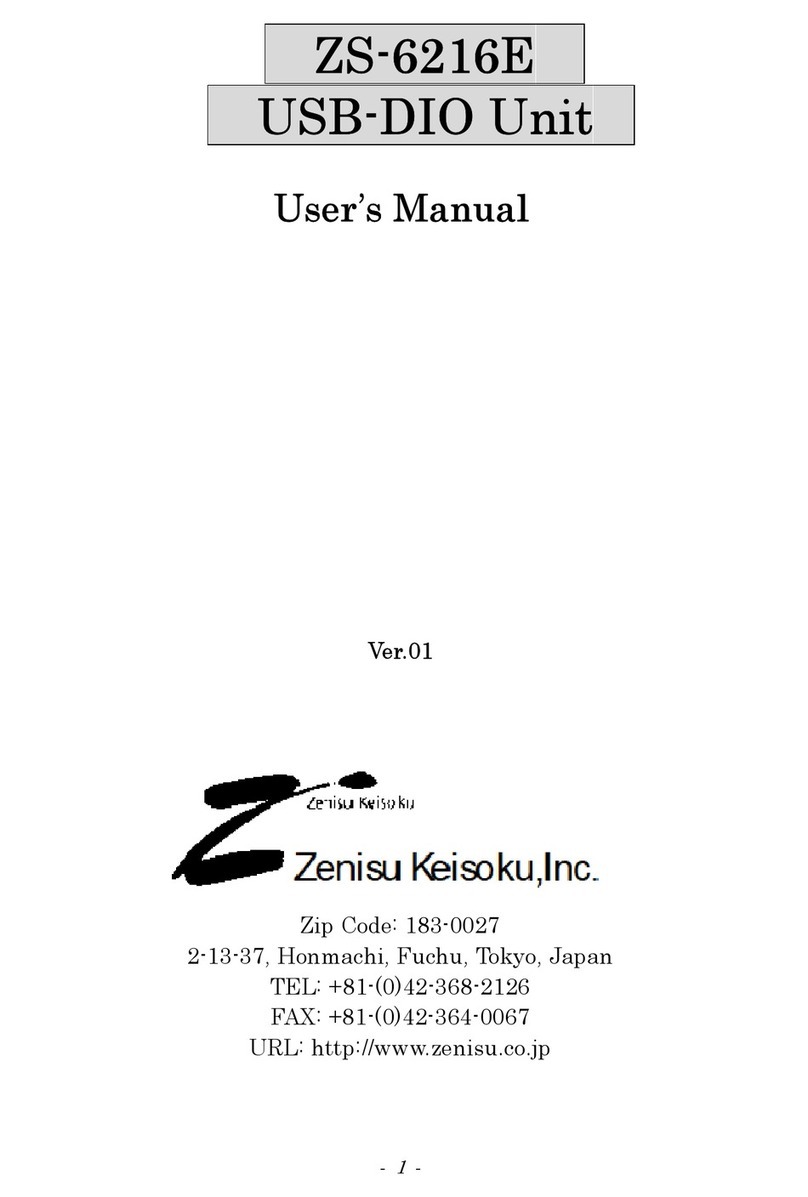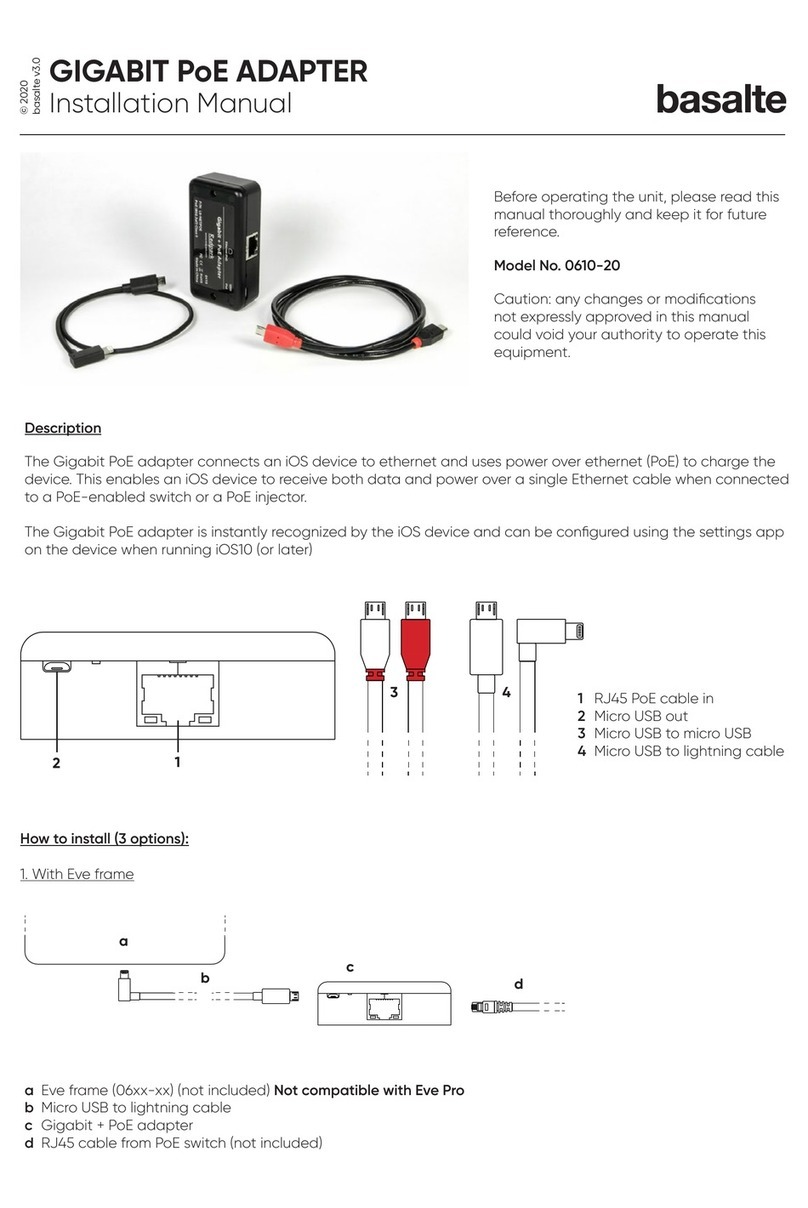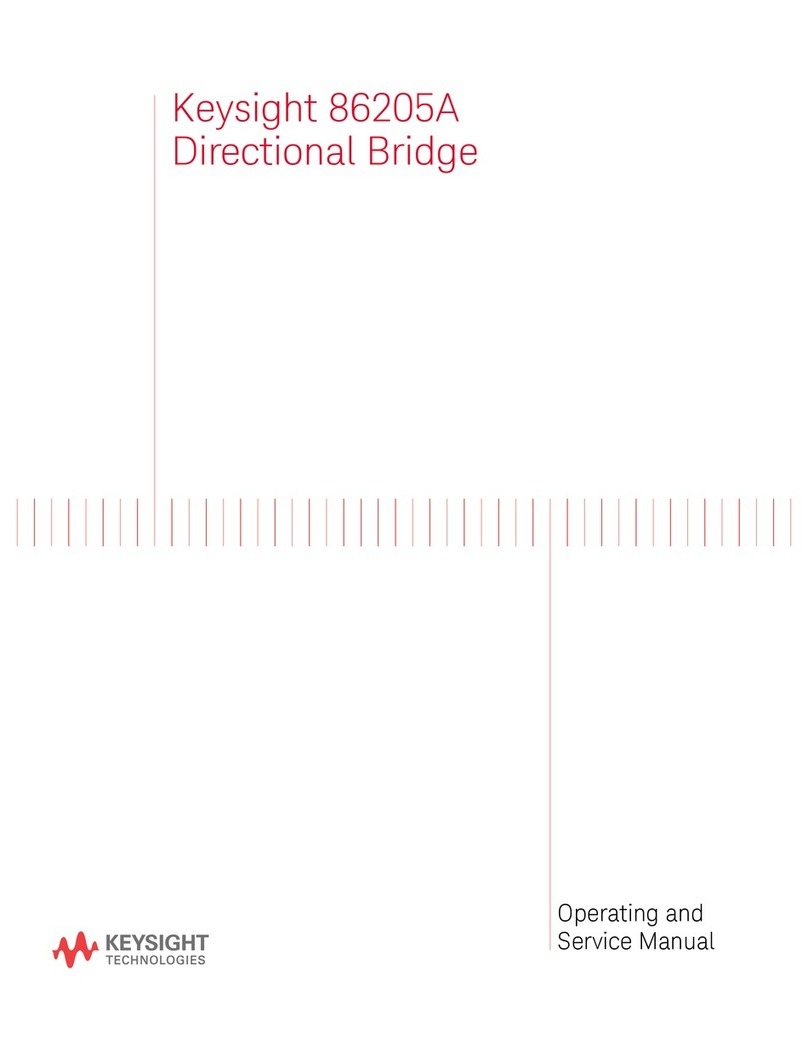Krom Schroder PCO 200 User manual

© 2014 Elster GmbH · Edition 06.14
Safety
Please read and keep in a safe place
Please read through these instructions
carefully before installing or operating. Following the
installation, pass the instructions on to the opera-
tor. This unit must be installed and commissioned
in accordance with the regulations and standards
in force. These instructions can also be found at
www.docuthek.com.
Explanation of symbols
•, , , ... = Action
▷= Instruction
Liability
We will not be held liable for damage resulting from
non-observance of the instructions and non-com-
pliant use.
Safety instructions
Information that is relevant for safety is indicated in
the instructions as follows:
DANGER
Indicates potentially fatal situations.
WARNING
Indicates possible danger to life and limb.
CAUTION
Indicates possible material damage.
All interventions may only be carried out by qualified
gas technicians. Electrical interventions may only be
carried out by qualified electricians.
Conversion, spare parts
All technical changes are prohibited. Only use OEM
spare parts.
Changes to edition 08.
The following chapters have been changed:
– Establishing a connection
– Determining the COM port number
– Technical data
– Logistics
Contents
Operating instructions
D
GB
F
NL
I
E
GB-1
Translation from the German
PC opto-adapter PCO 00
PC opto-adapter PCO 00................
Contents ..............................
Safety.................................
Checking the usage .....................
Part designations ........................2
Type label..............................2
Establishing a connection................
Driver known ...........................2
Installing the driver .......................2
Determining the COM port number ........
Technical data .........................4
Certification ...........................4
Declaration of conformity ..................4
Logistics ..............................4
Contact ...............................4
Safety
Contents

GB-2
D
GB
F
NL
I
E
Checking the usage
PC opto-adapter PCO200 for cable-based commu-
nication between Kromschröder devices with optical
interface and a PC or notebook with USB interface.
Preconditions for operation with PC opto-adapter
PCO200: PC software BCSoft from version 3.6.8,
PC with USBinterface.
This function is only guaranteed when used within the
specified limits– see page4 (Technical data). Any
other use is considered as non-compliant.
Part designations
1
2
PC opto-adapter PCO 200
CD: PC software BCSoft/drivers
Type label
PCO 200
74960625
-20 bis +60 °C
-4 bis +140 °F
D-49018 Osnabrück, Germany
Establishing a connection
Driver known
Connect PCO200 to an available USBport on
the PC or notebook.
▷
The required driver is already available in your
operating system. The connection between
device and PC/notebook will be established
automatically.
▷The “Installing device driver software” message
appears in the taskbar.
▷The following context message is displayed:
▷The PCO200 driver is being installed.
▷Once the driver has been successfully installed,
the following context message appears:
▷The PCO200 is ready for operation.
▷When you now try to start BCSoft, you will be
asked to enter the COM port number in the in-
terface configuration dialog box.
See page3 (Determining the COM port num-
ber).
Installing the driver
Insert the “PC software BCSoft/drivers” CD.
Select “Install PCO200”.
Click on “Extract” to extract the files and start
installation.
4 Click on “Next”.

GB-3
D
GB
F
NL
I
E
5 Click on “Finish” to finish installation.
▷
If the installation procedure has been completed
successfully, the PCO200 can be connected
to an available USB port and is ready for use.
Determining the COM port number
▷The COM port number of the PCO200 can be
found in the Device Manager in the Control Panel.
Open the interface configuration dialog box by
selecting the menu item Scom2 or Chipcom
under Extras\Options\Interface in BCSoft.
Enter the COM port number, in this example
“COM15”.
Click on “Connect” to connect BCSoft to the
PCO200.

D
GB
F
NL
I
E
Technical data
Electrical interface: USB V1.1
Plug connector: USB Type A plug
Operating voltage: passive 5 V power supply (via
USBport)
FTDI driver (virtual COM port/VCP); current drivers
can also be found at www.ftdichip.com
Operating systems: Win9x, Win2000, WinXP, Win-
dows Vista, Windows 8.x
IR interface: baud rate 2400 baud
Optical interface retaining force: > 17 N
Lens: Ø 26 mm
Cable length: 3 m
Weight: approx. 90 g
Housing: anodized aluminium
Colour: black
Ambient temperature:
-20 to +60°C (-4 to +140°F)
Storage temperature:
-40 to 70°C (-40 to 158°F)
Certification
Declaration of conformity
We, the manufacturer, hereby declare that the prod-
uct PCO 200 complies with the essential require-
ments of the following Directives and Standards:
Directives:
– 2004/108/EC
Standards:
– EN 610006-2
– EN 610006-4
The production is subject to a Quality System pursu-
ant to DIN EN ISO 9001.
Elster GmbH
Scan of the Declaration of conformity (D, GB) – see
www.docuthek.com
Logistics
Transport
Protect the unit from external forces (blows, shocks,
vibration). On receipt of the product, check that the
delivery is complete, see page2 (Part designa-
tions). Report any transport damage immediately.
Storage
Store the product in a dry and clean place.
Storage temperature: see page4 (Technical data).
Storage time: 6months in the original packaging
before using for the first time. If stored for longer
than this, the overall service life will be reduced by
the corresponding amount of extra storage time.
Packaging
The packaging material is to be disposed of in ac-
cordance with local regulations.
Disposal
Components are to be disposed of separately in
accordance with local regulations.
Ordering Information: Part No. KR28350-P200