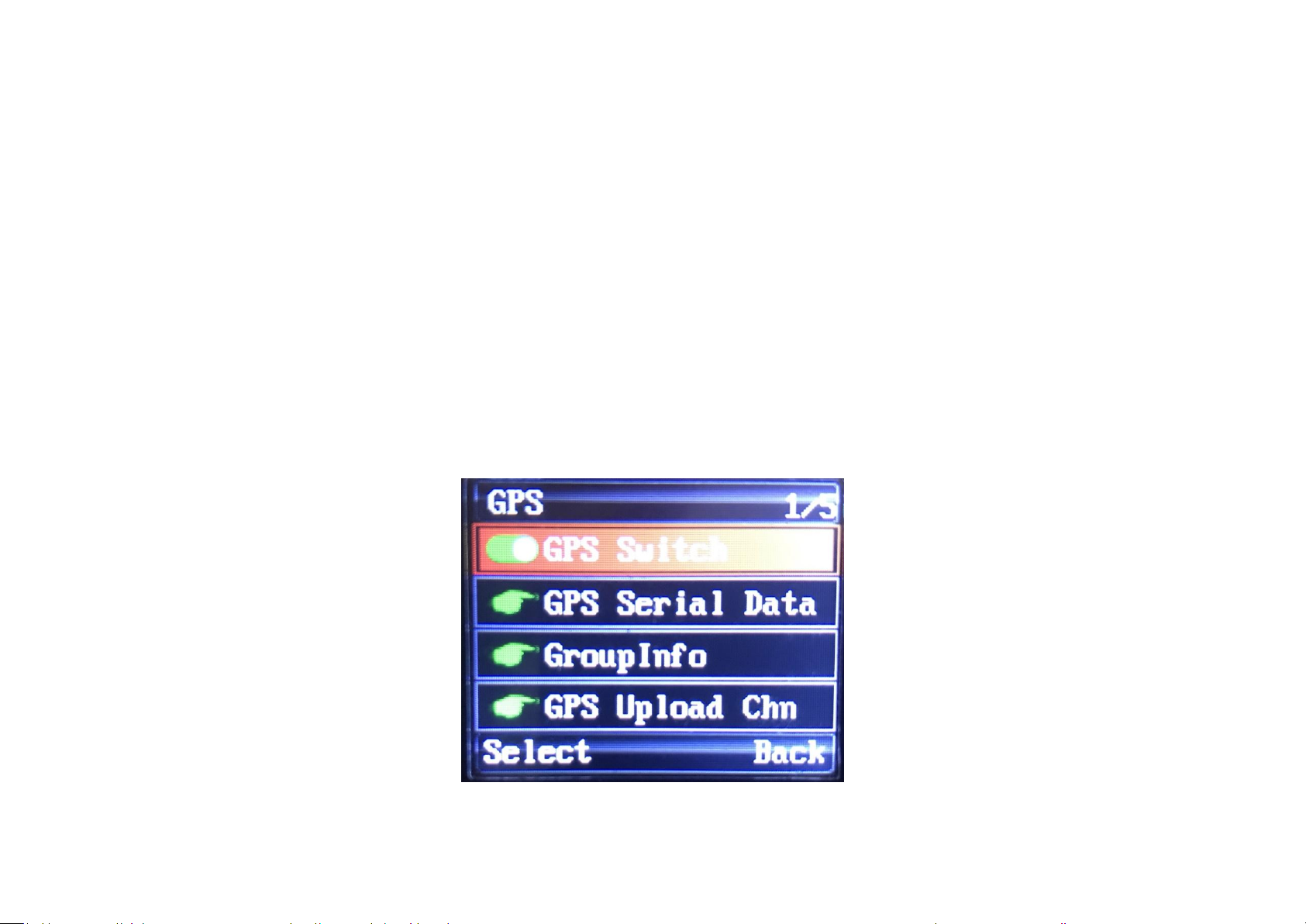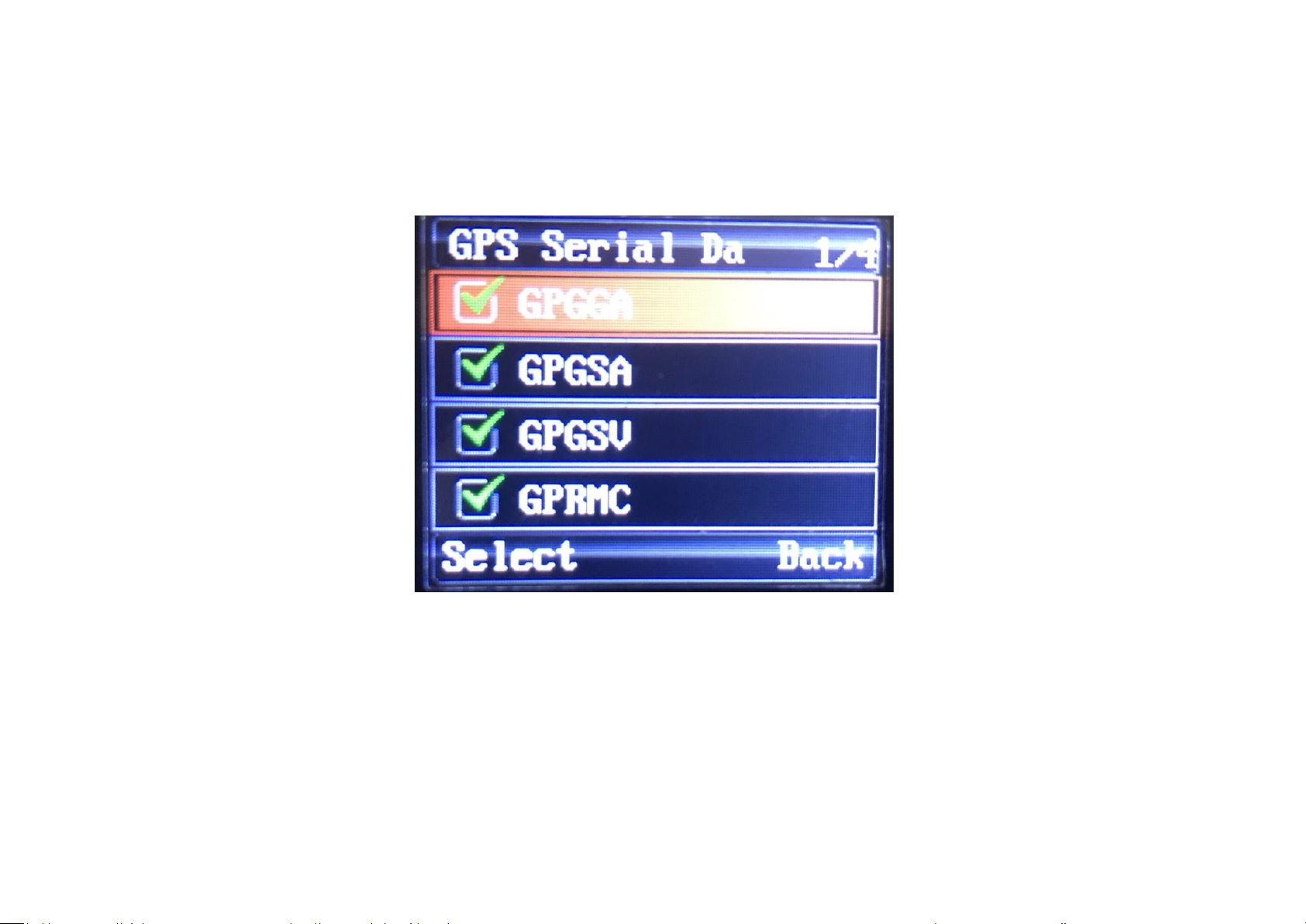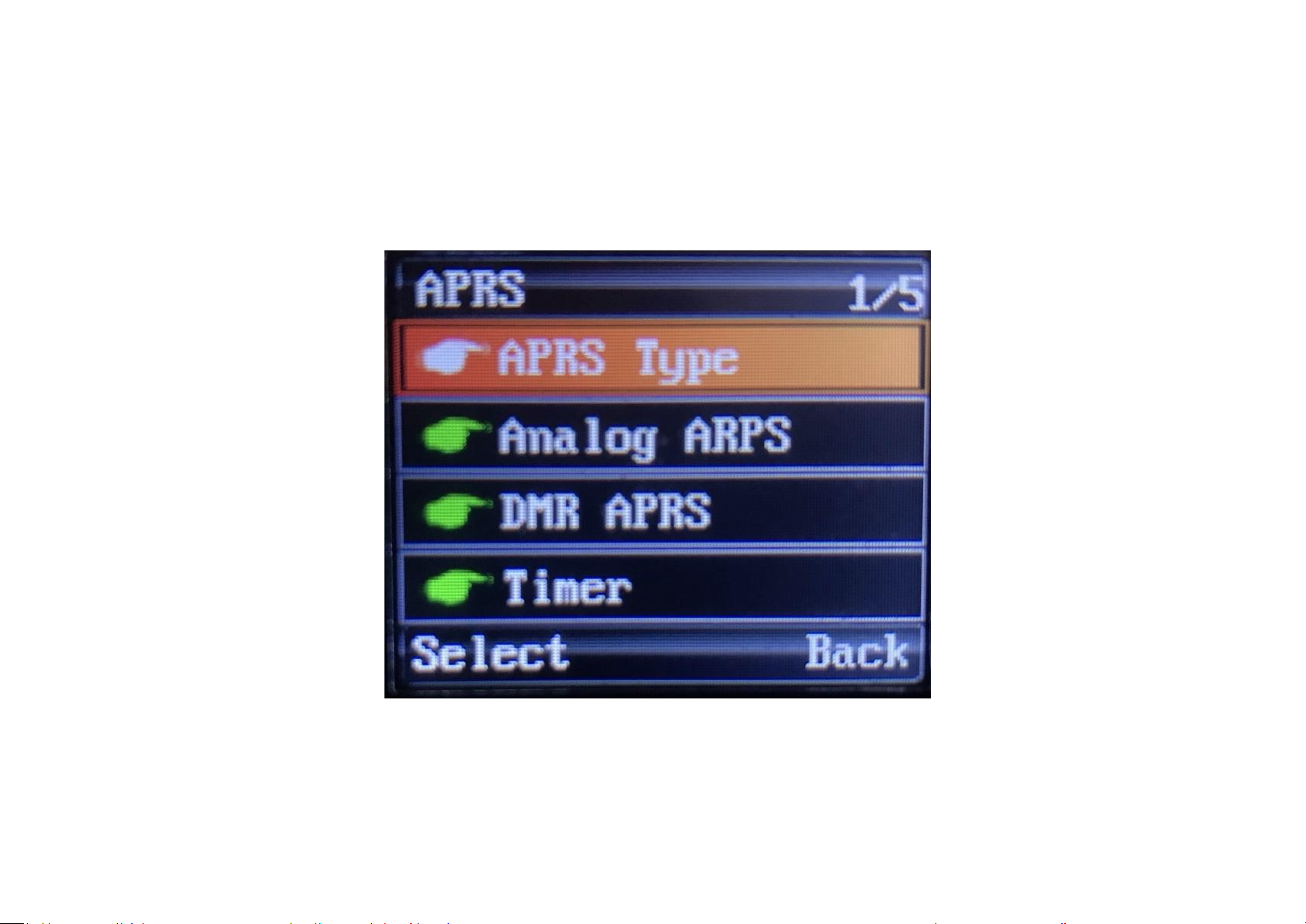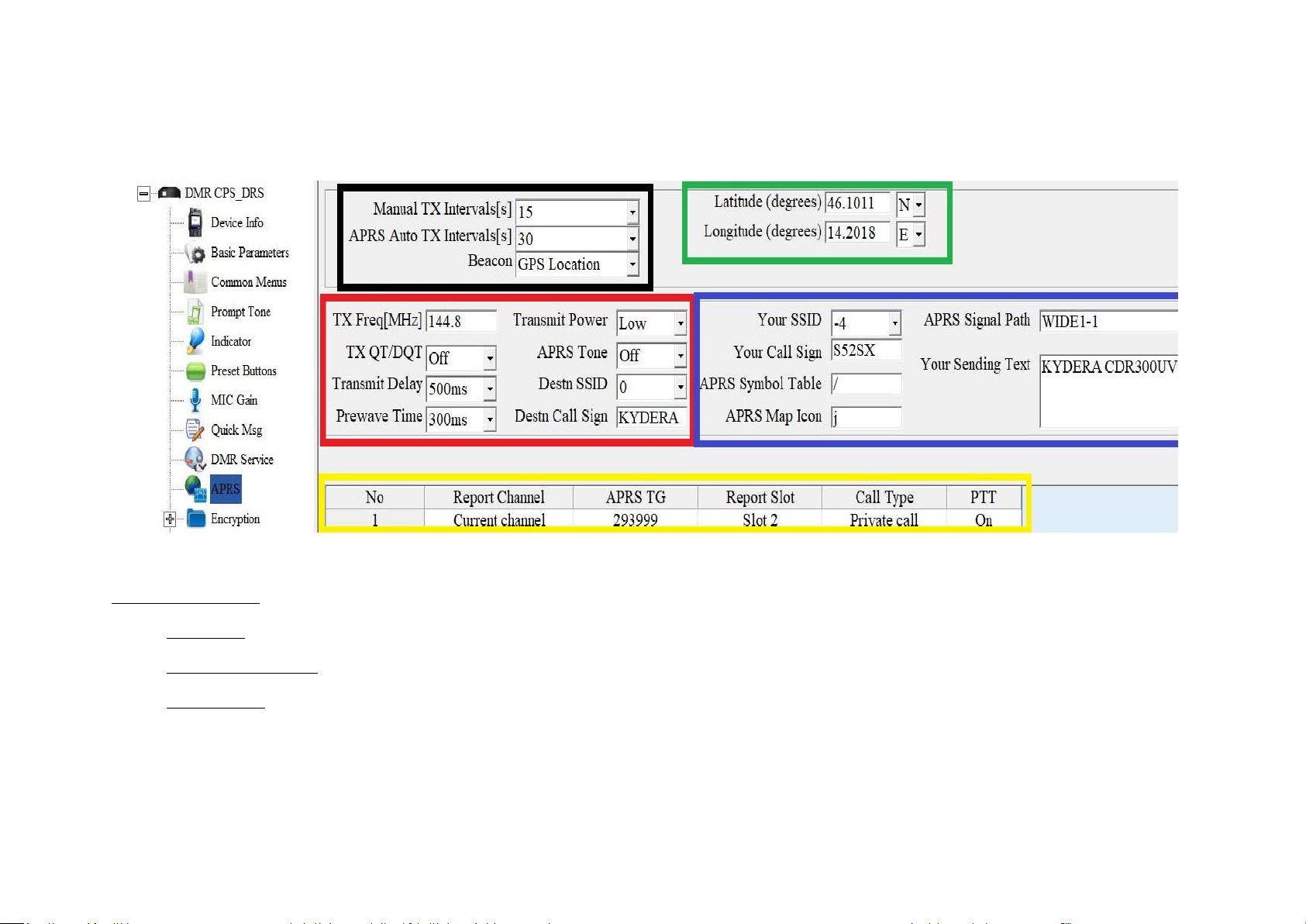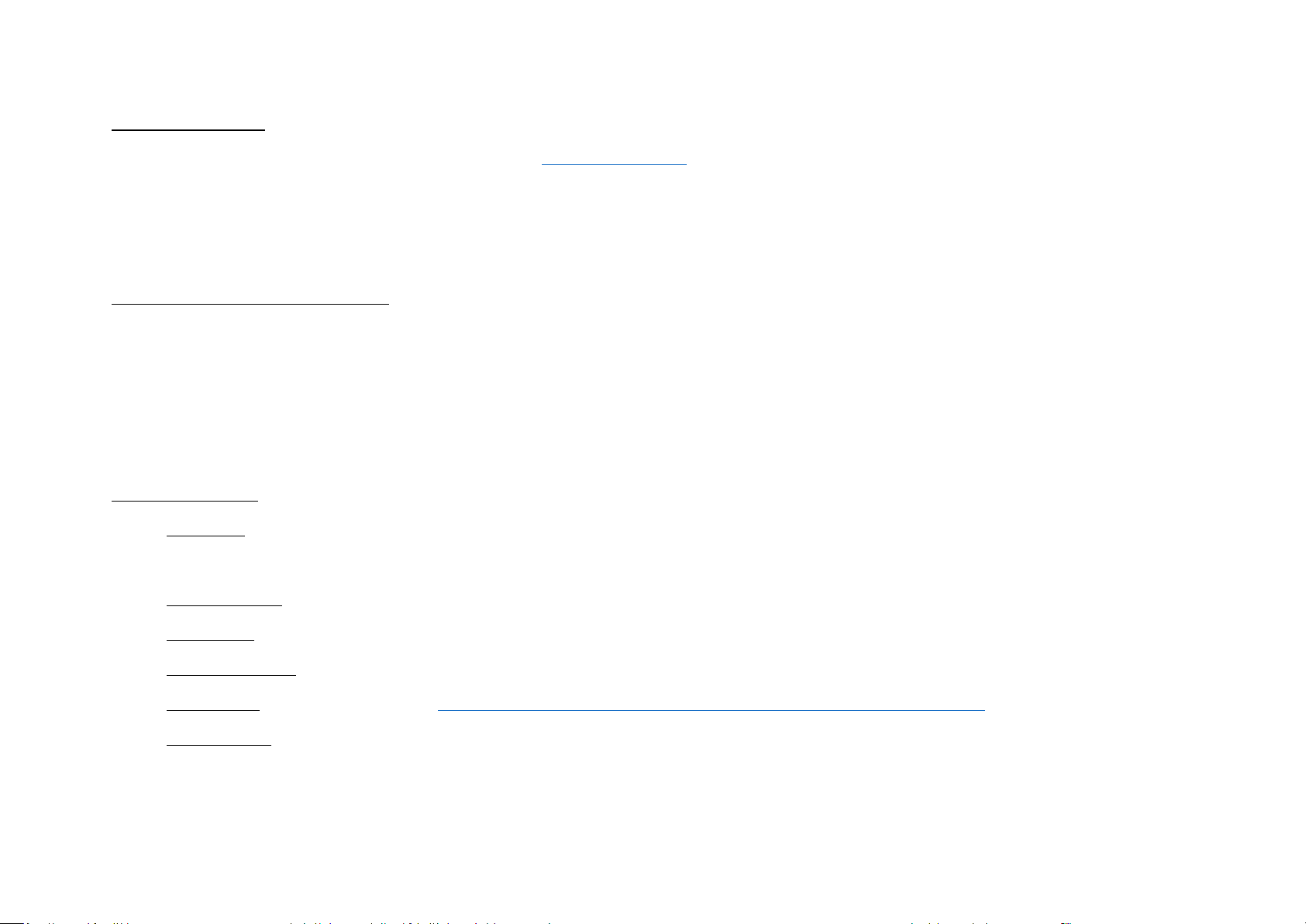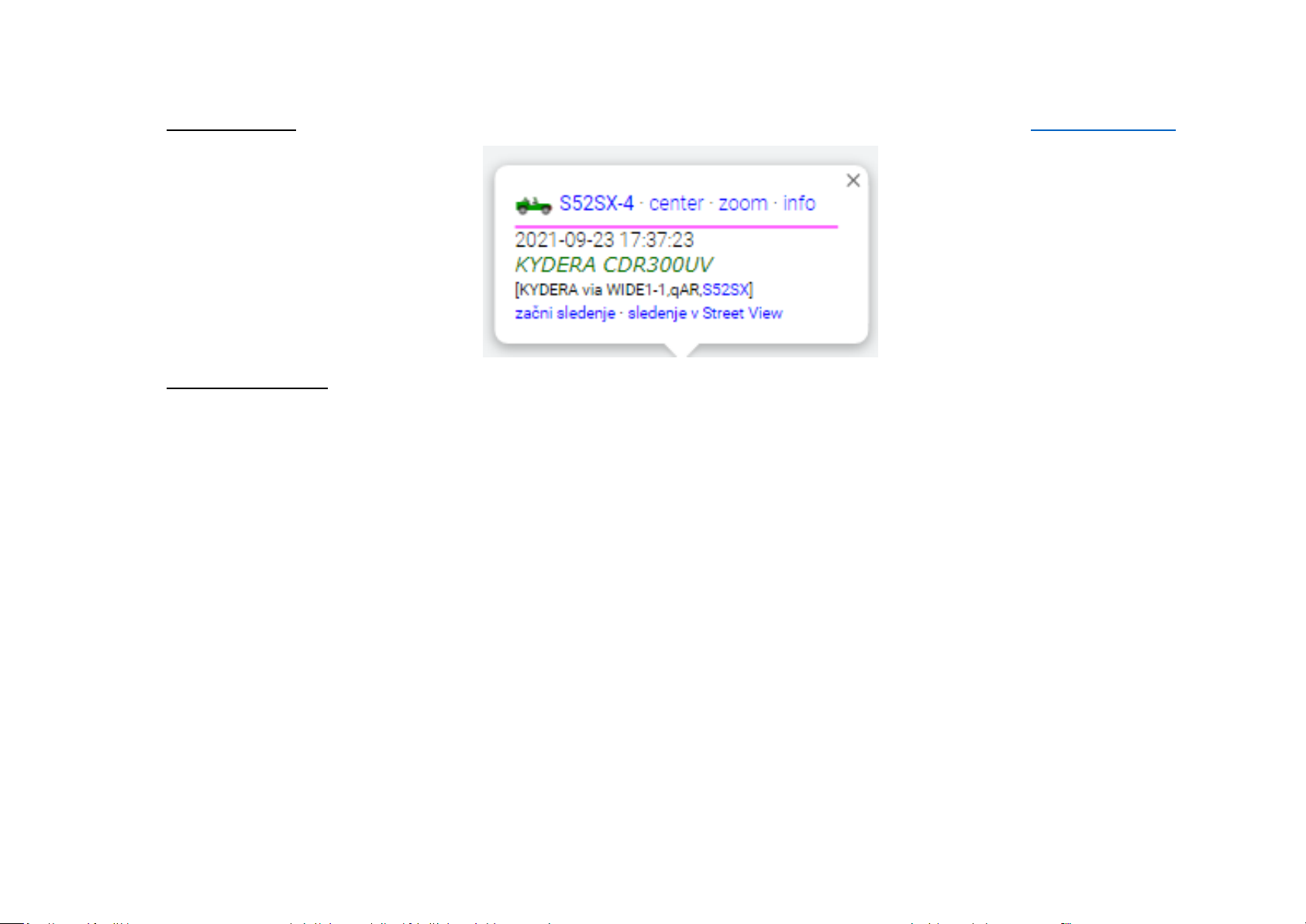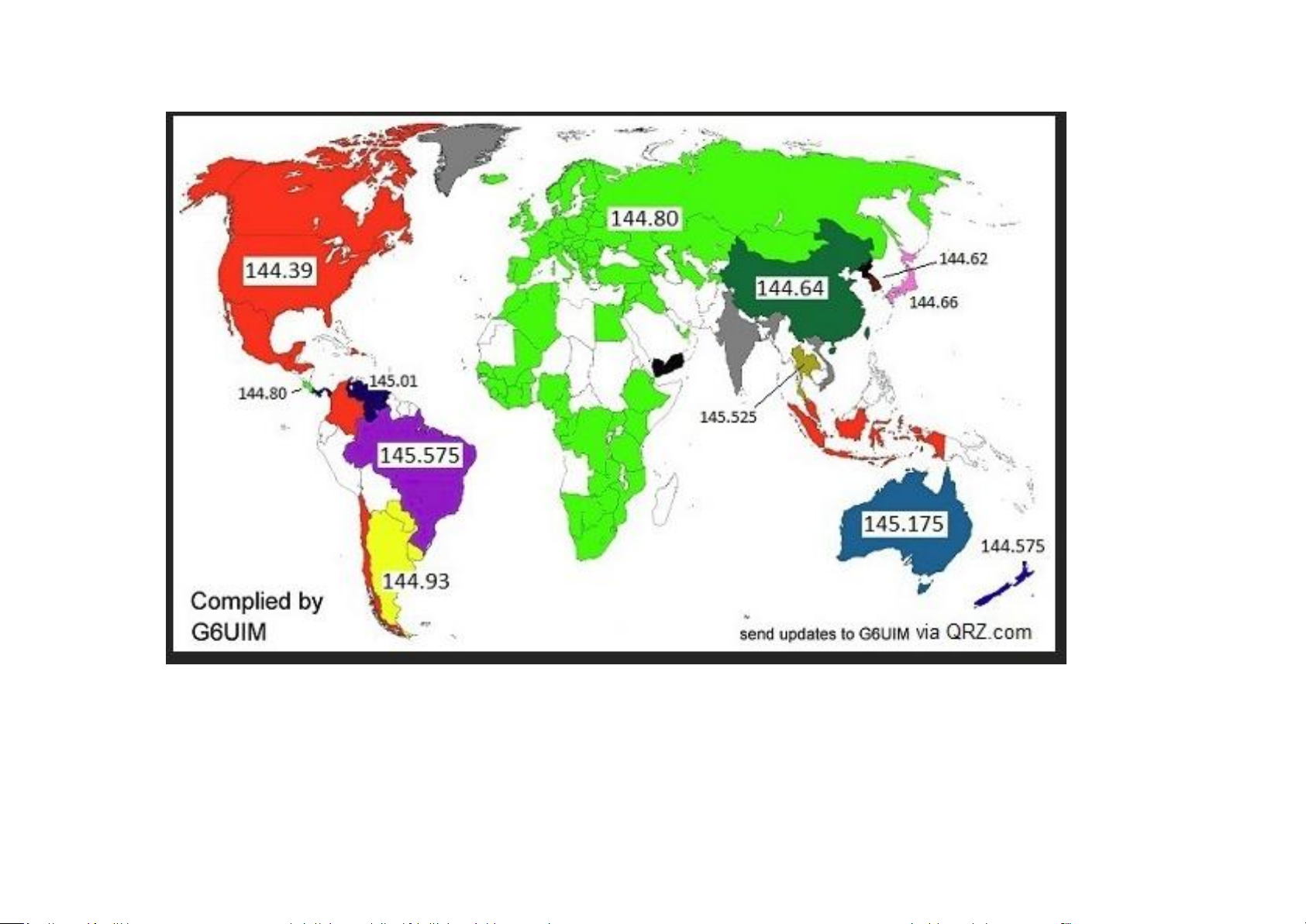Green frame settings:
You can find own coordinates by web browser or visit www.aprsdirect.com.
Be Aware that those Coordinate are in Slovenia right now.
Those are in format Latitude 46°10' 11ˇ N and Longitude 14°20'18ˇ E
RED frame you have following settings:
TX frequency: for Europe Africa and Russia is 144.80, for all other counties check picture bellow
TX QT/DTQ –this is analogue or digital tone. Leave this to OFF. If in your country is in use tone, that ask your local igate owner what kind of tone is
used to open igate
Transmit Delay and Preware Time: Optimal setting are 500ms and 300 ms, if you think this scan be decreased, go ahead and test it.
BLUE frame settings:
YOUR SSID: you have options from 0 to -15, it up to you what kind of extension you would like to have. Usually 0, -1.-2 are used for fixed location,
-7 for weather station, all other extension can be normally used.
APRS Signal Path: WIDE1-1, is working fine, you can also use WIDE2-1 and WIDE2-2. Always use this without any space.
You Call Sign: put in your call sign
APRS Symbol table: there are two option according to APRS map chart –primary symbols ˇ/ ˇ and alternate symbols ˇ \ ˇ
Map Symbols can be found at this link: https://www.yachttrack.org/info_camper/downloads/APRS_Symbol_Chart.pdf
APRS Map Icon: According to the map symbols you can use whatever icon you like.