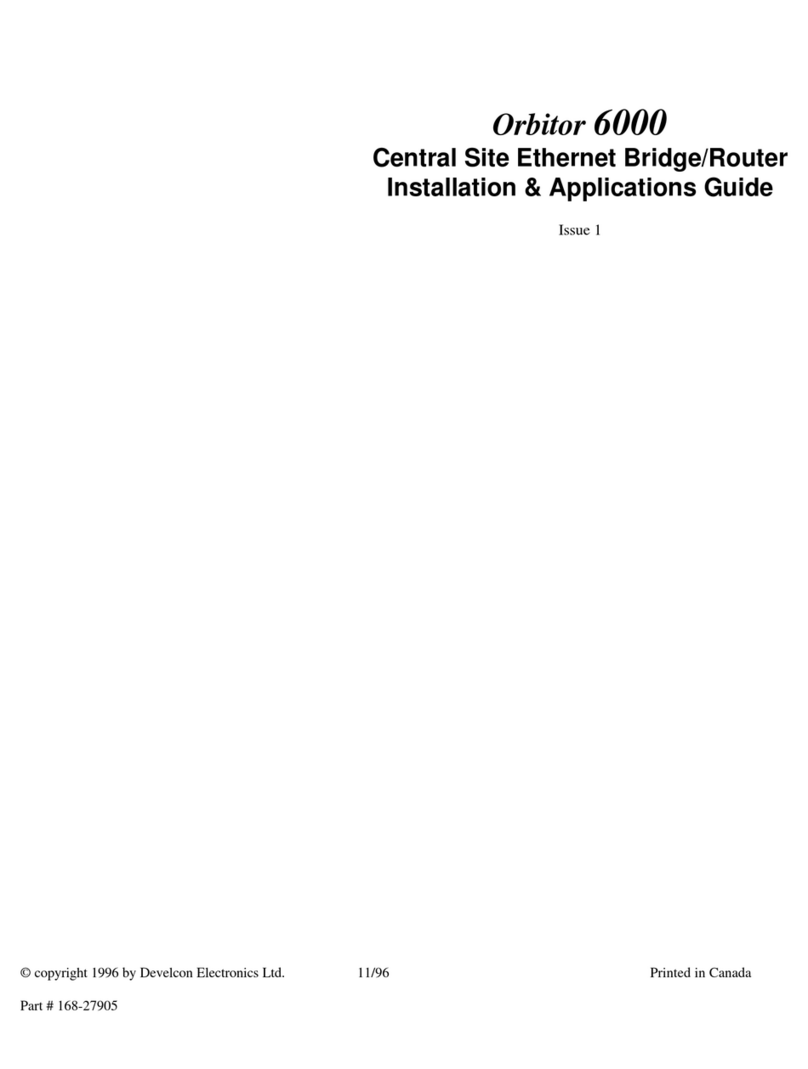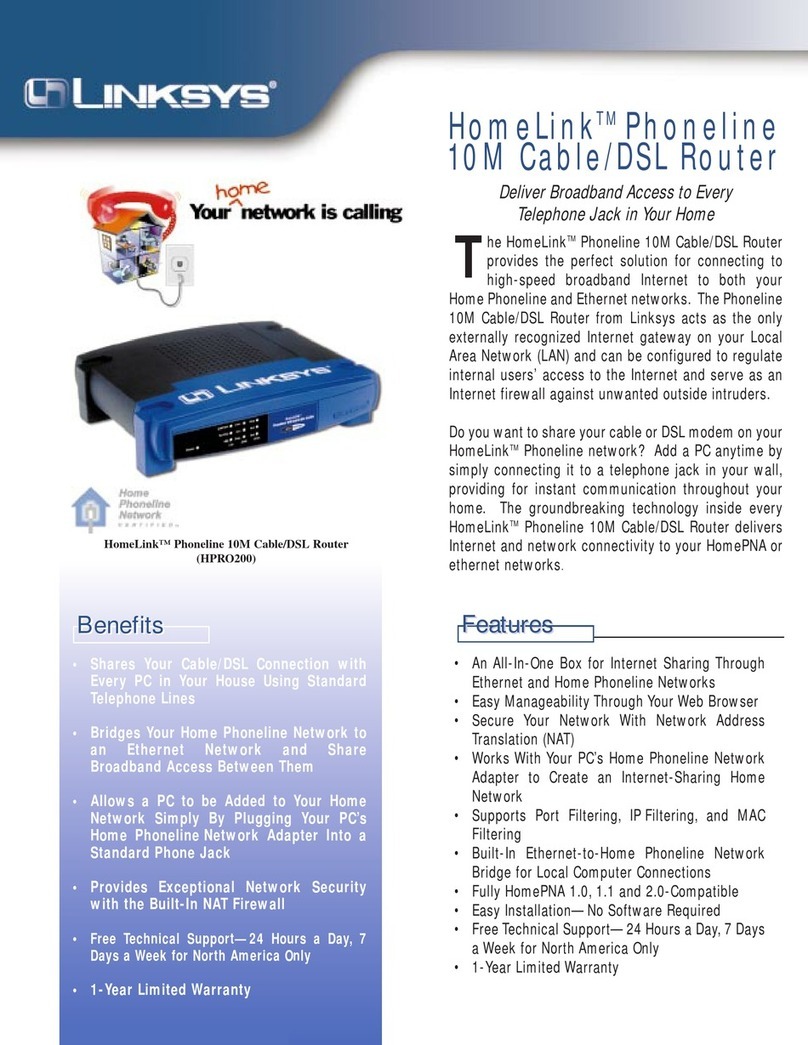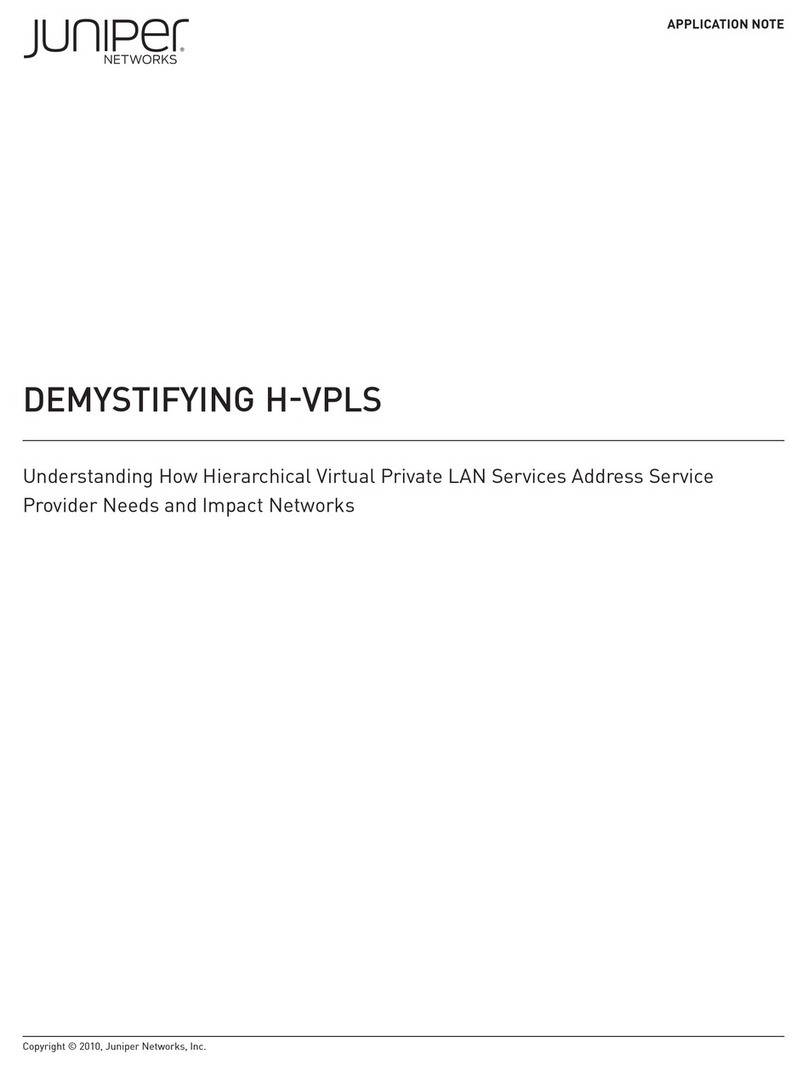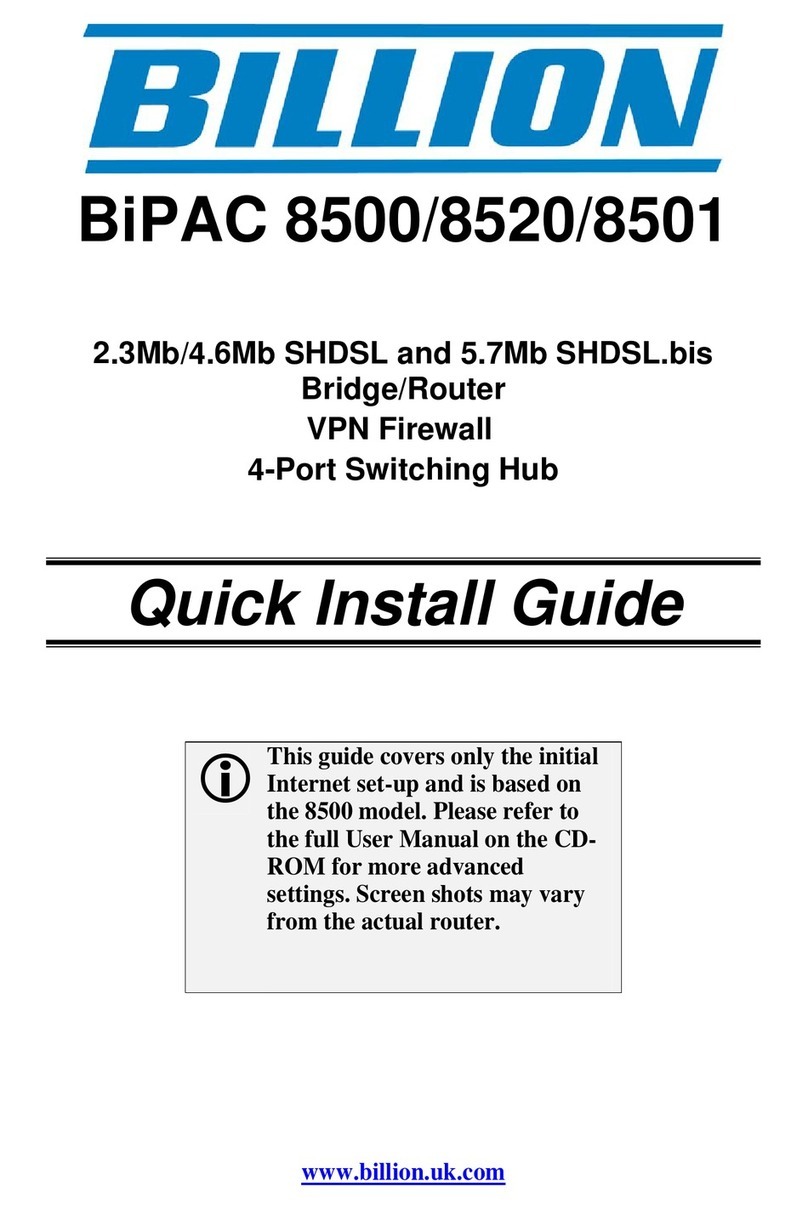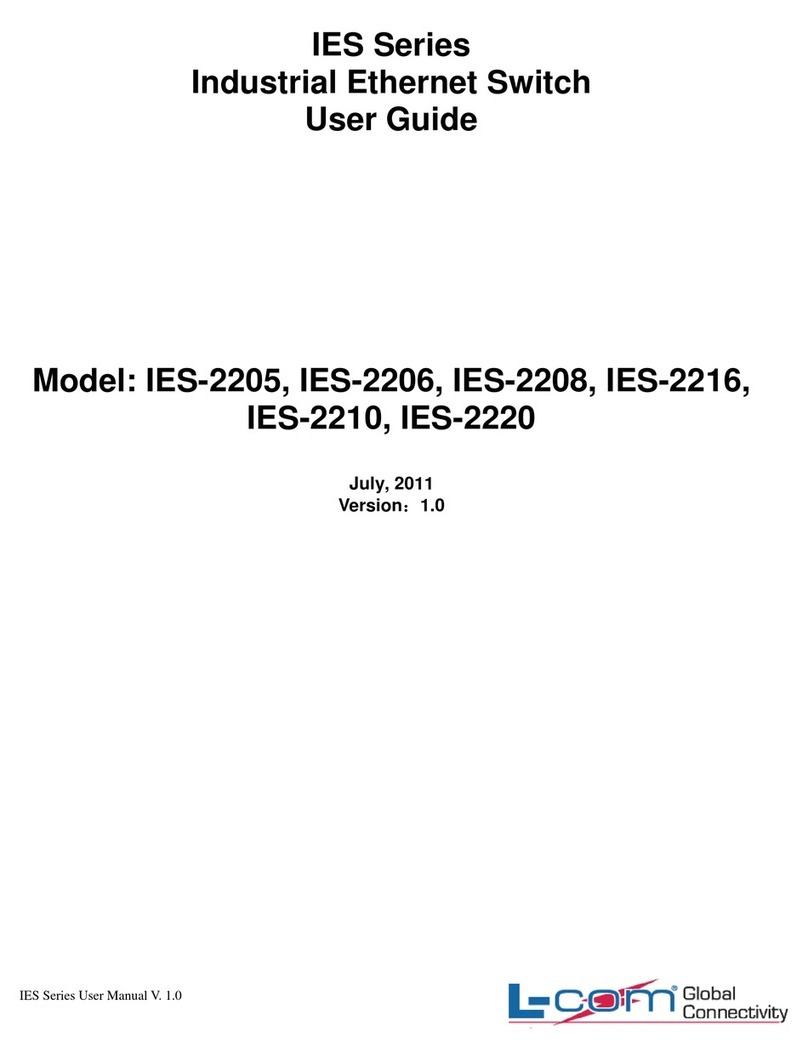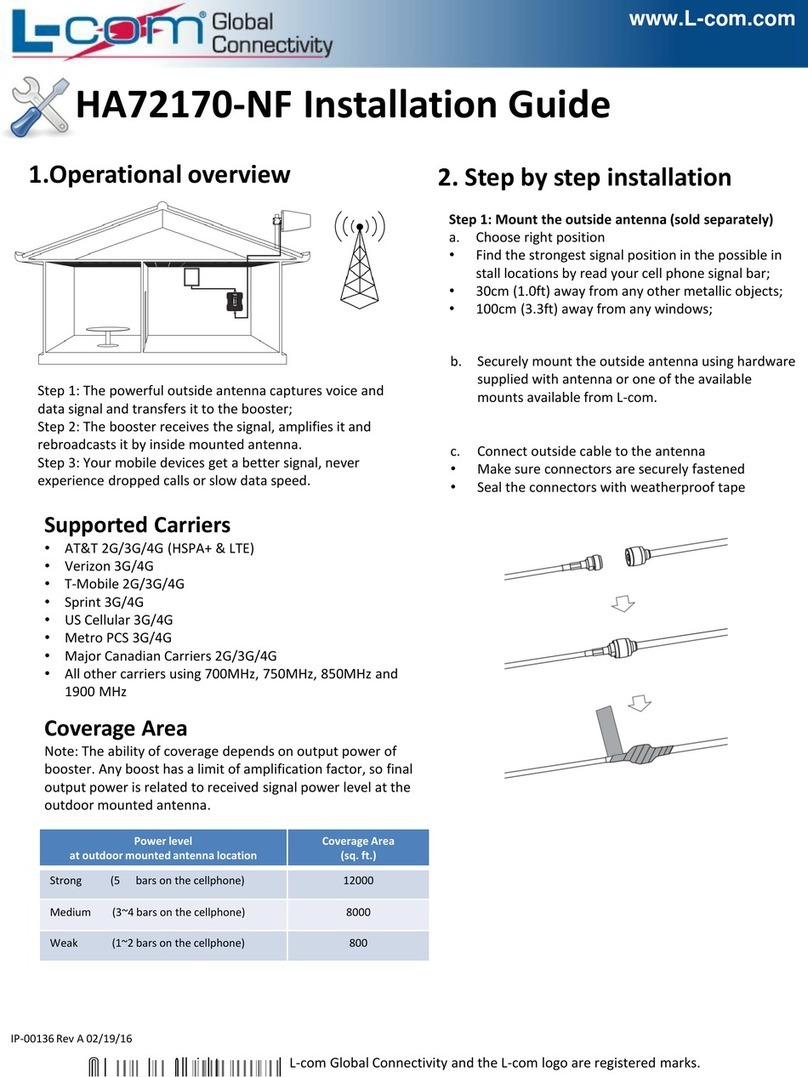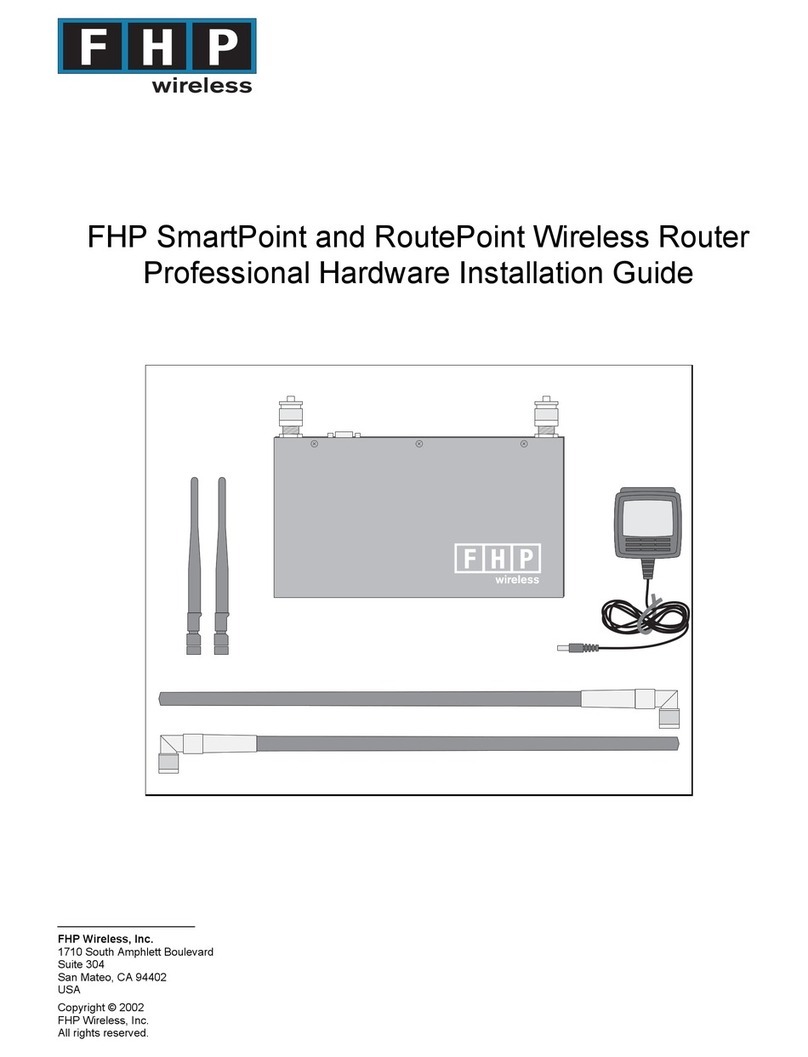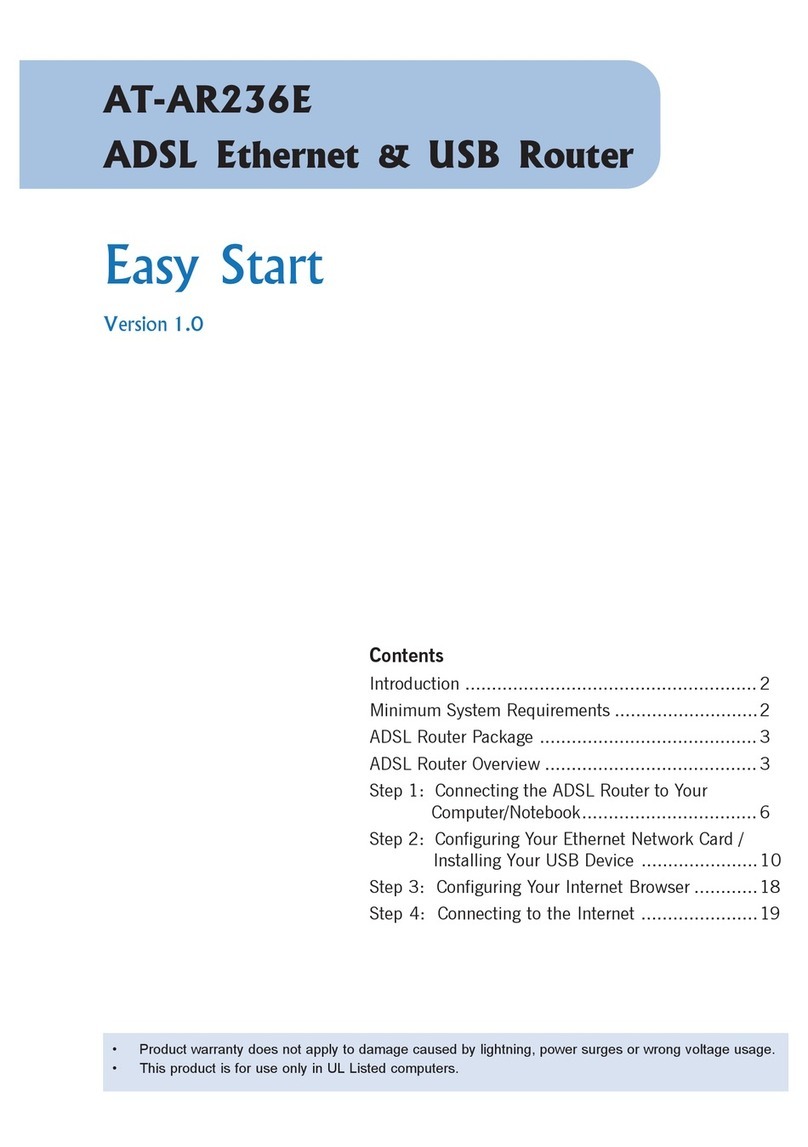L-COM, INC. 45 BEECHWOOD DRIVE NORTH ANDOVER, MA 01845
WWW.L-COM.COM E-MAIL: SALES@L-COM.COM PHONE: 1-800-343-1455 FAX: 1-978-689-9484
© L-com, Inc. All Rights Reserved. L-com Global Connectivity and the L-com logo are registered marks.
LC-SW805G/LC-SW808G - 5/8 Port 10M/100M/1000M Gigabit Ethernet Switch
User Manual
Package Contents
5 or 8 Port Desktop Gigabit Ethernet Switch
Power Adapter
This User Manual
Make sure package contains all of the above items.
If any items are missing or damaged, please contact your distributor.
Introduction / Product Overview
Thank you for choosing L-com’s LC-SW80xG 5/8 Port Desktop Gigabit
Ethernet Switch.
The LC-SW80xG Series of 5/8 Port Desktop Gigabit Ethernet Switches provide non-blocking, wire speed switching
for your 10, 100, and 1000 megabit network clients. Drop this switch in place of your current work group hub or
switch, and you can upgrade your high-requirement workstations to full Gigabit speeds as necessary, while
continuing to service other clients at their current speeds, or build your network from the ground up, with
appropriate link speeds for each user’s requirements. Either way, it’s perfect for graphics projects, multimedia,
and other applications that need to move large files across the network quickly. With the LC-SW805G or
LCSW808G Switches, you can connect your existing 10/100 Ethernet network to a Gigabit server backbone
without any additional equipment. All ports have automatic MDI/MDIX detection, so installation is worry free. Each
port independently and automatically negotiates for best speed and whether to run in half or full-duplex mode.
Main Features
Compliant with the IEEE802.3 10Base-T Ethernet, IEEE802.3u 100Base-TX, IEEE802.3ab
1000Base-T specifications
32/48Gbps switching fabric capacity
5 or 8 port 10/100/1000Mbps TX Auto-Negotiation Ethernet Switch
Full/Half-Duplex capability on each TX port (only support full duplex In1000M)
IEEE802.3x standard flow control for Full-duplex, optional Back Pressure function for Half-duplex operation
Supports TP interface Auto MDIX function for auto TX/RX swap
Support 8K MAC address table
LED indicators for simple diagnostics and management
Plug and Play
Standards
IEEE 802.3 10Base-T
IEEE 802.3u 100Base-TX
IEEE802.3ab 1000Base-T
IEEE 802.3x Flow Control