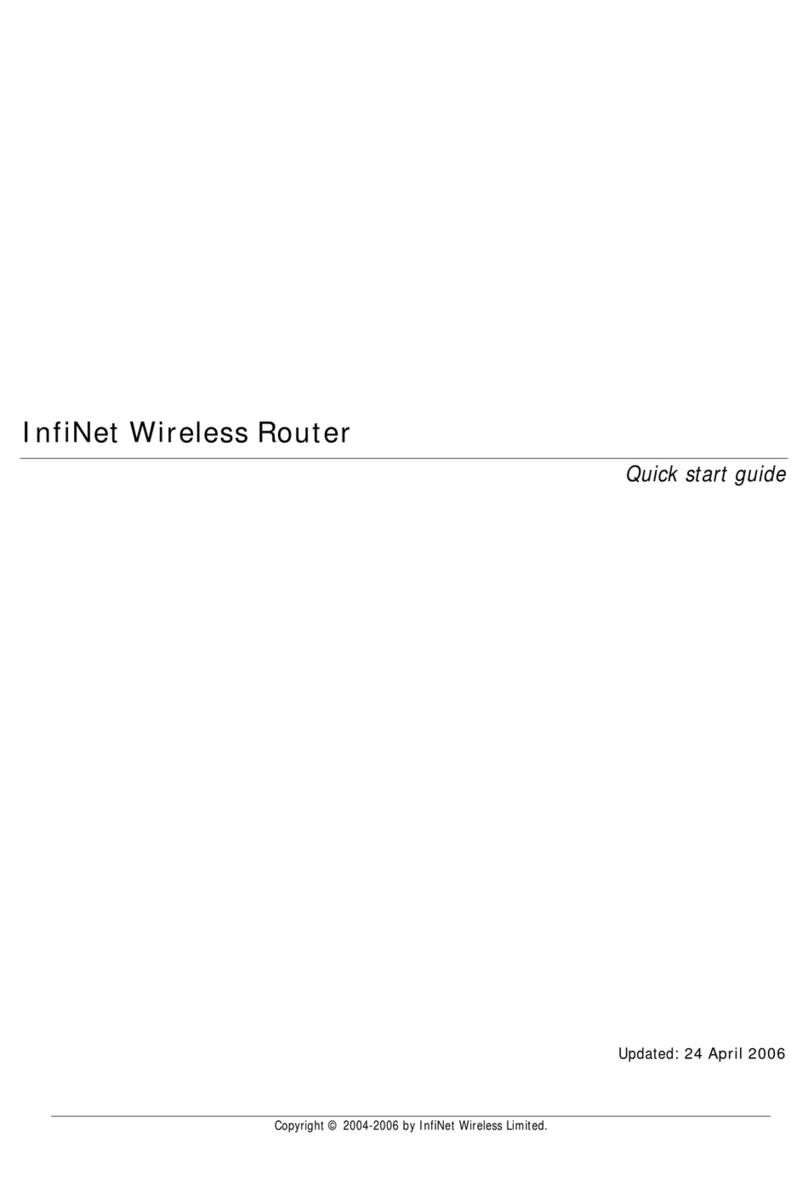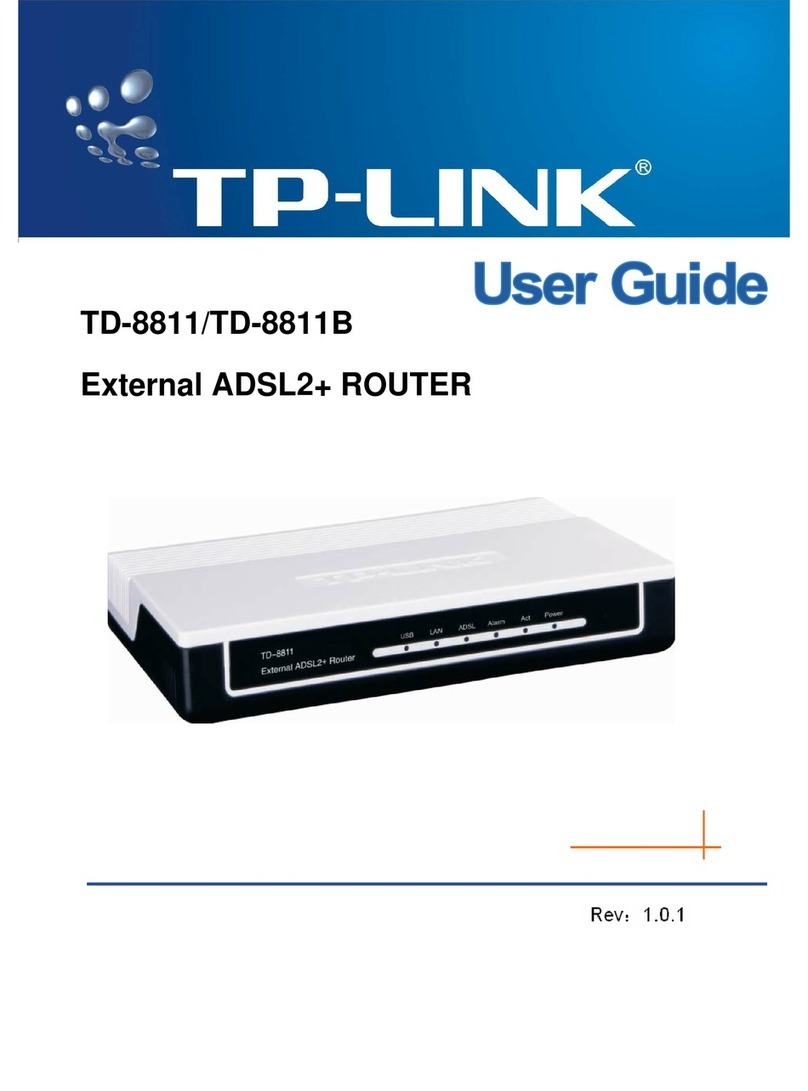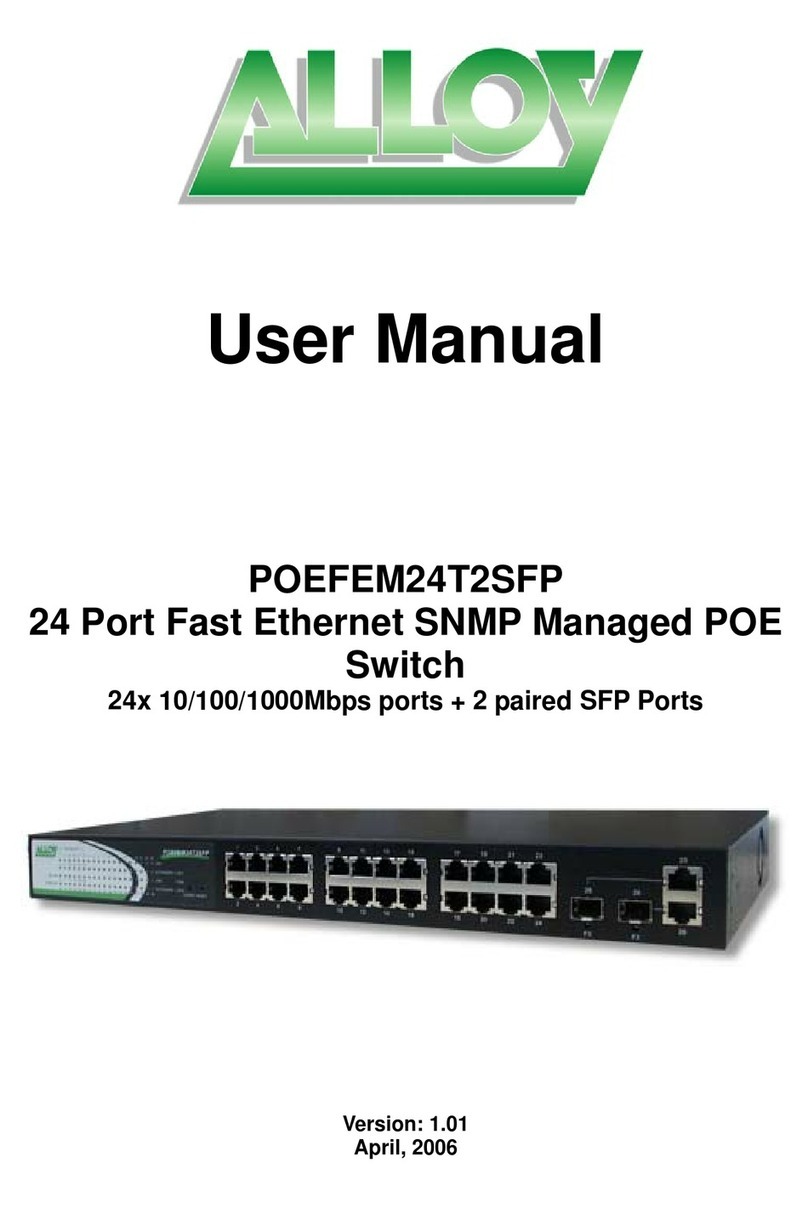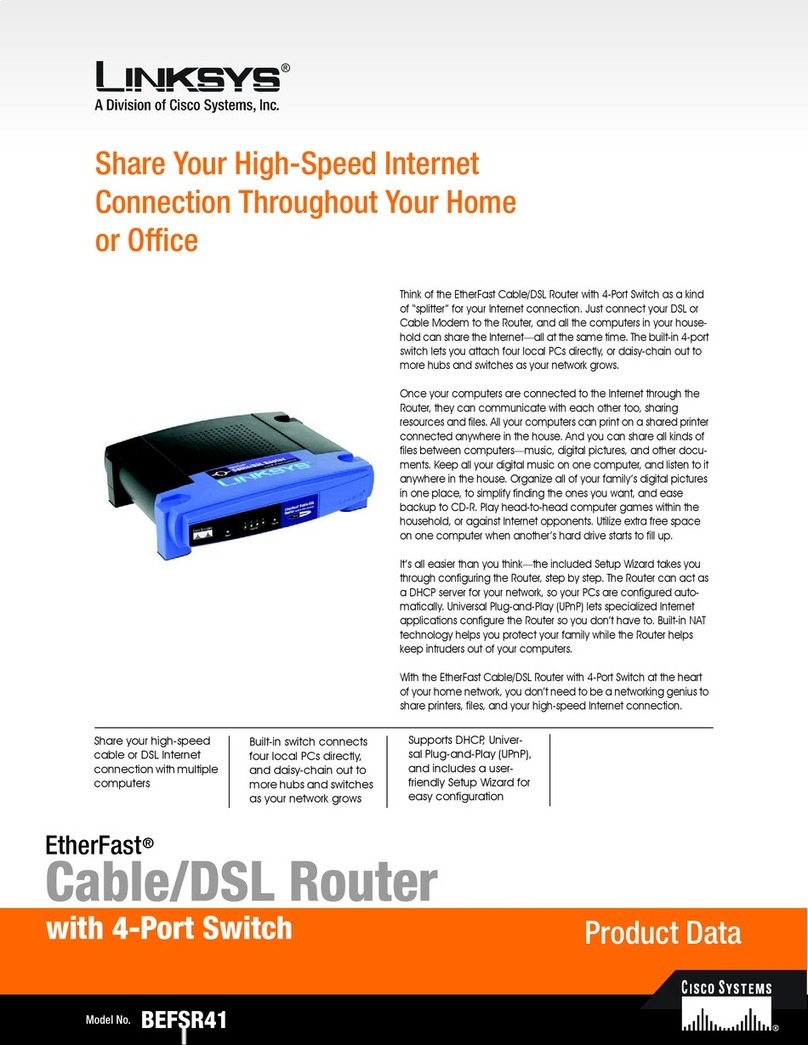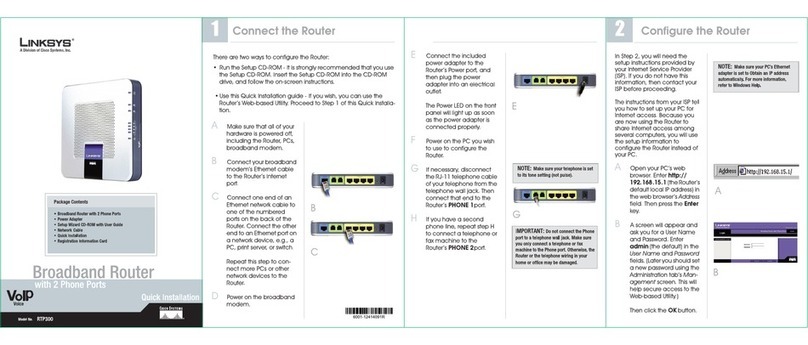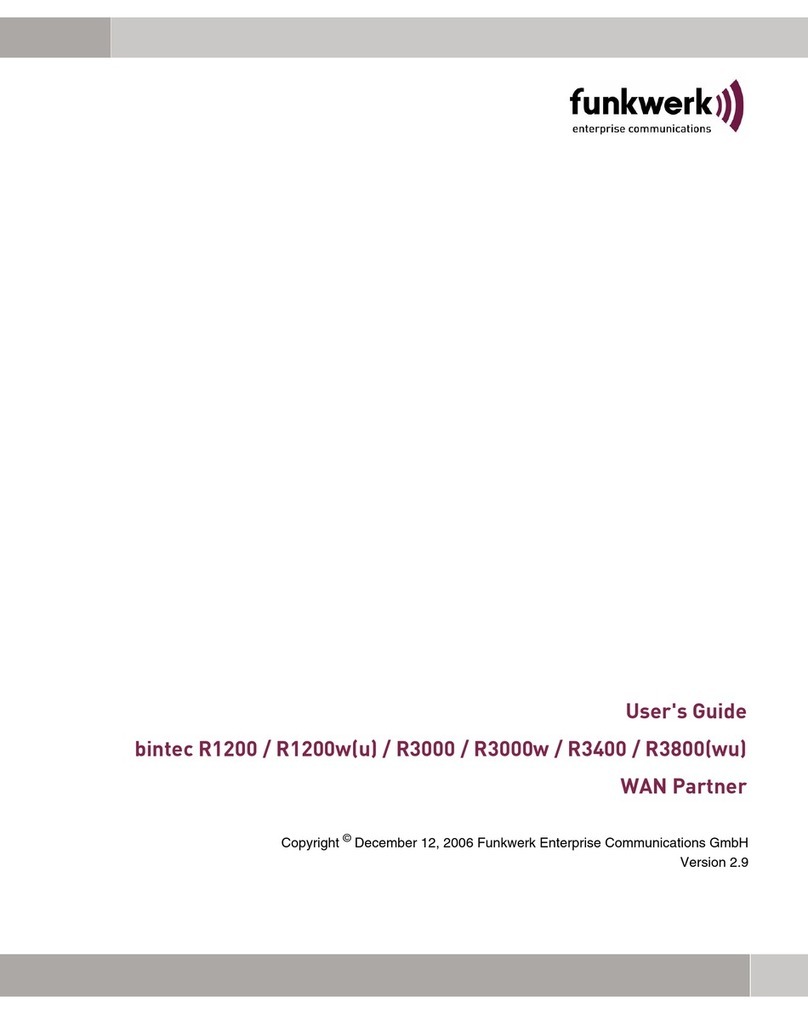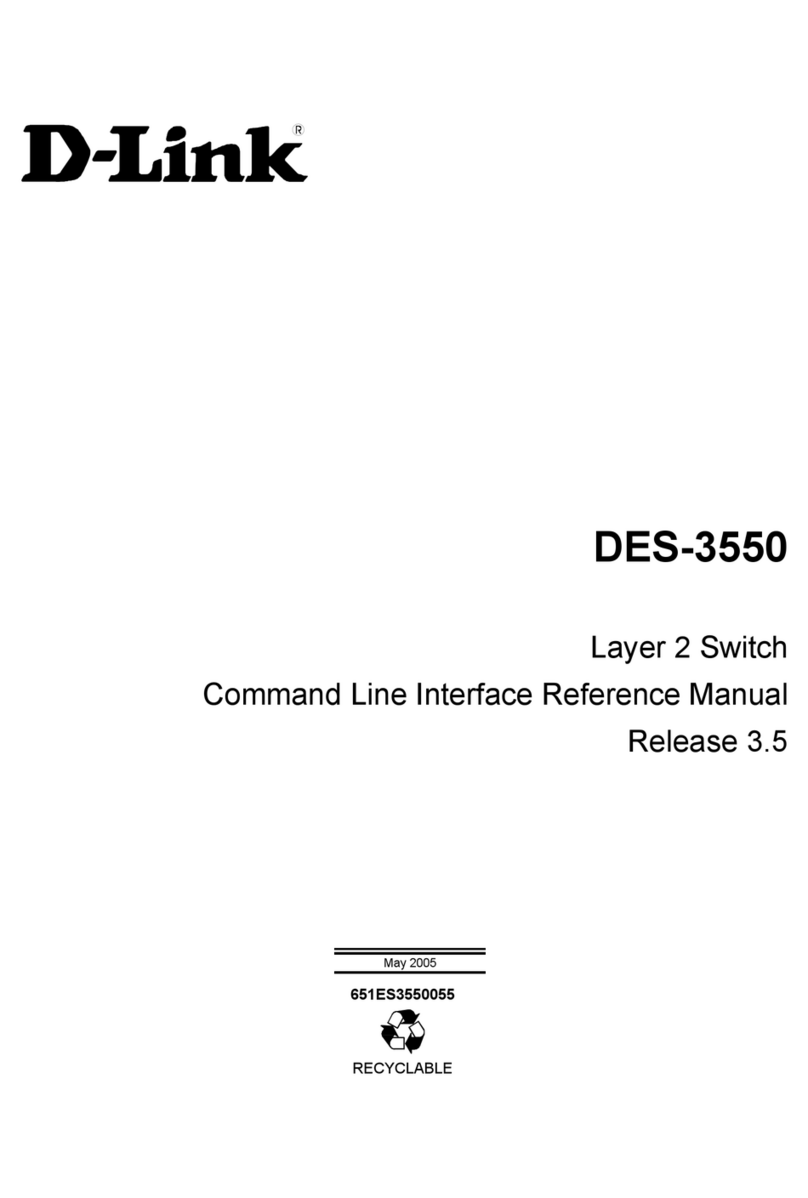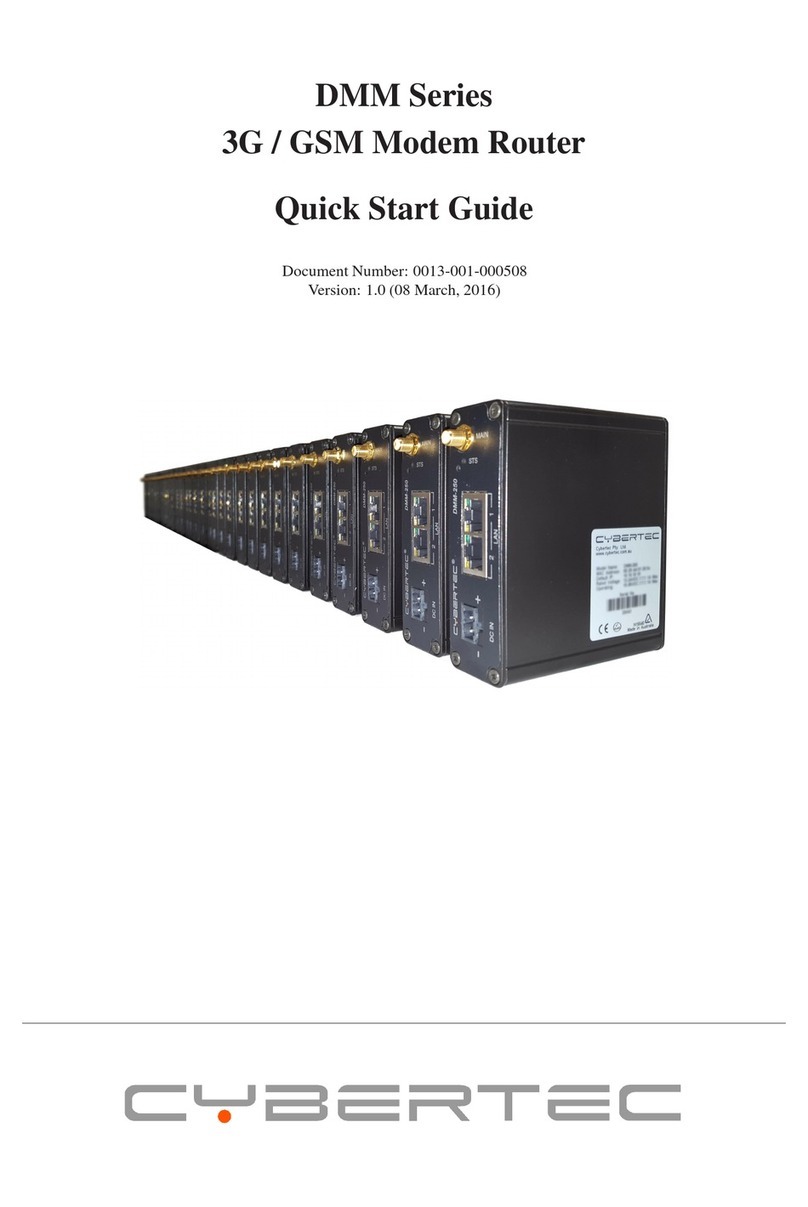DCN DCS-3950-10C User manual

DCS-3950 series Installation manual Content
1
Content
Chapter 1 Introduction.............................................................1-1
1.1 Product Brief......................................................................................1-1
1.1.1 Overview ..................................................................................................1-1
1.1.2 Features and Benefits.............................................................................1-2
1.2 Physical Specifications....................................................................1-3
1.3 Description of Hardware ..................................................................1-3
1.3.1 Front Panel...............................................................................................1-3
1.3.2 Back Panel...............................................................................................1-4
1.3.3 Status LEDs .............................................................................................1-5
1.3.4 Front Panel Port Description.................................................................1-8
Chapter 2 Hardware Installation..............................................2-1
2.1 Installation Notice .............................................................................2-1
2.1.1 Environmental Requirements................................................................2-1
2.1.2 Installation Notice ...................................................................................2-4
2.1.3 Security Warnings...................................................................................2-4
2.2 Installation Preparation ....................................................................2-5
2.2.1 Verify the Package Contents..................................................................2-5
2.2.2 Required Tools and Materials................................................................2-5
2.3 Installation Guide ..............................................................................2-6
2.3.1 Installing the Switch ...............................................................................2-6
2.3.2 Switch grounding....................................................................................2-6
2.3.3 Connecting Console...............................................................................2-7
2.3.4 SFP Transceiver Installation ..................................................................2-8
2.3.5 Copper Cable/Fiber Cable Connection.................................................2-8
2.3.6 AC Power Supply Connection ...............................................................2-9
2.3.7 DC Power Supply Connection.............................................................2-10

DCS-3950 series Installation manual Chapter 1 Introduction
1-1
Chapter 1 Introduction
1.1 Product Brief
DCS-3950-10C series switches:
Fig 1-1 DCS-3950-10C/DCS-3950-10C-R/DCS-3950-10C-DC switch
DCS-3950-26C switch:
Fig 1-2 DCS-3950-26C switch
DCS-3950-28C series switches:
Fig 1-3 DCS-3950-28C/DCS-3950-28C-R/DCS-3950-28C-DC switch
1.1.1 Overview
DCS-3950 series switches are 100Mb and 1000Mb layer 2 switch. DCS-3950-10C
series provide 10 fixed ports (8 10/100Base-T fixed ports and 2 1000Mb COMBO ports).
DCS-3950-26C provides 26 fixed ports (24 10/100Base-T fixed ports and 2 1000Mb
COMBO ports). DCS-3950-28C series provide 28 fixed ports (24 10/100Base-T fixed
ports and 4 1000Mb COMBO ports). DCS-3950 series switches with advanced intelligent
and secure features, can serve ideally as distribution layer switches for the access device

DCS-3950 series Installation manual Chapter 1 Introduction
1-2
of campus networks, enterprise networks and IP metropolitan networks.
1.1.2 Features and Benefits
Various Interfaces
DCS-3950 series switches provide multiple fixed 10/100Base-t ports and SFP
COMBO ports.
Networking Protocols
DCS-3950 series switches support 802.1d/w/s, 802.1Q, 802.1p, 802.3ad, 802.3x,
GVRP, DHCP and SNTP etc.
ACL
DCS-3950 series switches support comprehensively ACL policies. The traffic can be
classified by source/destination IP addresses, source/destination MAC addresses, IP
protocols, TCP/UDP, IP precedence, time ranges and ToS. And various policies can be
conducted to forward the traffic. By implementing ACL policies, users can filter the virus
packets such as “Worm.Blaster”, “Worm.Sasser” and “Red Code” etc. DCS-3950 series
switches also support IEEE802.1x port based access authentication, which can be
deployed with RADIUS, to ensure the port level security and block illegal users.
QoS
DCS-3950 series switches fully support DiffServ Module. Each port provides four
priority queue, WRR/SP/SWRR scheduling is also supported. DCS-3950 series support
the port security. Users can deploy trusted CoS, DSCP, IP precedence, port priority and
modify packets’ DSCP, COS values.
3D-SMP Ready
DCS-3950 series are up to the mustard of Self-defending security region
management strategy according to Digital China Netware. It is supported interaction with
some security system such as firewall, IDS, etc. It can defense the virus and aggress
effectively from the extranet and internet. Thus enhance the security and stability of the
network-wide.
Perfect Web Management.
DCS-3950 series support SNMP, In-band and Out-of band Management, CLI and
WEB interface and RMON. It can mail the correlative sensitive information to the
administrator abide by SMTP protocol. DCS-3950 series support SSH protocol; ensure
the configuration management security of the switch. It is adopted the Digital China
centralized web management system ‘LinkManager’ for unified management expediently
and compactly.

DCS-3950 series Installation manual Chapter 1 Introduction
1-3
1.2 Physical Specifications
Management Port
1 RJ-45 serial console port
AC Power Input
DCS-3950-10C series: 100V ~240V, 50Hz ~60Hz
DCS-3950-26C: 100V ~240V, 47Hz ~63Hz
DCS-3950-28C series: 100V ~240V, 50Hz ~60Hz
Power Consumption
DCS-3950-10C series: <15W
DCS-3950-26C: 20W
DCS-3950-28C series: <20W
Operating Temperature
DCS-3950-10C series: 0°C~50°C
DCS-3950-26C: -5 °C~50°C
DCS-3950-28C series: 0°C~50°C
Storage Temperature
-40°C~70°C
Relative Humidity
DCS-3950-10C series: 5%~95%, no condensate
DCS-3950-26C: 10% ~90%
DCS-3950-28C series: 5%~95%, no condensate
Dimension
DCS-3950-10C series: W×H×D 282.2mm×44mm×178mm
DCS-3950-26C: W×H×D 430mm×44.45mm×170mm
DCS-3950-28C series: W×H×D 442.9mm×44mm×230.4mm
Weight
DCS-3950-10C series: about 4kg
DCS-3950-26C: 1960g (no packing)
DCS-3950-28C series: about 4.5kg
1.3 Description of Hardware
1.3.1 Front Panel
DCS-3950-10C series provide 8 10/100Base-T ports, 2 Combo ports (2 RJ-45 and 2
SFP ports), 1 Console port and 12 LEDs.

DCS-3950 series Installation manual Chapter 1 Introduction
1-4
The front panel of DCS-3950-10C series is shown as follow:
Fig 1-4 Front Panel of DCS-3950-10C/DCS-3950-10C-R/DCS-3950-10C-DC
DCS-3950-26C provides 24 10/100Base-T ports, 2 Combo ports (2 RJ-45 and 2 SFP
ports), 1 Console port and 29 LEDs.
The front panel of DCS-3950-26C is shown as follow:
Fig 1-5 Front Panel of DCS-3950-26C
DCS-3950-28C series provide 24 10/100Base-T ports, 4 Combo ports (4 RJ-45 and 4
SFP ports), 1 Console port and 30 LEDs.
The front panel of DCS-3950-28C series is shown as follow:
Fig 1-6 Front Panel of DCS-3950-28C/DCS-3950-28C-R/DCS-3950-28C-DC
1.3.2 Back Panel
DCS-3950-10C provides a 220V AC power receptacle.
Fig 1-7 Back Panel of DCS-3950-10C
DCS-3950-10C-R provides a 220V AC power receptacle and a 12V DC power
receptacle.
Fig 1-8 Back Panel of DCS-3950-10C-R
DCS-3950-10C-DC provides a -48V DC power receptacle.

DCS-3950 series Installation manual Chapter 1 Introduction
1-5
Fig 1-9 Back Panel of DCS-3950-10C-DC
DCS-3950-26C provides a 220V AC power receptacle and a ground connection.
Fig 1-10 Back Panel of DCS-3950-26C
DCS-3950-28C provides a 220V AC power receptacle.
Fig 1-11 Back Panel of DCS-3950-28C
DCS-3950-28C-R provides a 220V AC power receptacle and a 12V DC power
receptacle.
Fig 1-12 Back Panel of DCS-3950-28C-R
DCS-3950-28C-DC provides a -48V DC power receptacle.
Fig 1-13 Back Panel of DCS-3950-28C-DC
1.3.3 Status LEDs
DCS-3950 series switches include port indicator and system status indicator, as
shown in below and described in the following table.
1.3.3.1 Port Indicator Description

DCS-3950 series Installation manual Chapter 1 Introduction
1-6
Fig 1-14 DCS-3950-10C series LED diagram
Table 1-1 DCS-3950-10Cseries port indicator description
Panel Symbol Status Description
Port1-8(Link/Act)
On (Green) The port is linked successfully
Flash(Green) The p
ort is linked successfully, and
receive/send data
Off The port is not link
Port9/10(Link/Act)
On (Green) Combo port is linked successfully
Flash(Green) Combo
port is linked successfully, and
receive/send data
Off Combo port is not link
Fig 1-15 DCS-3950-26C LED diagram
Table 1-2 DCS-3950-26C port indicator description
Panel Symbol Status Description
Port1-24(Link/Act)
On (Green) The port is linked successfully
Flash(Green)
The port is linked successfully, and
receive/send data
Off The port is not link
Port25-26(Link/Act) On (Green) The port is linked successfully
Flash(Green)
The port is linked successfully, and
receive/send data

DCS-3950 series Installation manual Chapter 1 Introduction
1-7
Off The port is not link
Port25-26 (Speed) On(yellow) The port is in the link state of 1000Mbps
Off The port is in the link state of 10/100Mbps or
at down status
Fig 1-16 DCS-3950-28C series LED diagram
Table 1-3 DCS-3950-28Cseries port indicator description
Panel Symbol Status Description
Port1-24(Link/Act)
On (Green) The port is linked successfully
Flash(Green)
The port is linked successfully, and
receive/send data
Off The port is not link
Port25/26/27/28(Link/A
ct)
On (Green) Combo port is linked successfully
Flash(Green) Combo
port is linked successfully, and
receive/send data
Off Combo port is not link
1.3.3.2 System Status Indicator Description
Fig 1-17 DCS-3950-10C series system LED diagram

DCS-3950 series Installation manual Chapter 1 Introduction
1-8
Fig 1-18 DCS-3950-28C series system LED diagram
Table 1-4 system indicator description
LED Status Description
Power On (Green) The internal power is operating normally
Off Power is off or error
DIAG Flash(Green, 1Hz) Operating state is normal
Flash(Green, 8Hz) System is loading
1.3.4 Front Panel Port Description
Each port description is shown below:
Table 1-5 port description
Interface mode Spec
RJ-45 port •10/100Mbps auto negotiation
•MDI/MDI-X cable mode auto negotiation
•5 kinds of UTP: 100 m
•
Combo port supports 10/100/1000Mbps auto
negotiation
SFP
•SFP-SX-L transceiver
1000Base-SX SFP(850nm, MMF, 550m)
•SFP-LX-L transceiver
1000Base-LX SFP(1310nm, SMF, 10km or MMF,
550m)
•SFP-LX-20-L transceiver
1310nm lightwave, 9/125um single mode fiber:
20km
•SFP-LX-40 transceiver
9/125um single mode fiber: 40km
•SFP-LH-70-L transceiver
9/125um single mode fiber: 70km

DCS-3950 series Installation manual Chapter 1 Introduction
1-9
•SFP-LH-120-L transceiver
9/125um single mode fiber: 120km
SFP-GT
SFP-GT
1000Base-T SFP interface card module, RJ-45
interface
SFP-FX
SFP-FX
100Base-FX SFP
interface card module
(1310nm, MMF, 2KM), LC interface
SFP-FL
100Base-FL SFP
interface card module
(1310nm, SMF, 15KM), LC interface
SFP-FL-40
100Base-FL SFP
interface card module
(1310nm, SMF, 40KM), LC interface
SFP-FL-80
100Base-FL SFP
interface card module
(1550nm, SMF, 80KM), LC interface

DCS-3950 series Installation manual Chapter 2 Hardware Installation
2-1
Chapter 2 Hardware Installation
2.1 Installation Notice
To ensure the proper operation of DCS-3950 series and your physical security,
please read carefully the following installation guide.
2.1.1 Environmental Requirements
The switch must be installed in a clean area. Otherwise, the switch may be damaged
by electrostatic adherence.
Maintain the temperature and the humiditywithin the set environment.
The switch must be put in a dry and cool place. Leave sufficient spacing around the
switch for good air circulation. The switch should be cushioned on desktop or other
switch.
The switch must work in the right range of power input.
The switch must be well grounded in order to avoid ESD damage and physical injury
of people.
The switch should avoid the sunlight perpendicular incidence. Keep the switch away
from heat sources and strong electromagnetic interference sources.
The switch must be mounted to a standard 19’’ rack or placed on a clean level
desktop.
2.1.1.1 Dust and Particles
Dust is harmful to the safe operation of DCS-3950. Dust can lead to electrostatic
adherence, especially likely under low relative humidity, causing poor contact of metal
connectors or contacts. Electrostatic adherence will result in not only reduced product
lifespan, but also increased chance of communication failures. The recommended value
for dust content and particle diameter in the site is shown below:
Max Diameter (µm)
0.5
1
3
5
Max Density
(particles/m³)
1.4×1057×1052.4×1051.3×105
Table 2-1 Environmental Requirements: Dust content
In addition, salt, acid and sulfide in the air are also harmful to the switch. Such

DCS-3950 series Installation manual Chapter 2 Hardware Installation
2-2
harmful gases will aggravate metal corrosion and the aging of some parts. The site should
avoid harmful gases, such as SO2, H2S, NO2, NH3and Cl2, etc. The table below details
the threshold value.
Gas
Average (mg/m³)
Max (mg/m³)
SO2
0.2
1.5
H2S
0.006
0.03
NO2
0.04
0.15
NH3
0.05
0.15
Cl2
0.01
0.3
Table 2-2 Environmental Requirements: Particles
2.1.1.2 Temperature and Humidity
The switch installation site should maintain a desirable temperature and humidity.
High-humidity conditions can cause electrical resistance degradation or even electric
leakage, degradation of mechanical properties and corrosion of internal components.
Extreme low relative humidity may cause the insulation spacer to contract, making the
fastening screw insecure. Furthermore, in dry environments, static electricityis liable to be
produced and cause harm to internal circuits. Temperature extremes can cause reduced
reliability and premature aging of insulation materials, thus reducing the switch’s working
lifespan. In the hot summer, it is recommended to use air-conditioners to cool down the
site. And the cold winter, it is recommenced to use heaters. The recommended
temperature and humidity are shown below:
Temperature:
Relative humidity
Long term
condition
Short term
condition
Long term
condition
Short term
condition
15
~
30
℃
0
~
50
℃
40
~
65
%
5%
~
95%
Table 2-3 Environmental Requirements: Temperature and Humidity
Caution!
A sample of ambient temperature and humidity should be taken at 1.5m above the
floor and 0.4m in front of the switch rack, with no protective panel covering the front and
rear of the rack. Short term working conditions refer to a maximum of 48 hours of
continued operation and an annual cumulative total of less than 15 days. Formidable
operation conditions refers to the ambient temperature and relative humidity value that
may occur during an air-conditioning system failure, and normal operation conditions
should be recovered within 5 hours.

DCS-3950 series Installation manual Chapter 2 Hardware Installation
2-3
2.1.1.3 Power Supply
It is adopted module switch power for the switch, the input parameters of power are
shown below:
The AC input voltage: 100~240VAC
The frequency: DCS-3950-26C: 47Hz ~63Hz
DCS-3950-10C series: 50Hz ~60Hz
DCS-3950-28C series: 50Hz ~60Hz
The DC input voltage: DCS-3950-10C-R/DCS-3950-28C-R: 12V/2.5A
DCS-3950-10C-DC/DCS-3950-28C-DC: -40V ~-48V/0.5A
Before powering on the power supply, please check the input power to ensure proper
grounding of the power supply system. The input power for the switch should be reliable
and secure; a voltage adaptor can be used if necessary. The building’s circuit protection
system should include in the circuit a fuse or circuit-breaker of no greater than 240 V, 10 A.
It is recommended to use a UPS for more reliable power supplying. .
Caution!
Improper power supply system grounding, extreme fluctuation of the input source,
and transients (or spikes) can result in larger error rate, or even hardware damage!
2.1.1.4 Preventing Electrostatic Discharge Damage
Static electric can cause damage to internal circuits, even the entire switch. Follow
these guidelines for avoiding ESD damage:
Ensure proper earth grounding of the device;
Perform regular cleaning to reduce dust;
Maintain proper temperature and humidity;
Always wear an ESD wrist strap and antistatic uniform when in contact with circuit
boards.
2.1.1.5 Anti-interference
All sources of interference, whether from the device/system itself or the outside
environment, will affect operations in various ways, such as capacitive coupling, inductive
coupling, electromagnetic radiation, common impedance (including the grounding system)
and cables/lines (power cables, signal lines, and output lines). The following should be
noted:
Precautions should be taken to prevent power source interruptions;
Provide the system with a dedicated grounding, rather than sharing the grounding

DCS-3950 series Installation manual Chapter 2 Hardware Installation
2-4
with the electronic equipment or lightning protection devices.
Keep away from high power radio transmitters, radar transmitters, and high frequency
strong circuit devices.
Provide electromagnetic shielding if necessary.
2.1.1.6 Rack Configuration
The dimension of the switch is designed to be mounted on a standard 19’’ rack.
Please ensure good ventilation for the rack.
Every device in the rack will generate heat during operation, therefore vent and fans
must be provided for an enclosed rack, and devices should not be stacked closely.
When mounting devices in an open rack, care should be taken to prevent the rack
frame from obstructing the switch ventilation openings. Be sure to check the
positioning of the switch after installation to avoid the aforementioned.
Caution!
If a standard 19’’ rack is not available, the switch can be placed on a clean level
desktop, leave a clearance of 100mm around the switch for ventilation, and do not place
anything on top of the switch.
2.1.2 Installation Notice
Read through the installation instruction carefully before operating on the system.
Make sure the installation materials and tools are prepared. And make sure the
installation site is well prepared.
During the installation, users must use the brackets and screws provided in the
accessory kit. Users should use the proper tools to perform the installation. Users
should always wear antistatic uniform and ESD wrist straps. Users should use
standard cables and connecters.
After the installation, users should clean the site. Before powering on the switch,
users should ensure the switch is well grounded. Users should maintain the switch
regularly to extend the lifespan of the switch.
2.1.3 Security Warnings
When using SFP transceiver, do not stare directly at the fiber bore when the switch is
in operation. Otherwise the laser may hurt your eyes.
Do not attempt to conduct the operations which can damage the switch or which can

DCS-3950 series Installation manual Chapter 2 Hardware Installation
2-5
cause physical injury.
Do not install, move or disclose the switch and its modules when the switch is in
operation.
Do not open the switch shell.
Do not drop metals into the switch. It can cause short-circuit.
Do not touch the power plug and power socket.
Do not place the tinder near the switch.
Do not configure the switch alone in a dangerous situation.
Use standard power sockets which have overload and leakage protection.
Inspect and maintain the site and the switch regularly.
Have the emergence power switch on the site. In case of emergence, switch off the
power immediately.
Caution!
Potential risk include: Electric leakage, Power supply arcing, Power line breakage,
Imperfect earth, Overload circuit and Electrical short circuit..If electric shock, fire, electrical
short circuit occurs, please cut off the electricity supply and alarm rapidly. Rescue the
injured person in the contingency under inherently safe, give the injured person proper
first aid treatment according to the injury state, and seek help from the Medical
Emergency using various ways.
2.2 Installation Preparation
2.2.1 Verify the Package Contents
First, open the package, please check the contents of the switch container and
accessory kit. (If you are concerned that any item is missing or an incorrect item has been
supplied, please contact your dealer as soon as possible.)
2.2.2 Required Tools and Materials
The required tools and utilities are shown below:
Cross screwdrivers
Flat-blade screwdriver
ESD wrist strap
Antistatic uniform

DCS-3950 series Installation manual Chapter 2 Hardware Installation
2-6
Caution!
Users should prepare the required tools by themselves.
2.3 Installation Guide
2.3.1 Installing the Switch
Please mount the switch as below:
1.Attach the 2 brackets on the switch with screws provided in the accessory kit.
Fig 2-1 Fasten the Brackets to the Switch
2. Put the bracket-mounted switch smoothly into a standard 19’’ rack. Fasten the
switch to the rack with the screws provided. Leave enough space around the switch for
good air circulation.
Fig 2-2 Fasten the Switch to the Rack
Caution!
The brackets are used to fix the switch on the rack. They can’t serve as a bearing.
Please place a rack shelf under the switch. Do not place anything on top of the switch. Do
not block the blowholes on the switch to ensure the proper operation of the switch.
2.3.2 Switch grounding

DCS-3950 series Installation manual Chapter 2 Hardware Installation
2-7
Agood grounding system is the groundwork for the smooth and safe operation of the
DCS-3950 series, and an excellent way to prevent lightning strikes and resistance
interference. Please follow the switch grounding specification instructions, verify the
installation site’s grounding condition and ensure proper grounding accordingly.
Proper grounding
When using an AC power source, the device must be grounded with the green and
yellow ground cables; otherwise, shock hazards may occur when insulation resistance
between the internal power supply and the chassis degrades.
Lightning protection grounding
The lightning protection system is an independent system consisting of a lightning rod,
conductor and connection joint with the grounding system. The grounding system usually
is shared with the power reference grounding and green and yellow ground cable
grounding. Lightning protection grounding is a building requirement, not a specific
requirement of the switch.
Electromagnetic compliance grounding
This refers to the grounding to comply with switch electromagnetic compatibility
requirements, including shielded grounding, filter grounds, noise, and interference control
and level reference. The overall grounding requirements are the sum total of the above.
Ground resistance value should be less than 1 ohm.
The DCS-3950 series provides chassis grounding post in the lower rear chassis,
marked as “ ”. Chassis protection grounding should be properly connected to the rack
grounding connector.
The ground cabling procedures are listed below:
Step 1: remove the nuts from the rear chassis grounding posts
Step 2: wrap one end of the green and yellow grounding cable to the grounding posts
Step 3: attach the grounding post nut and tighten well
Step 4: attach the other end of the grounding cable to the rack grounding connector
Note:
The grounding cable should be made of a good conductor, and the diameter should
be determined by the possible maximum current that may pass through.
Bare conductor cabling is forbidden.
Ground resistance value: the combined grounding resistance should be less than 1
ohm.
2.3.3 Connecting Console
DCS-3950 series provide a RJ45 serial console port.

DCS-3950 series Installation manual Chapter 2 Hardware Installation
2-8
Fig 2-3 Connecting Console to switch
The connection procedure is listed below:
1. Find the console cable provided in the accessory kit. Attach the RJ45 end to console
port of the switch.
2. Connect the other side of the console cable to a character terminal (PC).
3. Power on the switch and the character terminal. Configure the switch through the
character terminal.
2.3.4 SFP Transceiver Installation
DCS-3950 series provide multiple 1000Mb SFP transceiver slots.
The procedure for installing the SFP transceiver is shown below:
Step 1: Put on a ESD wrist strap (or antistatic gloves)
Step 2: Insert the SFP transceiver to the guide rail inside the fiber interface line card.
Do not put the SFP transceiver up-side-down.
Step 3: Push the SFP transceiver along the guide rail gently until you feel the
transceiver snap into place at the bottom of the line card.
Note: The SFP transceiver is hot swappable.
Caution!
Do not stare directly at the 2 fiber bore in the SFP transceiver when the switch is in
operation, otherwise the laser may hurt your eyes.
2.3.5 Copper Cable/Fiber Cable Connection
Copper cables should be connected as below:

DCS-3950 series Installation manual Chapter 2 Hardware Installation
2-9
Step 1: Insert one end of the Ethernet cable to the RJ-45 Ethernet port in the switch
copper cable line card;
Step 2: Insert the other end of the Ethernet cable to the RJ-45 Ethernet port of other
device;
Step 3: Check all status indicators for the corresponding ports; a lighted LED indicates
that the link has been established, otherwise the link is not ready and the cable should be
examined.
Caution!
Please verify the sign above the port to ensure using the right port. Connecting to
wrong ports might damage the switch.
Fiber cables should be connected as below:
Step 1: Remove the protective plug from the SFP/XFP fiber transceiver bore; Remove
the protective cap from one end of the fiber cable. Keep the fiber end clean and neat.
Step 2: Attach one end of the fiber cable to the SFP/XFP transceiver, and attach the
other end to the transceiver of the corresponding devices. Note: The SFP/XFP
transceiver’s TX port should be connected to the RX port of the corresponding device, and
vice versa.
Step 3: Check the fiber port status indicator, a lighted LED indicates that the link has
been established; otherwise the link is not ready and should be examined.
Caution!
Please verify the sign above the port to ensure using the other ports. Connecting to
wrong ports might damage the transceiver or the other ports. When connecting other
devices through a fiber cable to the switch, the output power of the fiber cable must not
exceed the maximum received power of the corresponding modules. Otherwise, it will
damage the fiber transceiver. Do not stare at the fiber bore when the switch is in operation.
That may hurt your eyes.
2.3.6 AC Power Supply Connection
DCS-3950 series use the power is 220VAC. Please read the power input
specification for the detailed information.
AC Power supply connection procedure is described as below:
1. Insert one end of the power cable provided in the accessory kit into the power source
socket (with overload and leakage protection), and the other end to the power socket in
the back panel of the switch.

DCS-3950 series Installation manual Chapter 2 Hardware Installation
2-10
2. Check the power status indicator in the front panel of the switch. The corresponding
power indicator should light. Switch is self-adjustable for the input voltage. As soon as the
input voltage is in the range printed on the switch surface, the switch can operate
correctly.
3. When the switch is powered on, it executes self-test procedure and startups.
Caution!
The input voltage must be within the required range, otherwise the switch can be
damaged or malfunction. Do not open the switch shell without permission. It can cause
physical injury.
2.3.7 DC Power Supply Connection
Please read the specification for the detailed information. DC Power supply
connection procedure is described as below:
1. Insert one end of the power cable to the power source socket (with overload and
leakage protection), and the other end to the DC power socket in the back panel of the
switch.
2. Check the power status indicator in the front panel of the switch.
3. When the switch is powered on, it executes self-test procedure and startups.
Caution!
The input voltage must be within the required range, otherwise the switch can be
damaged or malfunction. And pay attention to the power polarity. Do not open the switch
shell without permission. It can cause physical injury.
This manual suits for next models
6
Table of contents
Other DCN Network Router manuals
Popular Network Router manuals by other brands
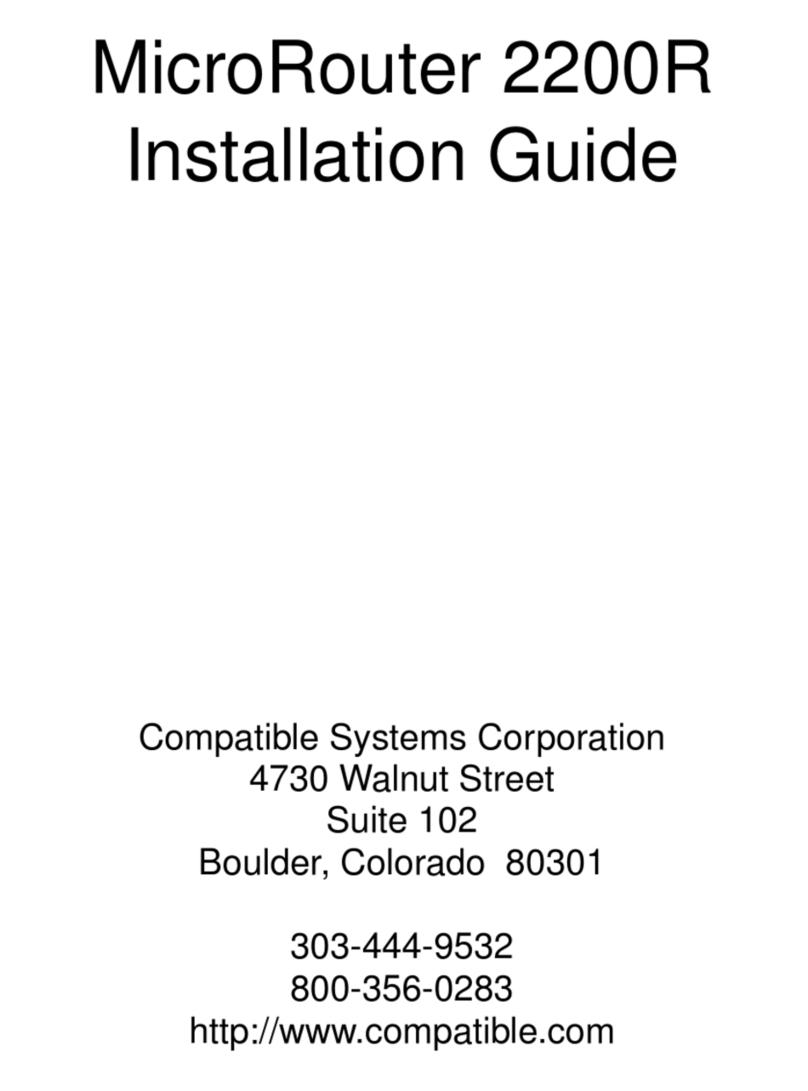
Compatible Systems
Compatible Systems MicroRouter 2200R installation guide

Elan
Elan V8 installation manual

iDirect
iDirect iNFINITI 3000 Installation and commissioning guide
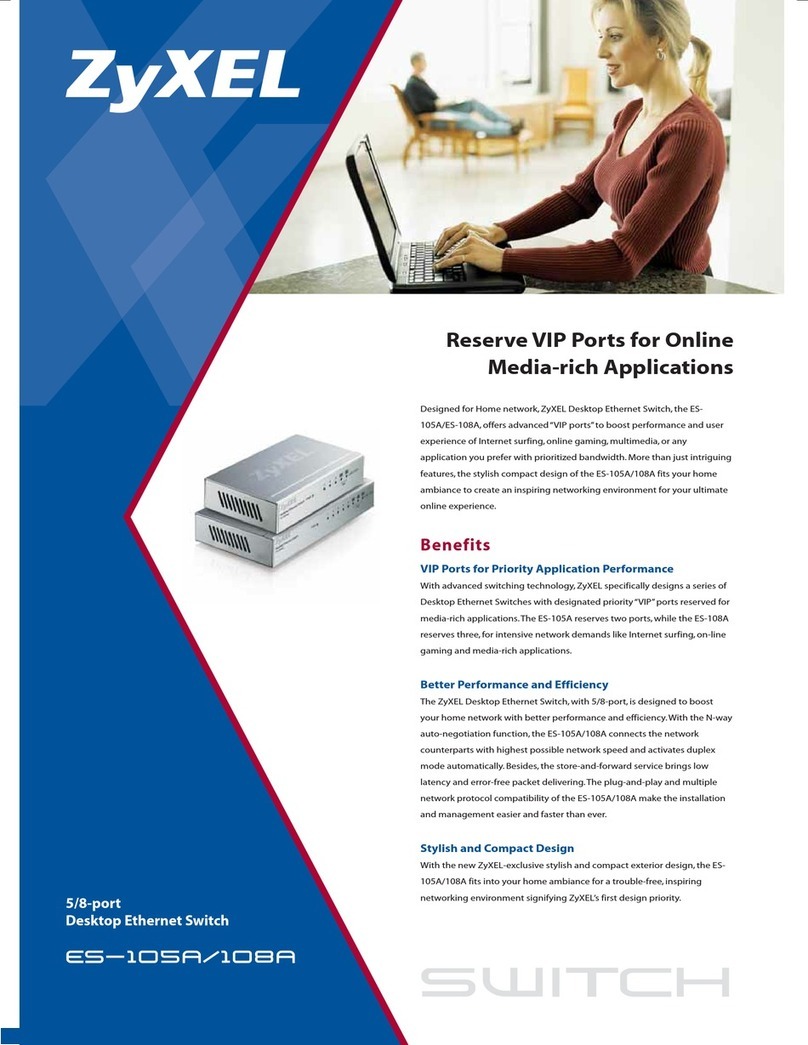
ZyXEL Communications
ZyXEL Communications Dimension ES-105A Specifications
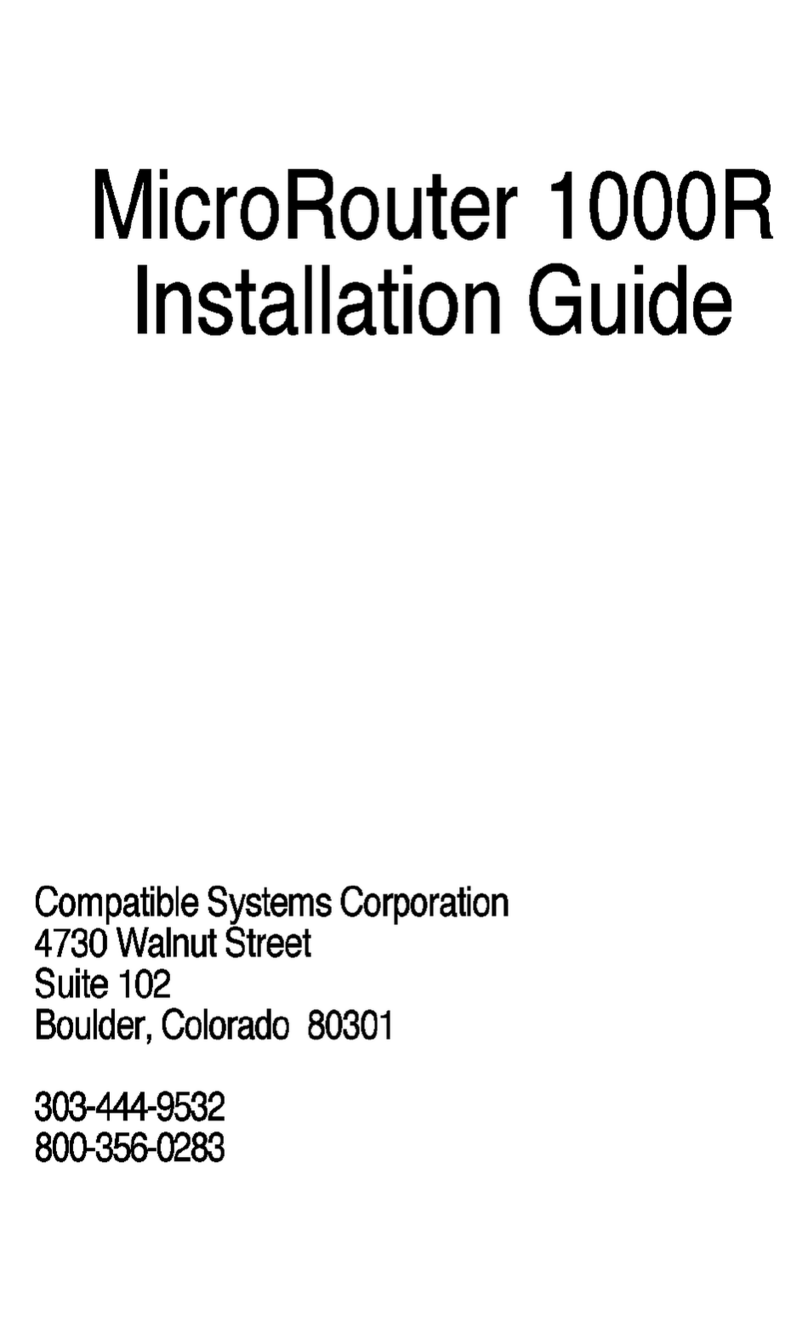
Compatible Systems
Compatible Systems MicroRouter 1000 installation guide
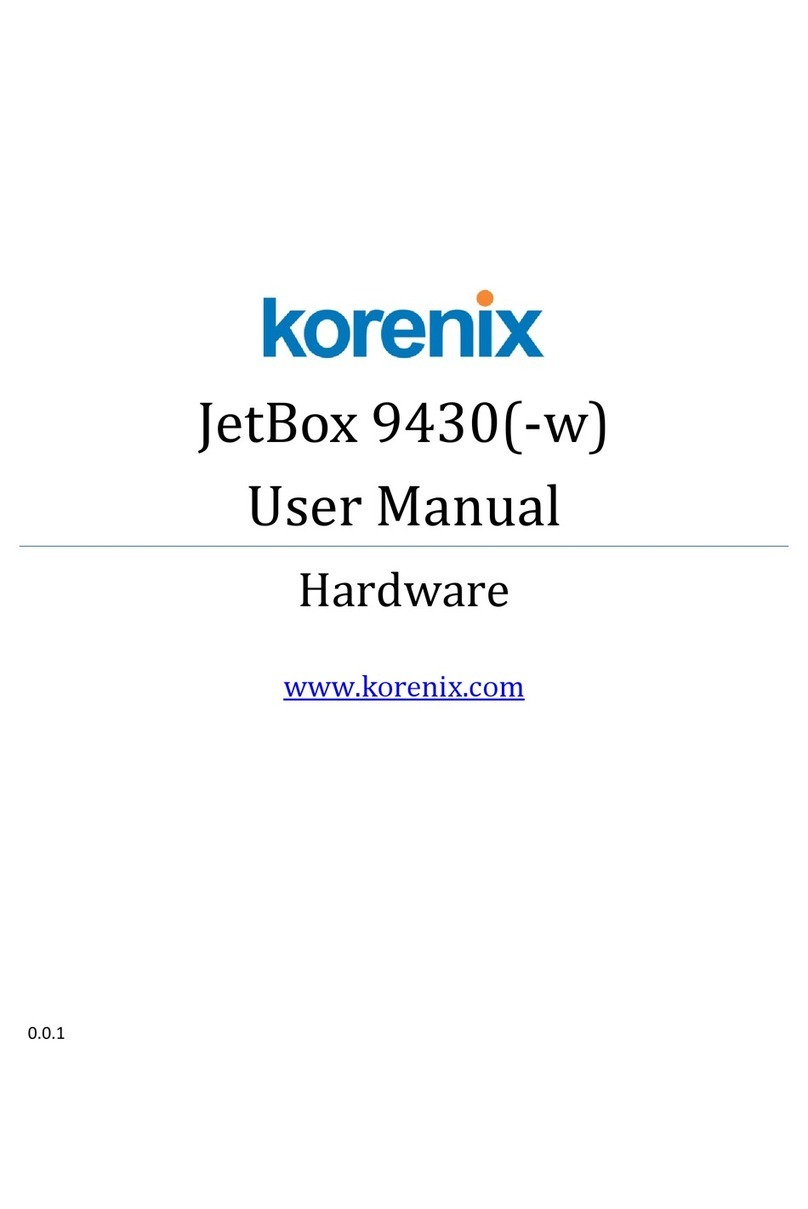
Korenix
Korenix JetBox 9430 user manual