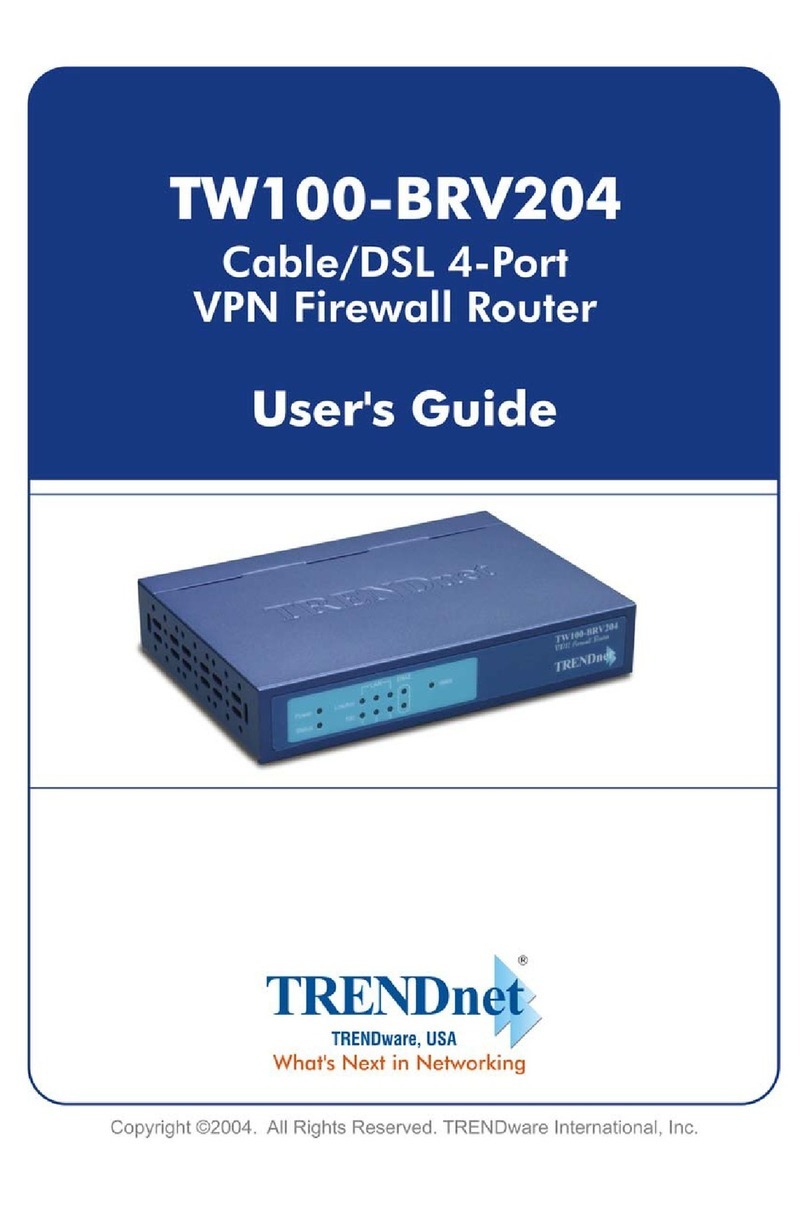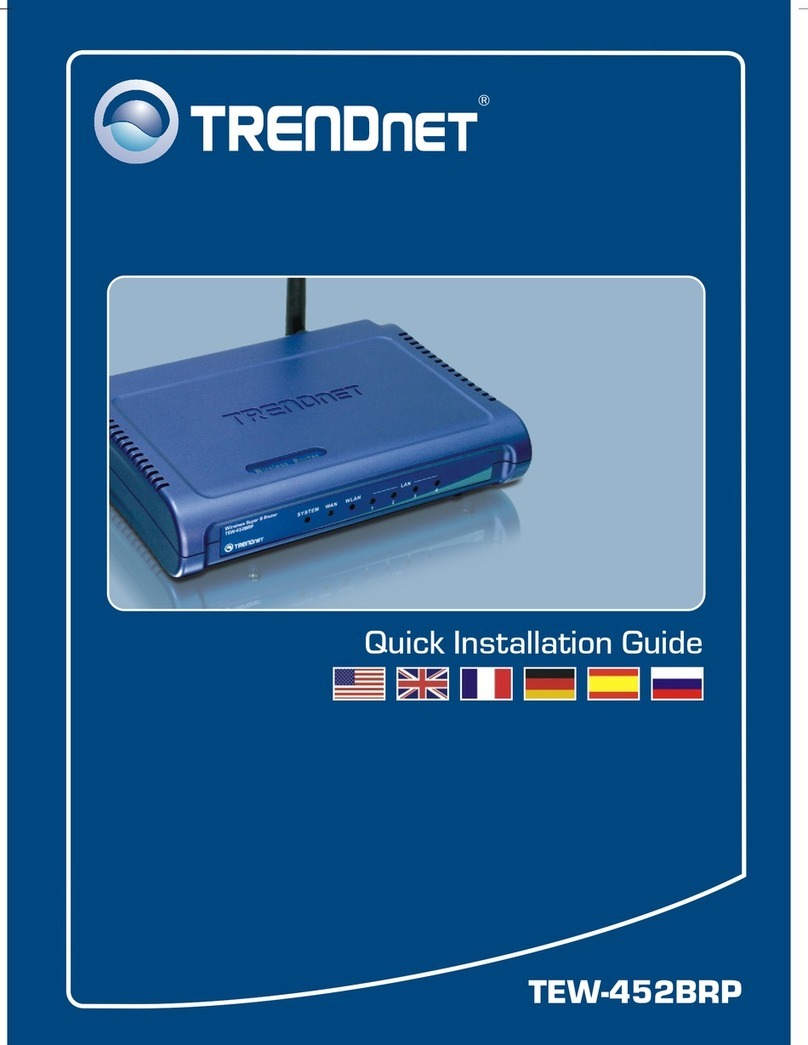TRENDnet TEW-435BRM - 54MBPS 802.11G Adsl Firewall M User manual
Other TRENDnet Network Router manuals

TRENDnet
TRENDnet TEW-711BR User manual

TRENDnet
TRENDnet TEW-652BRP User manual
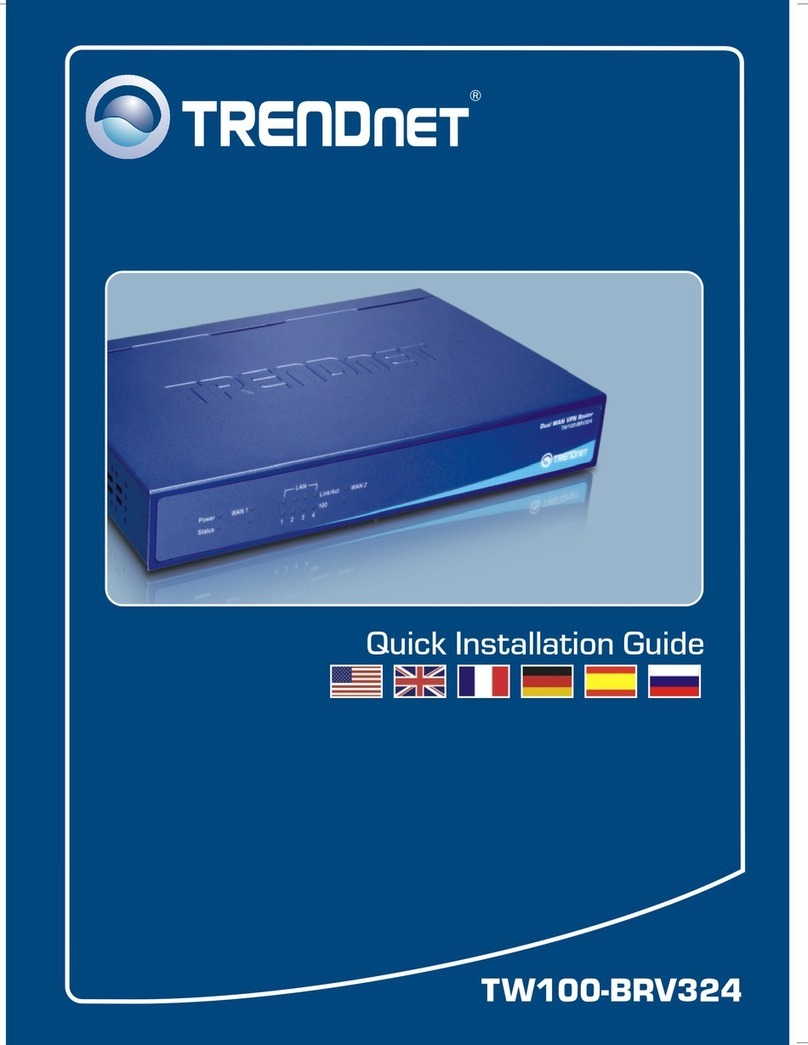
TRENDnet
TRENDnet TW100-BRV324 User manual

TRENDnet
TRENDnet TEW-WLC100 User manual
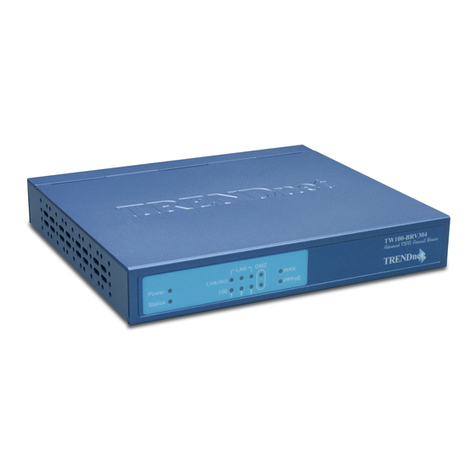
TRENDnet
TRENDnet TW100-BRV304 SHEETS User manual
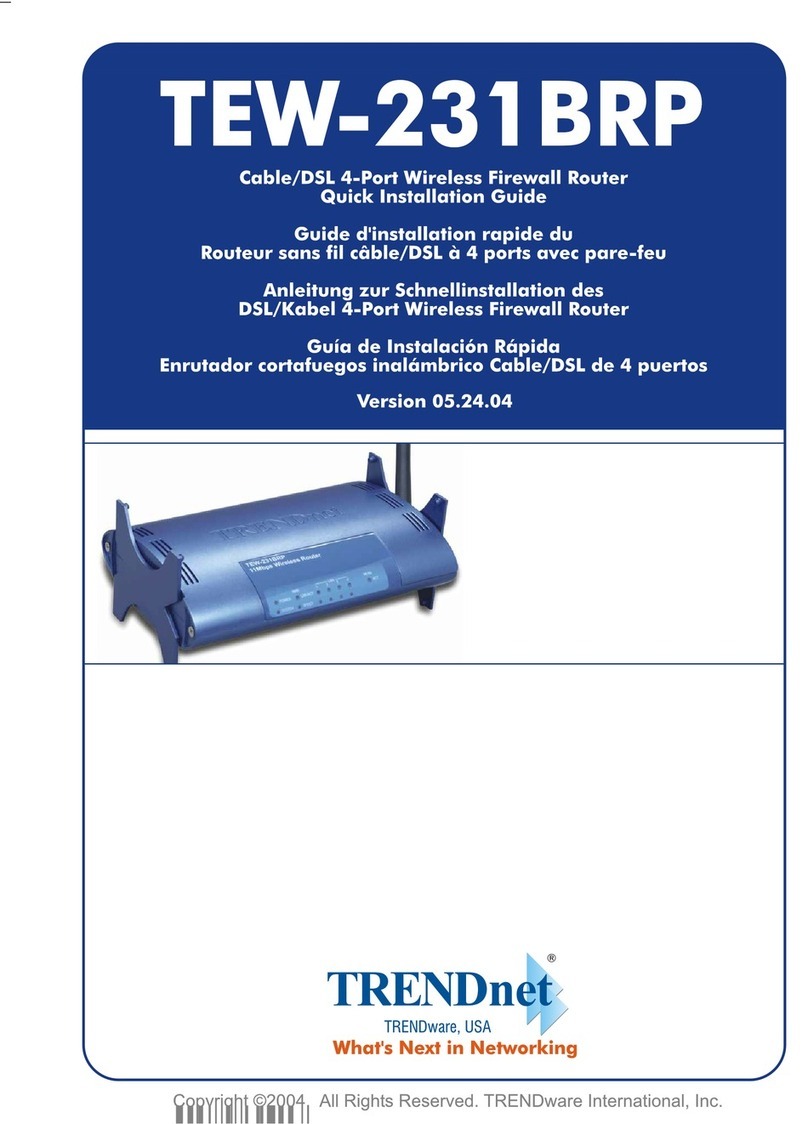
TRENDnet
TRENDnet TEW-231BRP User manual
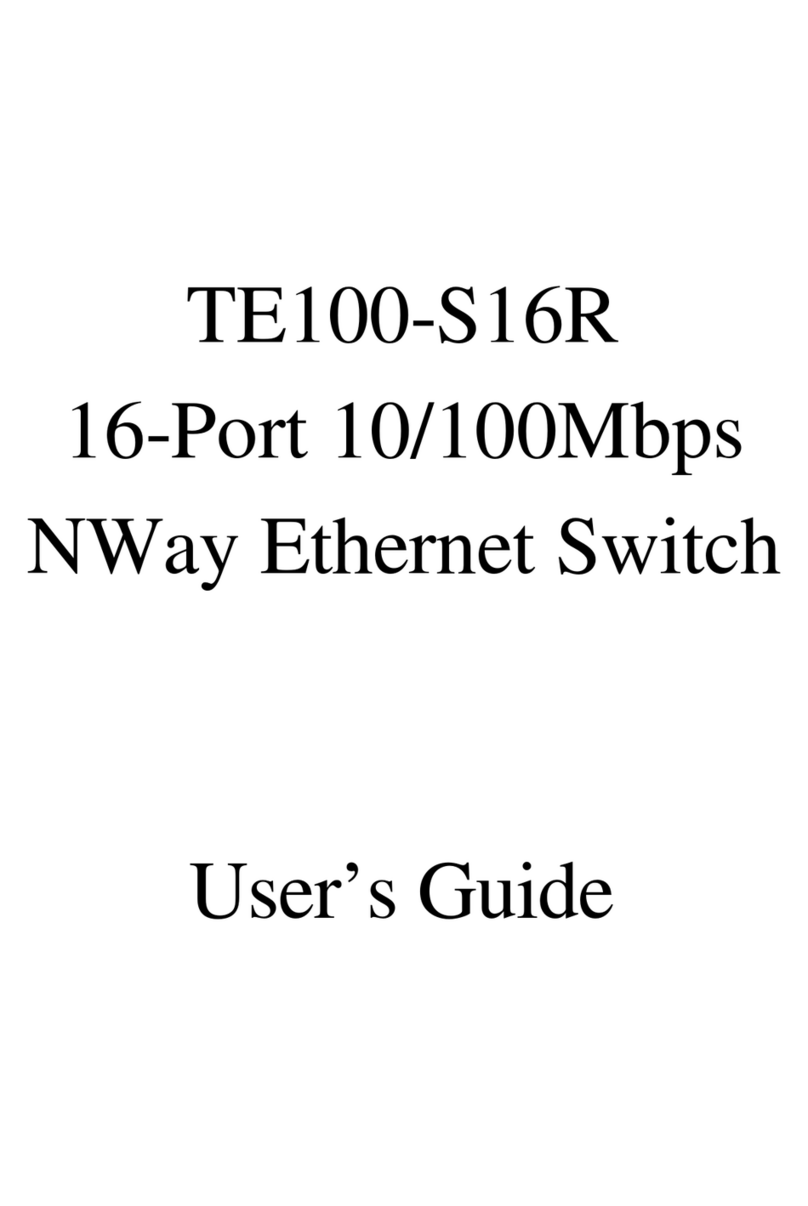
TRENDnet
TRENDnet TE100-S16R User manual
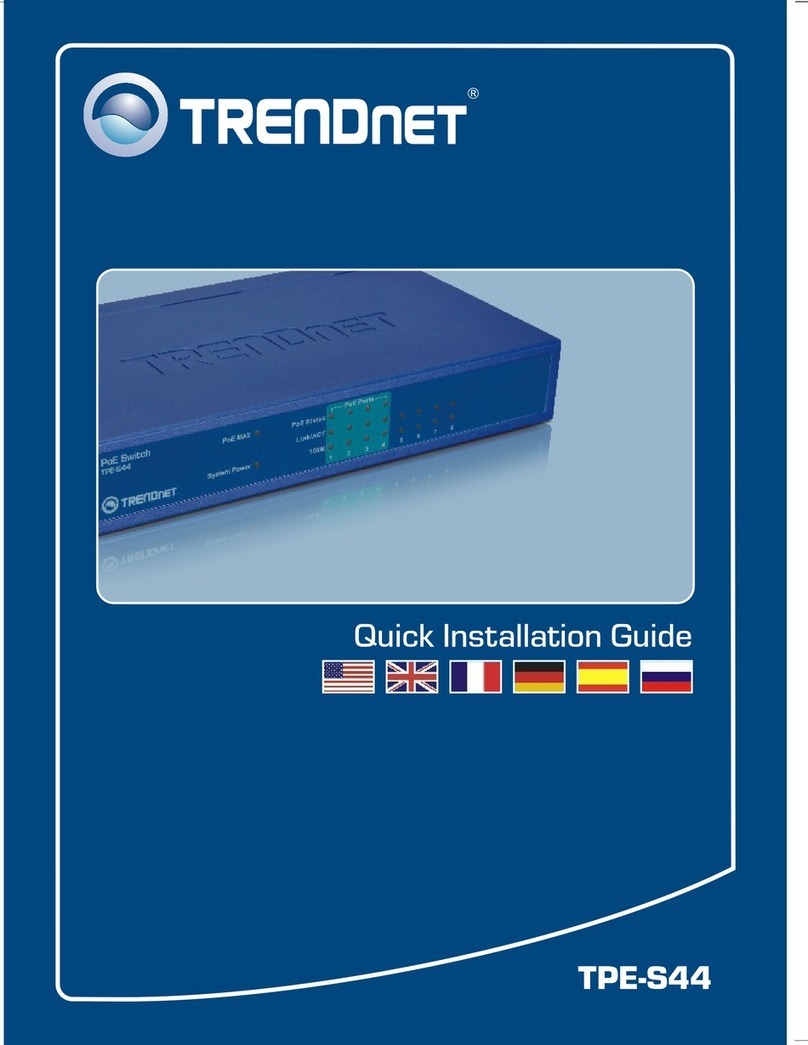
TRENDnet
TRENDnet TPE-S44 - Switch Parts list manual
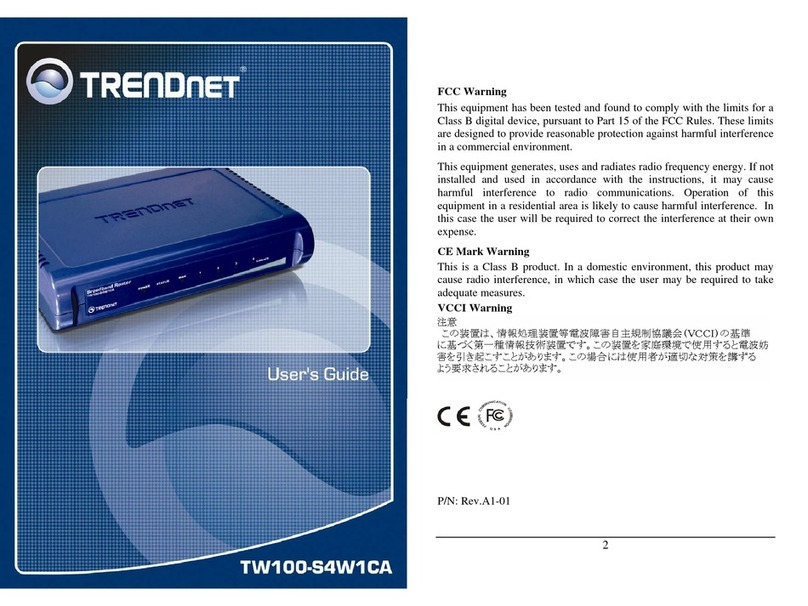
TRENDnet
TRENDnet TW100-S4W1CA User manual

TRENDnet
TRENDnet TE100-S16Eg User manual
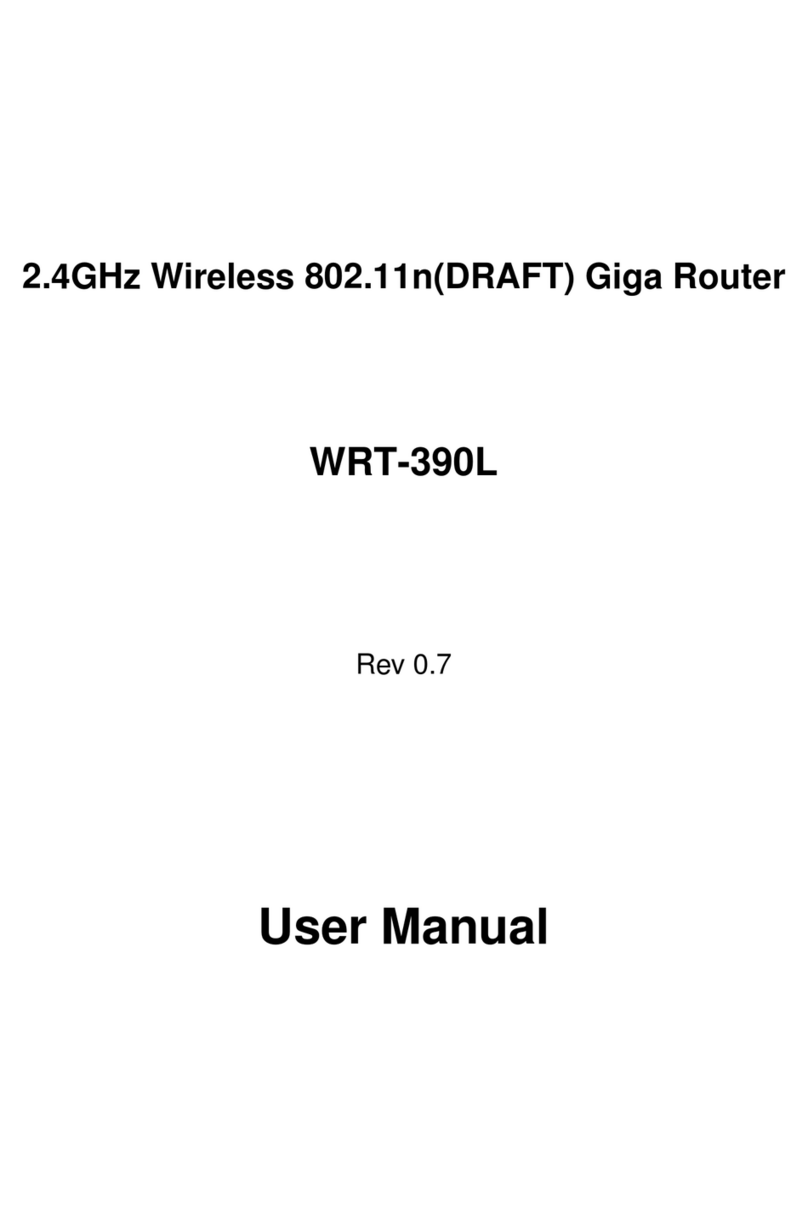
TRENDnet
TRENDnet WRT-390L User manual

TRENDnet
TRENDnet TEW-452BRP - 108Mbps Wireless Super G Broadband... User manual

TRENDnet
TRENDnet TI-G80 User manual

TRENDnet
TRENDnet TDM-C500 User manual
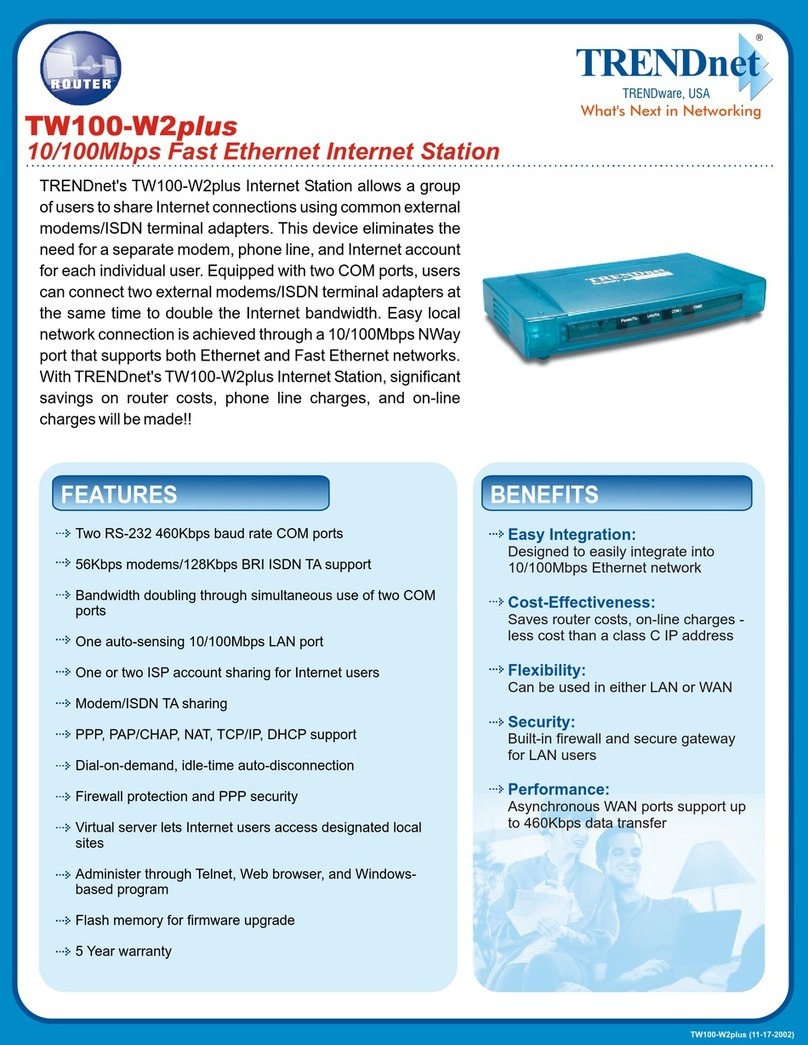
TRENDnet
TRENDnet TW100-W2plus User manual

TRENDnet
TRENDnet TEG-S80g - Switch User manual

TRENDnet
TRENDnet TEW-721BRM User manual
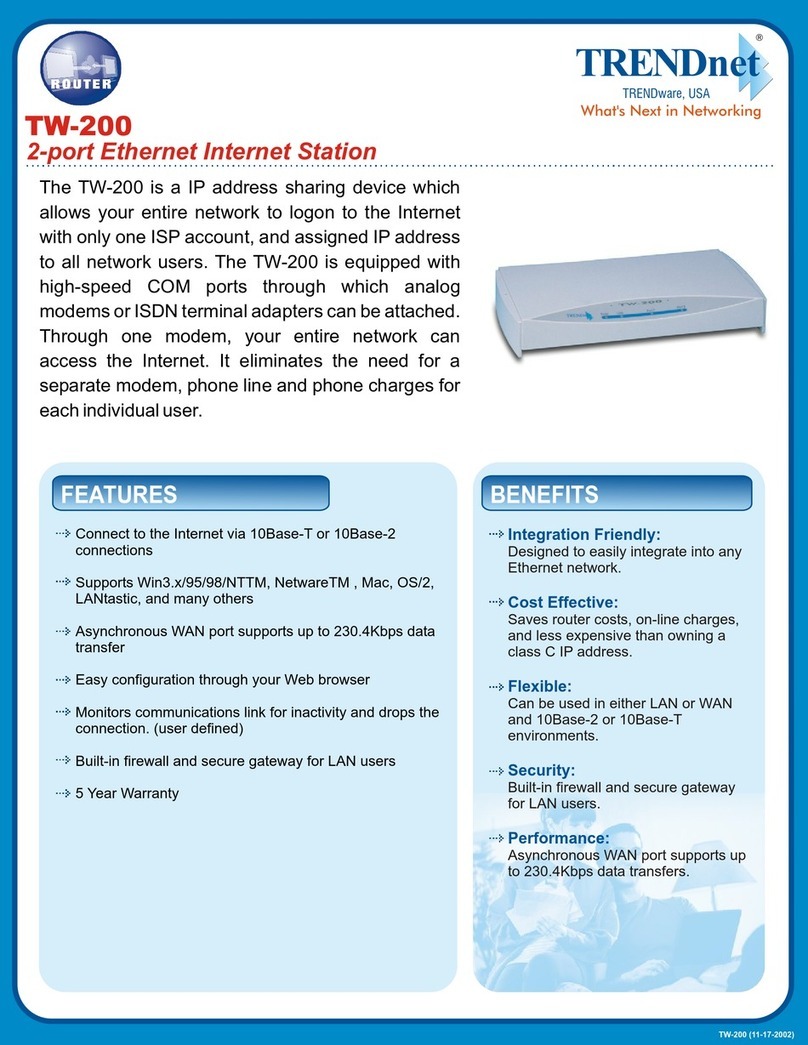
TRENDnet
TRENDnet TW-200 User manual
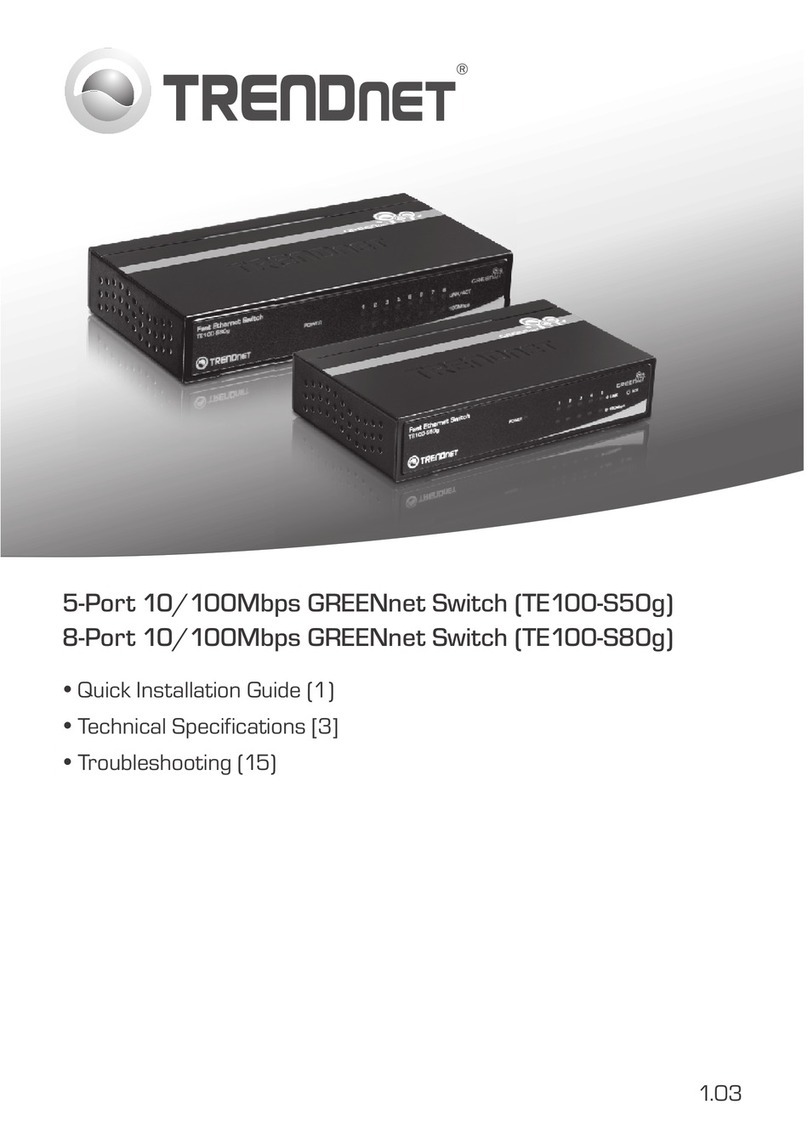
TRENDnet
TRENDnet TE100-S50g User manual

TRENDnet
TRENDnet TEW827DRUV2 User manual