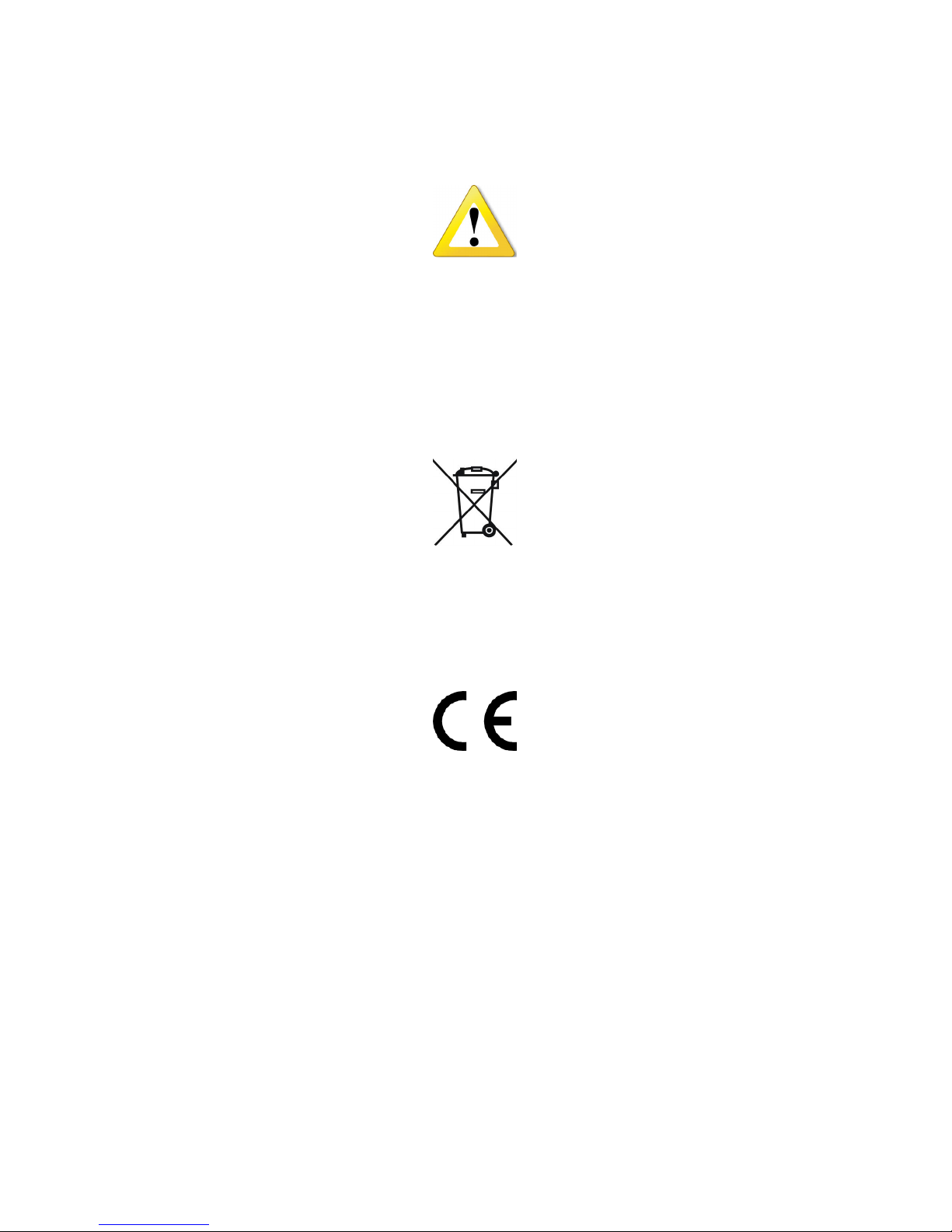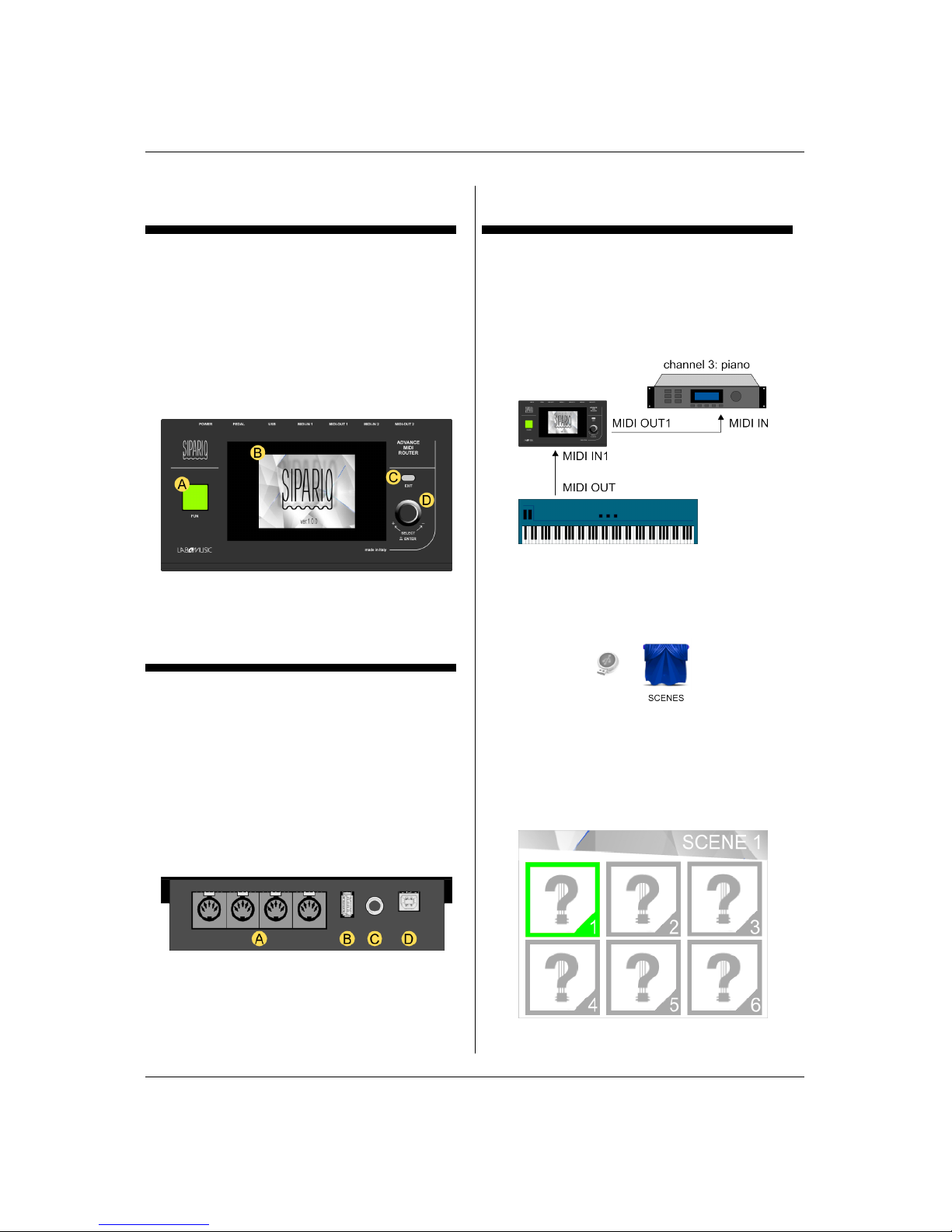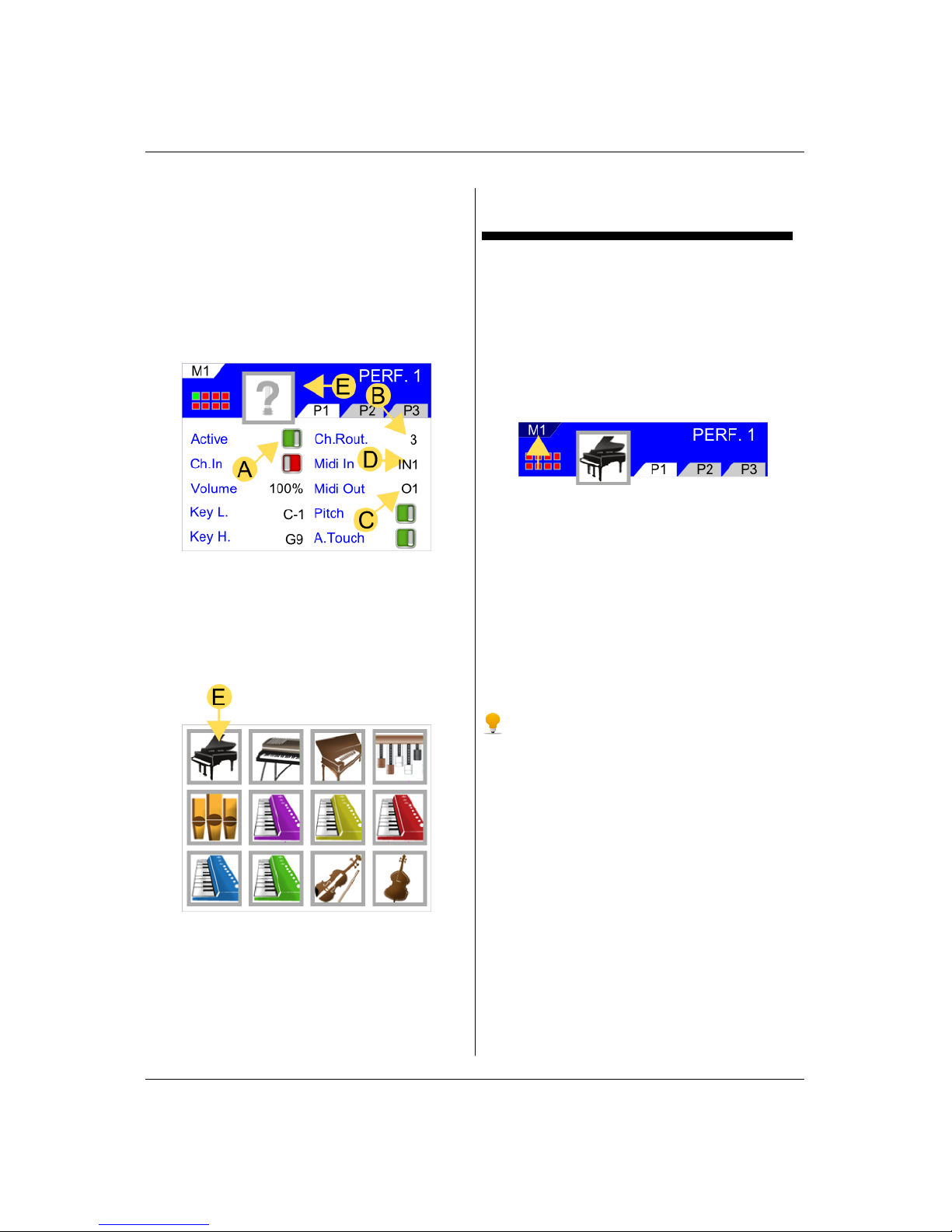Sipario User Manual OS 3.03
address up to 5 external devices to initialize them,
so that they are ready with the selected sounds.
P. Change: [O, 0 ⇐⇒ 127] handles the sending
or not the program change. If this parameter is
inactive no data is sent even if the other
parameters are measured.
Channel: [1 ⇐⇒ 16] midi channel sending
program change.
Bank Msb: [O, 0 ⇐⇒ 127] midi values of bank
msb associated with the program change.
Bank Lsb: [O, 0 ⇐⇒ 127] midi values of bank
lsb associated with the program change.
Midi Out: [o1,o2,usb]midi output port where
to direct the program change, o1 →midi out 1,
o2 →midi out 2,usb →usb socket.
C: [c1 ⇐⇒ c5] to send multiple program
changes select c1 and turn the encoder to change
the value.
e Scene
e single scene is organized in 5 pages of 6
performances for a total of 30 performances.
Each performance is rappresented by an icon!
You can go from a performance to another in
several ways:
•Touching the display.
•Pressing the buon fun if the fun has been
programmed to the next value (green color).
•By a foot pedal connected to the
sustain-type pedal of sipario.
We can freely hold a chord on the rst
sound, select the second sound, play,
and then release the chord!
If the fun buon is programmed with the value
Page (red color) it will advance to the next page
on pressure!
Also you can point directly to a performance
sending a program change from 1 to 30 on one of
the two midi inputs.
To select a performance you can
connect a midi pedals on a sipario midi
input or on a midi thru of a master
keyboard, and send a program change
(eg: prog change 1 select performance
1, see chapter settings).
Touching and holding the display at a
performance a menu will appear with the
following functions: copy, paste, insert, cut and
delete, useful for organizing the sequence of
sounds.
•Copy: Copies the performance in memory.
•Paste: Overrides the performance
previously copied to the selected location.
•Insert: Inserts the performance previously
copied to the selected location and moves
the others performance of a position.
Lab4Music 4