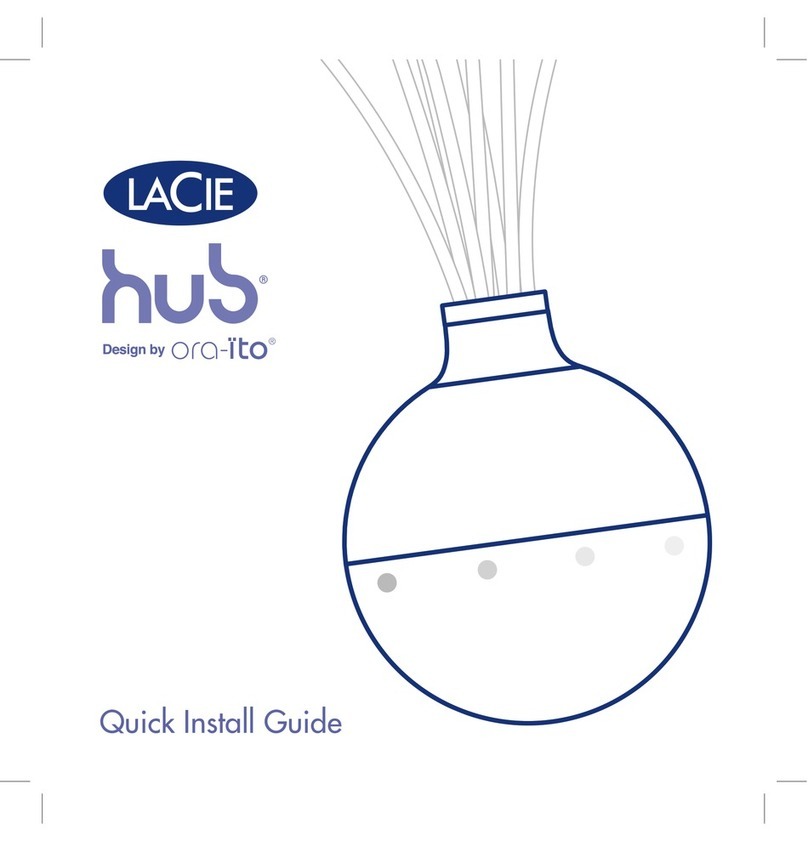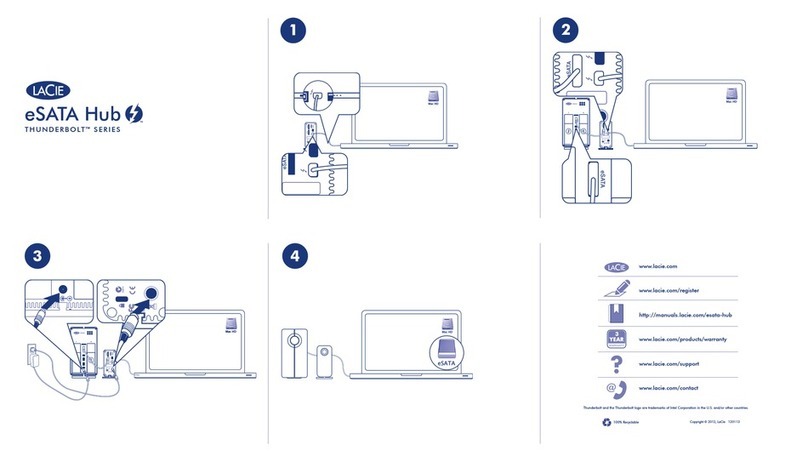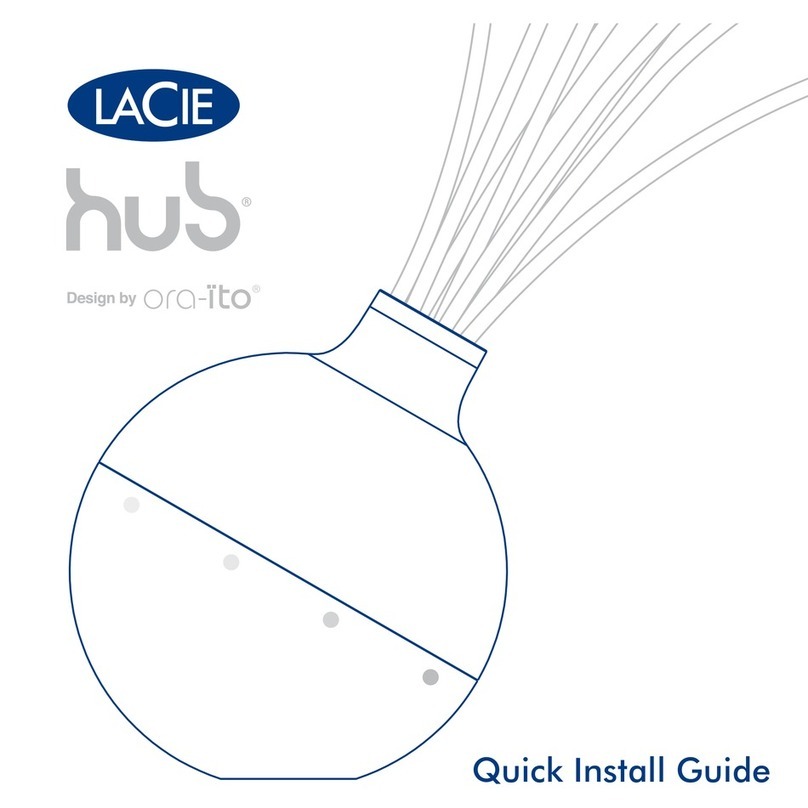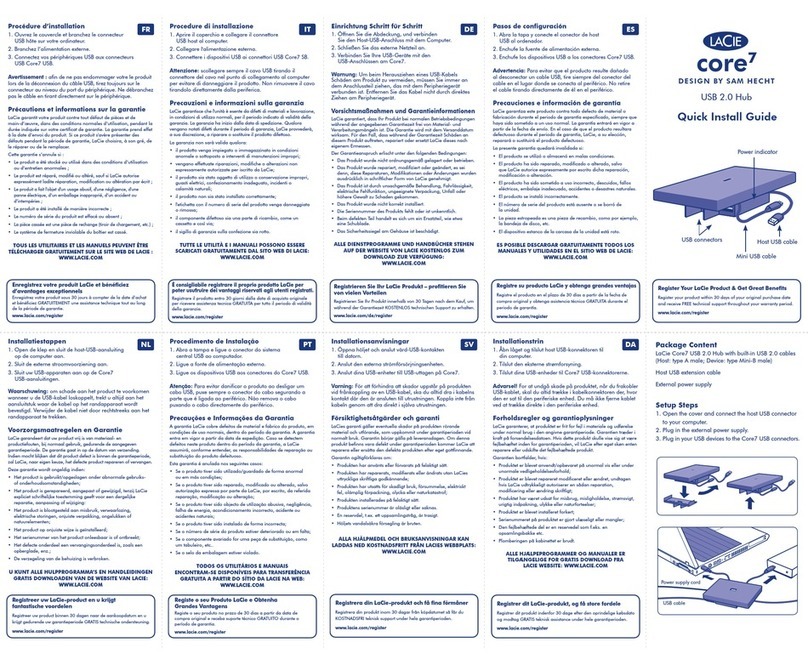eSATA Hub Thunderbolt Series User Manual 2
INTRODUCTION
Welcome to the User Manual for the LaCie eSATA Hub Thunderbolt™* Series. With
theoretical transfer rates that can reach up to 10Gb/s, the eSATA Hub is the perfect adapter for your eSATA
drives. Attach two eSATA enclosures to a single eSATA Hub for newfound speed and performance. For enhanced
storage capacity, daisy chain additional eSATA Hubs to attach all your eSATA enclosures. Ideal for professionals
that have invested heavily in eSATA disks, the eSATA Hub helps you repurpose and future-proof existing storage.
Video editors, graphic artists, and photographers can get the most from their current hard drives thanks to the
incredible throughput offered by the LaCie eSATA Hub Thunderbolt Series. Further, eSATA can now be used with
all next generation Macintosh computers that support Thunderbolt technology, including MacBook Pros,
MacBook Airs, and iMacs.
This manual will guide you through the process of connecting your LaCie eSATA Hub and explain its features.
For questions on installation or usage, please consult the Getting Help page.
BOX CONTENT
LaCie eSATA Hub Thunderbolt Series
■
Power supply
■
eSATA Hub stand for a vertical position
■
Quick Install Guide
■
Note: Visit www.lacie.com for details on cables that support Thunderbolt technology.
Important info: Please save your packaging. In the event that the eSATA hub should need to be repaired or
serviced, it must be returned in its original packaging.
MINIMUM SYSTEM REQUIREMENTS
Your system must meet certain requirements in order for your LaCie product to function properly. For a list of
these requirements, please refer to the product packaging or consult the product support web page at
www.lacie.com/support/.