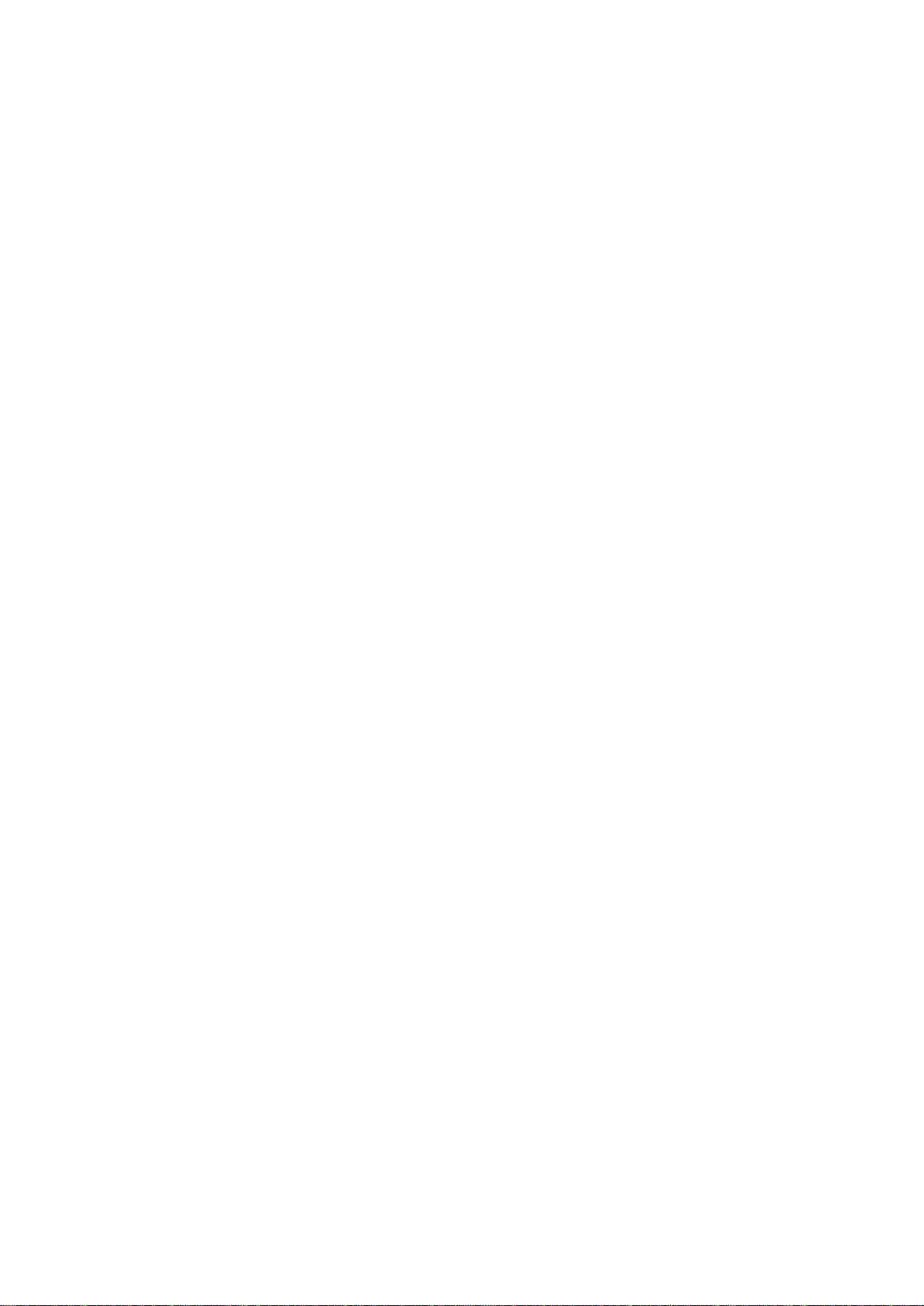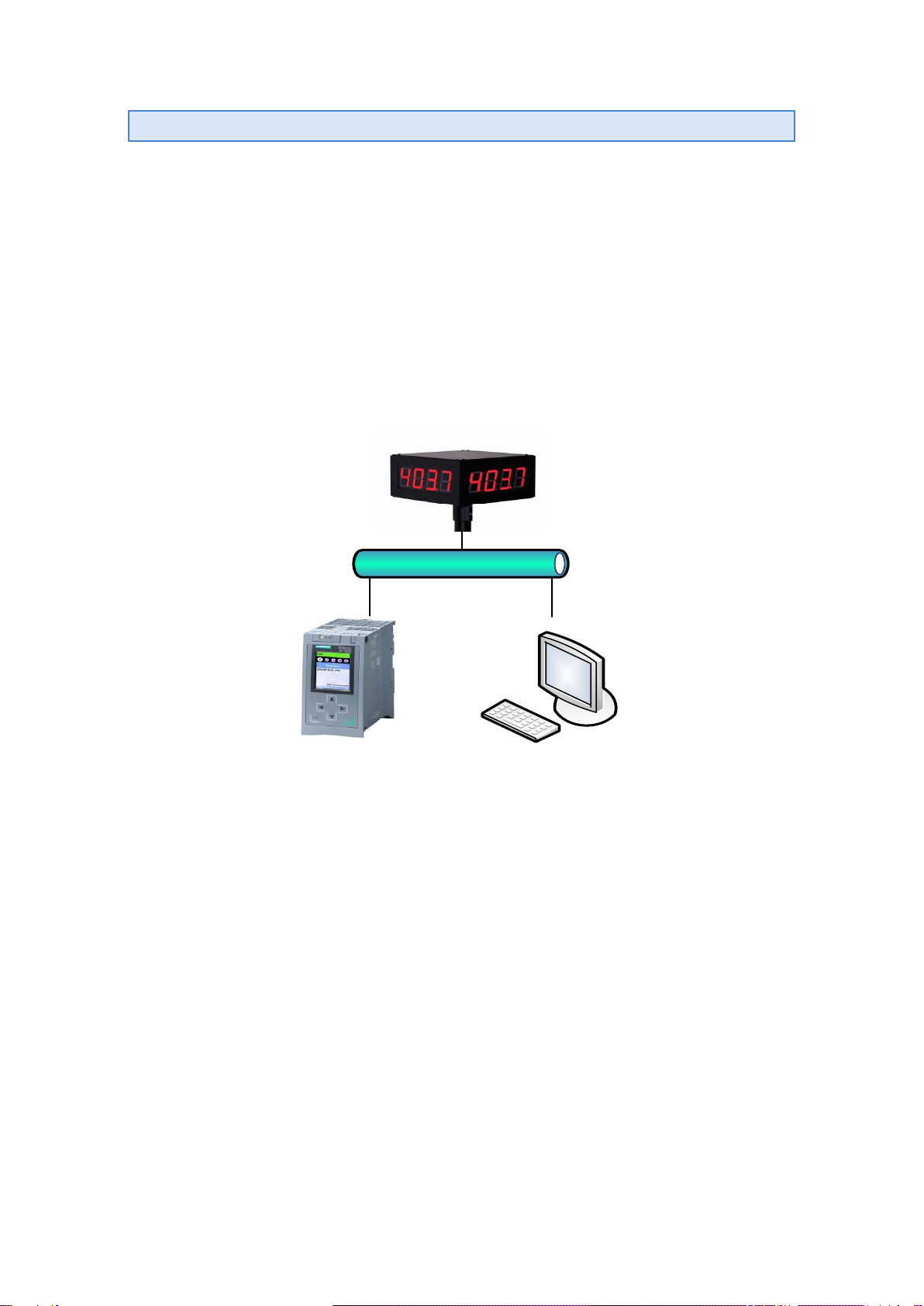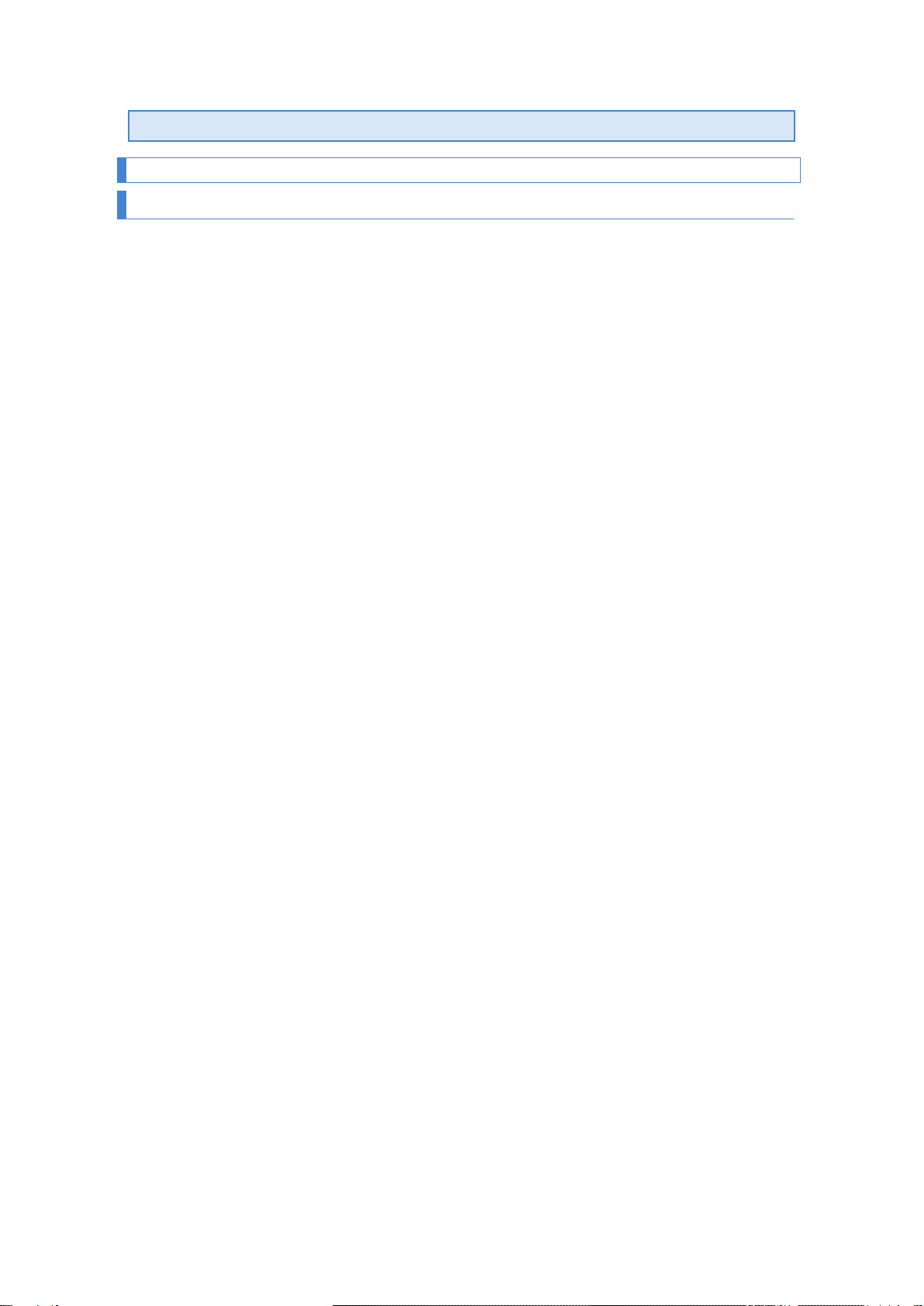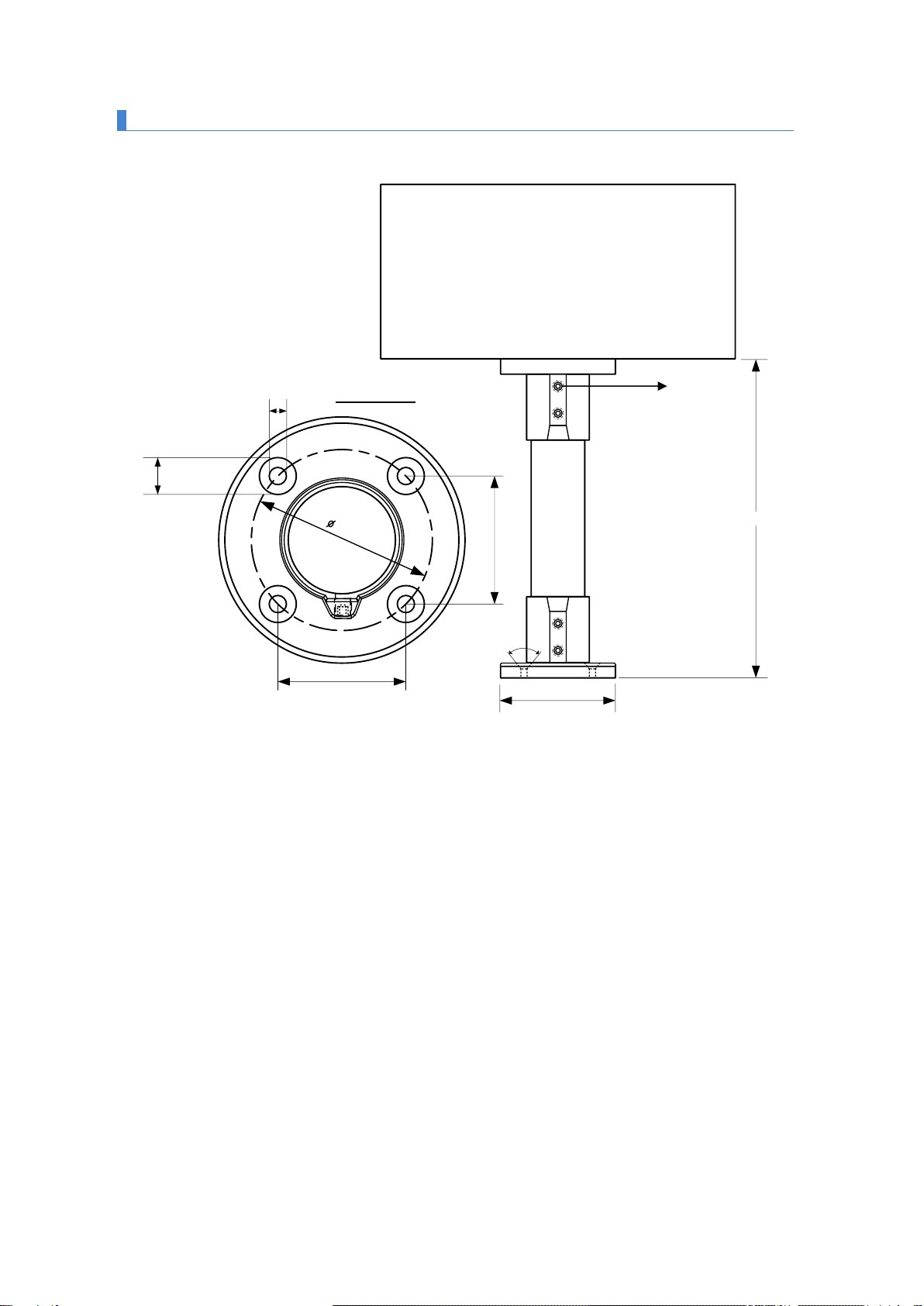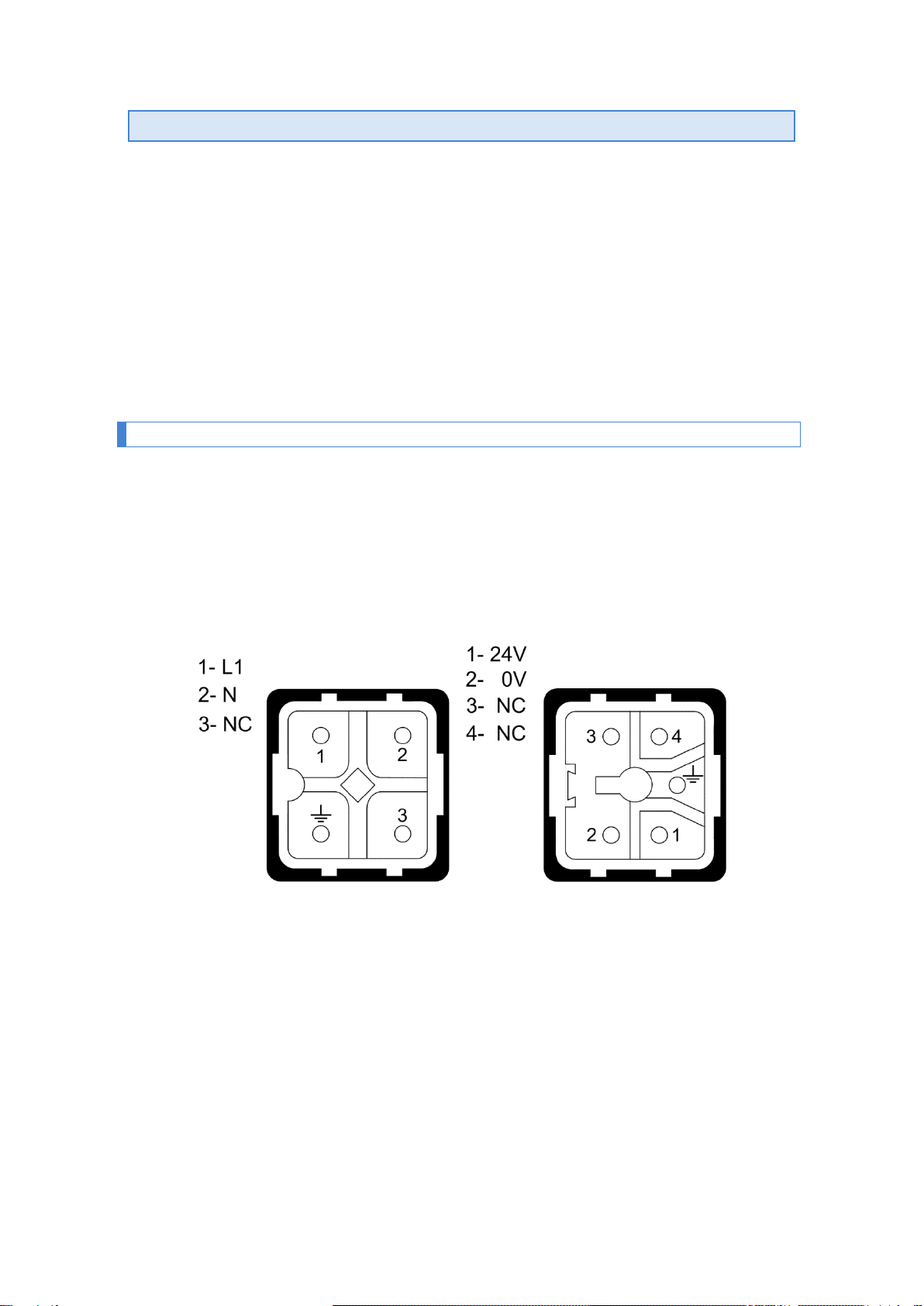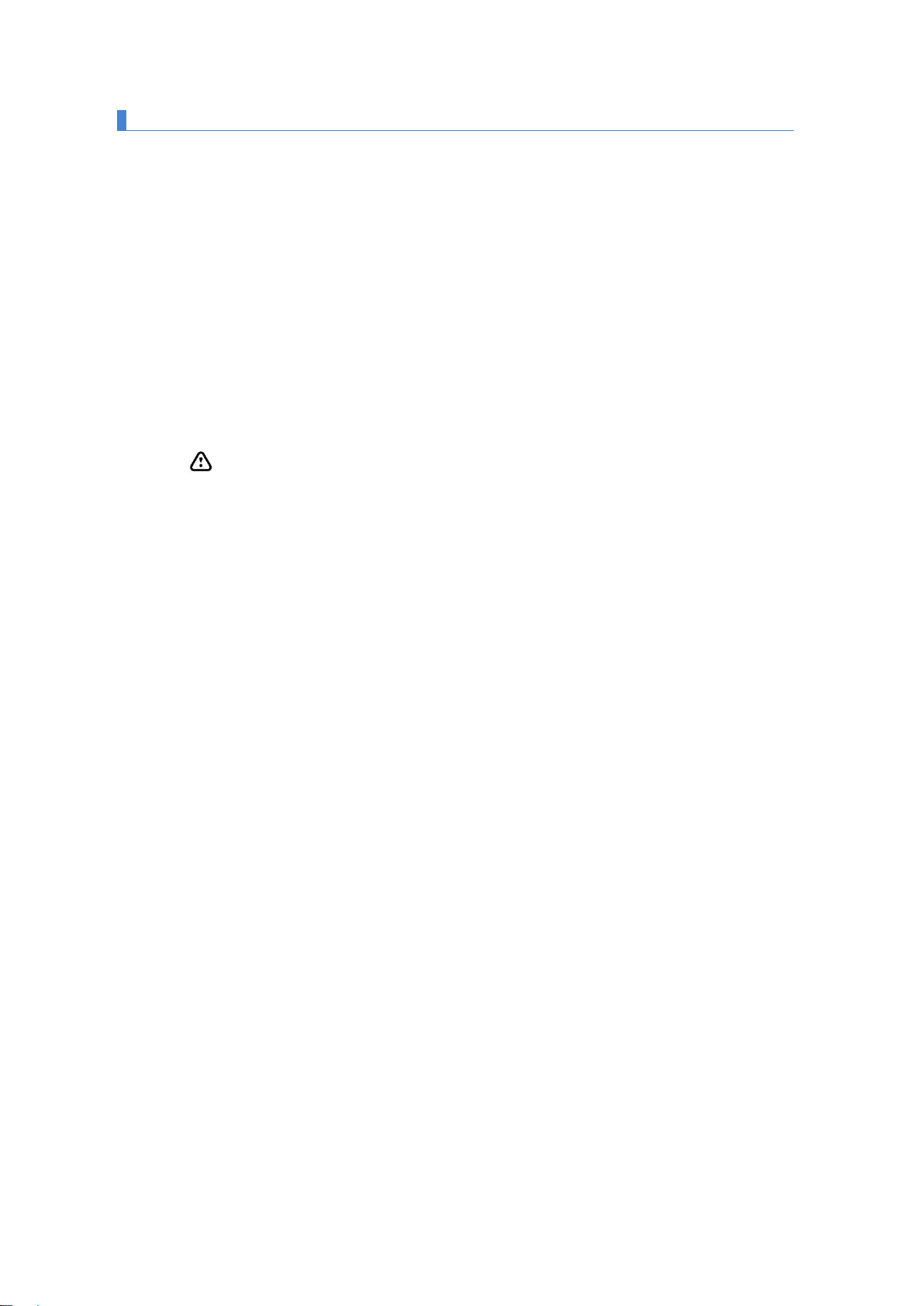1227K34A
3. OPERATION
3.1. Initial commissioning
Before connecting the visualizer to the network, we must make sure that all connections
have been made correctly and that the visualizer is firmly placed.
Each time we connect the visualizer to the Power Network, an initial Reset occurs with a
test of all the segments that make up the visualizer. The test consists of the sequential illumination
of all digits with the value "8", all digits with value "0", all illuminated decimal points and finally the
version code. From this point three situations can occur:
a) The viewer receives data over the Profinet network and displays it.
b) The viewer receives no data and the time without data is equal to zero (see section
4.2.2.3). Continues to display the Firmware version.
c) The viewer receives no data and the time without data is non-zero. After time without
data shows a hyphen in each digit.
3.2. Programming parameters
Before proceeding to use the visualizer, the configuration parameters must be
programmed, to parameterize the equipment according to the numerical values that we want to
represent.
The configuration of the parameters is done through a menu that is selected by two
buttons located on the inside of the display. The field that can be modified is displayed in blink.
The parameters that can be configured are:
1- Numeric data type (Float, UFloat, WORD, UWORD, ASCII)
2- Communication protocol (if the computer is multiprotocol)
3- Time without receiving data
B, C, D, E, nr, r1, r2 y r3- Only for viewers with color option.
F- To exit modifying parameters.
For the programming of the parameters, the three digits on the right of the viewer are
used. The third digit on the right, which is identified by having the decimal point enabled, indicates
the number of the parameter and the two digits on the right the value of the parameter. The digit
that is in flicker is the one that can be modified.