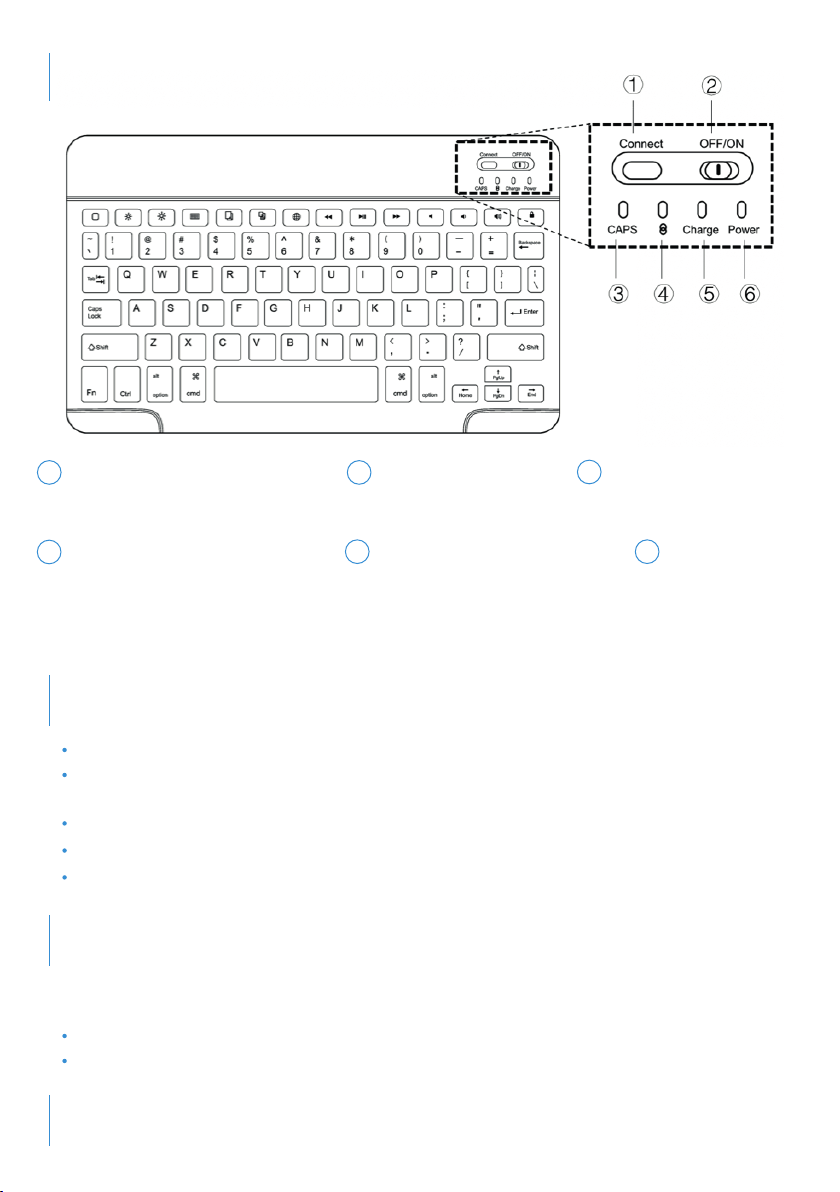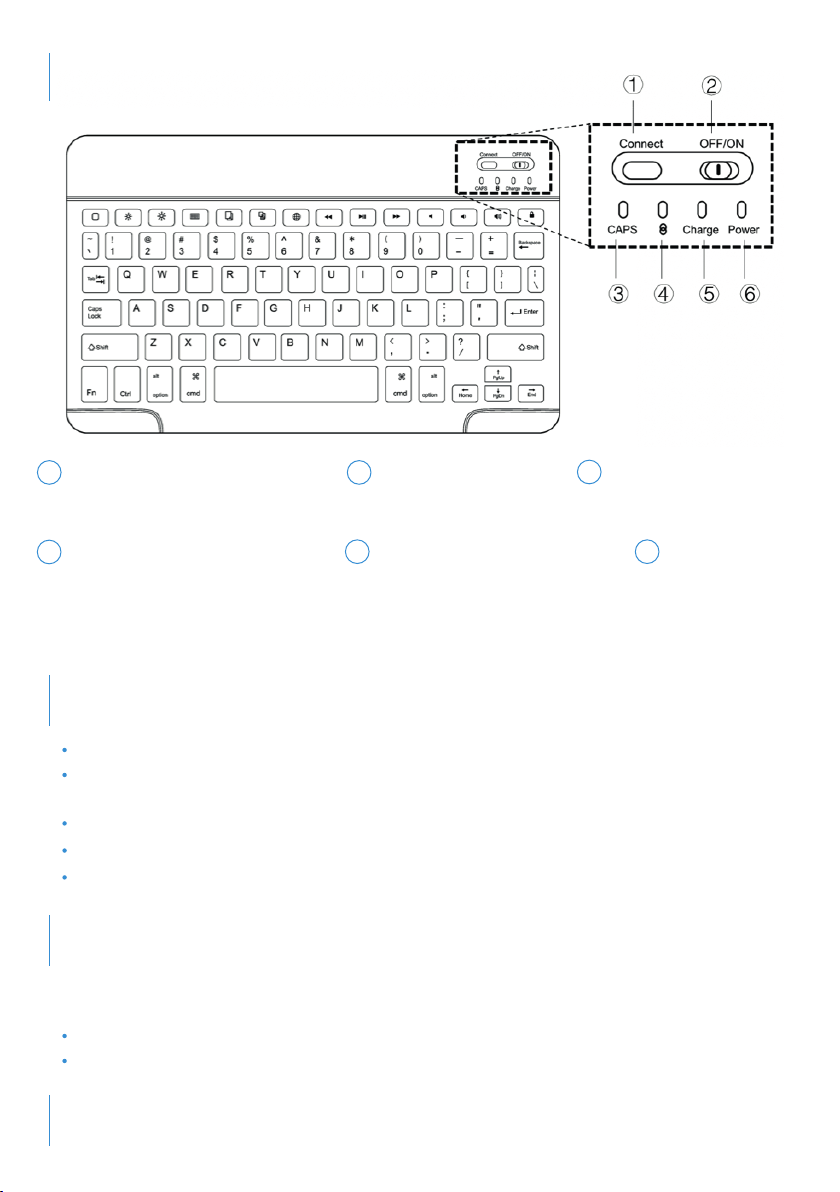
PAIRING (CONNECTING) INSTRUCTIONS
Turn on the keyboard by sliding the Power Switch ②to ON
Press the Connect Button ①to enter pairing mode. The Bluetooth
Status Indicator ③will flash in blue
On your tablet, ensure that Bluetooth is on (Settings > Bluetooth > On)
Look for AO-UNIKB10BK under Bluetooth and select it to connect
Once the keyboard is paired, the Bluetooth Status Indicator will turn off
NOTE ON CAPS LOCK
Select Settings > General > Keyboard > Hardware Keyboard
Turn off Caps Lock Language Switch
Connect (pairing) Button
PRODUCT OVERVIEW
1
Power Switch
2
CAPS Lock Indicator
When lit - letters are
typed in CAPITALS
When this flashes blue the
keyboard is connecting
(pairing mode)
3
Bluetooth Status Indicator
4
Charging Status Indicator
When this is solid red, the
keyboard is charging.
It will turn off when the
keyboard is charged.
When lit, the
keyboard is on
5
Power Indicator
6
In some cases you may need to change a setting on your tablet to enable the Caps Lock
key to work normally, (switch between lowercase and uppercase) on your Tablet:
UNPAIR (RESET OR DISCONNECT THE KEYBOARD)
To unpair the keyboard, press the Connect Button ①