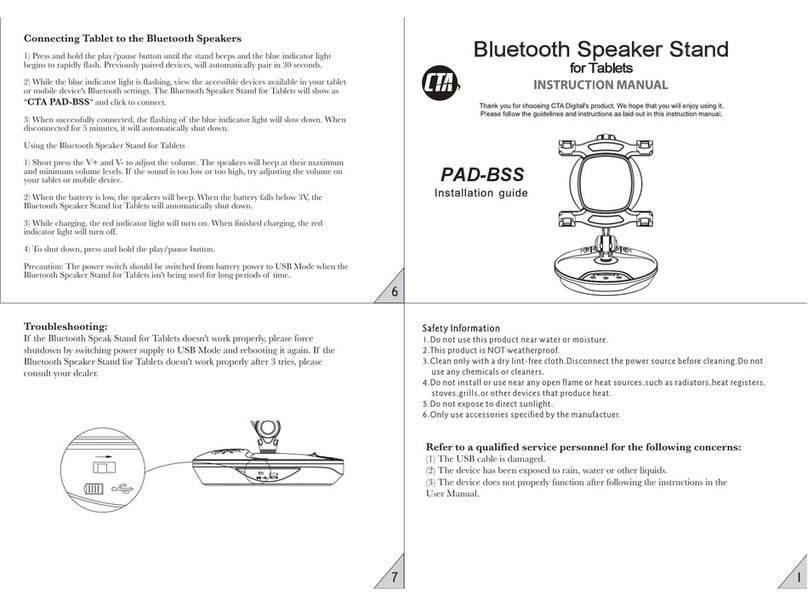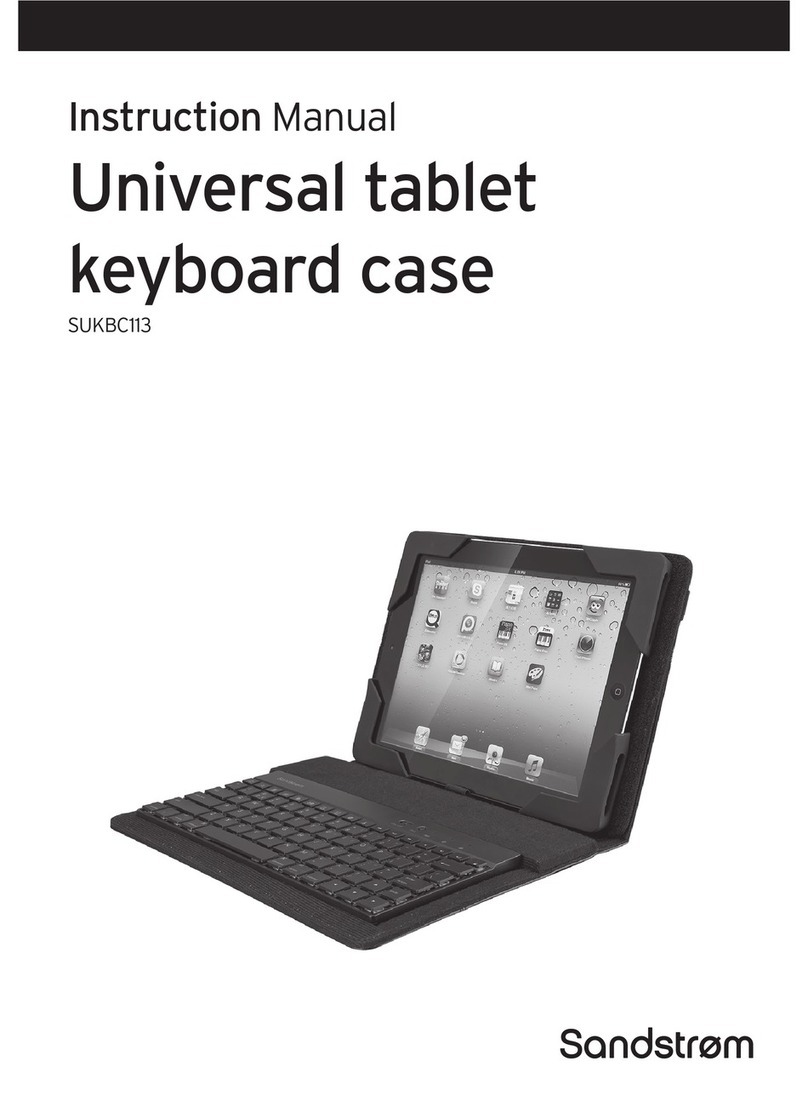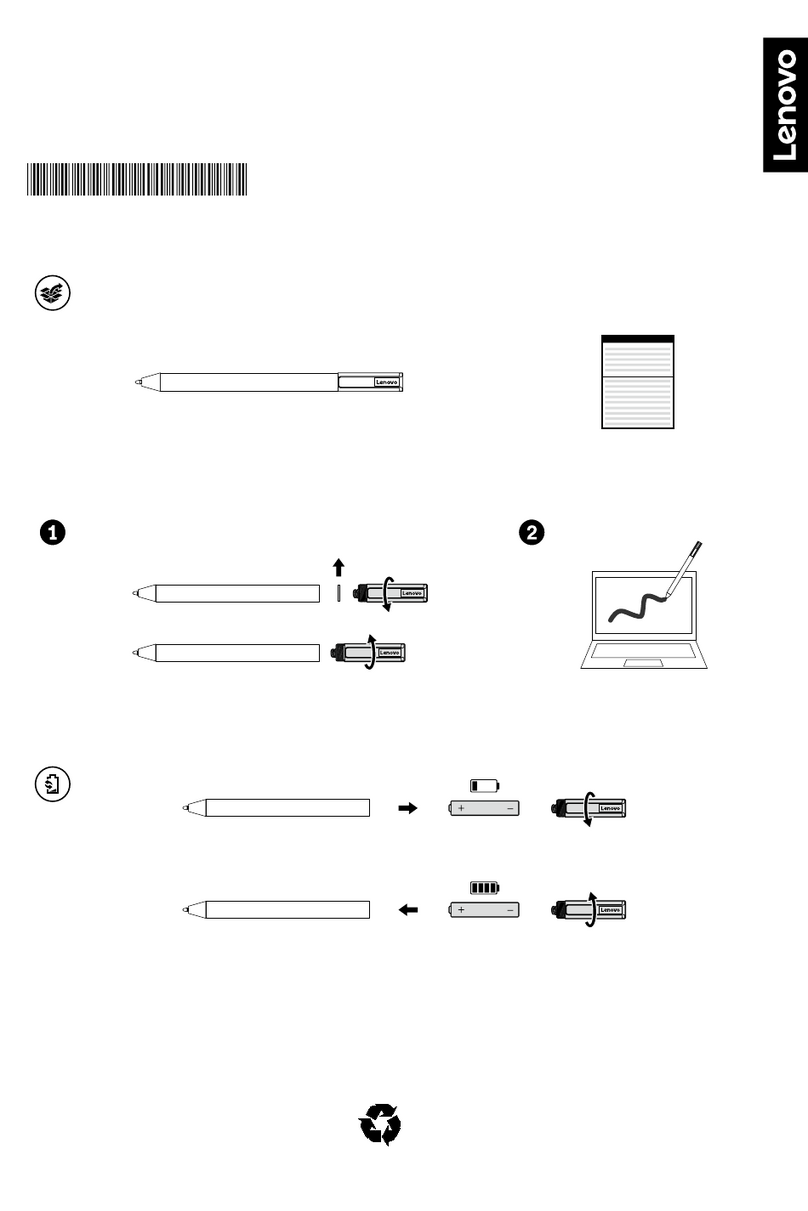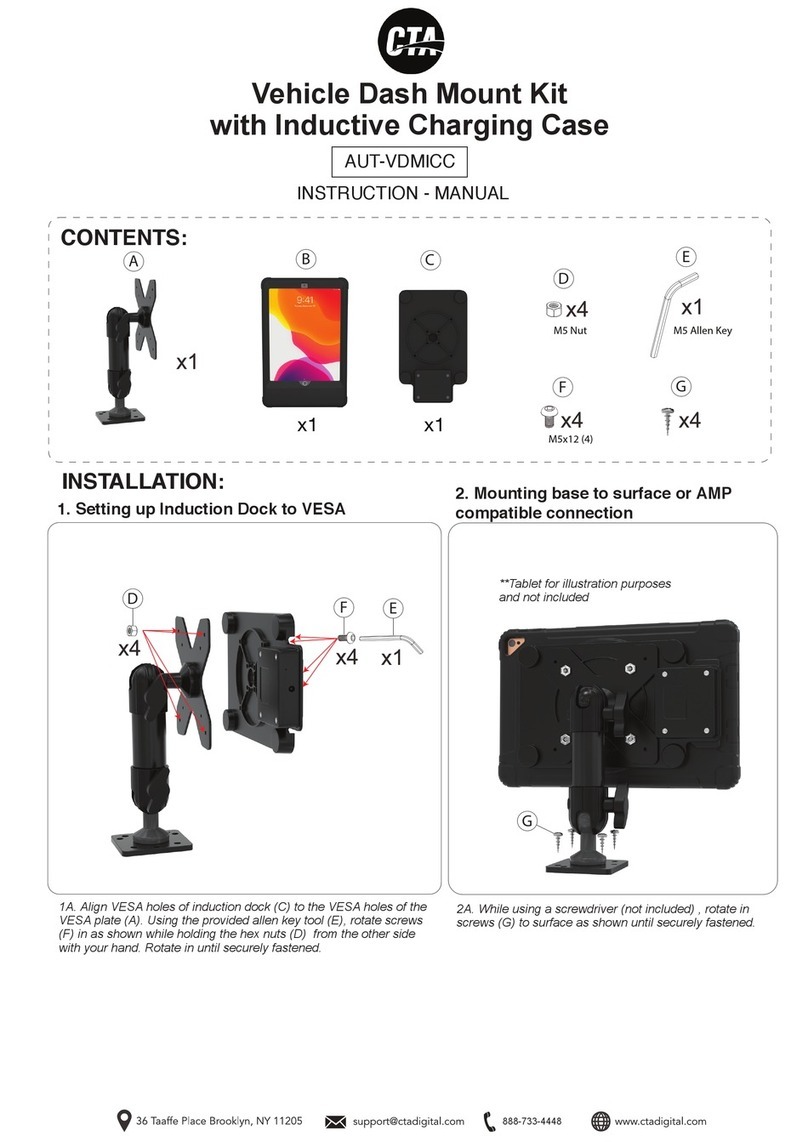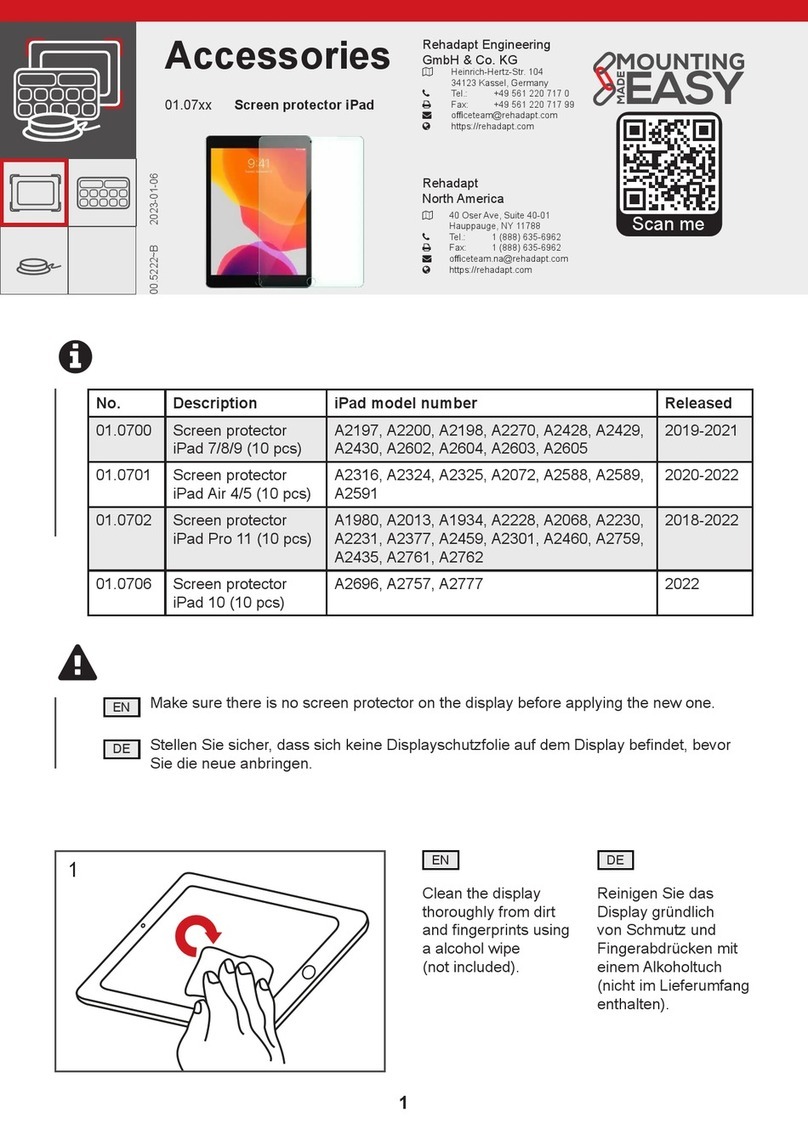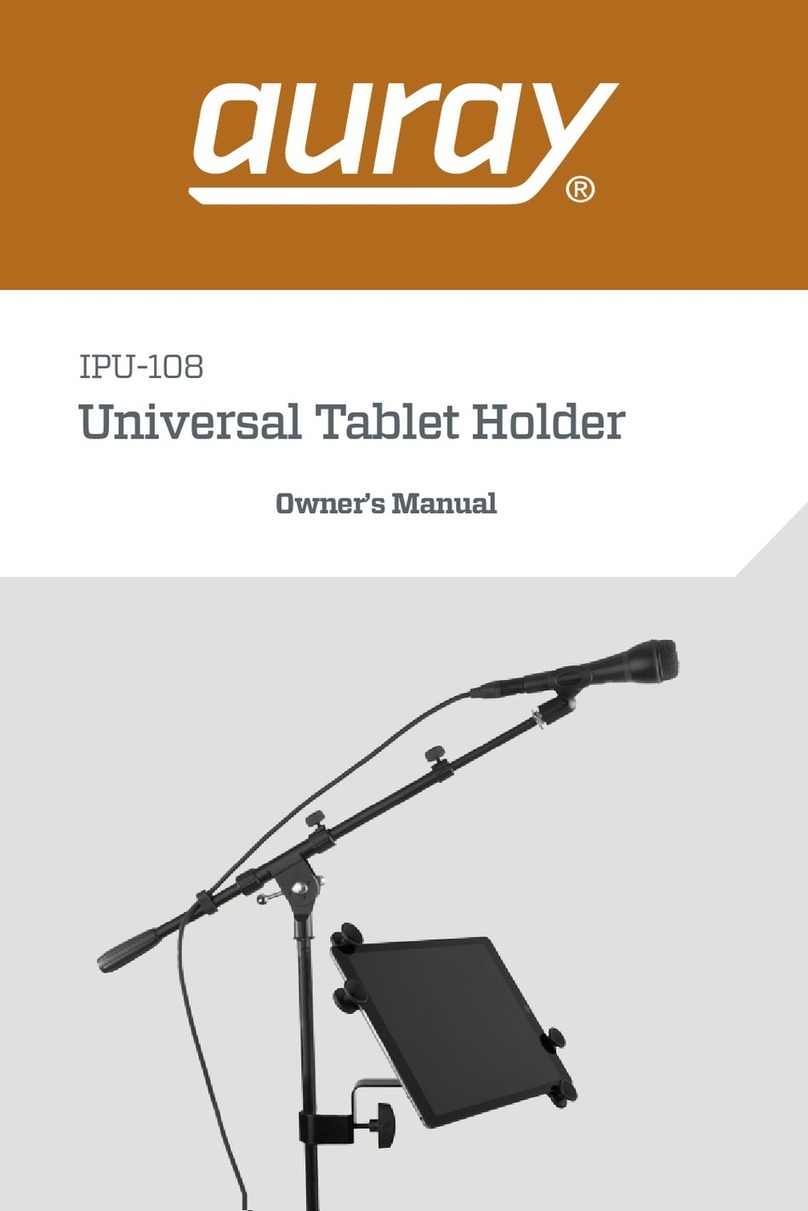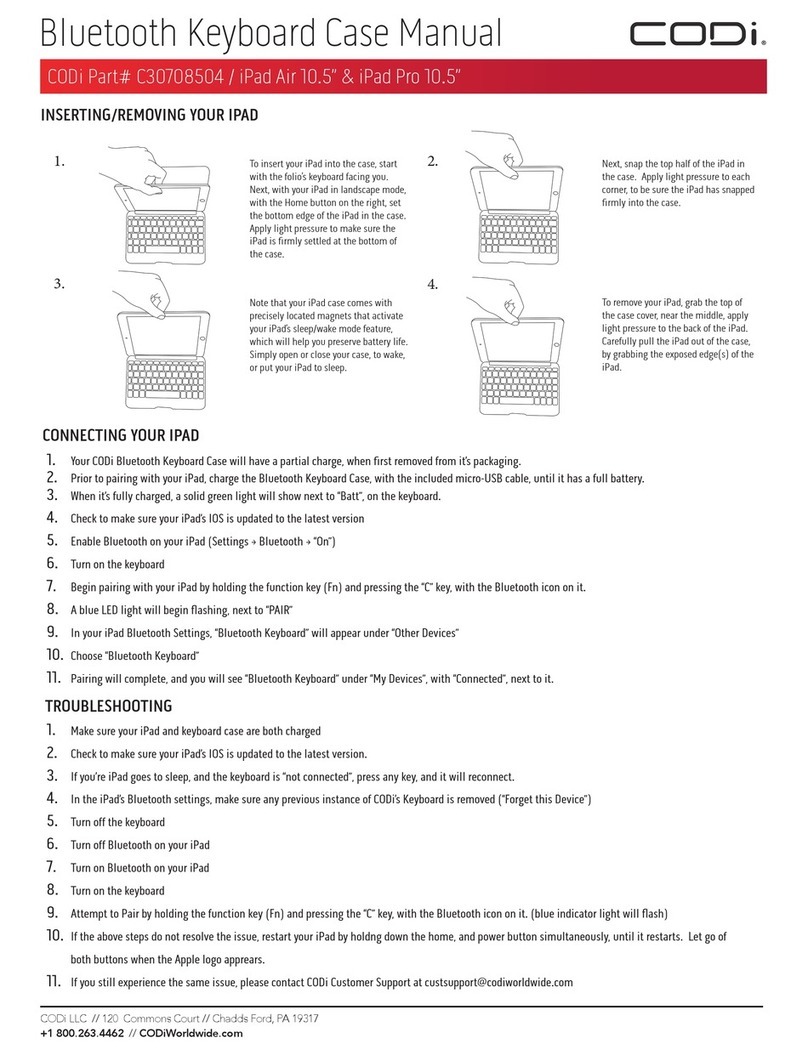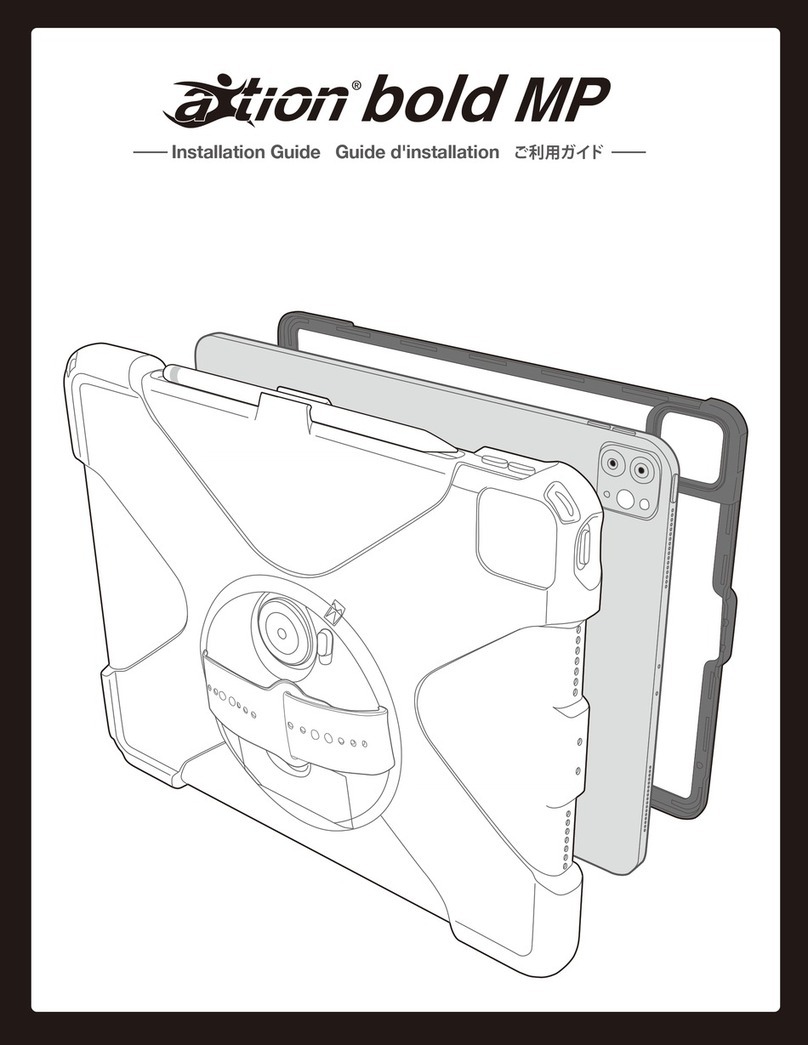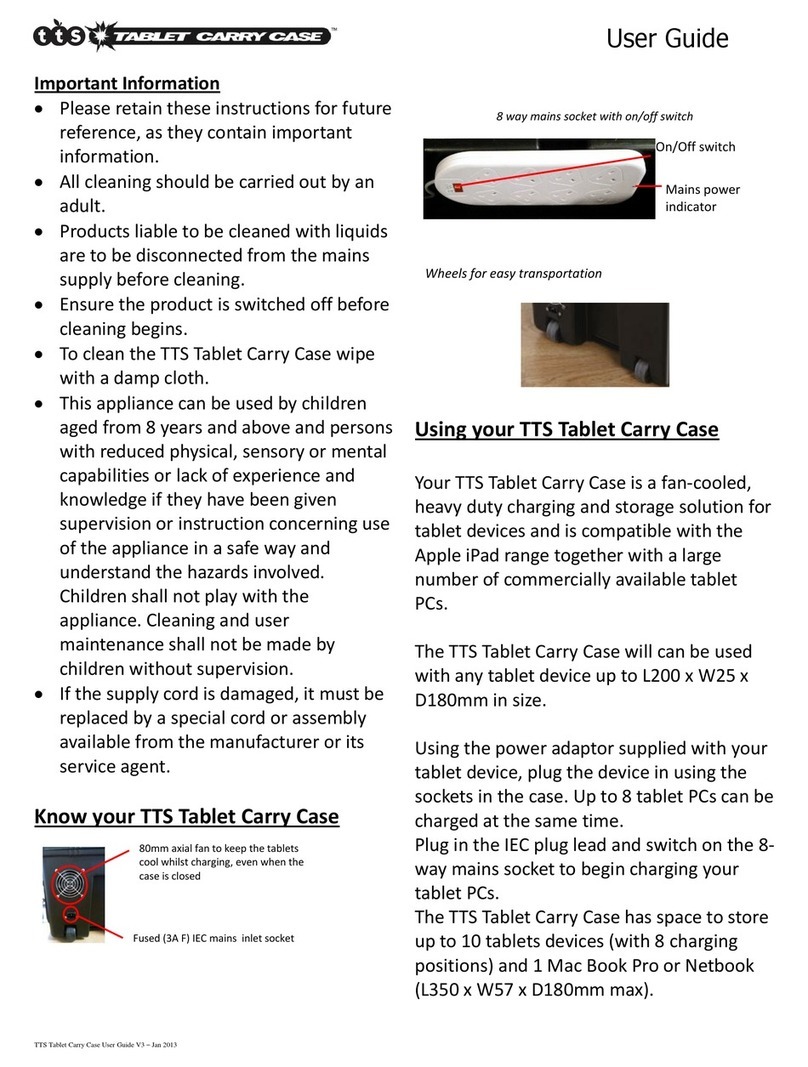Lava STS-RBM User manual

STS-RBM
Installation Manual
September 27, 2017
Revision A03
Abstract
The LAVA STS-RBM Products permit the charging of select Samsung tablets while simultaneously
interacting with USB accessories. The STS-RBM enhanced features include battery modulation, screen
brightness management, and improved network operation.
This document describes the STS-RBM setup and software installation procedure for the tablet.
Contents
Introduction......................................................................................................................... 2
LAVA STS-RBM Software Release Package.................................................................... 3
Product Setup...................................................................................................................... 4
Installation of LAVA Software....................................................................................... 4
Preparation of the STS-RBM Board............................................................................... 5
Connecting STS-RBM to the Tablet............................................................................... 5
Powering up the STS-RBM (PoE).................................................................................. 5
Powering up the STS-RBM (5V USB Supply) .............................................................. 5
Power Up Behavior......................................................................................................... 6
Additional Comments..................................................................................................... 6
STS-RBM Board................................................................................................................. 7
Board Layout .................................................................................................................. 7
Technical Support............................................................................................................... 8
History................................................................................................................................. 8

LAVA Computer MFG. Inc. STS-RBM Installation Manual –A03
2 Vulcan St. Toronto, ON Tel: +1 416 674-5942 www.lavalink.com 2 of 8
Canada, M9W 1L2 Fax: +1 416 674-8262 Toll-Free (US & Canada): 800 241-5282
Introduction
Using a LAVA STS-RBM requires the following installation steps:
Obtain a copy of the “LAVA STS-RBM Software Release.RAR” from LAVA Sales or Support
Copy the LTM.INI file, required by your tablet, to the tablet “Download” folder
Install the LAVA Tablet Manager applications on the tablet
Install the LAVA Battery Information application on the tablet
Enable a WiFi connection
Enable the LTM application as a Device Administrator and activate the KNOX license
Disable the WiFi connection (optional)
Turn off the “auto screen brightness” on the Tablet
Verify the time zone and time on the Tablet
Verify the TYPE jumpers on the STS-RBM are set for your tablet model
Connect the STS-RBM Product to the Tablet with the supplied LAVA cable
Apply power to the STS-RBM Product
Do not plug in USB accessories during the initial setup. Always test a system in incremental steps and in
the prescribed order.
This document describes each of the above steps in further detail.
Note:
The LAVA Tablet Manager must be installed on the tablet; else the STS-RBM Product
restarts the tablet power and USB connection every few minutes.
Note:
The TYPE jumpers on the STS-RBM must be set for your tablet model.

LAVA Computer MFG. Inc. STS-RBM Installation Manual –A03
2 Vulcan St. Toronto, ON Tel: +1 416 674-5942 www.lavalink.com 3 of 8
Canada, M9W 1L2 Fax: +1 416 674-8262 Toll-Free (US & Canada): 800 241-5282
LAVA STS-RBM Software Release Package
The “LAVA STS-RBM Software Release” package is provided by LAVA Sales or Support for STS-RBM
customers. The file is named “LAVA STS-RBM Software Release.rar”. The package content can be
extracted on a PC or Tablet with one of many decompression tools that are freely available.
LAVA STS-RBM Software Release - Files
Item
File Name
Description
1
README.TXT
A summary of the release packages along with any last minute
information. The version of each application is also noted.
2
LTM.APK
The “LAVA Tablet Manager” application which must be installed
on the tablet to permit the STS-RBM to function.
This application has no displayable component.
3
board-type=1\LTM.INI
board-type=2\LTM.INI
board-type=3\LTM.INI
The LTM.INI is the configuration file for the “LAVA Tablet
Manager” application. The “board-type” parameter in the file must
be matched to the tablet. Three versions are present with the
“board-type” already set.
4
LBI.APK
The “LAVA Battery Information” application is an optional utility
used to verify the battery charge status.
Installation of this application is recommended for initial
verification of the STS-RBM. This application can be removed
once the STS-RBM is operational.
This application is also available on Google Play as the “LAVA
Advanced Battery Information”.
5
LAVA Battery Information Manual.PDF
The manual for the LAVA Battery Information application.
The source code for the LSR.APK can be requested. This code was developed using Android Studio v1.1.0.
Due to the size of the archive file, it is not included in the standard software release for the STS-RBM.
The LAVA Tablet Manager (LTM) is only available as part of the release package. The LTM application is
not on GooglePlay due to the special installation steps required.
The LAVA Battery Information (LBI) application is available on Google Play, and as part of the release
package for installation convenience.
The STS-RBM applications are “sideloaded” onto the Tablet, rather than going through Google Play. To
"sideload" an application, copy the APK file to a Tablet folder such as the Download folder. Using the “My
Files”, locate and select the APK to begin the installation. You may have to permit installation from
“Unknown sources” depending on your specific Tablet settings.
An alternative to copying the APKs to a Tablet folder is to place the files on a memory stick and use an
OTG adapter such as the LAVA TL002 to make the files accessible by the Tablet.

LAVA Computer MFG. Inc. STS-RBM Installation Manual –A03
2 Vulcan St. Toronto, ON Tel: +1 416 674-5942 www.lavalink.com 4 of 8
Canada, M9W 1L2 Fax: +1 416 674-8262 Toll-Free (US & Canada): 800 241-5282
Product Setup
Installation of LAVA Software
Software Installation Steps
Step
Action
Comment(s)
1
Copy the required LTM.INI
file to the Device Storage “root”
folder of the Tablet.
The “root” refers to the folder
that contains sub-folders such as
Download, Playlists, Music, and
so on.
The LTM.INI file is the configuration file for the LAVA Tablet Manager
application. The “board-type” parameter MUST be set correctly for the
tablet being used. There are three sample copies of the file in the release
package, each with a different setting for “board-type”.
File
Tablets
board-type=1\LTM.INI
Tab S2 9.7”, Tab E 8.0”, and Tab 4 10.1”
board-type=2\LTM.INI
Tab E 9.6”, Tab A 8.0”, and Tab A 9.7”
board-type=3\LTM.INI
Tab A 10.1”
Do not keep the “board-type=n” folder name,
only copy the INI file to the tablet root folder.
2
Install LTM.APK.
This application is “sideloaded” onto the tablet. This application appears
in the tablet Application manager as “LAVA Tablet Manager VII”. This
application has no displayable component.
3
Install LBI.APK
This application is “sideloaded” onto the tablet. This application appears
in the tablet Application manager as “Battery Information”.
5
Enable WiFi on the tablet.
The next step requires a valid Internet connection over WiFi.
6
Activate the “LAVA Tablet
Manager VII” as a Device
Administrator.
Locate the “Device administrators” menu. On newer Tablets, the required
menu is under the “Lock screen and security” + “Other security settings”.
On older Tablets, the required menu is under “General” + “Security”.
Enable “LAVA Tablet Manager VII” in the Device Administrator menu,
and then select ACTIVATE.
After selecting activate, the next menu presented is for accepting a
Samsung KNOX license. If you previously installed a Mobile Device
Management application, the KNOX license screen may not be presented,
as it has already been agreed to.
After the KNOX license activation, an Android Toast message reports
success or failure.
If the request fails, disable the application in "Device administrators" and
try again in a few minutes. Ensure you have a connection to the Internet
over WiFi.
7
Disable WiFi (optional)
After completing the Samsung KNOX authentication, the WiFi connection
can be turned off. There is no need to authenticate the LTM application
again, even if installing an LTM update.
8
Disable the tablet Auto Screen
Brightness.
The Auto Screen Brightness must be disabled in the tablet to permit LTM
to manage the screen brightness.
9
Verify the tablet time zone, date,
and time are correct.
Several LTM features require that the correct time is set on the tablet.
End of the Software Installation
Once the STS-RBM Product is working, you may customize the settings in INI file for your project. The
“STS-RBM Reference Manual” contains a detailed description of the INI file. The file format is UTF-8
(simple ASCII). Any simple text editor can be used to view and change an LTM.INI file. The tablets do not
ship with a suitable editor for the INI file as a standard feature

LAVA Computer MFG. Inc. STS-RBM Installation Manual –A03
2 Vulcan St. Toronto, ON Tel: +1 416 674-5942 www.lavalink.com 5 of 8
Canada, M9W 1L2 Fax: +1 416 674-8262 Toll-Free (US & Canada): 800 241-5282
Preparation of the STS-RBM Board
The TYPE Headers determine the type of Samsung tablet to be connected to. It is critical to set these
headers with the correct jumpers else the tablet may not charge very well or may not charge at all. Each of
these headers has two pins and uses a standard 0.1- inch jumper.
TYPE Header Jumper Options
Header 1
Header 2
Description
Open
Open
Operation with Tab E, Tab S2, Tab A
Installed
Open
Operation with Tab 4
Open
Installed
Reserved for future use
Installed
Installed
Force Boot Loader to run.
Connecting STS-RBM to the Tablet
Connect the STS-RBM to the tablet using the LAVA provided cable. This cable has a Micro USB-B
connector at each end. This cable must not be extended.
Plug one end of the LAVA cable to the Micro USB-B Port on the board. Either end of the cable can be
used. Always verify the connector orientation to prevent damaging the receptacle.
Plug the other end of the LAVA cable to the tablet. Always verify the connector orientation to prevent
damaging the receptacle.
Powering up the STS-RBM (PoE)
Attach an RJ45 Cat-5 cable between the STS-RBM and a PoE Enabled Network Switch. The alternative is
to use a PoE Power Injector and a non-PoE Network Switch.
Warning: When using a Network Switch Port that is providing power, the 5 Volt input must not be used.
Powering up the STS-RBM (5V USB Supply)
If not using PoE to supply power to the STS-RBM, then a 5V USB Supply can be used.
Attach the power cable from a 5V USB Power supply to the 5V Input Port of the STS-RBM.
The Power Supply provided with the Samsung tablet is an ideal choice. Do not extend the original power
supply cable until the system has been debugged. Ensure the supply is rated for at least 2 amperes.
The voltage reaching the STS-RBM should be at least 5 volts. The preferred range is 5.1 to 5.25 volts. The
input voltage must never exceed 5.25 volts. Exceeding 5.25 volts can result in immediate system damage.
Warning:
When supplying power using the 5 Volt input, you must not
use a Network Switch Port that is providing PoE power.

LAVA Computer MFG. Inc. STS-RBM Installation Manual –A03
2 Vulcan St. Toronto, ON Tel: +1 416 674-5942 www.lavalink.com 6 of 8
Canada, M9W 1L2 Fax: +1 416 674-8262 Toll-Free (US & Canada): 800 241-5282
Power Up Behavior
With power applied the green Charge-Only LED will flash on and off for the first 2 to 3 seconds and then
the yellow SimulCharge LED goes active.
Note:
If the Type 1 jumper is open, the green Charge-Only LED flashes with a pulse-pulse-
pause pattern for the first 2 to 3 seconds.
Note:
If the Type 1 jumper is closed, the green Charge-Only LED flashes with a continuous
on-off pattern for the first 2 to 3 seconds.
The Android Notification line at the top of the screen has an “LTM” displayed while the LTM Service is
active. When the Notification information is examined; the message “LTM Handler, LAVA Tablet
Manager is operational” is present. If the LTM notification is not present, the LTM Service is not running.
Attach the STS-RBM to an Ethernet network via the RJ45 connector. The STS-RBM Network Link and
USB Activity LEDs start to pulse to confirm an active network connection. In the event the network
connection fails to work, verify the Ethernet interface is enabled in the tablet setup.
The LAVA Battery Information application can be used to observe the battery charge status. This
application can also be used to log the battery charging status to a file.
The LTM.ini can be replaced at any point to alter the configuration. Changing the “user-debug=0” and
“Ethernet-debug=0” settings can enable several useful debug messages. The “STS-RBM Reference Manual”
contains a detailed description of the INI file.
If the STS-RBM is placed into the Charge-Only mode using the Charge Mode button, the LTM Service
shuts down and all USB devices are disconnected.
Additional Comments
With LTM running, the battery level is maintained between the upper and lower thresholds defined in the
LTM.INI file. The LAVA Battery Information (LBI) application can be used to monitor the battery charge
status. When the charging state is active, the battery charging current can be viewed with LBI to ensure the
tablet is charging. The LBI application is used to log the battery charging status to a file, which allows the
behavior over several hours to be monitored.
The tablet charging icon cannot be relied upon to indicate if the battery is charging - only by checking the
battery charge current, or observing the charge level for a period of time, is a valid check. The tablet draws
less current from the external power supply during SimulCharge mode by design. If the tablet is not
charging and a 5V USB supply is being used, verify the voltage reaching the STS-RBM is at least 5 volts.
In some cases reducing the tablet screen brightness, by 10 to 20 percent, allows the battery to charge.
The LTM.ini can be replaced at any point to alter the configuration. Changing the “user-debug=0” and
“Ethernet-debug=0” settings can enable several useful debug messages. The “STS-RBM Reference
Manual” contains a detailed description of the INI file.
Removing STS-RBM power shuts down the LTM application, and all USB accessories are disconnected.
Note:
When using “board-type=2” or “board-type=3”, removing power from an STS-RBM does
not result in a shutdown of the STS-RBM board if Battery Modulation is in the discharge
state. The STS-RBM continues to function in this state until the lower charging threshold is
reached as defined by “btty-lower-threshold”.
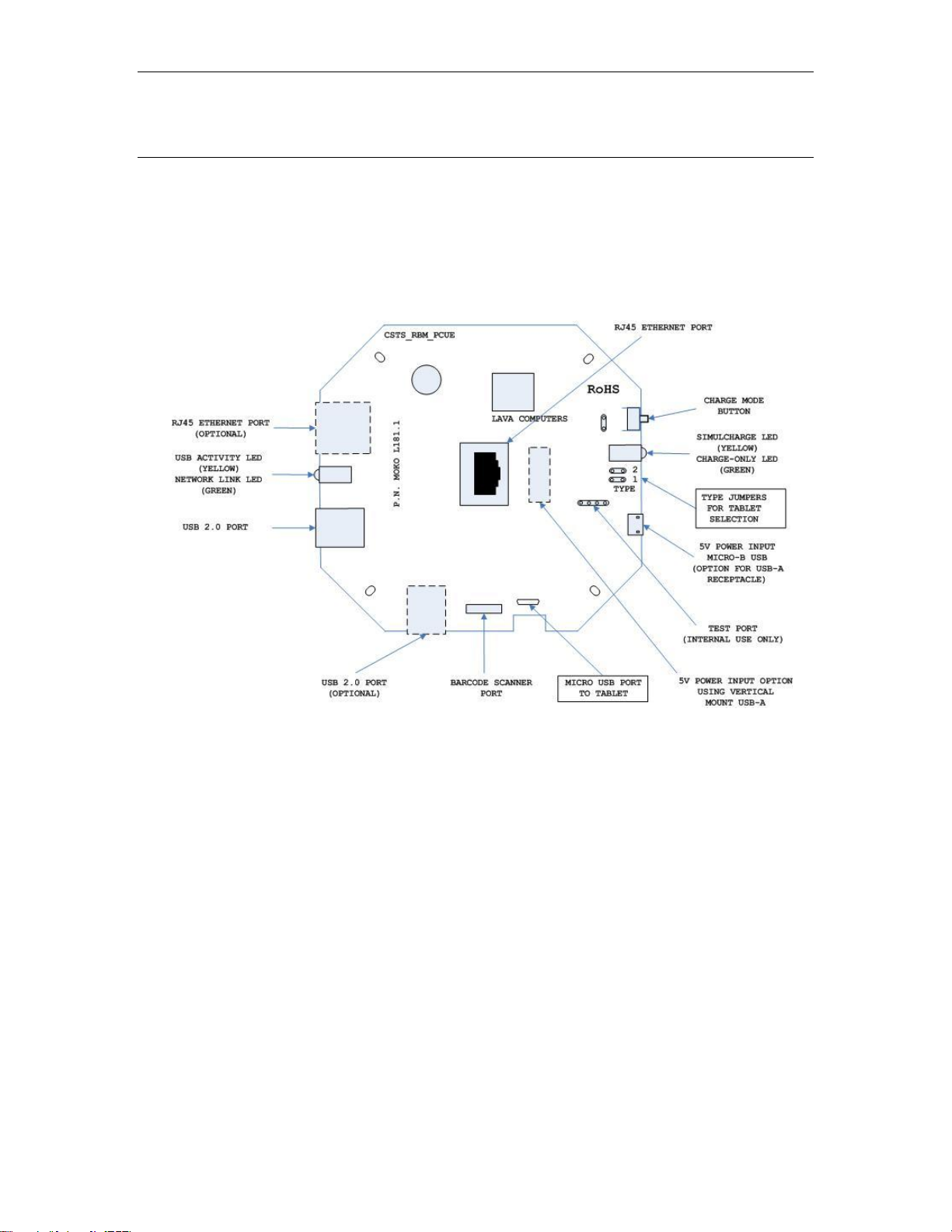
LAVA Computer MFG. Inc. STS-RBM Installation Manual –A03
2 Vulcan St. Toronto, ON Tel: +1 416 674-5942 www.lavalink.com 7 of 8
Canada, M9W 1L2 Fax: +1 416 674-8262 Toll-Free (US & Canada): 800 241-5282
STS-RBM Board
Board Layout
This document presents the basic information for the STS-RBM board layout. Please consult the “STS-
RBM Reference Manual” for a detailed description of the board connectors, buttons, and options.
STS-RBM (L181.1) Board

LAVA Computer MFG. Inc. STS-RBM Installation Manual –A03
2 Vulcan St. Toronto, ON Tel: +1 416 674-5942 www.lavalink.com 8 of 8
Canada, M9W 1L2 Fax: +1 416 674-8262 Toll-Free (US & Canada): 800 241-5282
Technical Support
LAVA Technical support is open from 9:00 am to 5:00 pm Monday to Friday (Eastern Time).
Telephone: +1 416 674-5942
Fax: +1 416 674-8262
Toll-Free (US and Canada): 800 241-5282
Internet: www.lavalink.com/helpdesk
History
Document
Revision
Date
Change
A00
Oct.02, 2016
Initial release.
A01
Nov.01,2016
Revised the software installation steps.
Revised the “Power Up Behavior” section.
A02
May 16,2017
Revised the document to follow layout of the eSTS Installation Manual.
A03
Sep.27,2017
Added effect of a Mobile Device Management application during LTM installation.
Removed the “LAVA Scanner Receiver” application.
Removed the “STS-RBM Reference Manual”, which is available on the LAVA web-site.
Added comment that Tab A 8.0”uses board-type=2.
Table of contents
Other Lava Tablet Accessories manuals