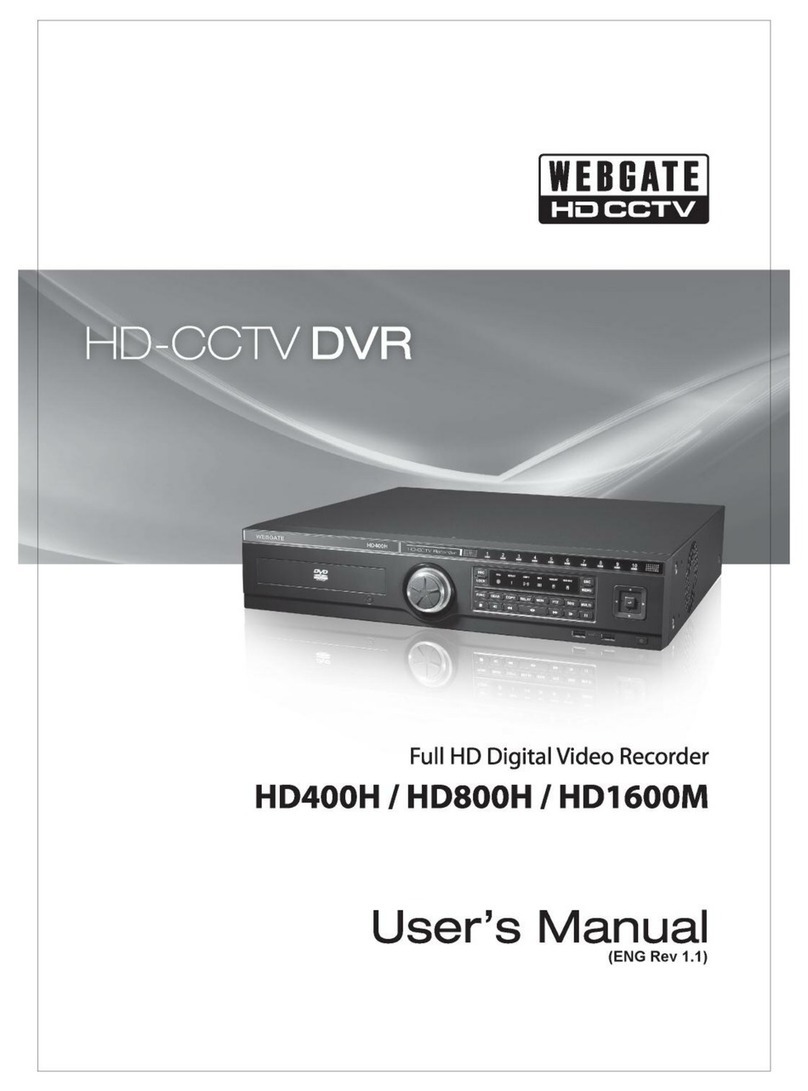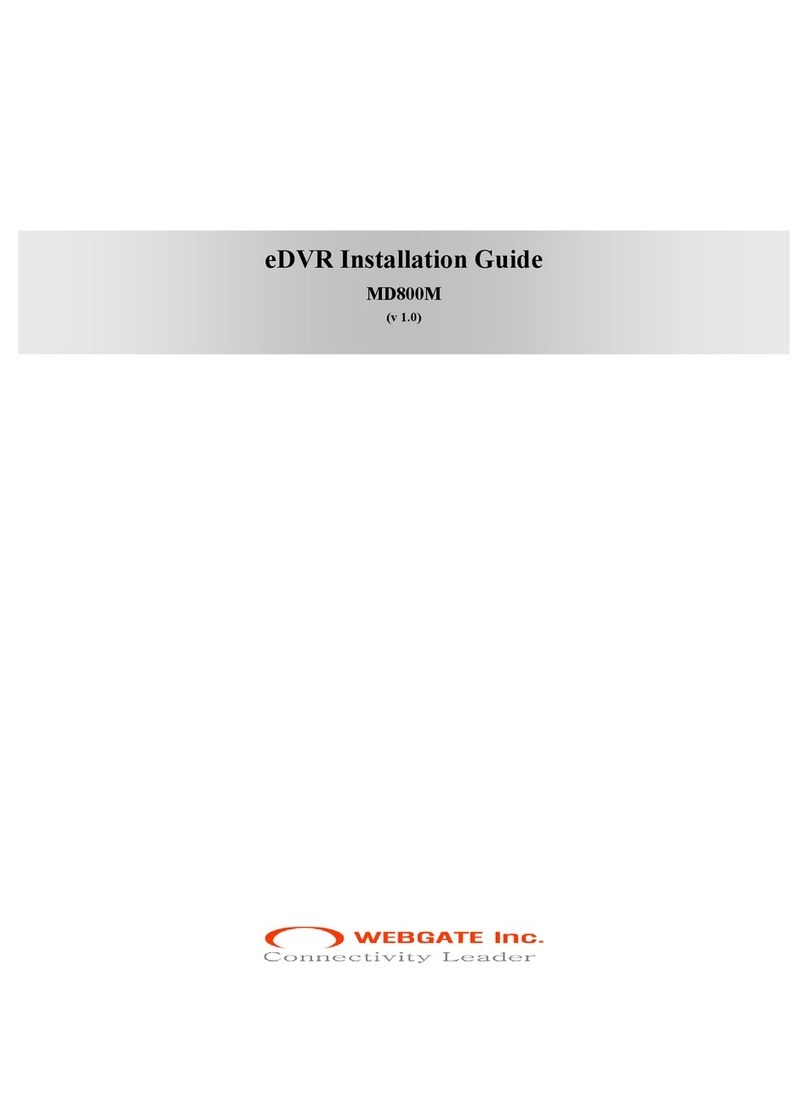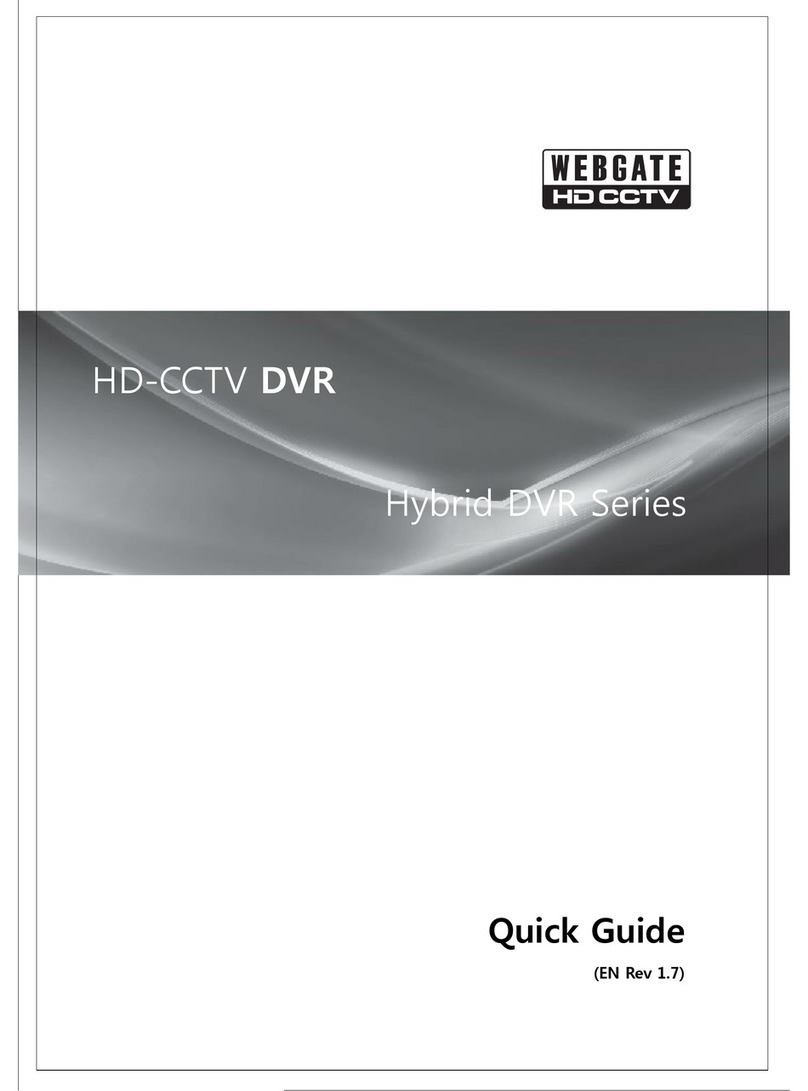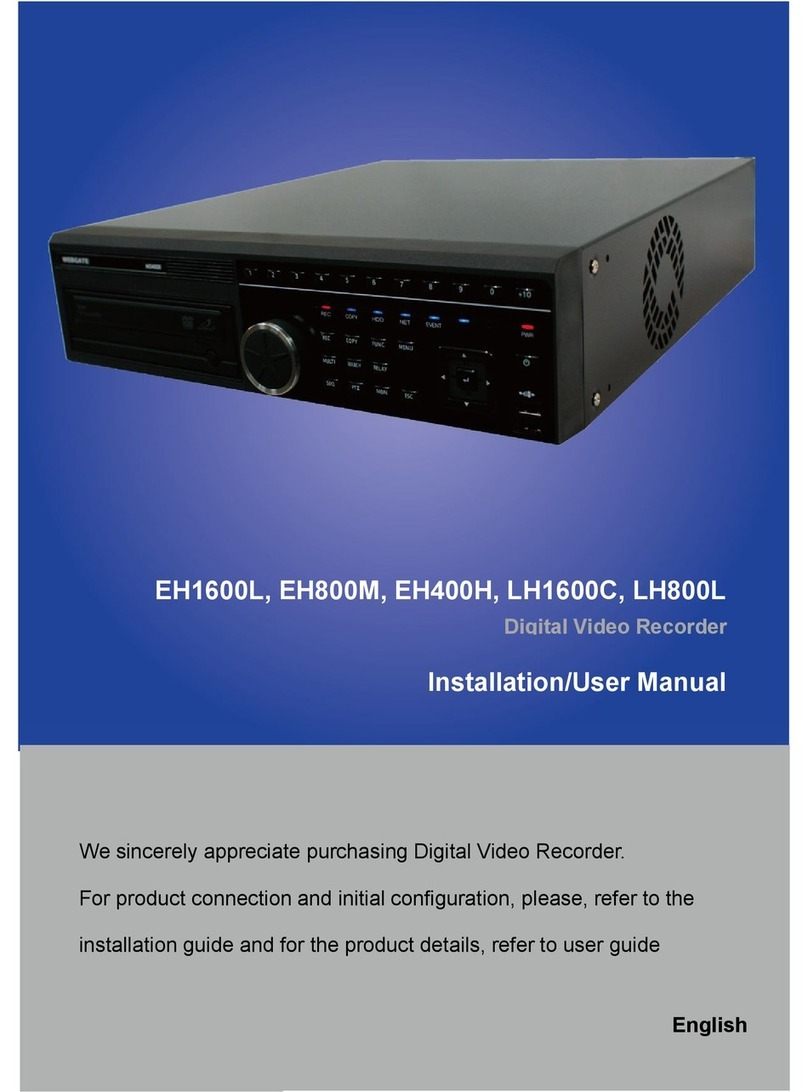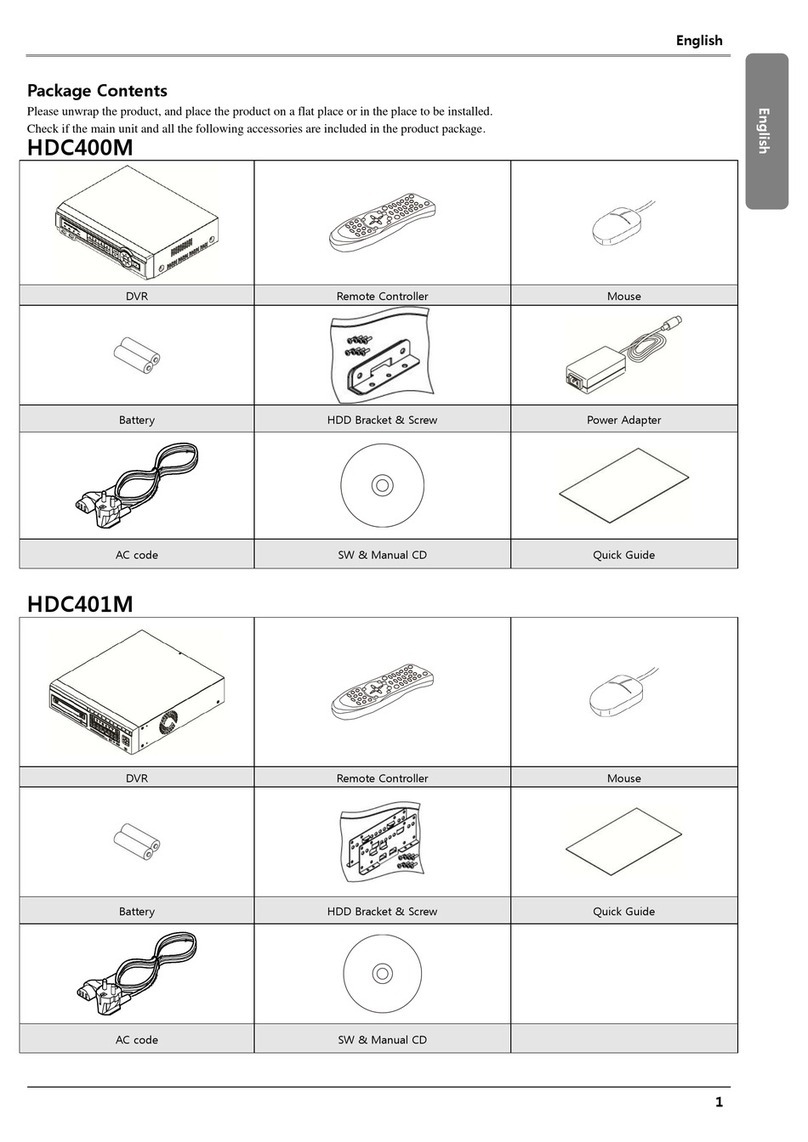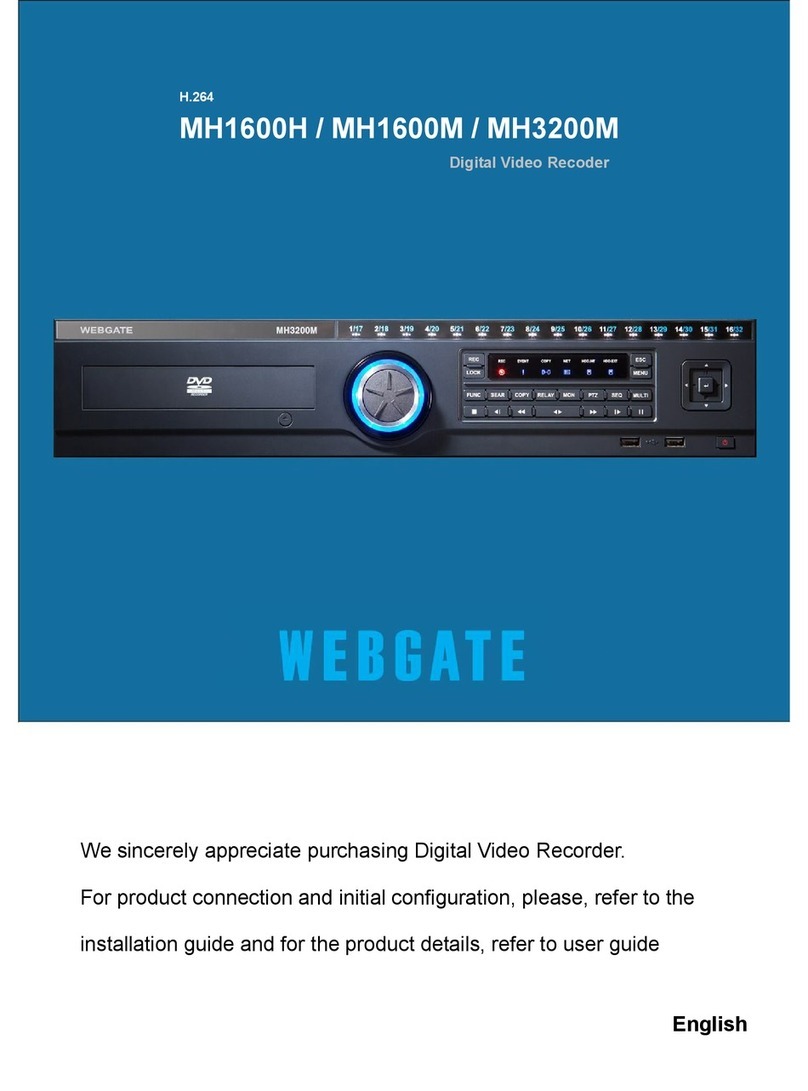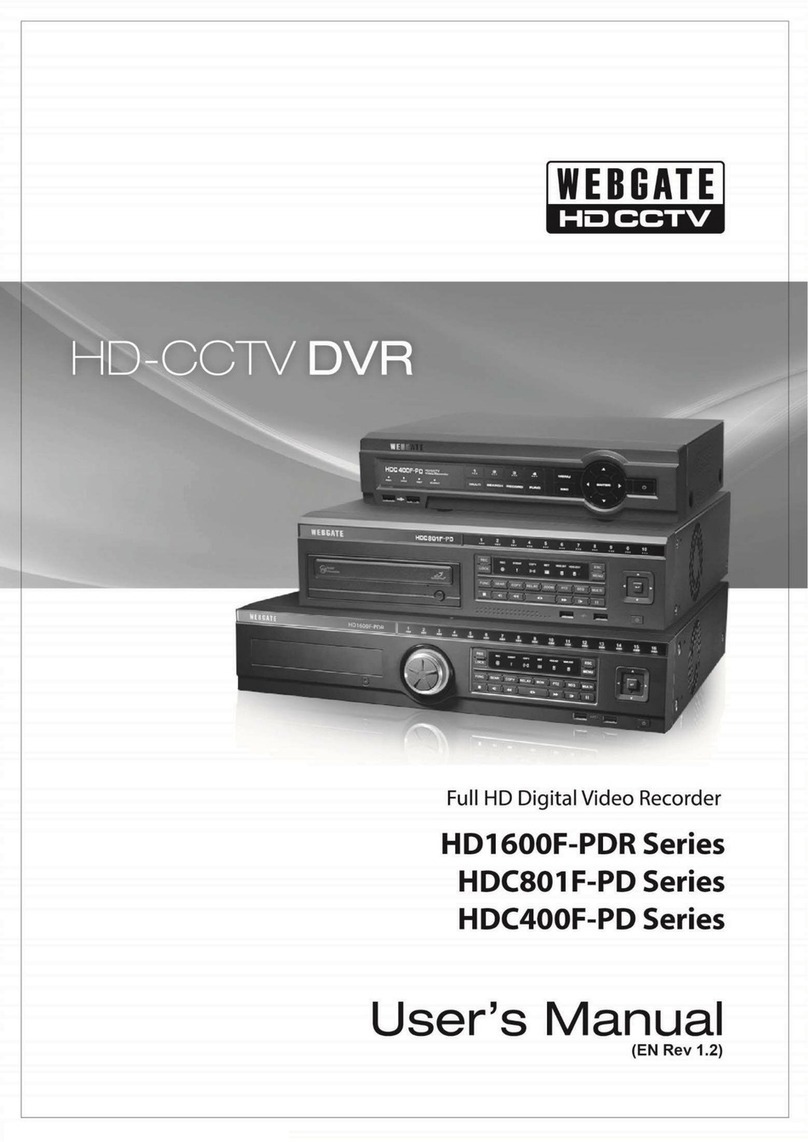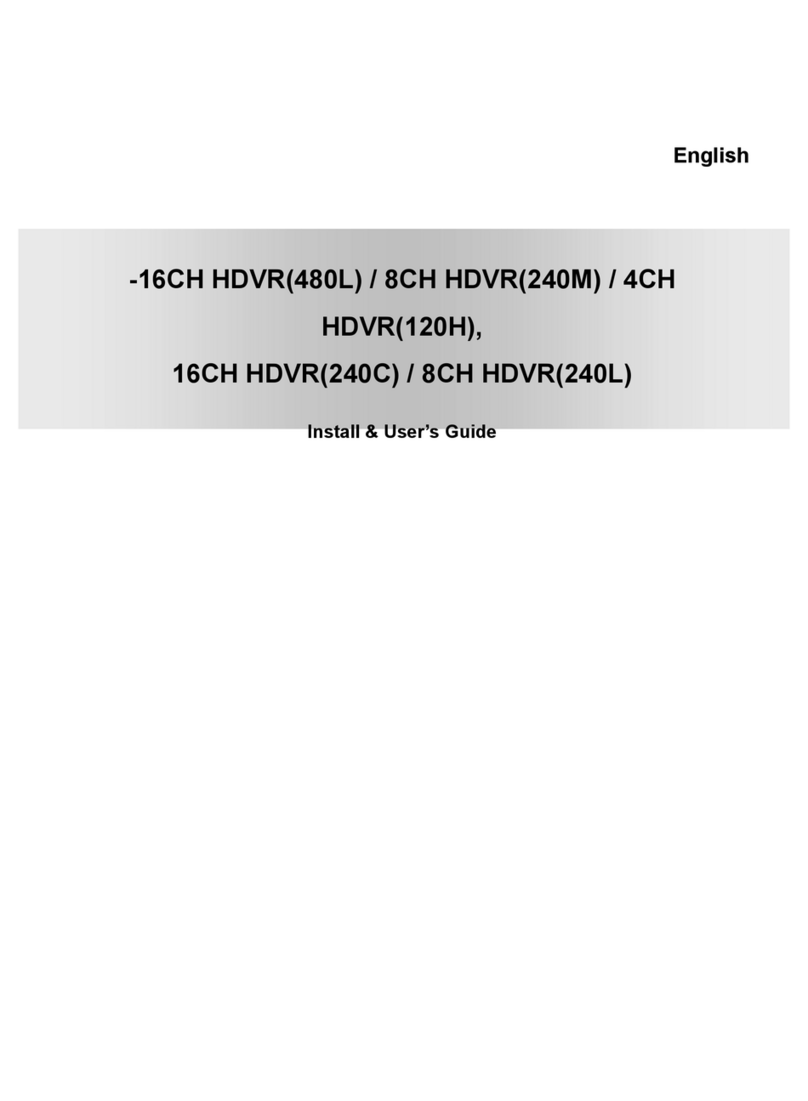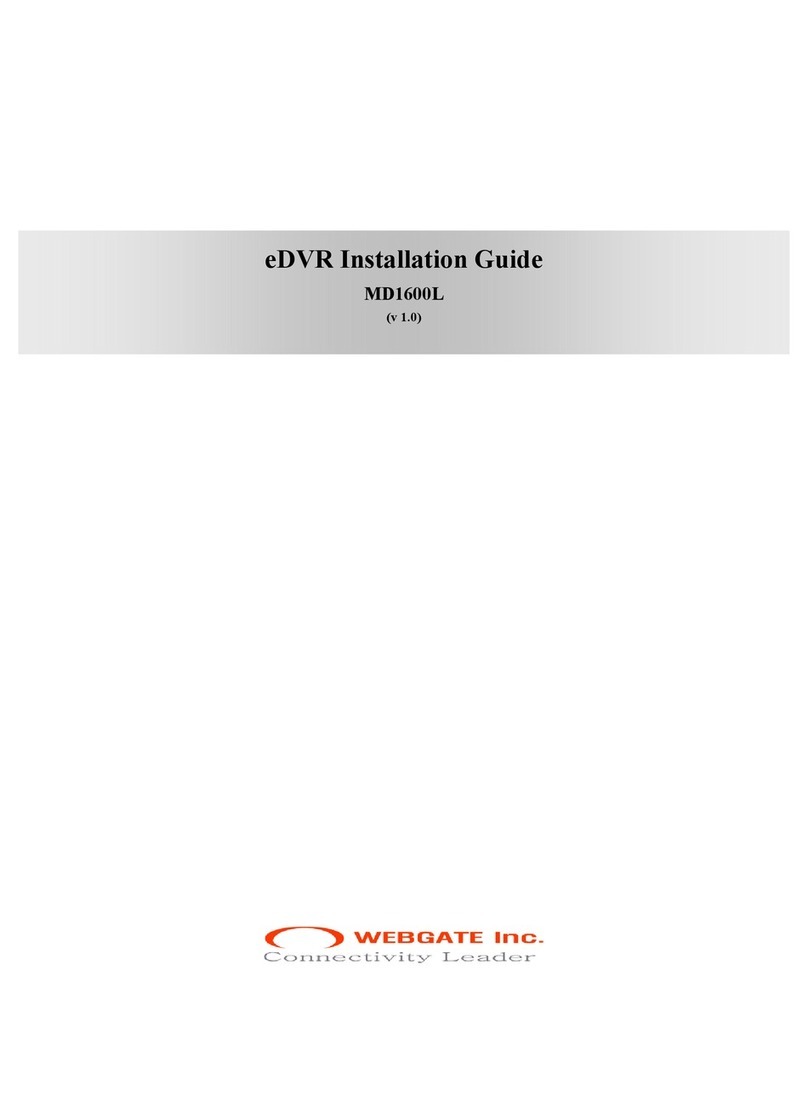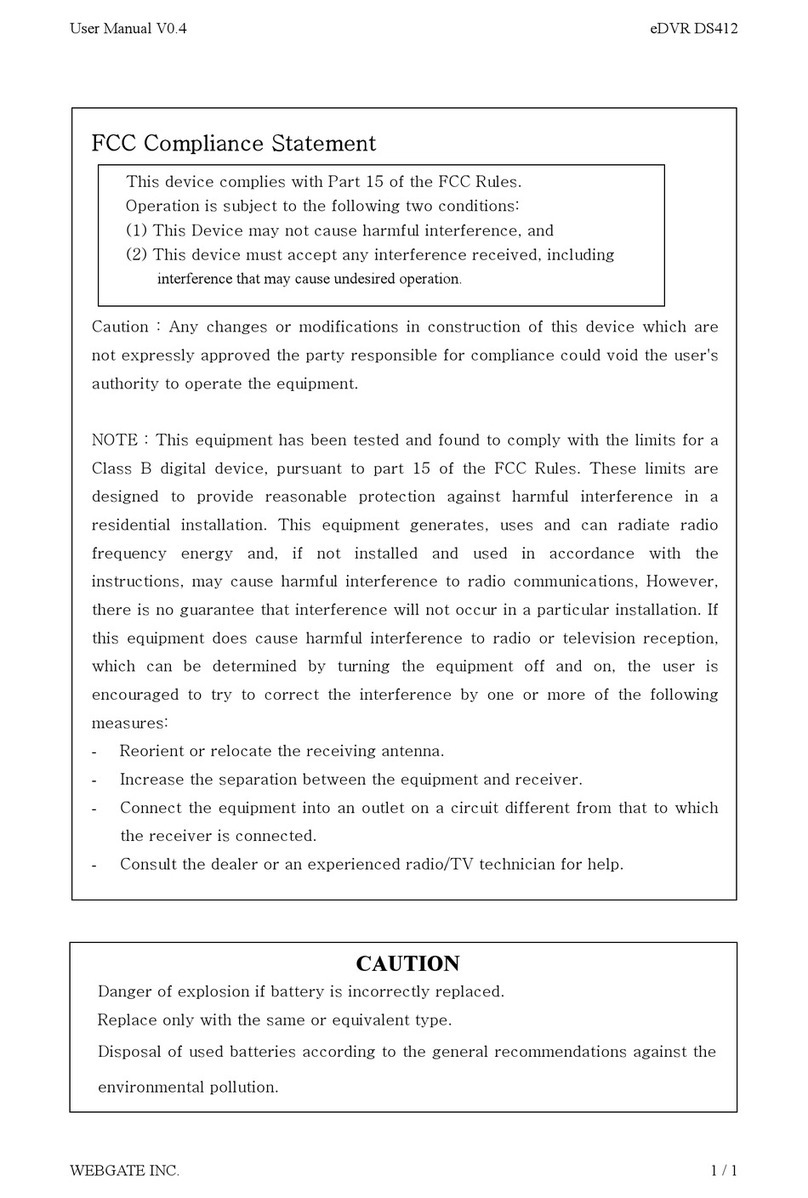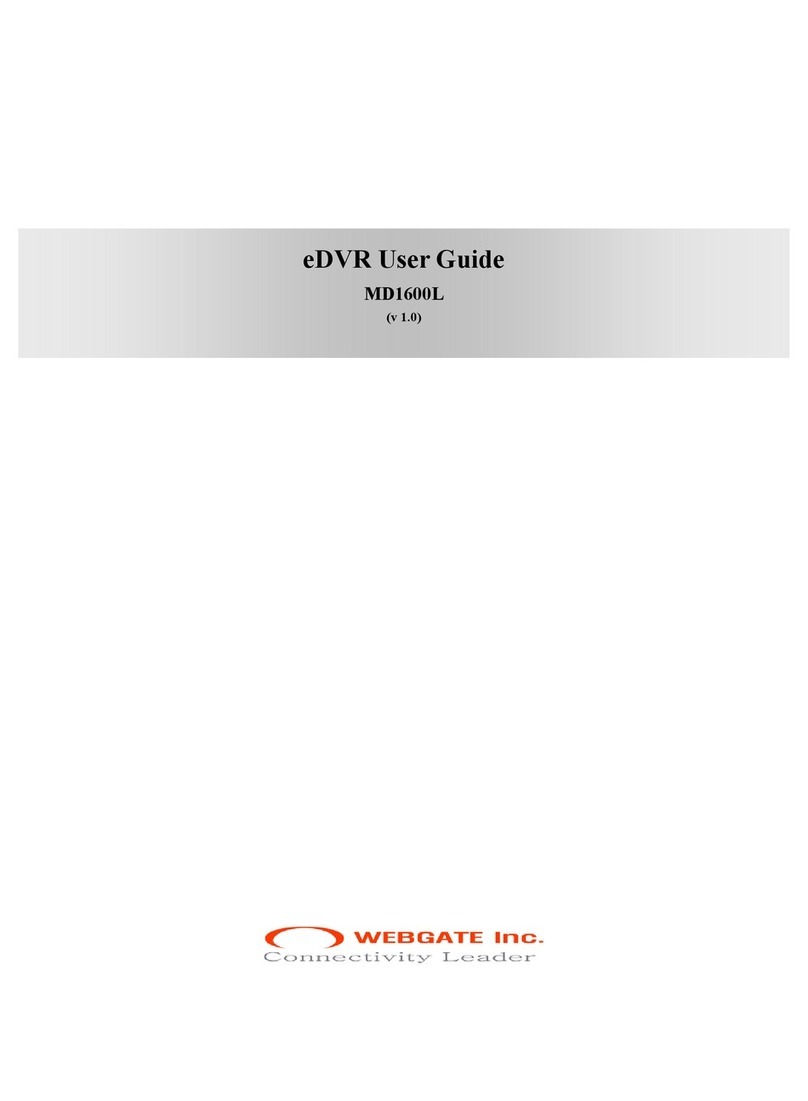Voice Recording
Supports real time voice input and recordinig function.
Real time 1ch voice input and recording function
Input : 1ch RCA, Output : 1ch RCA (Rear), 1ch HDMI (Rear)
Audio recording and playback can be performed simultaneously
Search and Playback
Various useful functions for search & playback
Simultaneous playback for every channel
Playback by time, date, channel
Time / Calendar / Event / Thumbnail / Bookmark search
Save and Backup
You can record video data into the internal HDD, and image can be copied to USB memory.
Backup device : USB memory stick (FAT32)
External storage device : e-SATA HDD or NS04R (exclusive network storage device)
-Support max 128 TB using internal storage and e-SATA
Network
Supports LAN, xDSL, and etc., and key functions can easily be controlled by web browser or customized CMS
program.
Live monitoring/playback/backup from the remote site
Multi-streaming feature for slow network environment (supports nHD monitoring)
Sending event info(image) using E-Mail/ FTP
Recorded video playback, save, search function, and NVR control function on PC via CMS
Mobile application for android and iOS.
Supports 10/100/1000 Mbps Ethernet/xDSL
Managing up to 1024 NVRs with CMS
Supports HTML5 Webviewer
Remote DVR for controlling and monitoring NVR at remote place
Others
User friendly GUI and mouse
Easy and simple firmware upgrade, and recorded video back up function using USB stick
Using Ac the PC Playback function, replay the NVR’s HDD on a PC
(HDD set as RAID could not be played on the PC, even if HDD is connected to PC)
Supports PTZ Control, PRESET and PATROL function
Support Onvif Profile-S
Booting logo and empty channel logo can be changed
Changing multiple channel names using USB memory