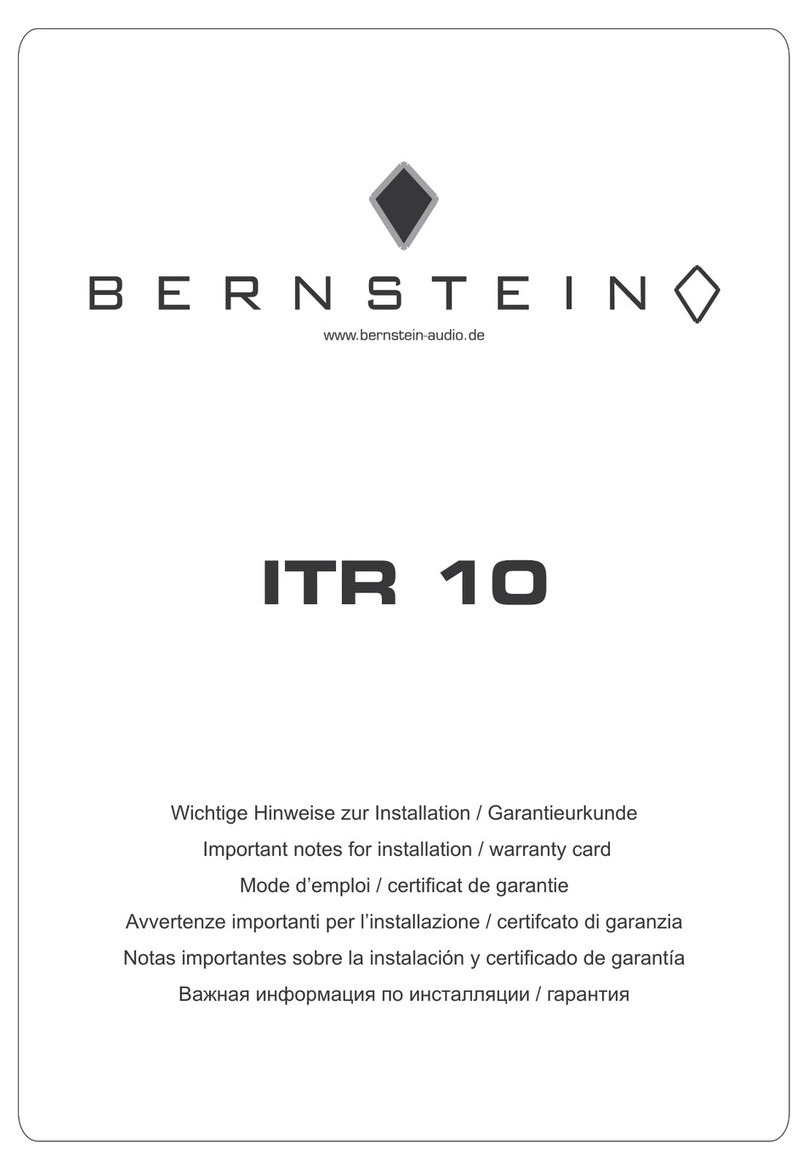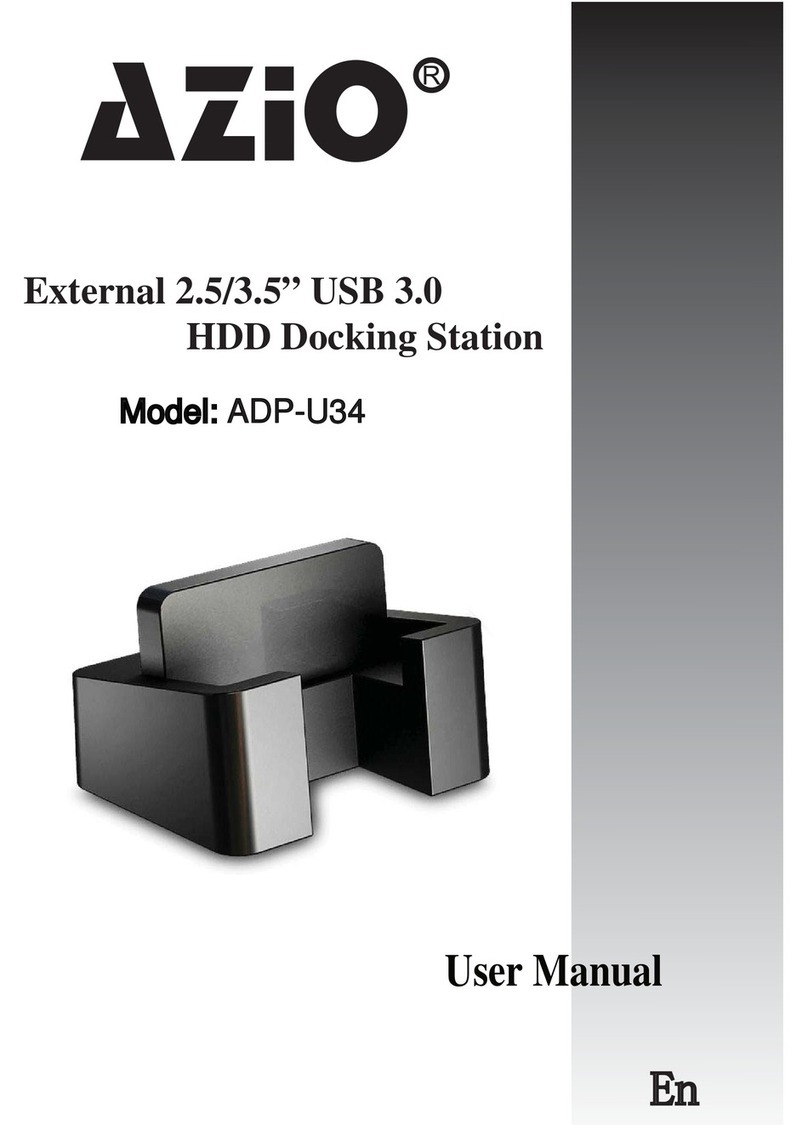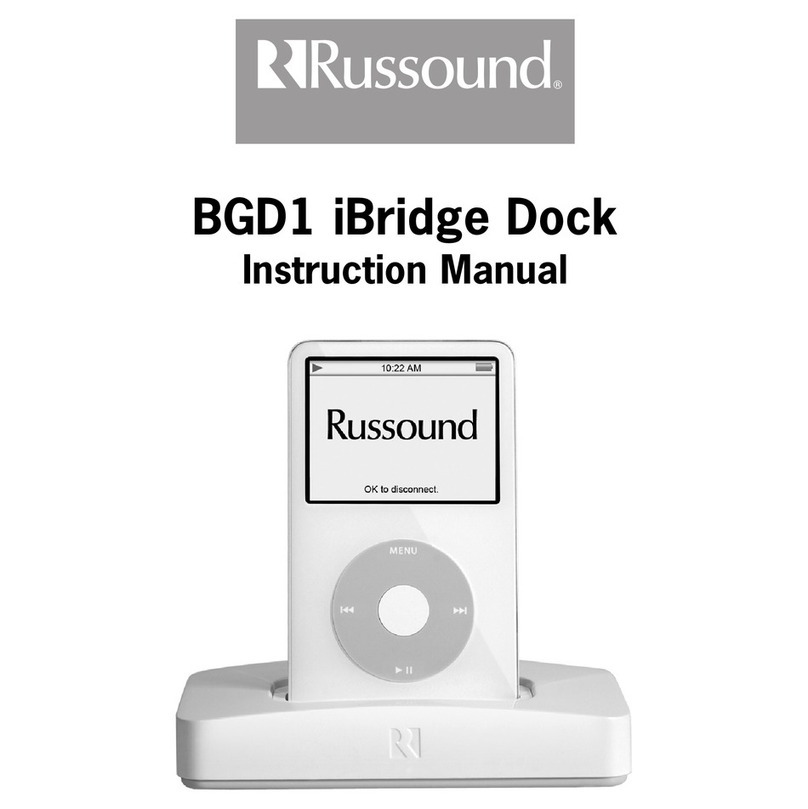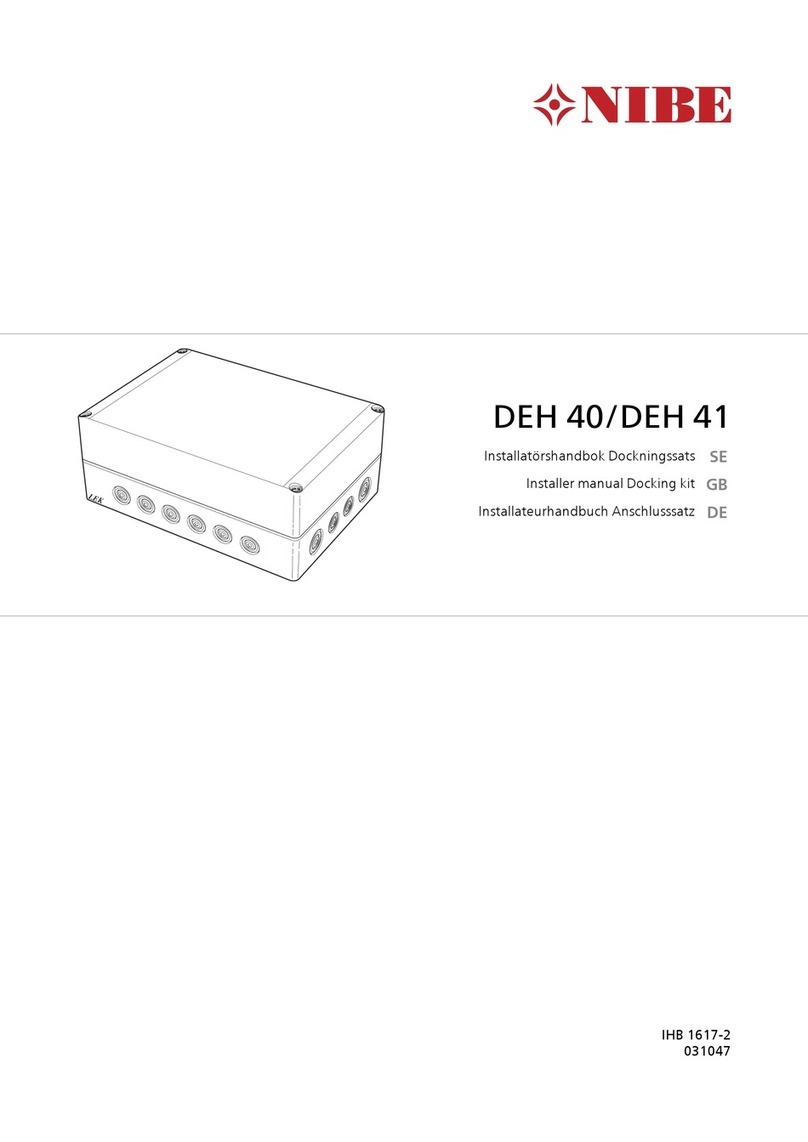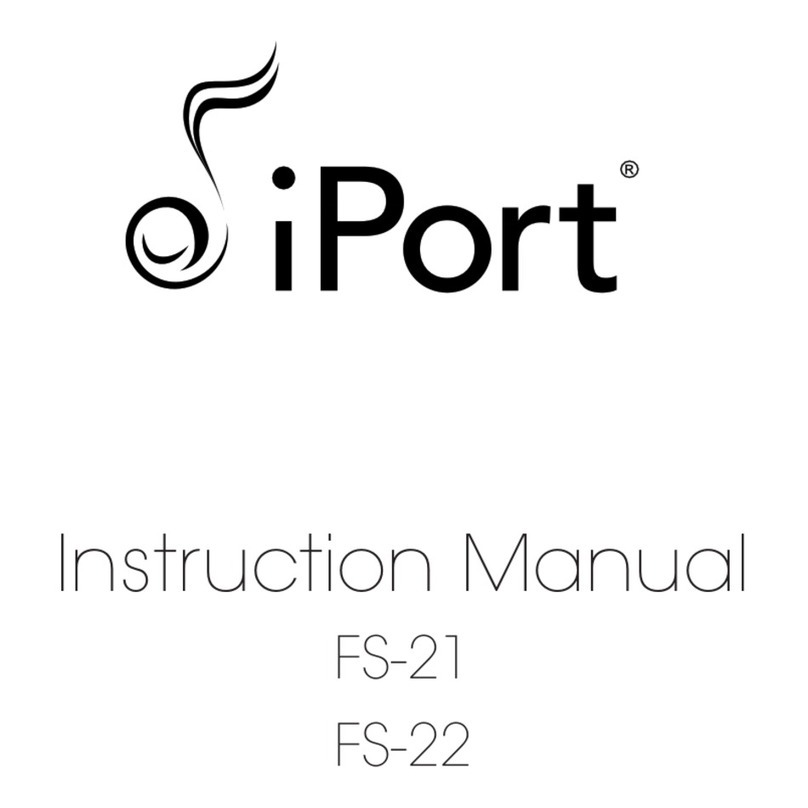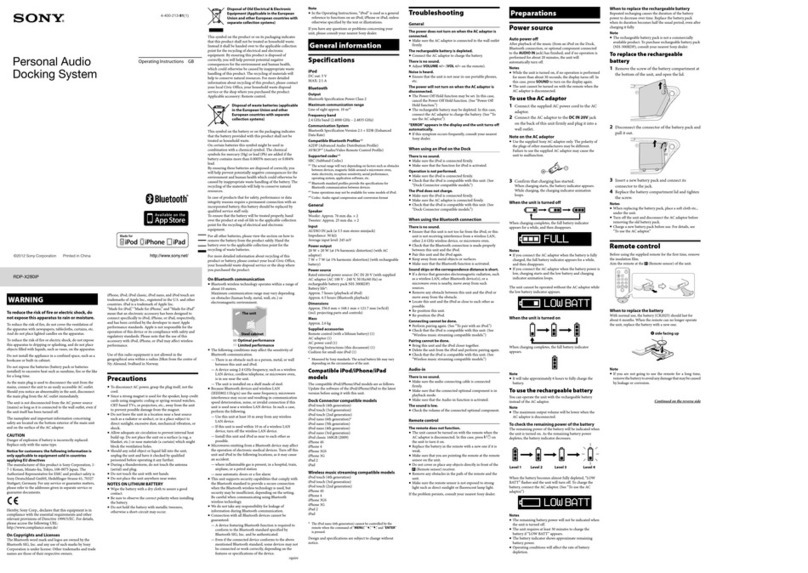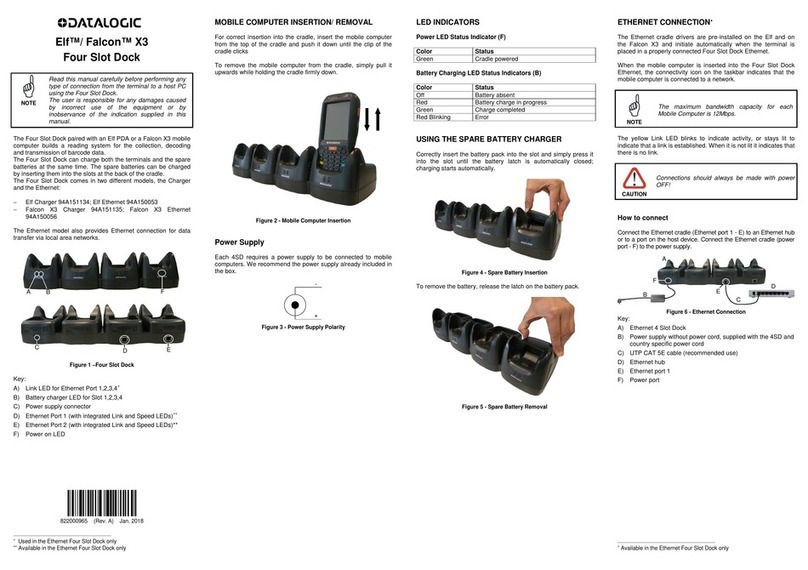LC-POWER LC-DOCK-U3-III User manual

Installation guide
LC-DOCK-U3-III - USB 3.0 Dual Bay Docking Station for 2 2,5”/3,5” SATA HDDs/SSDs
-----------------------------------------------------------------------------------------------------------------------------------------------------------------
1. Included in delivery
● USB 3.0 dual bay docking station
● USB 3.0 cable
● Power adapter
● Installation guide
3. Information – please read carefully before using the product
We strongly advise that you ake a backup of your original data before co encing the cloning process
to avoid any data loss in case of a power failure during the cloning process. LC-Power cannot accept the
responsibility for the loss of data or the isuse of the device. Please also check the content of the
package before co encing with the use of the device.
Minimum system requirements
- Intel Pentiu II 50MHz co patible or Mac G3 processor or higher
- Microsoft Windows 2000/XP/Vista/7/8/10, Mac OS 9.1, 9.2, 10.1.5, 10.2, 10.3 or higher
- Co puter supporting USB 3.0
Page 1
Product overview
1. Hardware clone button
3. HDD B bay (Target drive bay)
5. Cloning status LEDs
7. Power socket (input DC 12V/3A)
2. Main features
Supports 2,5” & 3,5” SATA HDDs/SSDs
2,5” up to 1TB, 3,5” up to 4TB
Supports hardware cloning
USB 3.0 output interface
Easy installation, plug & play and
hot- swappable
Including LED indicator for working status
2. HDD A bay (Source drive bay)
4. HDD A & B LEDs
6. USB 3.0 port
8. Power switch

Installation guide
LC-DOCK-U3-III - USB 3.0 Dual Bay Docking Station for 2 2,5”/3,5” SATA HDDs/SSDs
-----------------------------------------------------------------------------------------------------------------------------------------------------------------
. Formatting a hard disk drive
If you are using new/unfor atted hard disk drives, you will first need to for at and partition the drives
before your operating syste will recognize the . Please refer to the docu entation included with your
hard disk drive and/or operating syste for ore infor ation about correctly for atting a hard drive.
5. Docking station operation
The dual bay docking station pri arily functions as a 2-bay docking station that allows you to easily
connect up to two hard disk drives to your co puter through a single USB 3.0 connection.
1. Before your power on and use the docking station, please insert your SATA hard disk drive(s) into the
HDD A bay and/or HDD B bay. Be sure that the hard disk drives’ SATA connectors align with the SATA
connectors inside the HDD bays.
2. Use the provided USB 3.0 cable to connect the docking station with a USB port on your co puter.
3. Press the power button located on the rear side of the docking station. The LED indicator will light up
and the hard disk drives will be powered up.
4. Your co puter will auto atically detect the newly connected device and drives. It ay need one to
two inutes to install the necessary drivers. The docking station uses drivers that are already built
into your operating syste . Additional drivers are not required.
5. Once the co puter has recognized the drives, they will show up under “Co puter” (Windows) or on
your desktop (Mac OS X).
Note : Do not remove the hard disk drives from the docking station or disconnect the docking
station from the USB port of your computer while copying files to or from the device or while
files or applications stored on the hard disk drive are in use. Otherwise you are in danger of a
loss of data!
6. Hardware clone function (hard disk drive duplication)
To successfully use the clone function, the capacity of the target hard disk drive ust be equal to or larger
than the capacity of the source hard disk drive. Please note that data cannot be cloned to a hard disk
drive with a s aller capacity than the original source hard disk drive.
Hardware clone mode
Please use the one button cloning feature (fro source hard disk drive to target hard disk drive) without
connecting the docking station to a co puter.
Page 2

Installation guide
LC-DOCK-U3-III - USB 3.0 Dual Bay Docking Station for 2 2,5”/3,5” SATA HDDs/SSDs
-----------------------------------------------------------------------------------------------------------------------------------------------------------------
mportant note :
1. Before cloning a hard disk drive, please disconnect the USB 3.0 cable from the docking station.
If the mentioned cable is connected during the cloning process, it may cause data corruption on
the hard disk drives.
2. Please make sure you put the correct hard disk drive into the correct DD bay before cloning.
Otherwise this may cause a data loss.
3.
The capacity of the target hard disk drive (must be put in the target DD bay) must be equal or
larger than the capacity of the source hard disk drive.
Please follow the steps below to enable the hardware clone process:
1. Install two hard disk drives into the dock. Make sure the correct drives are properly installed to source
bay (HDD A) and target bay (HDD B).
2. Re ove the USB cable fro the docking station, connect the power adapter and press the power
button to power on the docking station.
3. Press and hold the CLONE button for 3 seconds to start the duplication. The percentage LED
indicators located next to the “Clone” button will begin to blink. If you do not hold the clone button for
3 seconds, you need to start the process again.
4. As the duplication process progresses, the LED indicator will blink regarding the cloning status
(25%, 50%, 75%, 100%).
5. When the duplication process has co pleted, the percentage LED indicator will lighted continuously.
Press the power button on the rear side of the docking station to turn off the docking station.
6. You can now safely re ove the hard disk drives fro the docking station.
Silent Power Electronics G bH, For erweg 8, 47877 Willich, Ger any, www.lc-power.co
Page 3
Table of contents
Other LC-POWER Docking Station manuals