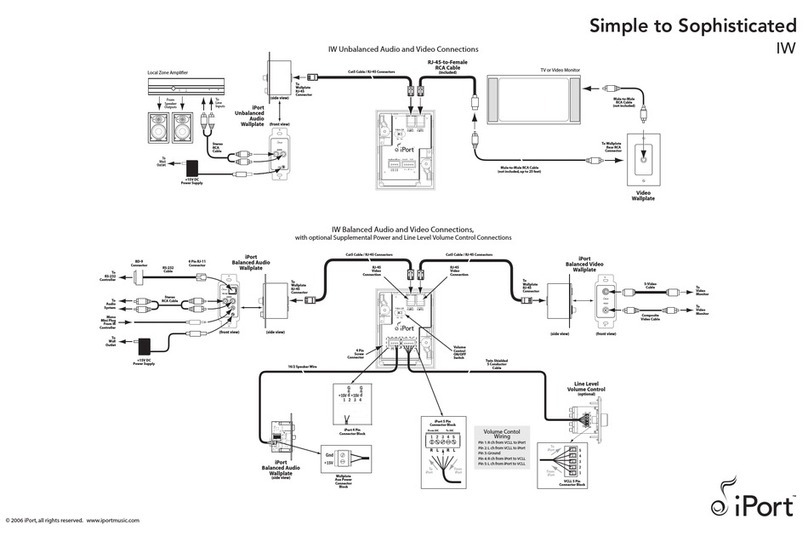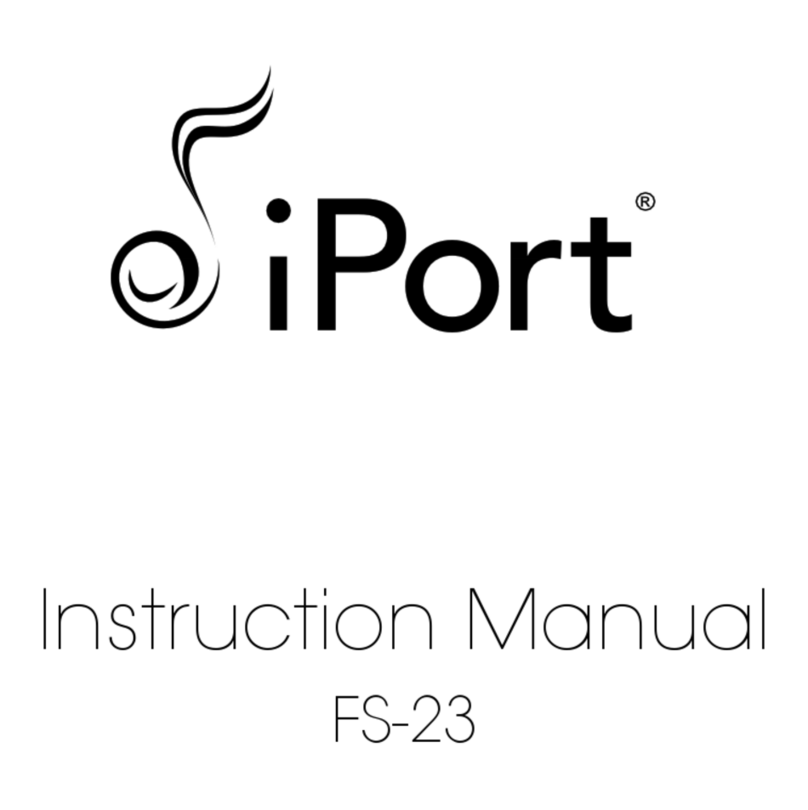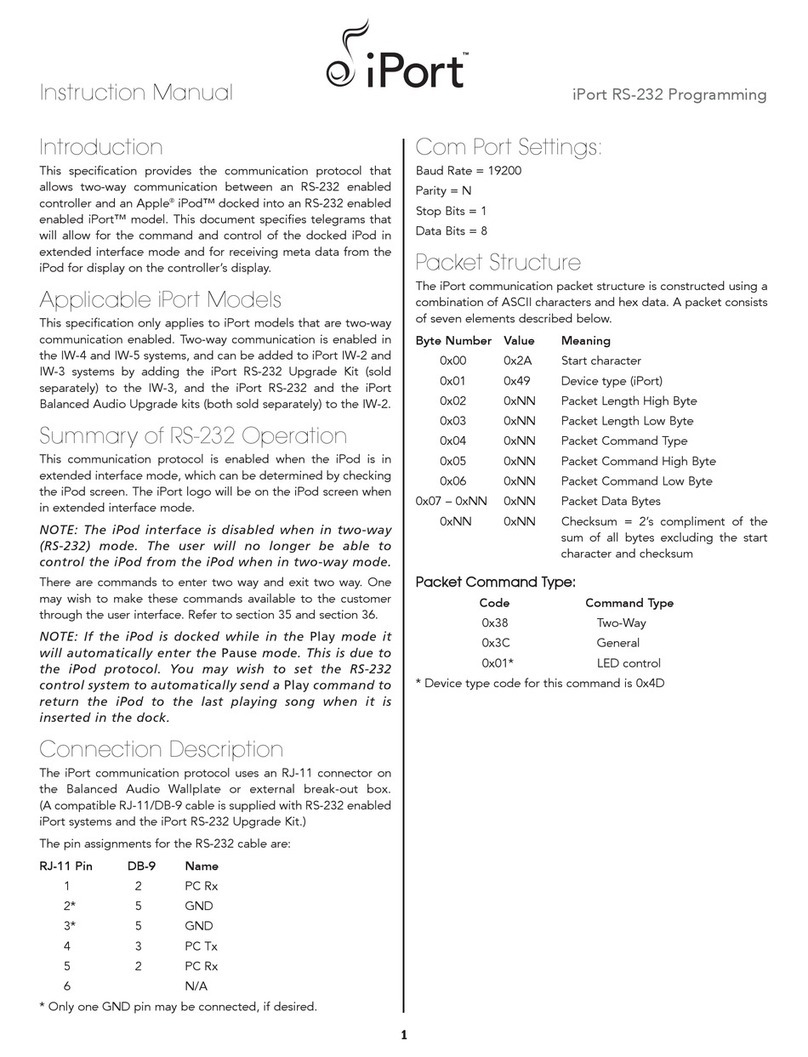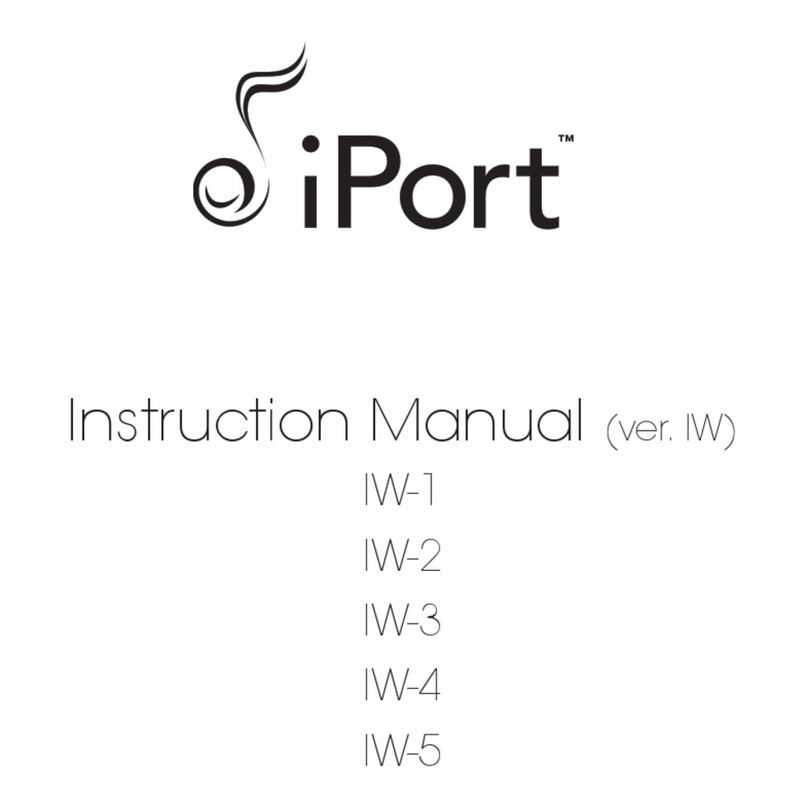2
iPort FS-21 and FS-22 Instruction Manual
Introduction
The iPort®FS-21 and FS-22 are free-standing docking systems
that allow an Apple iPod®or iPhone®to become part of a
whole-home audio system, and/or be used as a source in a
variety of local audio systems. You can place the iPort dock on
a desk, table, or other convenient location — allowing quick
and easy docking of an iPod — and connect it to both your
audio/video system and your computer. By pressing a single button on the iPort, you can change the
iPod from the streaming (listening) mode to the music transfer mode, letting you
transfer content from your computer to the iPod.
Before installing and using the iPort, please read and follow all of the instructions in this manual carefully.
iPort System Components and Capabilities
This manual covers the FS-21 and FS-22 iPort free-standing systems. The systems have different
capabilities and include different components. Except where noted, the connections and installation
are the same for both systems.
FS-21 System Capabilities:
• Delivers unbalanced audio from the iPod
• Delivers unbalanced component video,
composite video, or S-Video from the iPod
• Allows the iPod to be line-of-sight
IR-controlled and remotely IR-controlled
(remote IR control requires a compatible
3rd-party controller)
• Allows the iPod’s own volume control to
control the iPort system volume
• Connects to a computer, allowing the iPod to
be updated via iTunes while it is docked*
• Charges the iPod (via the 12V power supply)
while it is docked
FS-21 System Box Contents:
(1) iPort Dock with black color plate
(1) Audio Cable (3.5mm stereo to 2-RCA,
2 meters)
(1) Component Video Cable (3.5mm 4-pin to
3-RCA, 2 meters)
(1) 12V DC Regulated Global Power Supply with
USA plug
*Requires USB 2.0 cable, not included