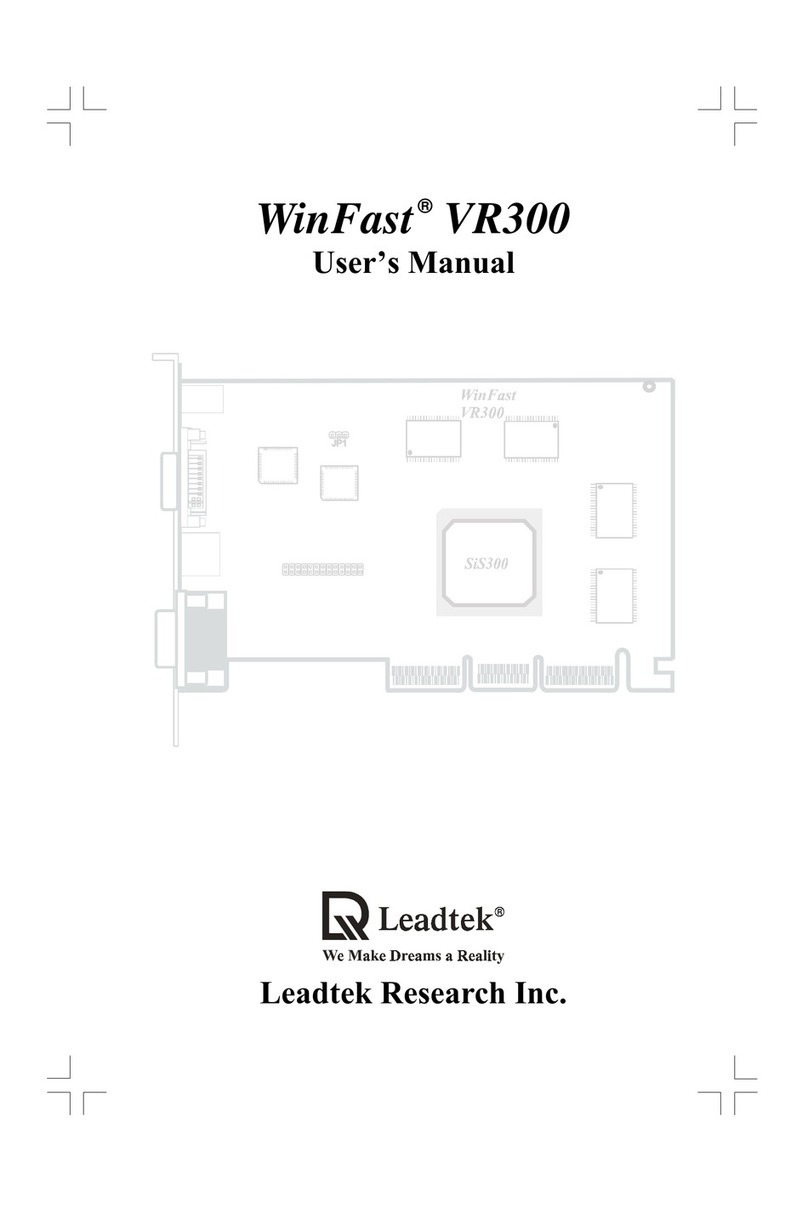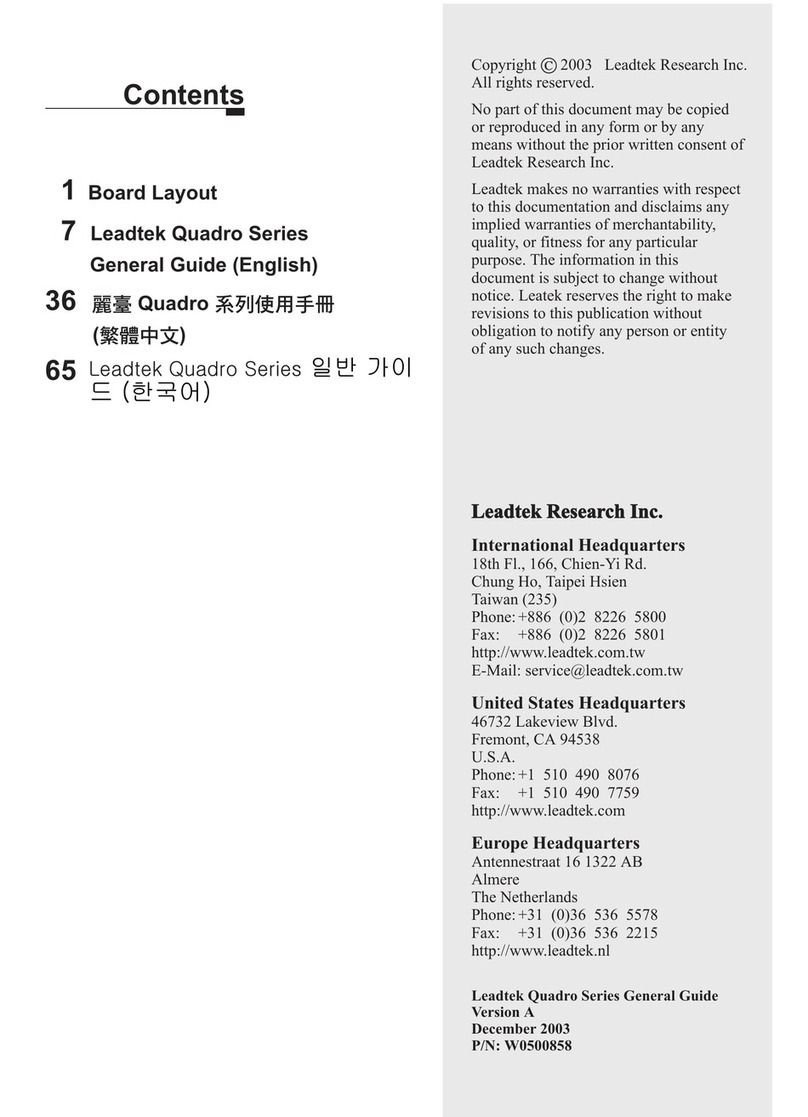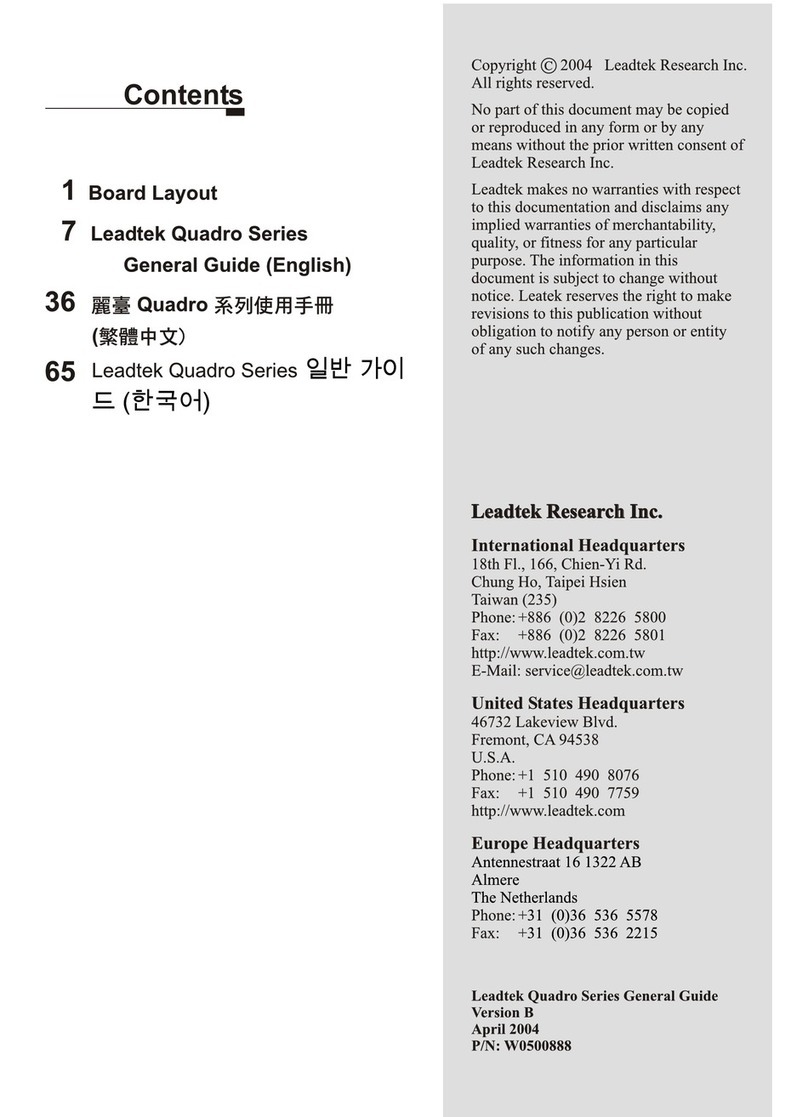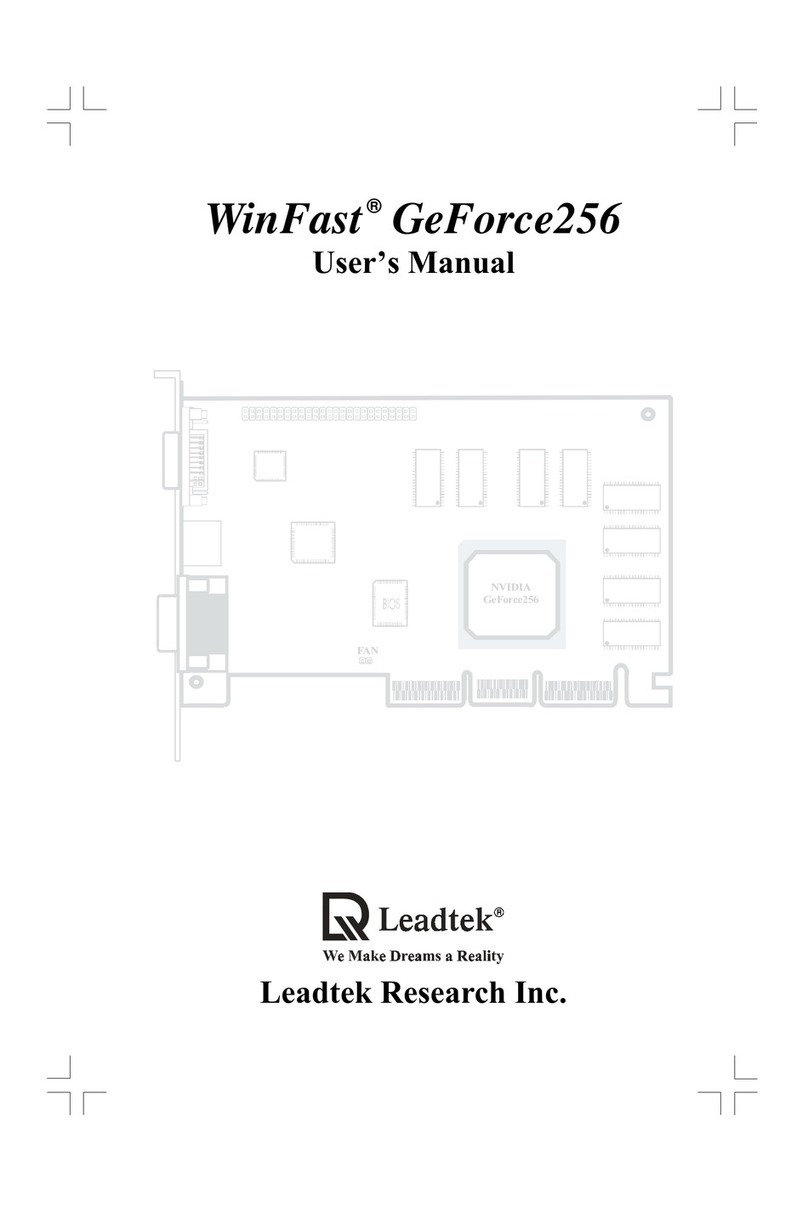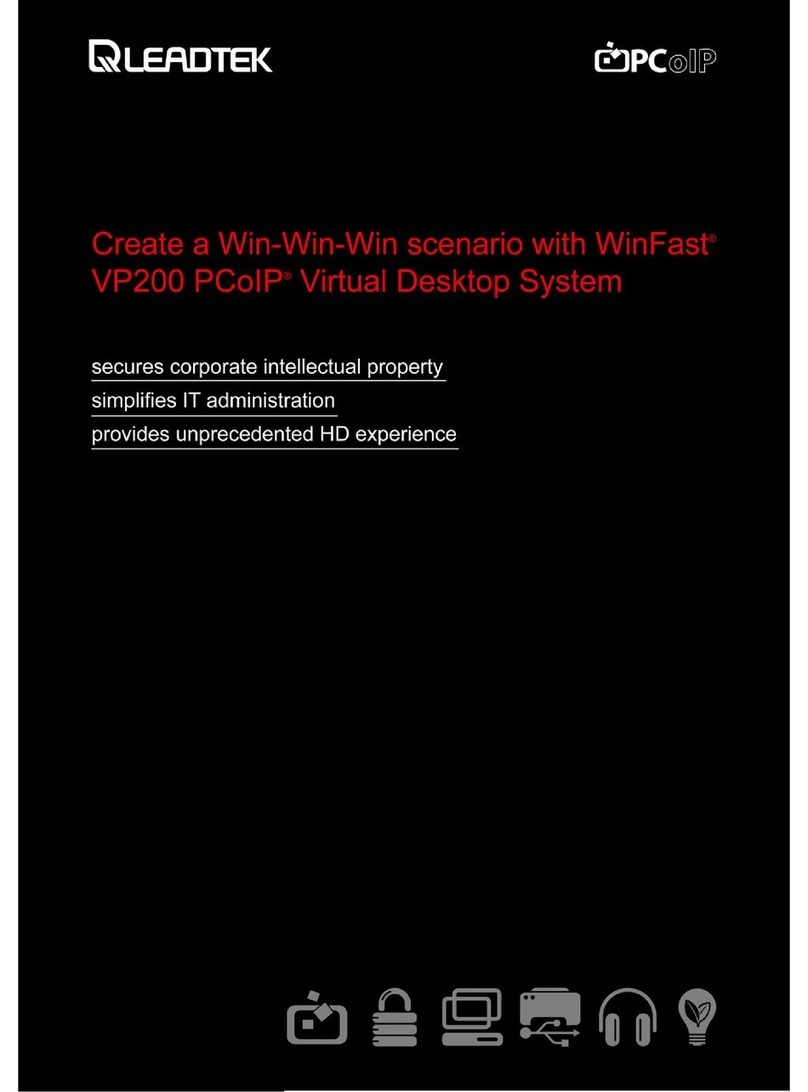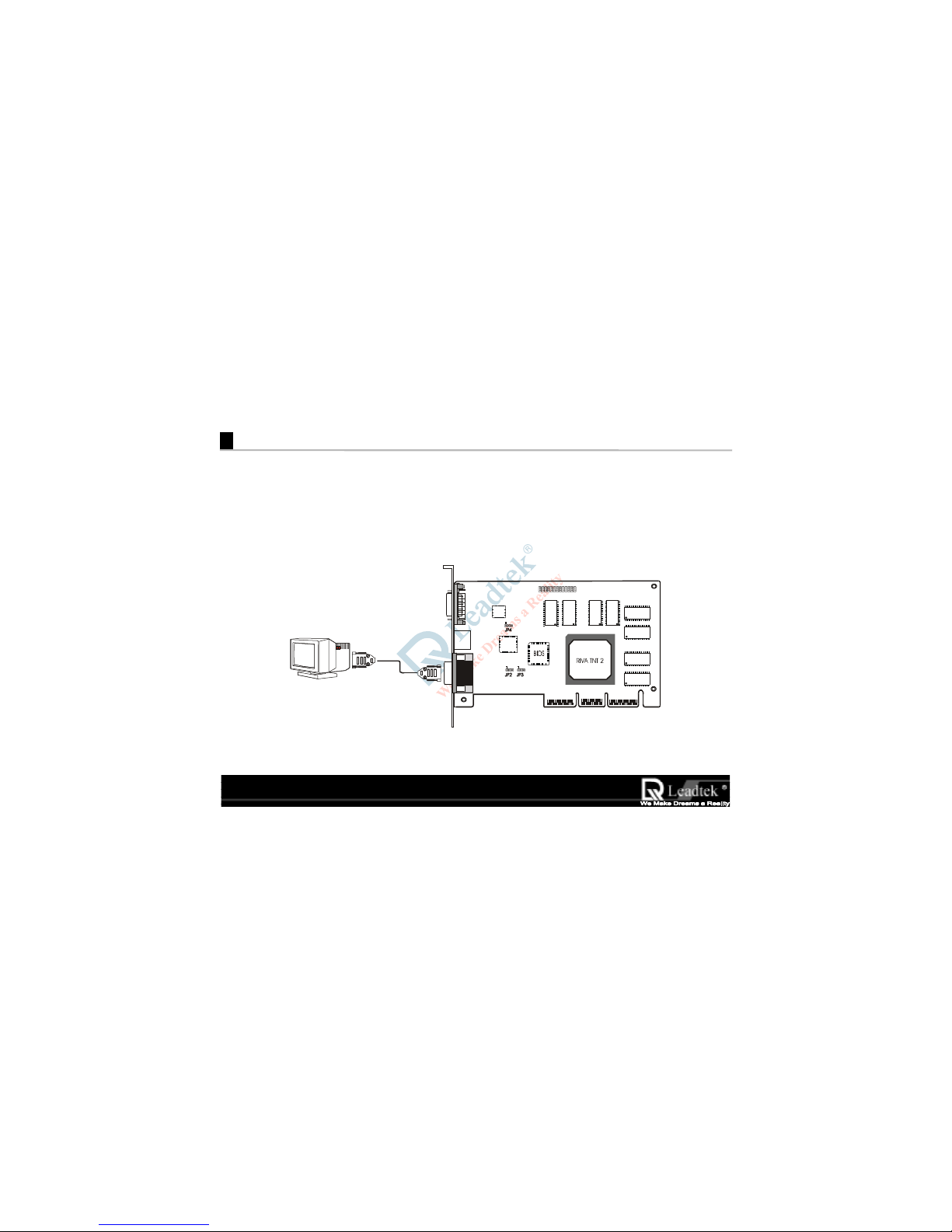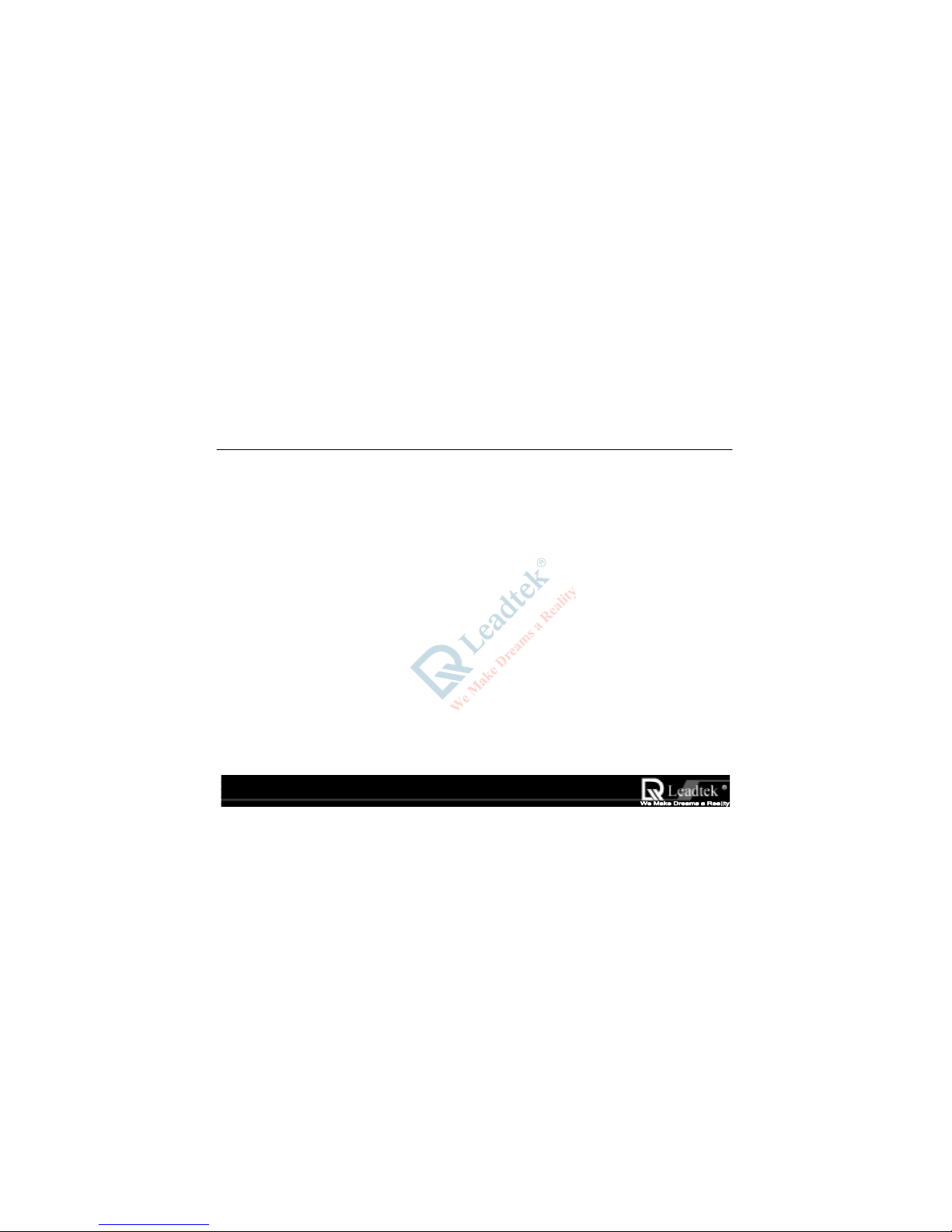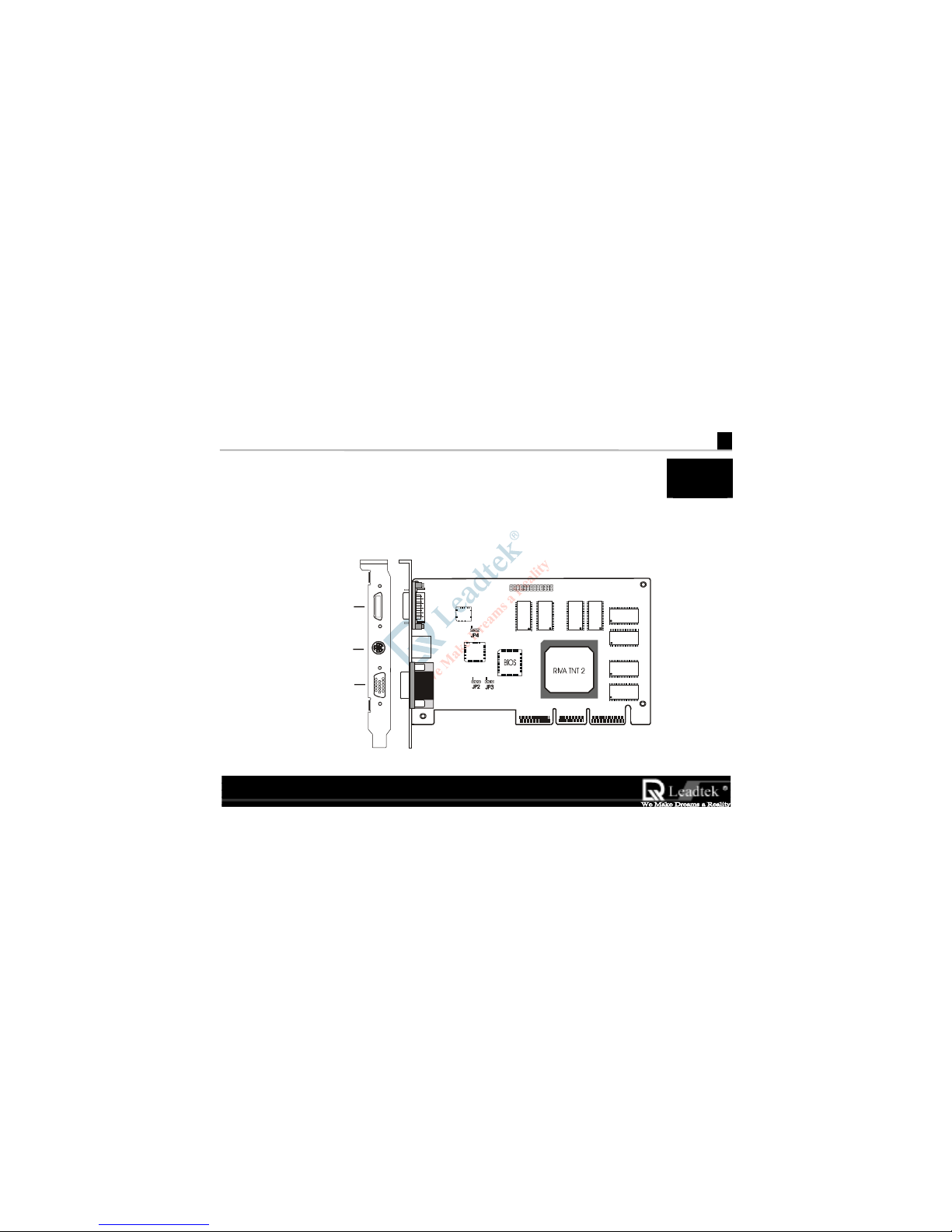WinFast 3D S320 II User’s Manual
1
1
Welcome to WinFast 3D S320 II
1.1 Introduction
Congratulations! You have chosen one of the most powerful high
Congratulations! You have chosen one of the most powerful highCongratulations! You have chosen one of the most powerful high
Congratulations! You have chosen one of the most powerful high-
--
-end 3D accelerator cards. Leadtek’s
end 3D accelerator cards. Leadtek’send 3D accelerator cards. Leadtek’s
end 3D accelerator cards. Leadtek’s
“
““
“WinFast 3D S320 II
WinFast 3D S320 IIWinFast 3D S320 II
WinFast 3D S320 II” uses the
” uses the” uses the
” uses the RIVA TNT II
3D processor c
3D processor c3D processor c
3D processor chip from
hip fromhip from
hip from nVIDIA. The “
. The “. The “
. The “WinFast 3D S320 II
WinFast 3D S320 IIWinFast 3D S320 II
WinFast 3D S320 II”
””
”
introduces the most advanced Direct3D/OpenGL acceleration solution and also delivers leadership VGA,
introduces the most advanced Direct3D/OpenGL acceleration solution and also delivers leadership VGA,introduces the most advanced Direct3D/OpenGL acceleration solution and also delivers leadership VGA,
introduces the most advanced Direct3D/OpenGL acceleration solution and also delivers leadership VGA,
2D and Video performance, enabling a range of applications from 3D games through DVD and
2D and Video performance, enabling a range of applications from 3D games through DVD and2D and Video performance, enabling a range of applications from 3D games through DVD and
2D and Video performance, enabling a range of applications from 3D games through DVD and
Multimedia applications
Multimedia applicationsMultimedia applications
Multimedia applications.
...