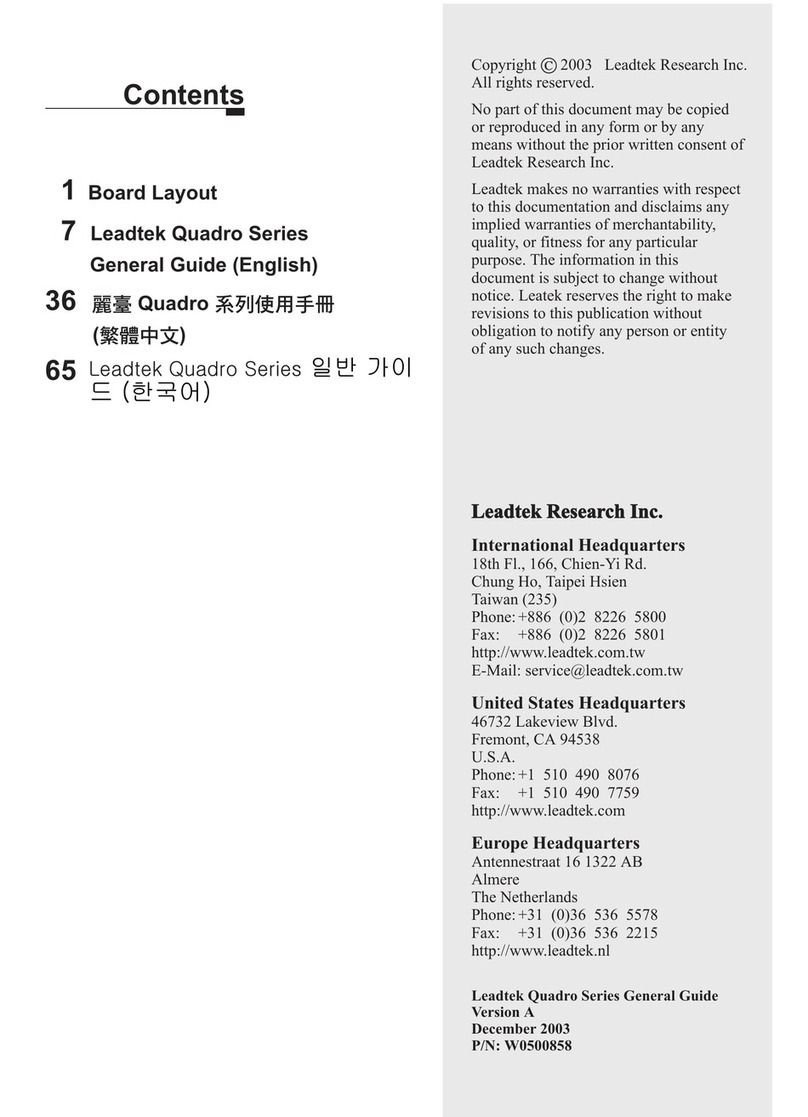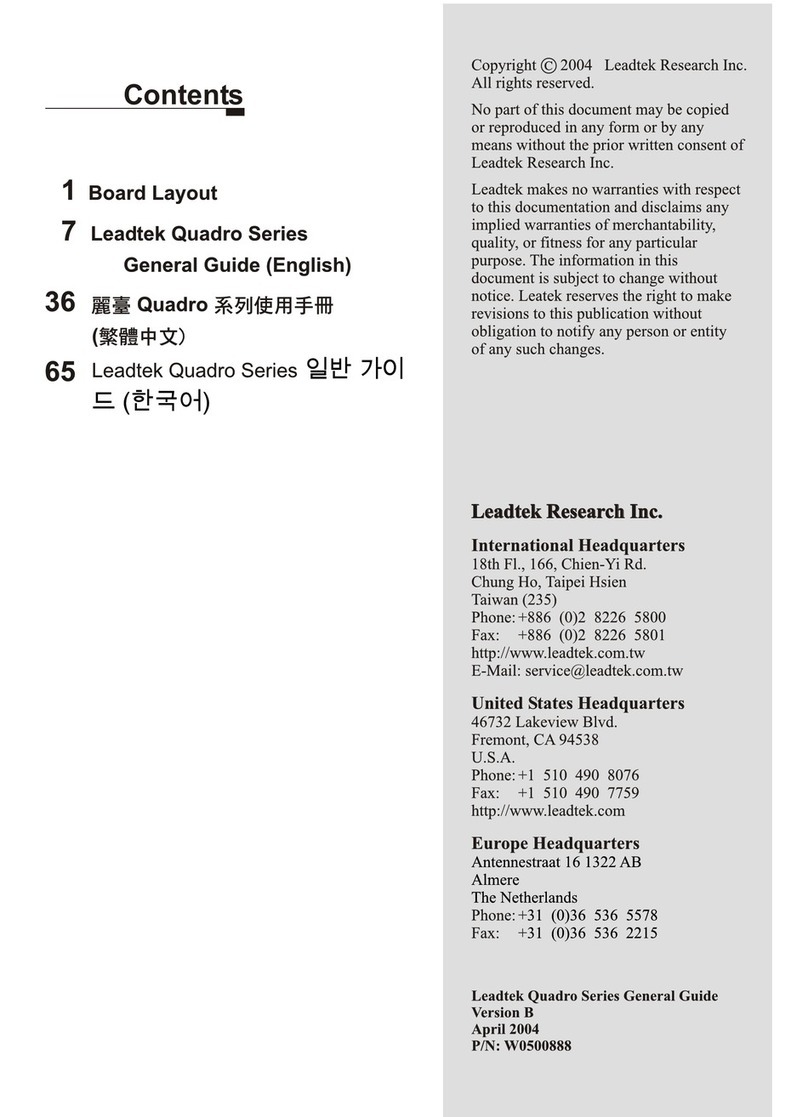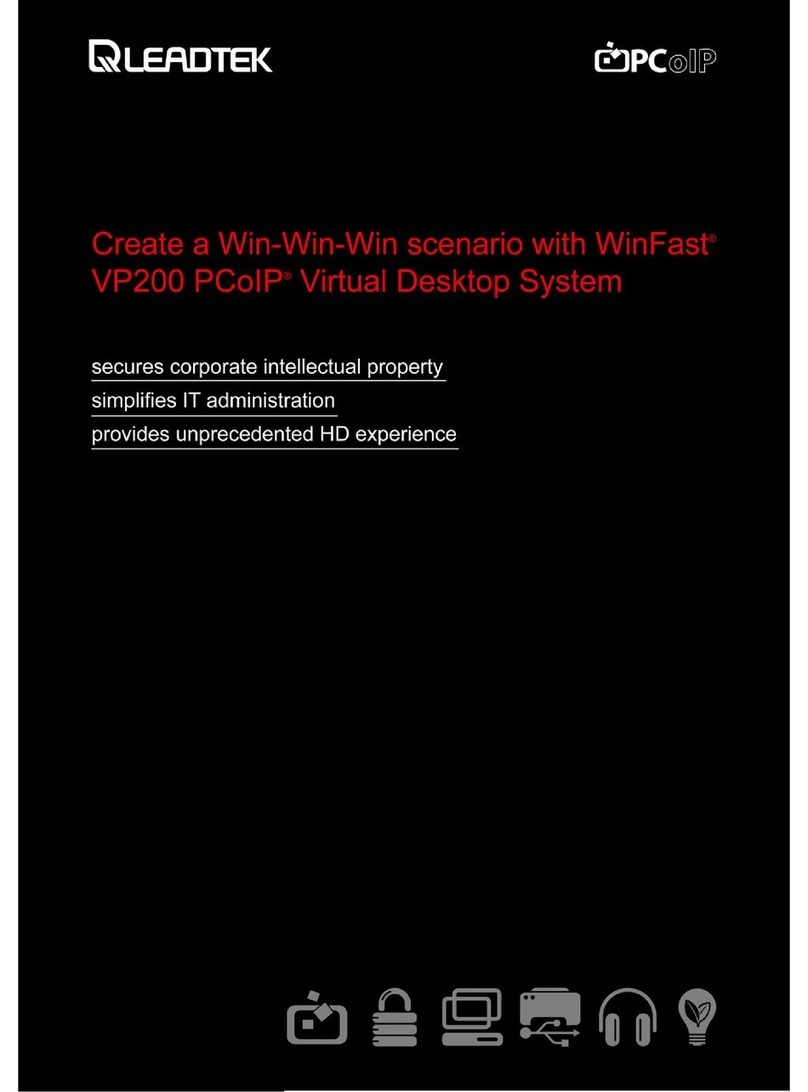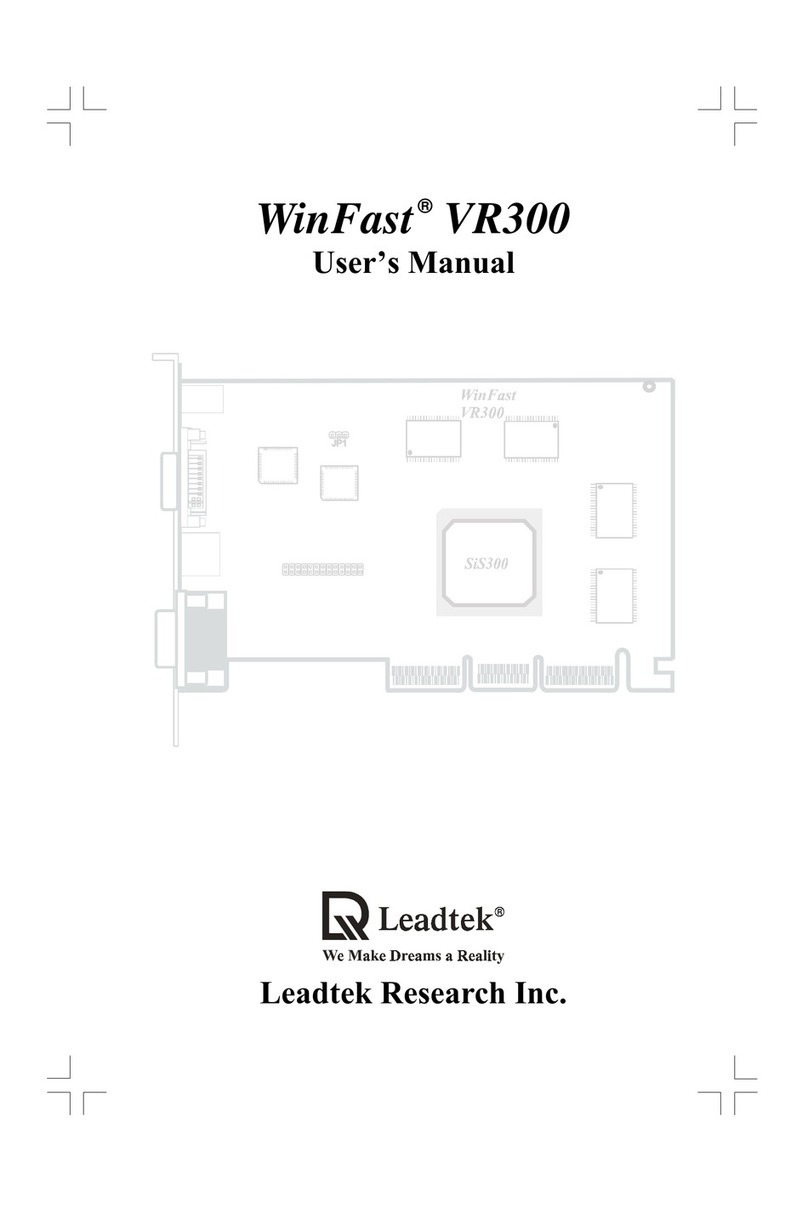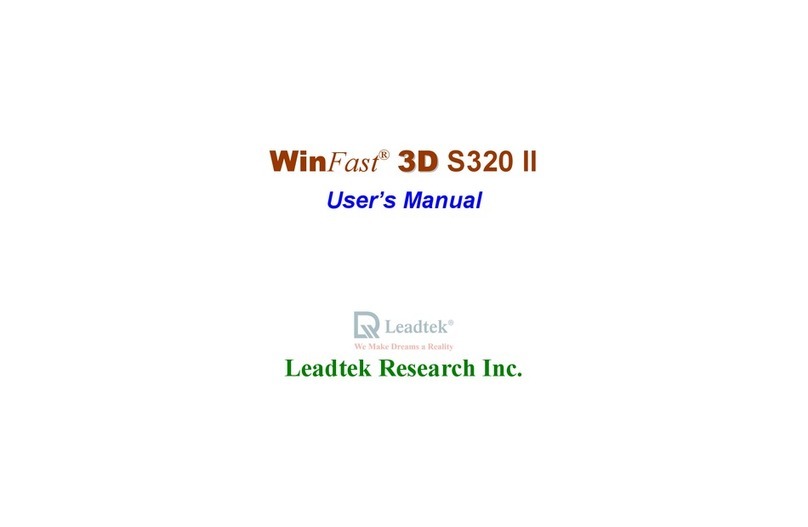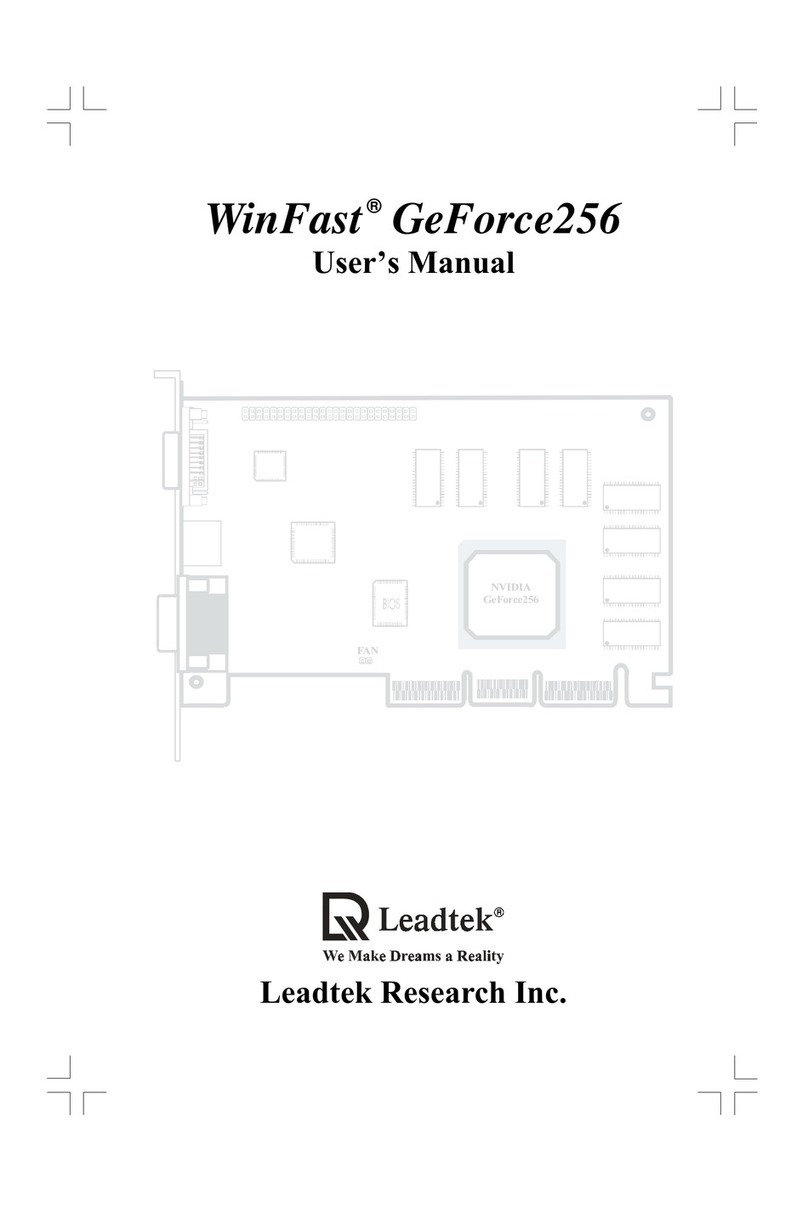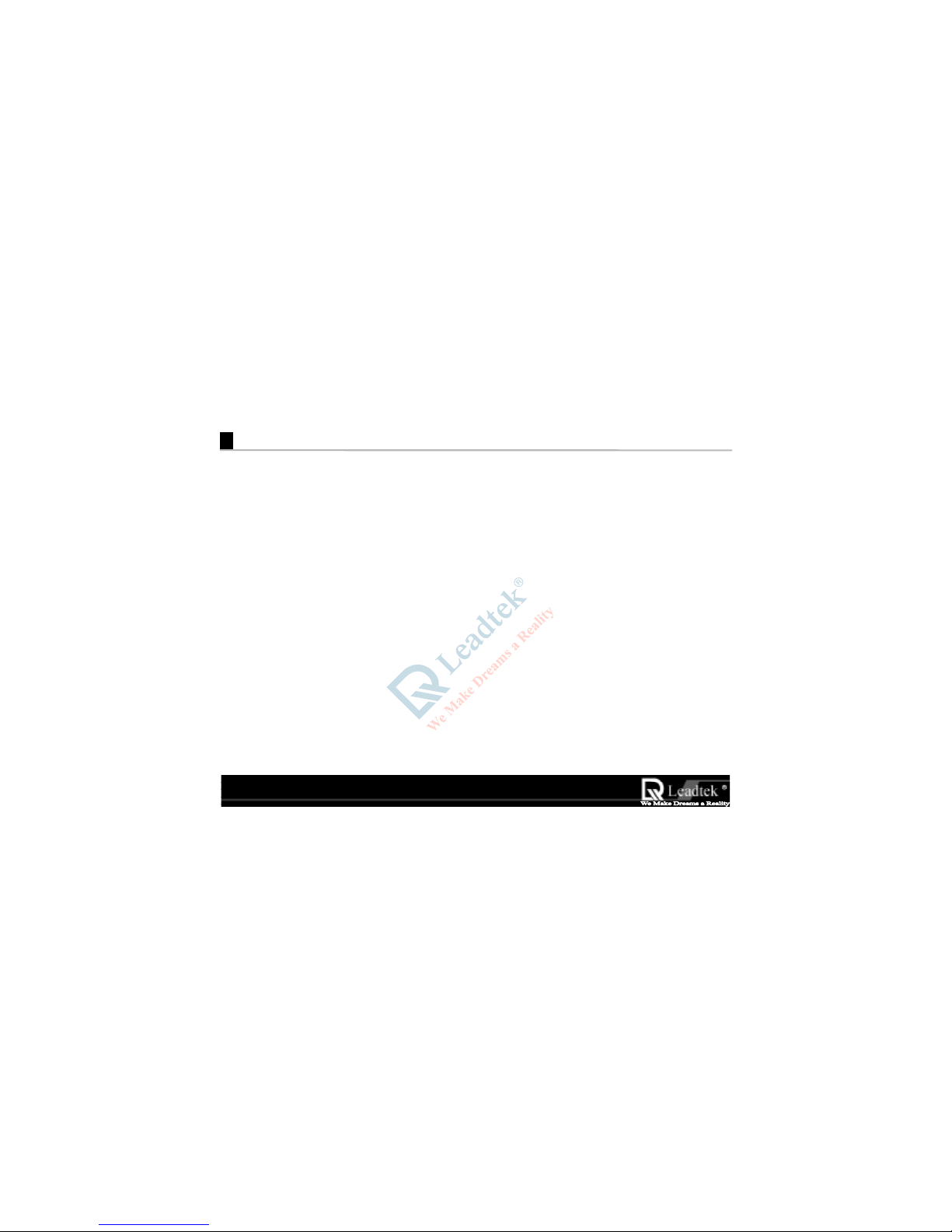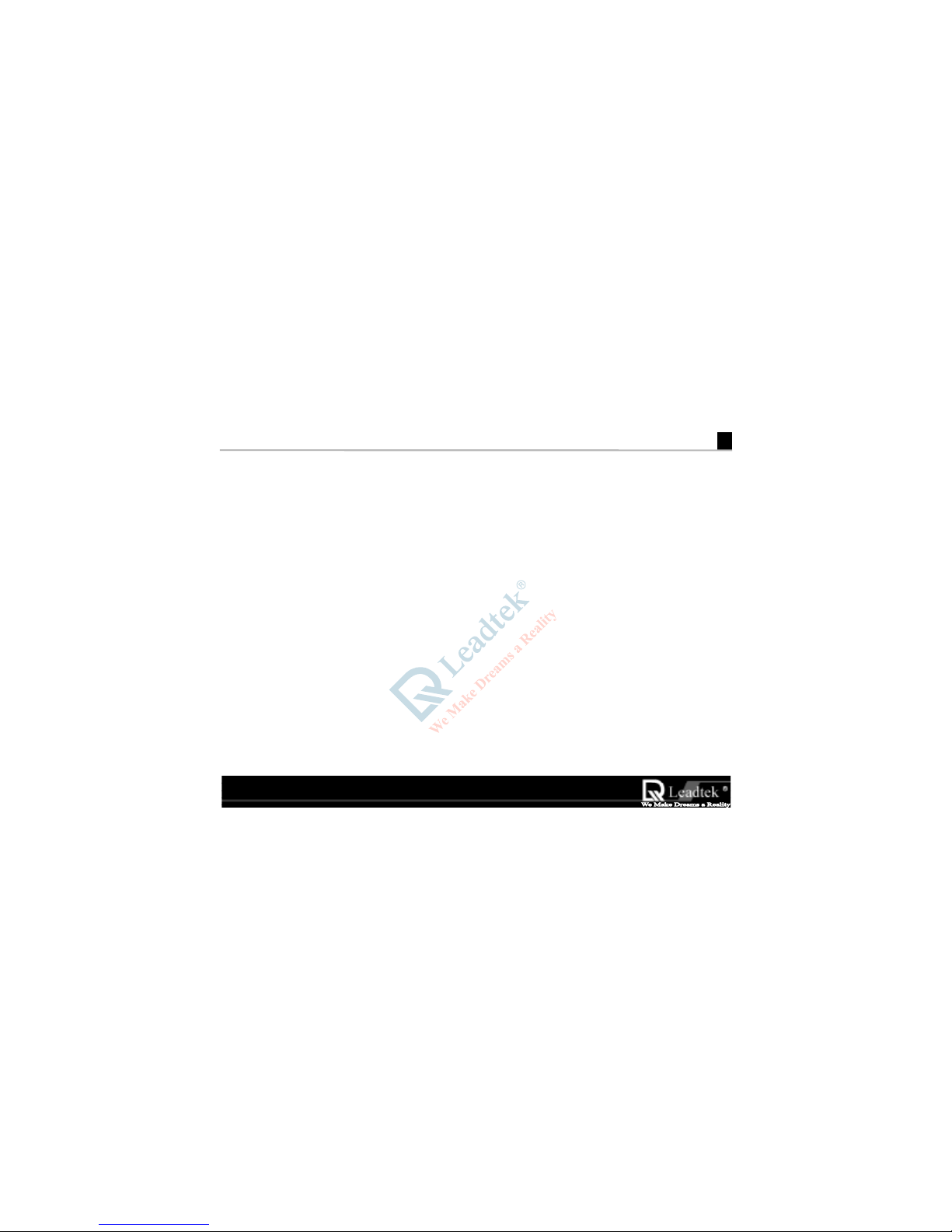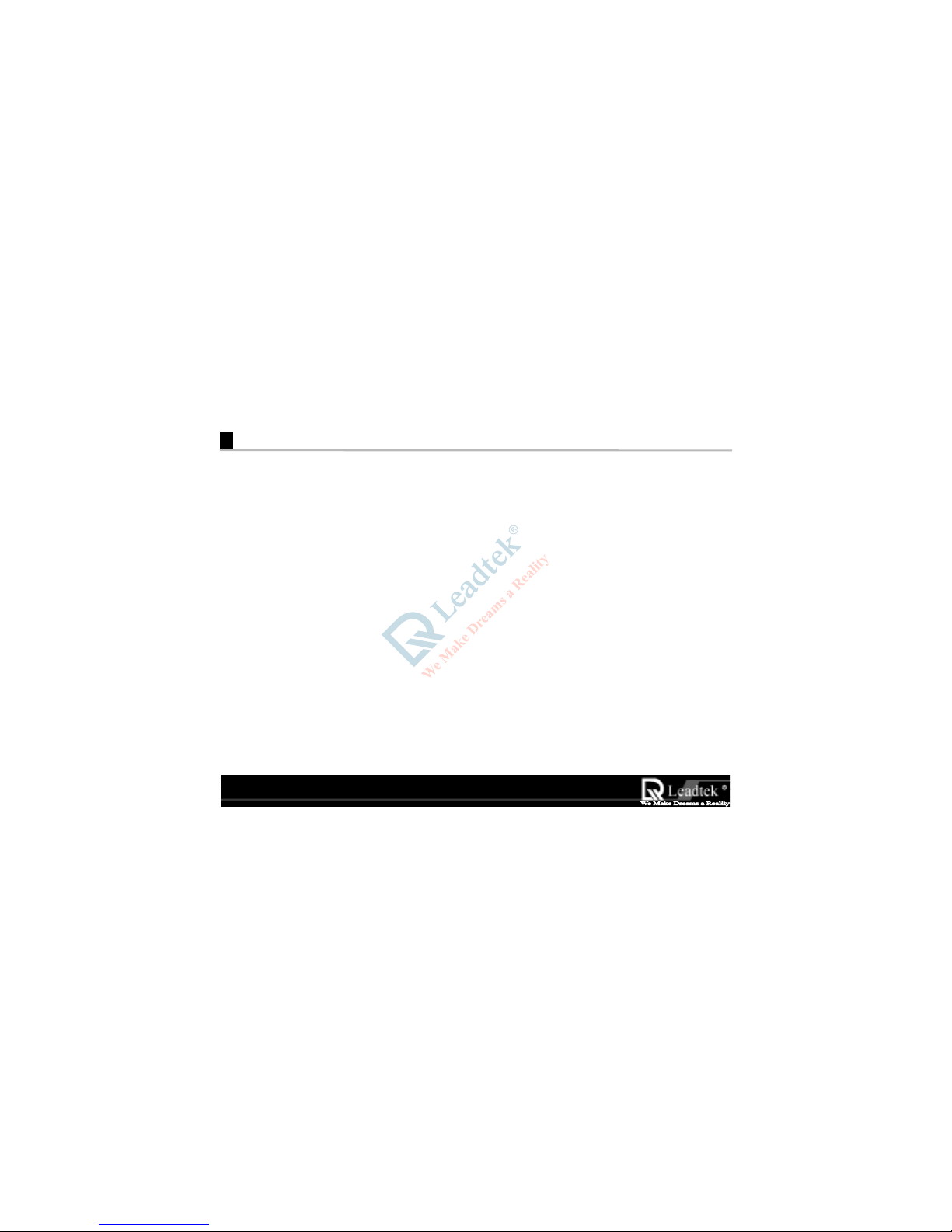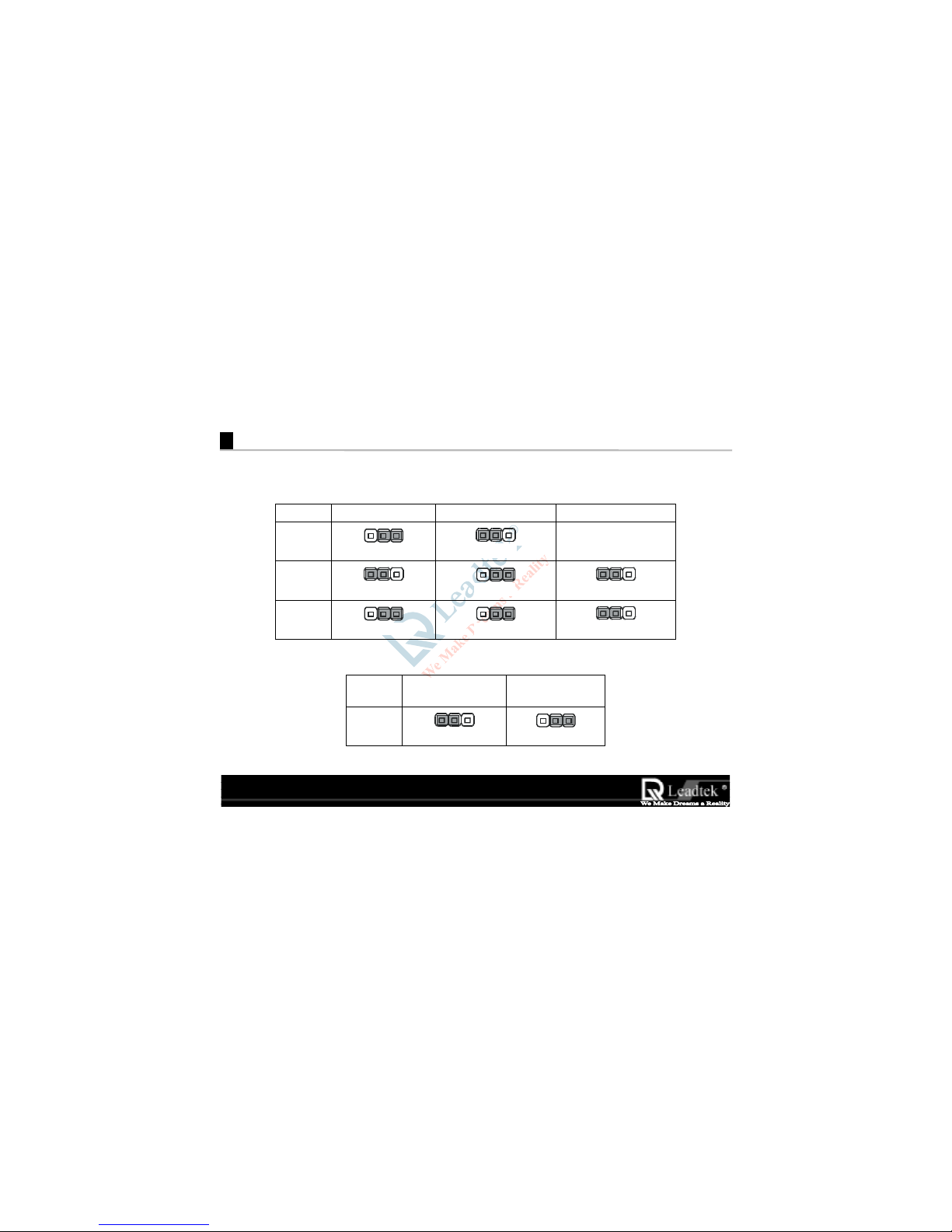WinFast 3D S325 User’s Manual
i
Table Of Contents
Getting Started...............................................................................................................I
Accessories .......................................................................................................................I
System Requirements........................................................................................................I
Connection Guide ............................................................................................................II
Chapter 1 Welcome to WinFast 3D S325...................................................................1
1.1 Introduction................................................................................................................1
1.2 Features......................................................................................................................2
Chapter 2 Hardware Installation ............................................................................... 3
2.1 Card Layout ...............................................................................................................3
2.2 Jumper Settings..........................................................................................................4
Chapter 3 Software Installation ................................................................................. 5
3.1 Windows 95/98 ..........................................................................................................5