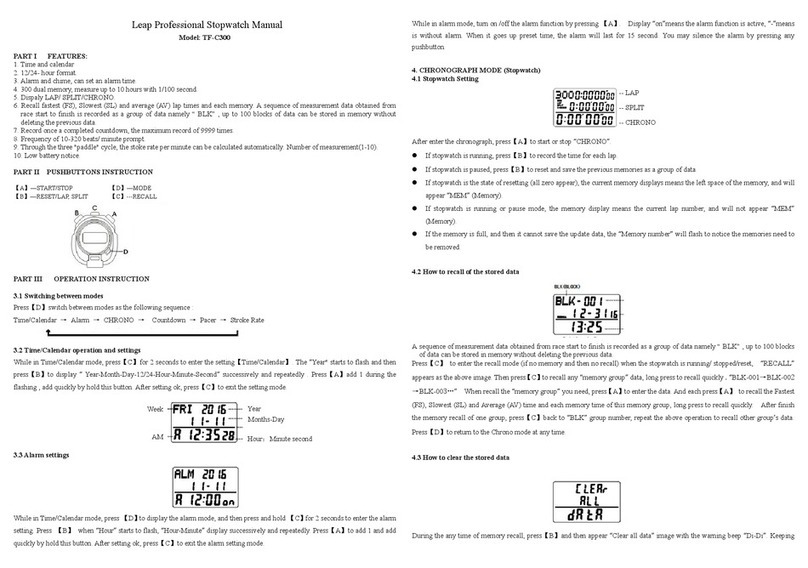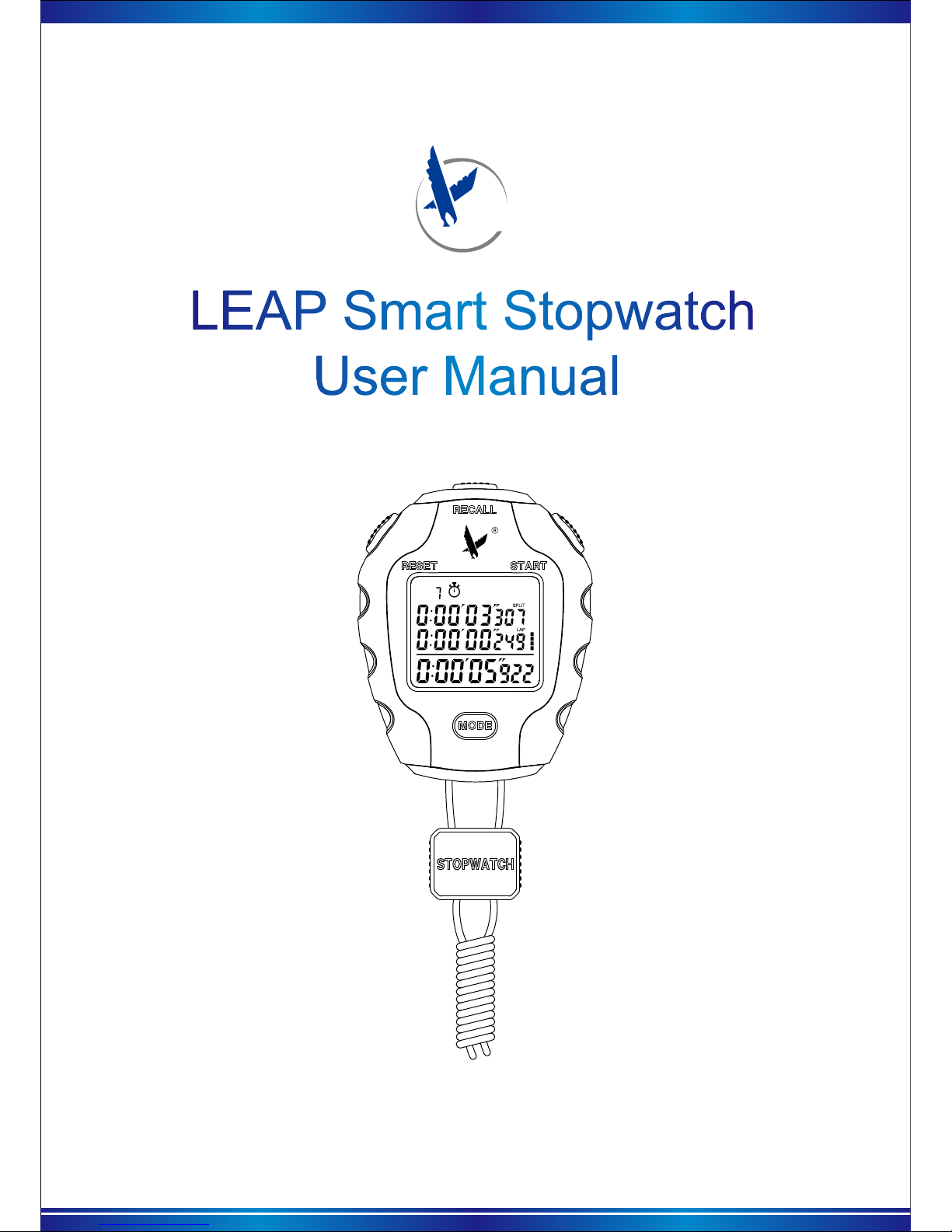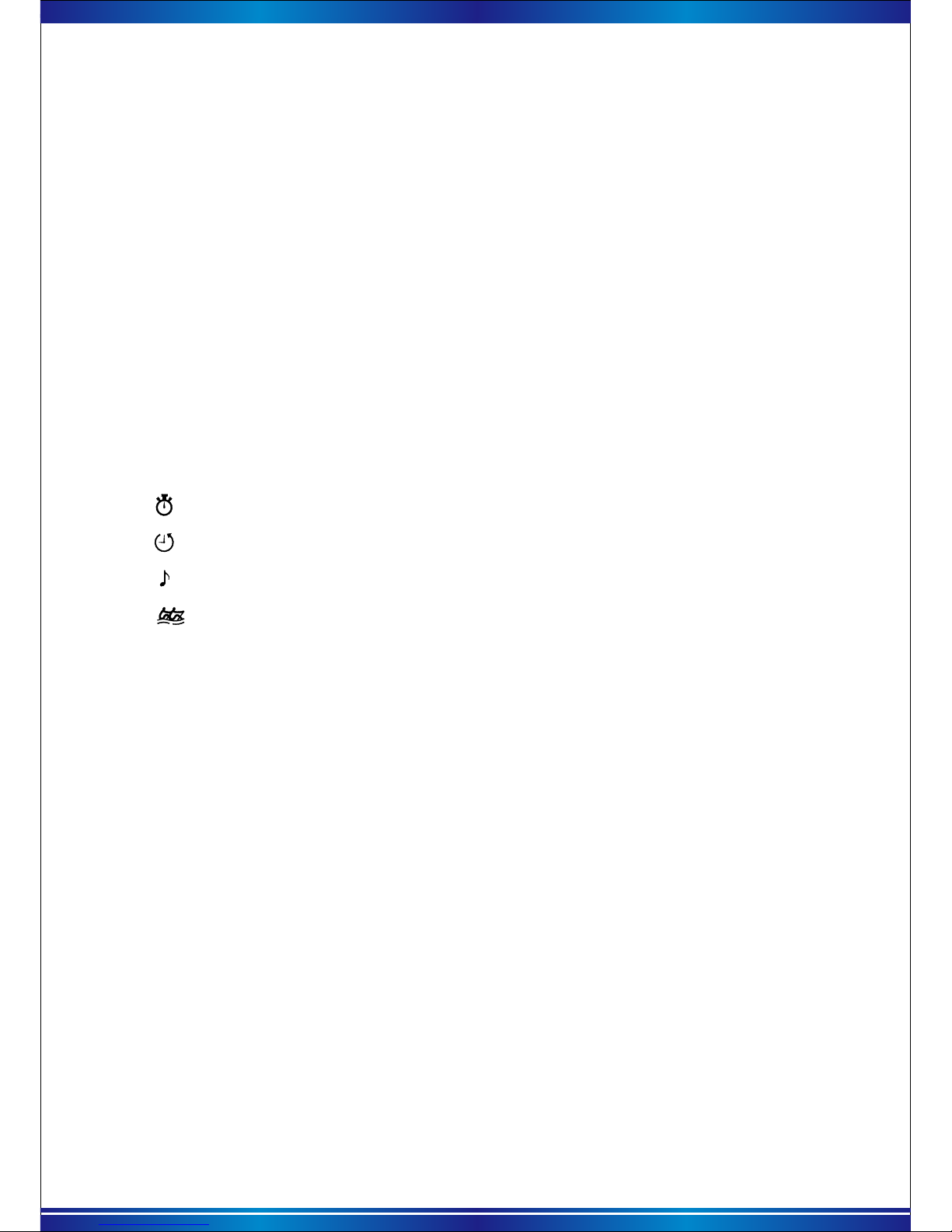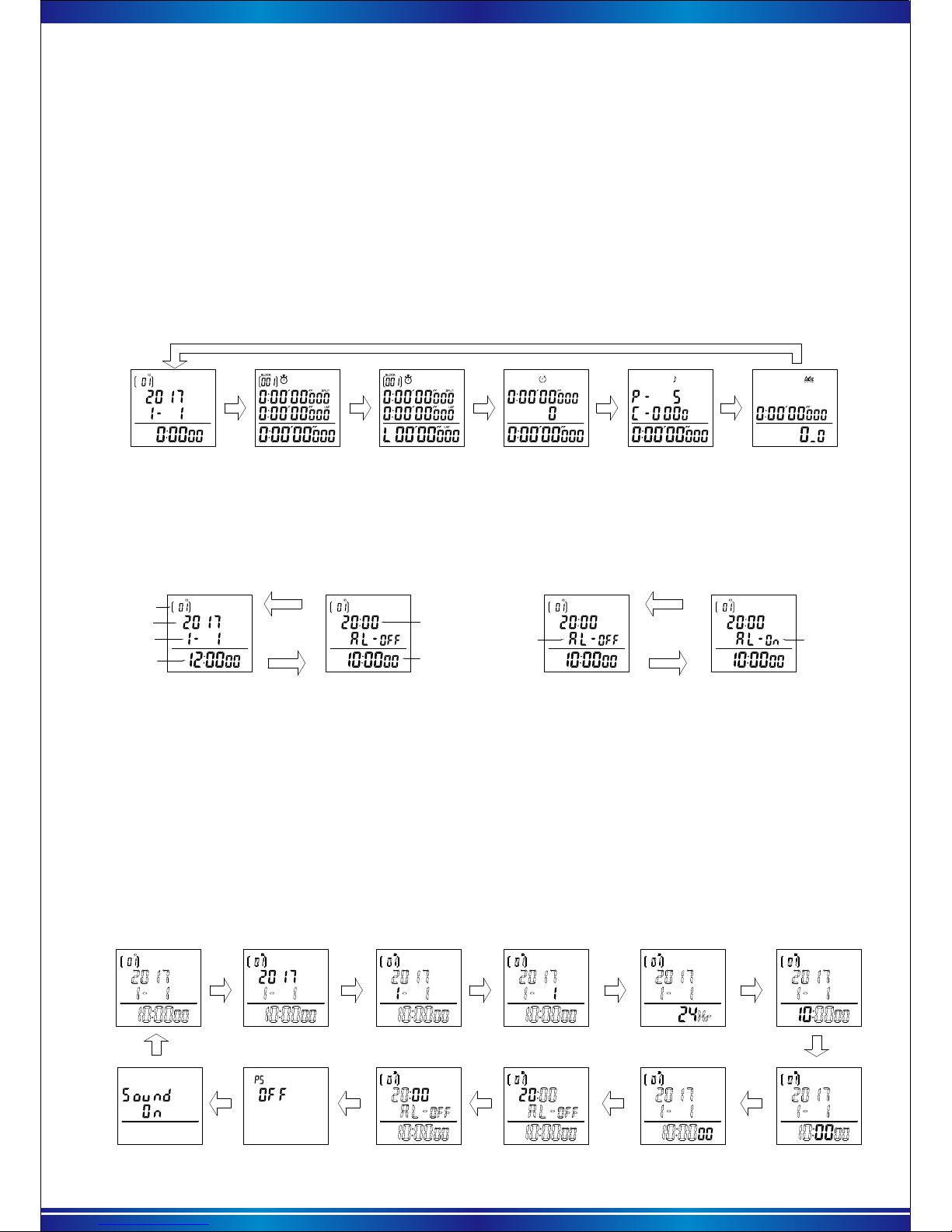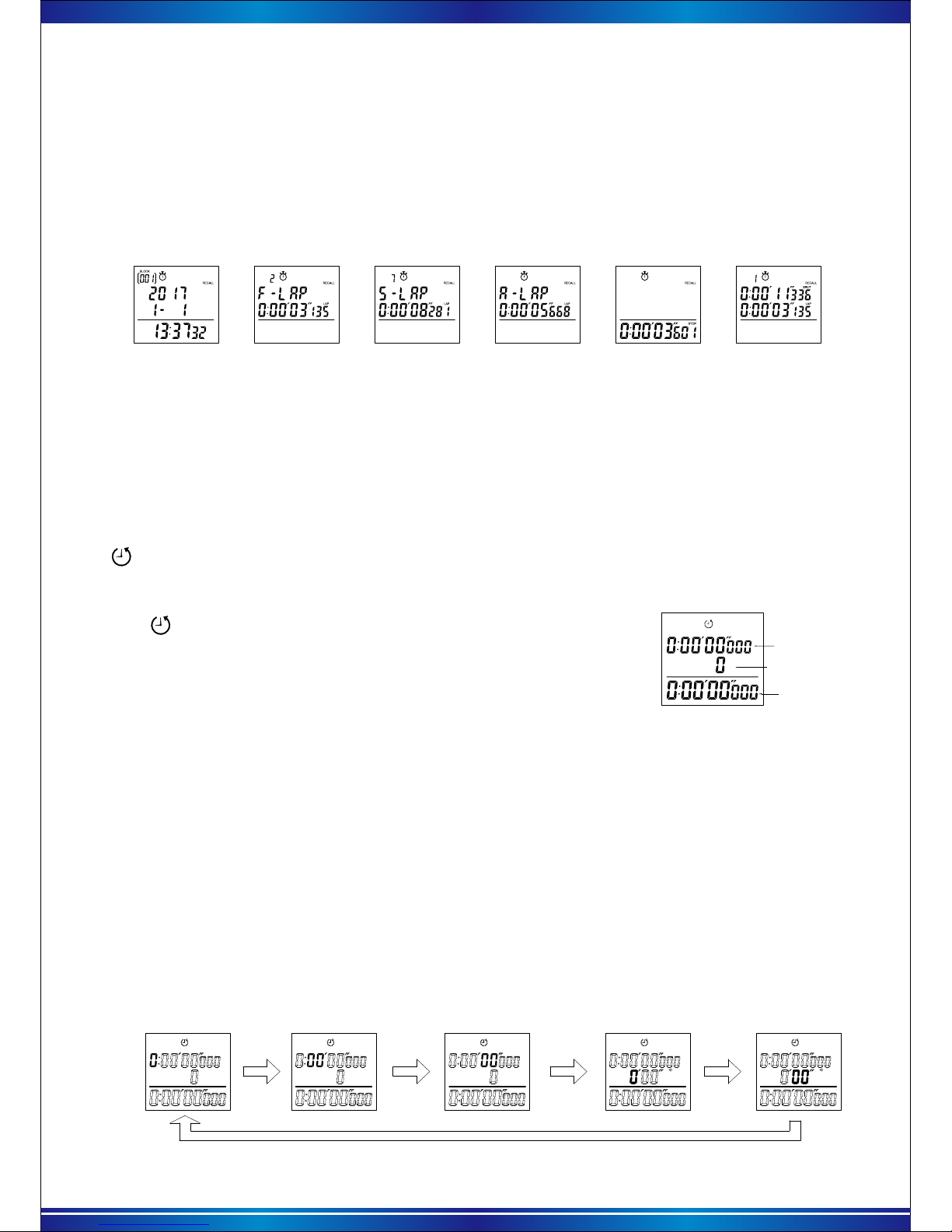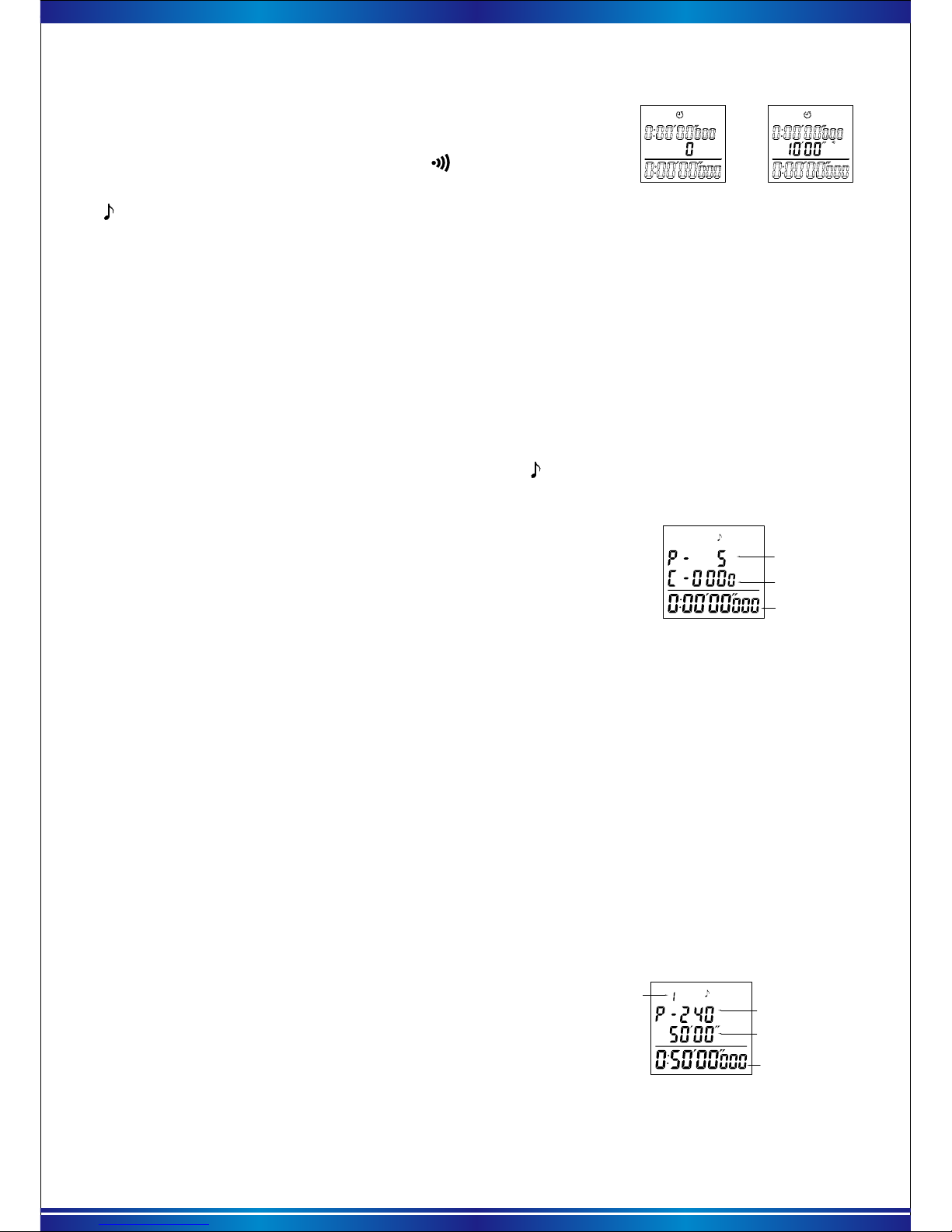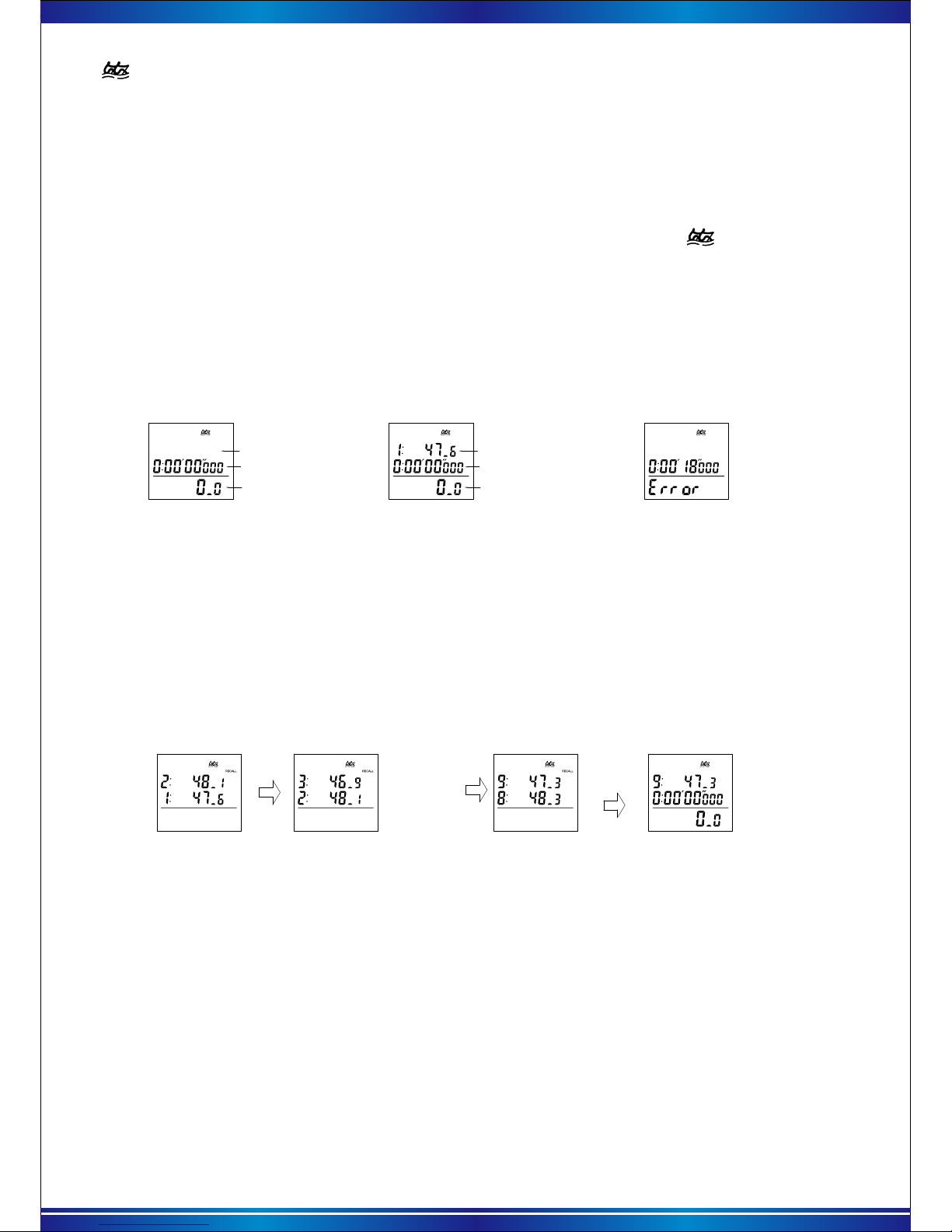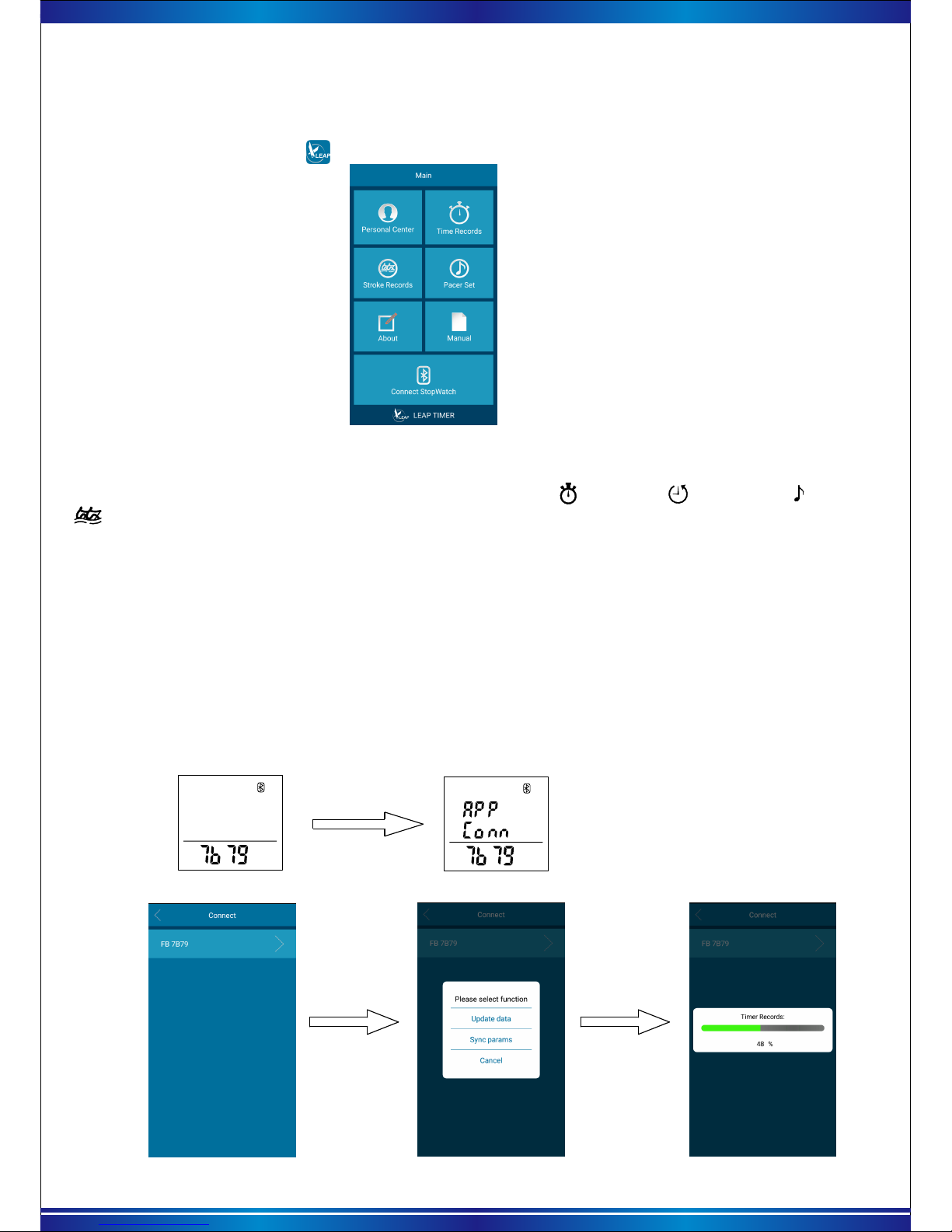3
Identification number can be set. It is useful for keeping the data of individual users separately.
* Power saving function:
If no operation is performed for 3 hours, the power saving function will automatically activated
and the screen will turn off and the word“PS” will appear on it .
* Button pressing sound:
6). Stopwatch function
Stopwatch 1 interface
The stopwatch icon will show on the top when use stopwatch function.
When the stopwatch goes running, the display of “stopwatch 1” and “stopwatch 2” show the same
record on the first and second line, only the third line is different.
The third line of “stopwatch 1” show the current accumulate split time,
The third line of “stopwatch 2” show the accumulate lap time.(The third line will show “ ” and “LAP”
symbols) as shown in below charts.
Each record’s SPLIT time
The current accumulate SPLIT time
Each record’s LAP time
a. Stopwatch interface
c. Stopwatch start running
Start
Lap time
Split time
123
0
On the interface of [stopwatch], press the button【START】each time, will start or pause the
stopwatch (each time pause, the time will be store as one record ).
When the stopwatch is running, each time press the 【RESET】key, will store one record.
When the stopwatch is paused, press the【RESET】key, the stopwatch will reset, and store all
of the record before reset as one group.
b. Memory saving method
A sequence of measurement data obtained from race start to finish is recorded as a group of data
namely “BLOCK”. The stopwatch store the record in different “BLOCK”, each time from start to end,
all the record each time will be saved as one “BLOCK”, Also be marked the information of “Y/M/D”
for this BLOCK, up to 100 blocks of data can be stored in memory without deleting the previous data.
The “block” will display on the top left
corner. The current block numbers
will be shown in the bracket. When
the block is up to 100,
the number “100” will
flash .It can’t store any
data at this time.
When the number of stored
measurements is full, the
memory bar at the right side
will show the letter “ F”(Full)
and can’t store any data,
need store the data to APP
of phone. Then delete the
data from stopwatch
manually.
* How to do when the “Memory” or “BLOCK” is full:
“Memory” means how many records the stopwatch can store, “BLOCK” means how many group stored in the stopwatch
currently, one “BLOCK” can have “several memories ”.When the “memory” or “BLOCK” is out of the limit, the data in the
stopwatch can be move to the APP through Bluetooth, the data in the stopwatch manually release the space.
Example1, the stopwatch have the capacity to store 500 memory, BLOCK 1 is stored 200 memory, BLOCK 2 is stored 300
memory, then the capacity of stopwatch is full, can’t store any more.
Example 2, the stopwatch have the capacity to store 500 memory, if each group store one record, when store 100
BLOCKS, also can’t store record any more, need delete the data manually, if don’t have special case, this way to store the record
is not recommended.
* when the stopwatch is running, the display on top left corner will change from “group number”
to “memory” (The “BLOCK” and “[ ]” will disappear when the “memory” is displayed).
* 12/24 Hours:When using 12 hour time format, “A” is for “AM”, “P” is for “PM”.
* “Y/M/D/Time” can be set manually according to the data setting, or connect the mobile phone and
use APP to update it.
* User ID: (from 01~99)
Turning off the sound of button pressing, will be no “beep” when press the button.
Stopwatch 2 interface
Each record’s SPLIT time
The current accumulate LAP time
Each record’s LAP time “Split time” refers to an elapsed time required to
cover a distance from the start to a given point.
“Lap time” refers to an elapsed time required to
cover a given section of the whole distance.