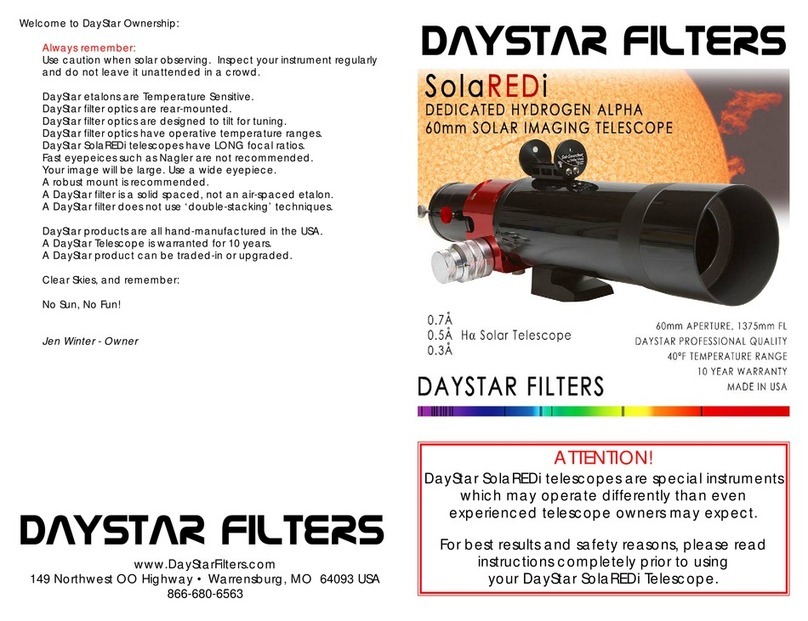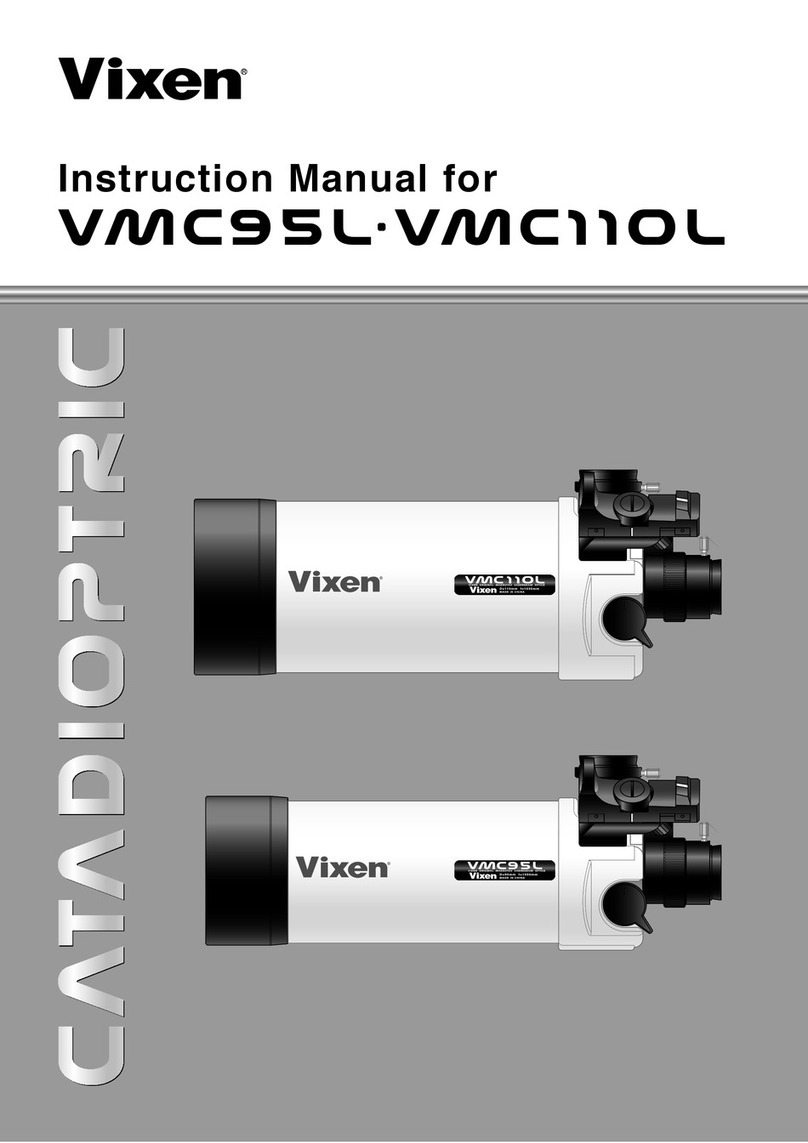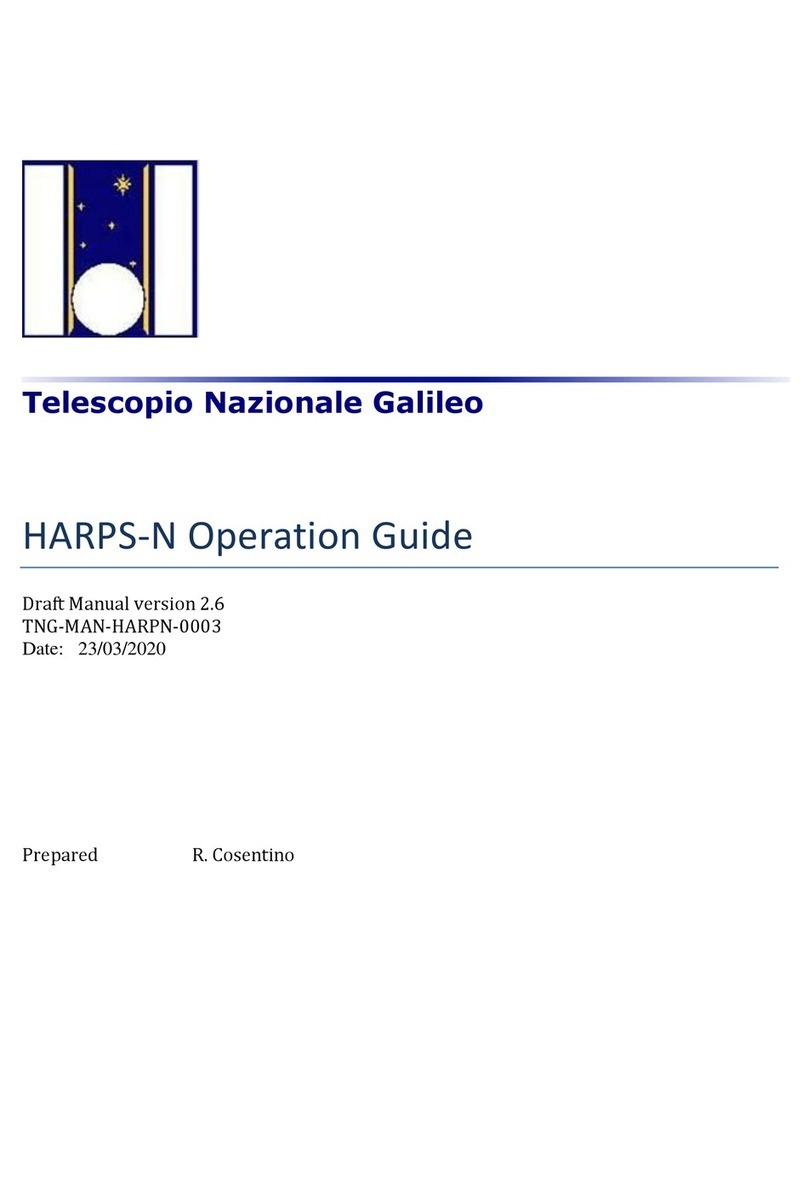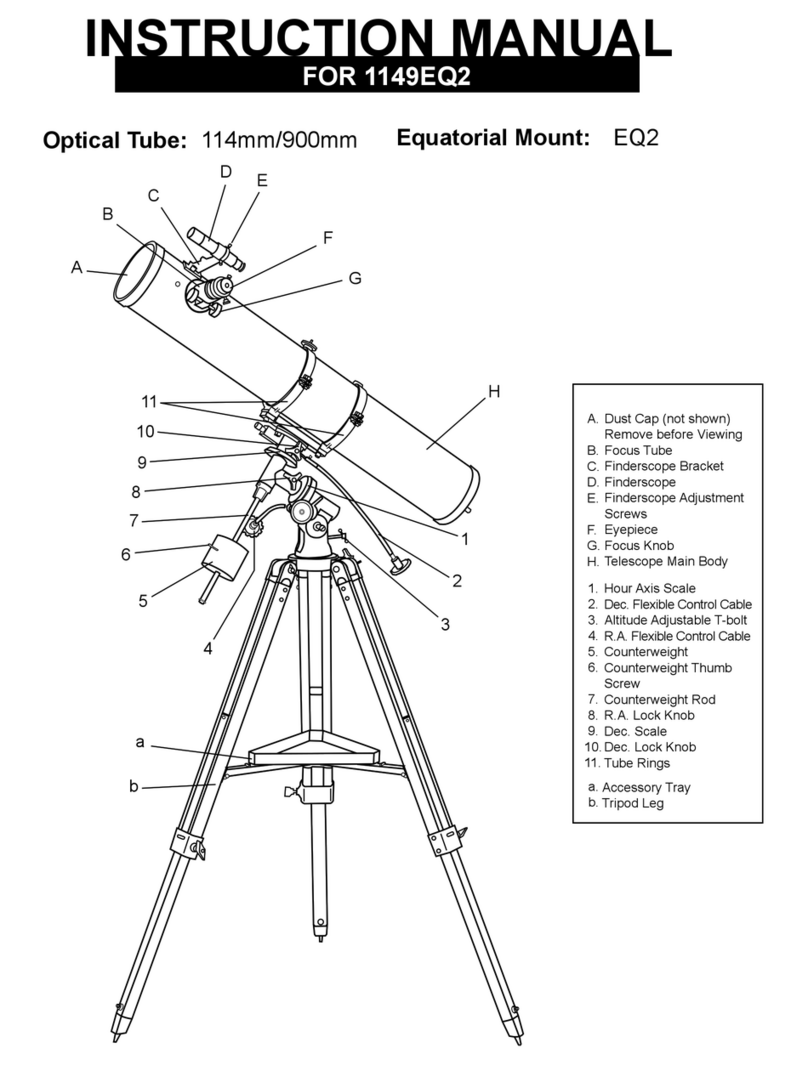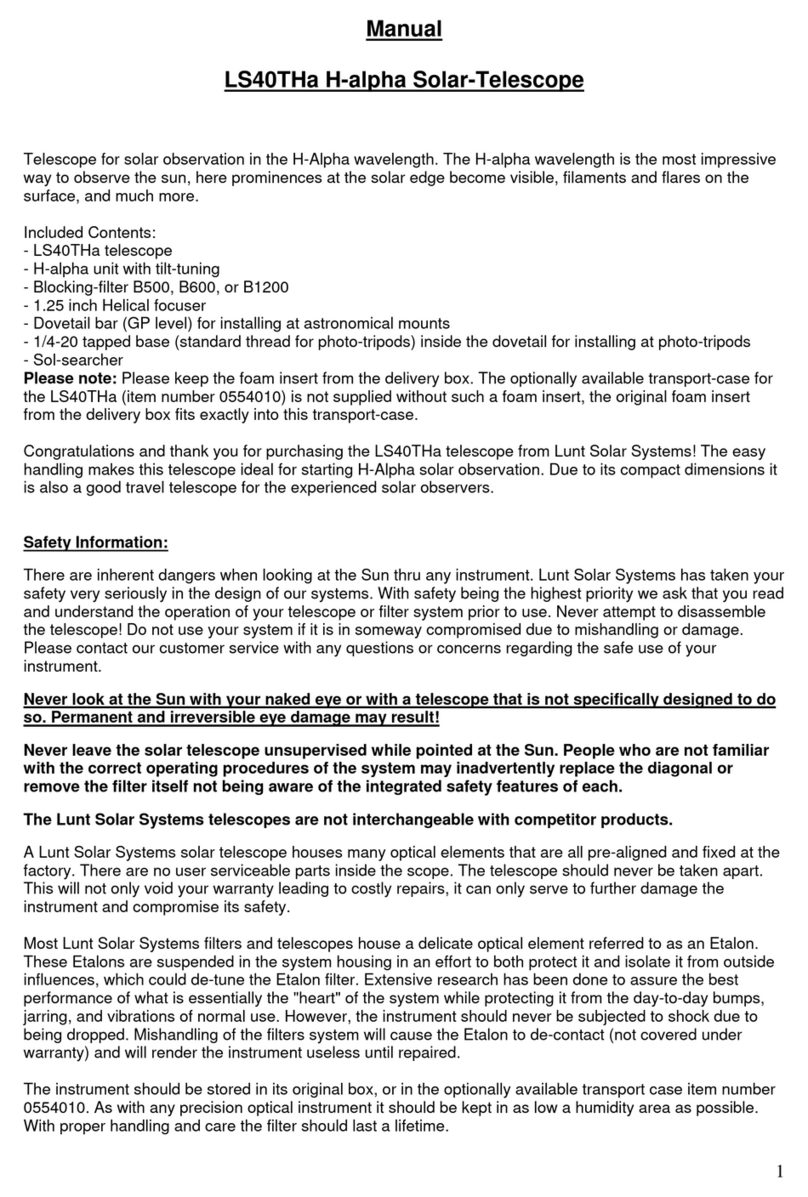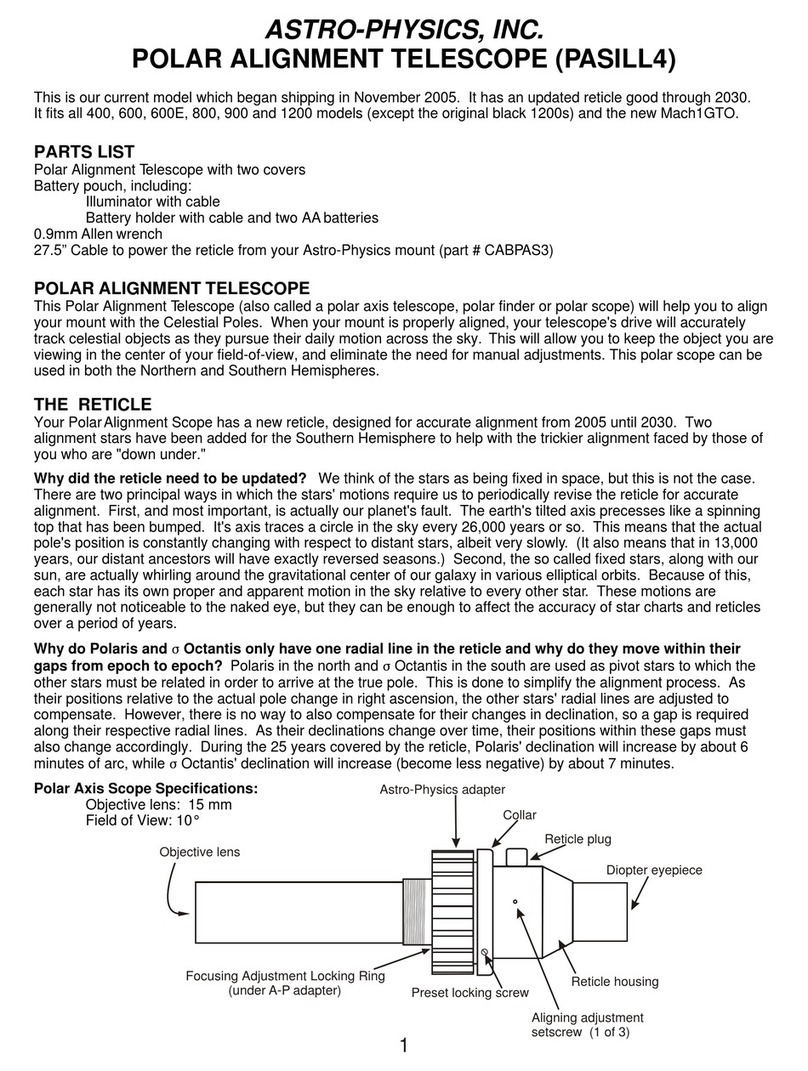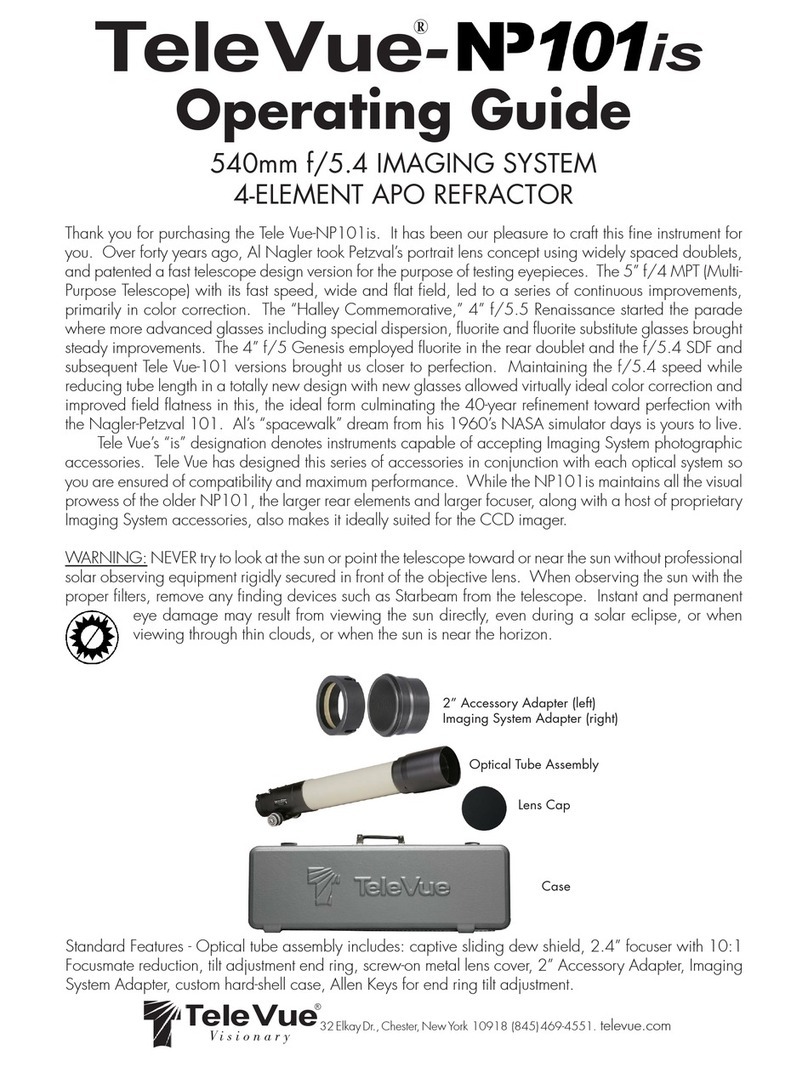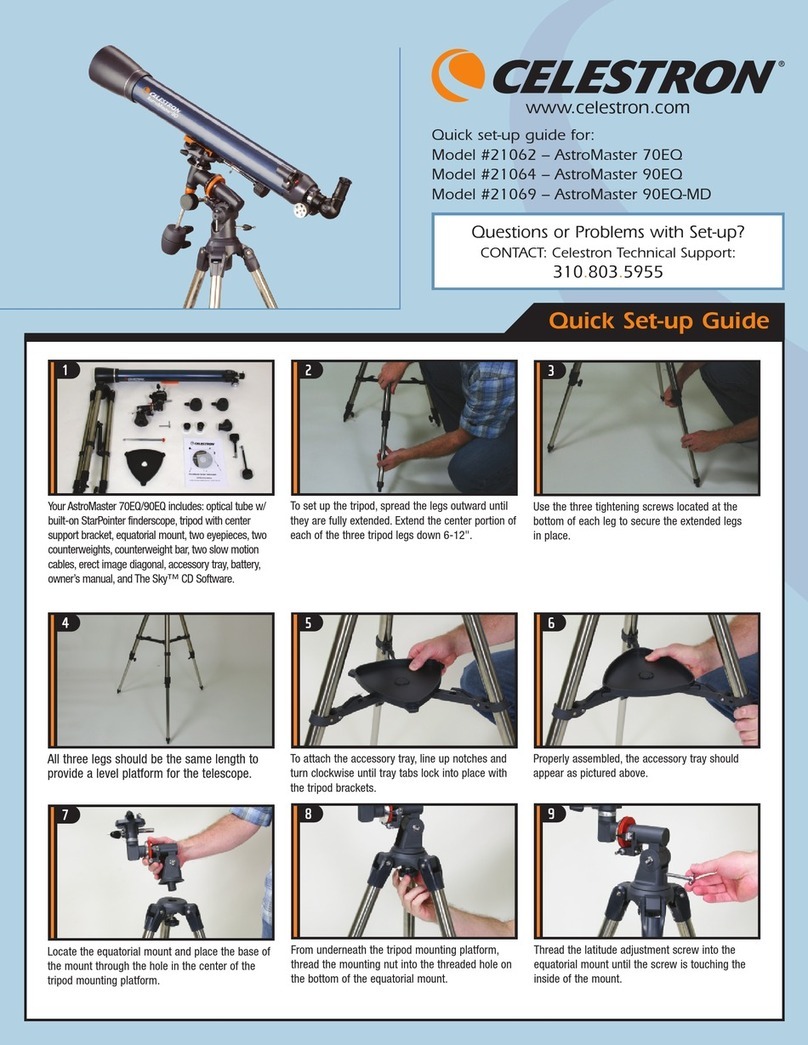LeapFrog Magic Adventures Telescope User manual

Instruction Manual
This Manual contains important information. Please keep it for future reference.
91-004323-001 UK
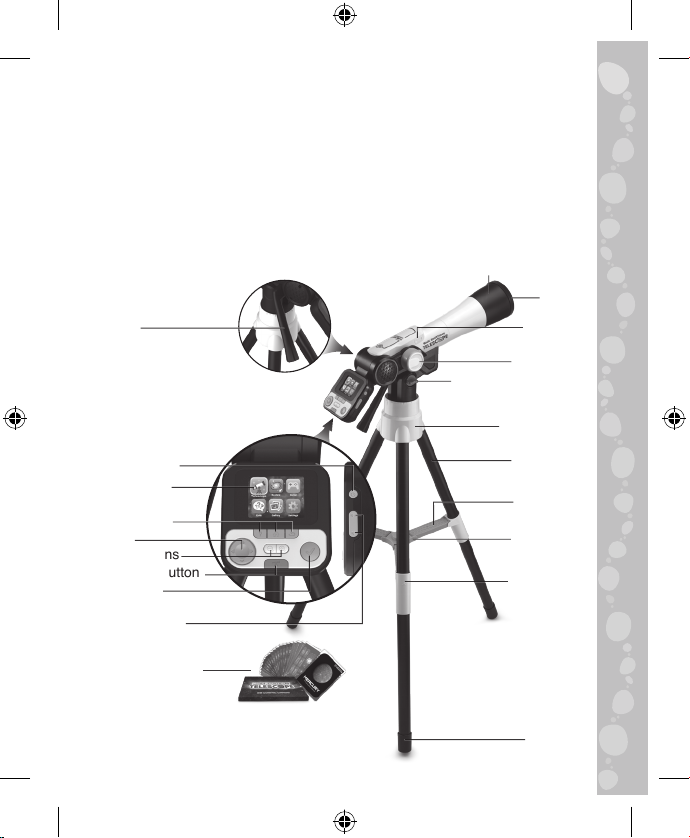
2
INTRODUCTION
Thank you for purchasing the Magic Adventures™ Telescope.
Explore the Moon and the world around you with this real-working
telescope! Take photos of what you see on the screen and save
them to your gallery. Explore 100+ NASA images and videos, test
your knowledge in the cosmic quiz, and visit every planet in our solar
system in the educational adventure game. Scientists constantly
learn new things about space so the sky’s the limit in this full-function,
interactive, fun-packed telescope.
Help/Home/
Back Button
Focus Dial
microSD
Card Slot*
Viewing Angle Lock
Tripod Head
Tripod Leg
Leg Brace
Connector
Leg Holder
Leg Cap
Leg Brace
Lens Hood
Cover
D-Pad
LCD Screen
Power Button
Handle
Zoom Buttons
Telescope Button
Tick Button
Volume Button
20 Cosmic Cards
& Storage Box
*microSD card is not included.

3
INCLUDED IN THE PACKAGE
• Magic Adventures™ Telescope
• 20 cosmic cards
• 1 cosmic cards storage box
• 1 Instruction Manual
• 1 Quick Start Guide
WARNING:
All packing materials such as tape, plastic sheets, packaging locks,
removable tags, cable ties, cords and packaging screws are not part
of this toy, and should be discarded for your child’s safety.
NOTE:
Please keep this Instruction Manual as it contains important information.
INSTRUCTIONS
WARNING:
Adult assembly required for battery installation.
Keep batteries out of reach of children.
BATTERY REMOVAL AND INSTALLATION
1. Make sure the unit is turned OFF.
2. Locate the battery cover on the
back of the LCD Screen. Use a
screwdriver to loosen the screw and
then open the battery cover.
3. If used batteries are present, remove
these batteries from the unit by
pulling up on one end of each battery.
4. Install 4 new AA (AM-3/LR6)
batteries following the diagram inside the battery box. (For
best performance, alkaline batteries or fully charged Ni-MH
rechargeable batteries are recommended).
5. Replace the battery cover and tighten the screw to secure.
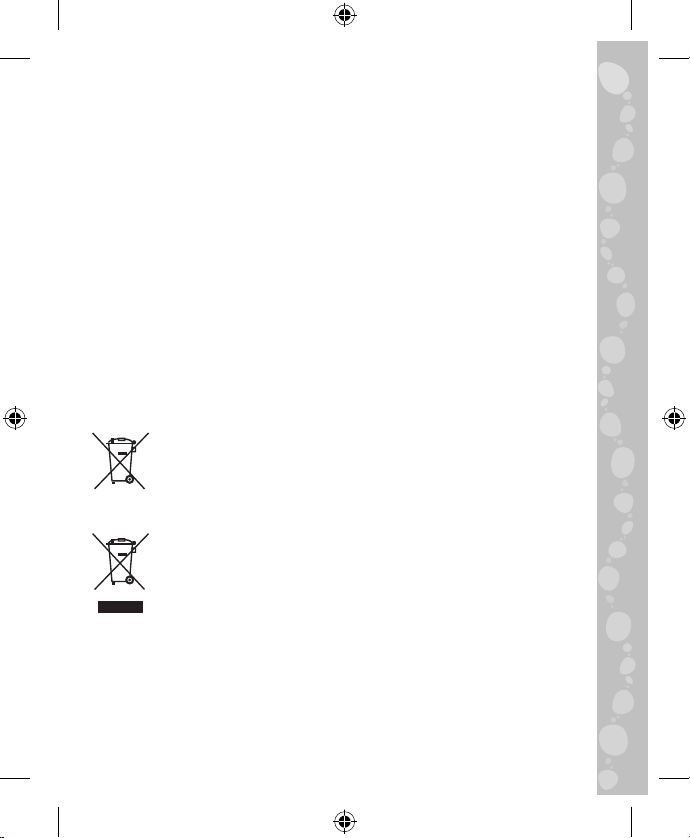
4
IMPORTANT: BATTERY INFORMATION
• Insert batteries with the correct polarity (+ and -).
• Do not mix old and new batteries.
• Do not mix alkaline, standard (carbon-zinc) or rechargeable batteries.
• Only batteries of the same or equivalent type as recommended
are to be used.
• Do not short-circuit the supply terminals.
• Remove batteries during long periods of non-use.
• Remove exhausted batteries from the toy.
• Dispose of batteries safely. Do not dispose of batteries in fire.
RECHARGEABLE BATTERIES:
• Remove rechargeable batteries (if removable) from toy before
charging.
• Rechargeable batteries are only to be charged under adult supervision.
• Do not charge non-rechargeable batteries.
Disposal of batteries and product
The crossed-out wheelie bin symbols on products and
batteries, or on their respective packaging, indicates they
must not be disposed of in domestic waste as they contain
substances that can be damaging to the environment and
human health.
The chemical symbols Hg, Cd or Pb, where marked,
indicate that the battery contains more than the specified
value of mercury (Hg), cadmium (Cd) or lead (Pb) set out
in the Batteries and Accumulators Regulation.
The solid bar indicates that the product was placed on the
market after 13th August, 2005.
Please dispose of your product and batteries responsibly.
In the UK, give this toy a second life by disposing of it at a small
electricals collection point* so all of its materials can be recycled.
Learn more at:
www.leapfrog.co.uk/recycle
www.leapfrog.com.au/recycle
* Visit www.recyclenow.com to see a list of collection points near you.

5
ASSEMBLY INSTRUCTIONS
Adult assembly required. For your child’s safety, do not let your child
play with this product until it is fully assembled.

6
PRODUCT FEATURES
1. Power Button
Press the Power Button to power on the Magic Adventures™
Telescope.
• It may take up to 3 seconds for the device to power on if a
microSD card is inserted.
• Hold down the Power Button for approximately 1 second to
power off the device.
2. D-Pad
Press the D-Pad to select an item on the Menu screen. While in
Telescope mode, press the D-Pad to change the photo settings.
While playing the Robot Reboot! adventure game, press the
D-Pad to move the ship around the screen.
3. Tick Button
Press the Tick Button to make a selection on a menu, take
photos in Telescope mode, play fun facts in Explore mode, or
activate the ship’s shield in the Robot Reboot! adventure game.
4. Help Button
Press the Help Button to hear hints and instructions.
5. Back Button
Press the Back Button to return to the previous screen.
6. Telescope Button
Press the Telescope Button to enter the Telescope mode and
explore objects in the night sky or during the day.
7. Focus Dial
In Telescope mode, turn the Focus Dial to make objects appear
closer or further away and to focus the image on the screen.

7
8. Magnification Buttons
While in Telescope mode or while viewing medium or high-quality
photos in Gallery mode, press the Magnification Button
for a closer look at the image on the screen, and press the
Magnification Button to return to the previous viewing size of
the image on the screen. While in Explore mode, press the
Magnification Button to see a full screen version of the image on
the screen, and press the Magnification Button to return to the
previous viewing size.
9. Home Button
Press the Home Button in any mode to go back to the Main
Menu
10. Volume Control Button
Press the Volume Control Button to adjust the volume. Press
the button to lower the volume, and the button to increase
the volume.
11. Take Photos
Press the Tick Button in Telescope mode to take photos. Your
photos can be viewed in the Gallery.
12. microSD Card Slot
Use the microSD Card Slot to insert a microSD card (not
included) and save more photos. You can also copy saved
photos from the telescope’s internal memory to your computer
using a microSD card. See details in the Gallery section.

8
TO BEGIN PLAYING
Press the Power Button to turn on the unit.
Telescope Mode
Press the Telescope Mode Button or
select Telescope mode from the Main Menu
to explore the moon and stars in the night
sky. The following functions are available in
Telescope mode:
• Use the D-Pad to change the settings for
capturing photos in Telescope mode.
• Turn the Focus Dial to adjust the focus
and image quality on the screen.
• Press the Magnification Button for a
closer look at the image on the screen,
and press the Magnification Button to
return to the previous viewing size of the
image on the screen.
• Press the Tick Button to take photos of what’s displayed on the
screen.
microSD Card Slot
• If no microSD card is inserted into the device, photos will be
saved to the unit’s internal memory, which can hold about 100
images (in low resolution) or 10 images (in high resolution).
NOTE: This number will vary depending on the number of colours
in the photo. Photos with more colours take up more memory,
whereas photos with fewer colours take up less memory.
• If a microSD card (not included) is inserted into the microSD Card
Slot, all photos taken will be saved to the microSD card. The Magic
AdventuresTM Telescope supports microSD cards up to 32GB.
• The maximum number of photos that can be taken is 30,096.
If more than 30,096 pictures are taken, the device will overwrite
existing photos with the same file name.

9
• Removing the microSD card or powering off the unit while taking
a photo, deleting a photo, overwriting an existing photo, or while
transferring a photo to the microSD card may cause the unit to
freeze or result in the creation of corrupted photos. Corrupted
photos will be displayed with an error icon in the Gallery.
Explore Mode
In Explore mode, choose from six categories of images and videos
from NASA. Deepen your space knowledge with what scientists
know today and prepare for new discoveries such as moons, rings,
and other celestial bodies in the future.
• Earth’s Moon
• Constellations
• Our Solar System
• Space Expeditions
• Lives of Stars
• Looking Up
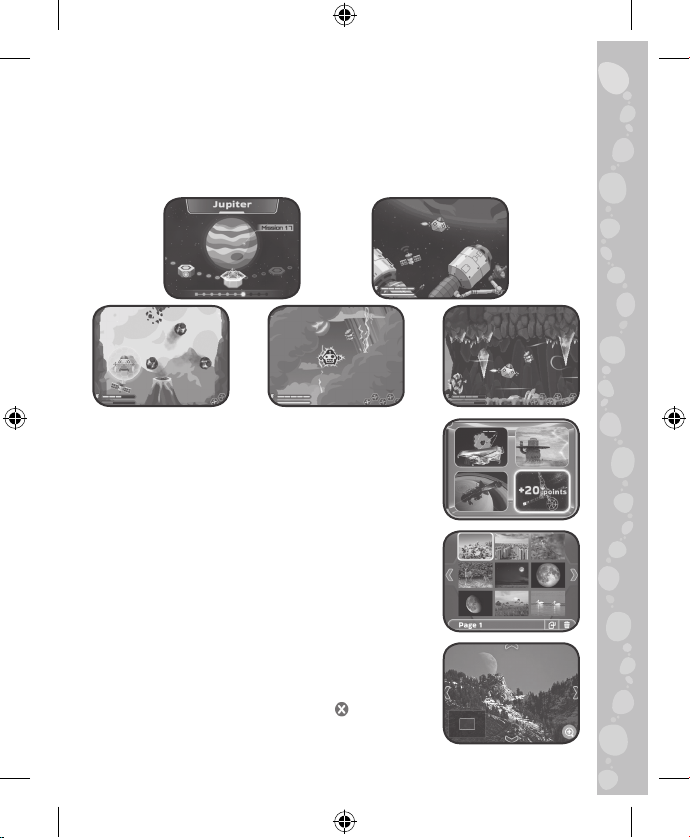
10
Robot Reboot! Adventure Game
In the Robot Reboot! adventure game, steer your spacecraft to each
location in our solar system. Power on all the satellites and reboot
the data robots so their observations can reach Mission Control.
Play 27 exciting levels.
Cosmic Quiz
See if you can figure out what each Explore
mode image is in this fun quiz. Listen to the
question and then select the correct picture or
sequence of pictures.
Gallery
Photos that you take in Telescope mode can
be found here.
You can also delete* saved photos in the
Gallery.
*While deleting photos, do not remove the microSD card
or power off the unit. Doing so may corrupt the photos
or cause the unit to freeze. Corrupted photos will be
displayed in the Gallery with an error icon .
If the microSD card has a large number of saved photos,
it is normal for the deletion process to take longer.

11
SETTINGS
In the Settings menu, change the following settings:
• Screen Brightness
Adjust the brightness of the LCD screen.
• Location
Select Northern or Southern Hemisphere.
• Photo Quality
Higher quality photos take up more
memory and lower quality photos take up less memory.
• Shutter Timer
Adjust the timer for taking a picture after pressing the Tick Button.
• Scene Recognition Mode
Change the lighting environment to better see what’s on the LCD
Screen in Telescope mode.
How To Copy Saved Photos From the Telescope to a
Computer
1. Insert a microSD card** into the microSD Card Slot of the unit.
2. In the Gallery, select the Photo Transfer icon to transfer all of
your saved photos from the unit’s internal memory to the inserted
microSD card.
3. After the photo transfer is completed***, take the microSD card
out of the unit and insert it into a computer.
4. The saved photos**** are located in the microSD card’s folder
#TELESCOPE/XX/YY. XX is a two-digit number from 01 to 16 that
will be assigned to the folder name. YY is another two-digit number
from 01 to 19 that will be assigned to the sub-folder name.
5. Copy the folder #TELESCOPE directly to the computer. DO NOT
cut and paste the files individually from this folder.
**The unit supports microSD cards up to 32GB (not included).
***During the photo transfer process, do not remove the microSD card or power off
the unit. Doing so may corrupt the transferring photo or cause the unit to freeze.
Corrupted photos will be displayed in the Gallery with an error icon .
****The saved photos will display a time and date that is not accurate, since the
device does not have an internal clock.

12
NOTE
• Do not rename, edit or delete the folder #TELESCOPE or any of
its sub-folders.
• Do not add any folders to the folder #TELESCOPE or any of its
sub-folders.
• Do not rename, edit or delete any files in the folder
#TELESCOPE or any of its sub-folders.
• Do not add any files to the folder #TELESCOPE or any of its
sub-folders.
If a microSD card is inserted into the device with renamed, edited,
deleted, or added folders or files, the Gallery may exhibit the
following unexpected behaviours:
• Some saved photos may not be displayed.
• Some saved photos may be displayed with an error icon .
• The display order of the saved photos may be incorrect. New
photos that are taken while in Telescope mode may not be
displayed on the first page of the Gallery.
• The thumbnails and the full-screen photos may not match each
other.
This may also cause unexpected behaviour when trying to take more
photos while in Telescope mode:
• The device may request to overwrite existing photos that share
the same filename as the new photo being taken.
Parent Menu
A Parent Menu is available in case parents
need to reset the device or reformat it. Below
are the Parent Menu options.
• Option 1: Reset all curricular and game
progress data.
• Option 2: Remove all Gallery photos stored on the device.
• Option 3: Reformat the internal storage on the device. All
curricular and game progress data will be reset, and the Gallery
photos stored on the device will be removed.
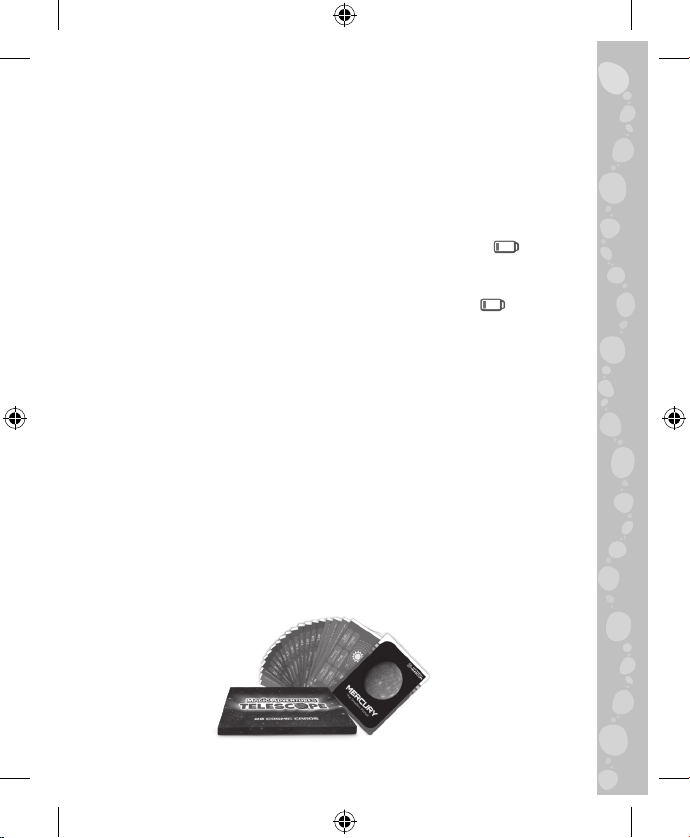
13
Warning: All of the actions listed above cannot be reversed once
initiated.
The Parent Menu can be accessed by pressing the following
sequence of buttons while viewing the Main Menu:
Up, Volume Up, Down, Volume Down, Help, Help, then hold the
Back Button for more than 3 seconds.
Battery Status
When the batteries are almost depleted, a low battery icon will
flash on the LCD Screen. Please replace the batteries immediately
when this icon appears. The unit may automatically power off if the
batteries are not replaced soon after the low battery icon appears.
Automatic Shut-Off
To preserve battery life, the Magic Adventures™Telescope will
automatically dim the LCD Screen after approximately 5 minutes
without input, then power down after approximately 10 minutes
without input. Press any button before the device shuts off to return
the LCD Screen to its normal brightness level. Once the unit is
powered down, press the Power Button to power it back on again.
COSMIC CARDS
20 collectible cards are included with the Magic Adventures™
Telescope. Each card features a detailed image of an object in
space on one side, and informative facts and stats on the other side.

14
TROUBLESHOOTING
Problem Possible Solution(s)
The unit stopped
working
(1) Press and hold the Power Button for more than 10
seconds.
(2) Release the Power Button and the unit will power
back on again. It should now work properly.
(3) If the unit does not work, change the batteries and
press the Power Button to turn on the unit.
Screen is not
working correctly
(1) Press and hold the Power Button for more than 10
seconds.
(2) Release the Power Button and the unit will power
back on again. It should now work properly.
PHOTO TAKING TIPS
1. When Taking Photos Indoors:
Since the telescope is designed to take outdoor photos, taking
photos of objects indoors will require sufficient light. Indoor
photos taken under regular lighting conditions may look darker
than expected.
2. When Taking Photos of the Night Sky:
This telescope cannot take photos of distant stars. It can only
clearly capture the larger moon in the night sky.
3. Setting a Timer:
When taking a photo of distant objects, slight shaking can
affect the quality of the captured image (such as wind or slight
vibrations generated when pressing the Tick Button). Aside from
using the Focus Dial to get a clearer photo, it is recommended to
set a timer before taking a photo to reduce the impact of shaking
on the captured image.
4. HowtoAchieve110xZoomMagnication:
The telescope is equipped with an optical lens with 24.5x optical
magnification (relative to a standard lens with 48 degrees
diagonal field of view). In addition, the Digital Zoom Button
features 4.5x digital magnification, which when combined with the
optical lens provides up to 110x magnification.

15
Telescope mode
(without microSD
card inserted) -
save failed when
taking photos
Restart the unit by pressing the Power Button and try
again.
(1) Enter the Parent Menu (see the Parent Menu section
for how to access this screen).
(2) Select Option 2 and confirm. Once the process is
finished, it should be okay to take photos while in
Telescope mode.
(3) If it still isn’t working correctly, select Option 3 in the
Parent Menu and confirm.
NOTE: Options 2 and 3 in the Parent Menu will remove
all the saved photos from the internal memory. Please
backup any wanted photos by transferring them to a
microSD card first. After the photo transfer is complete,
remove the microSD card. See the Gallery section for
how to transfer photos to the microSD card.
Telescope mode
(with microSD
card inserted)
- memory card
error or save
failed when
taking photos
Make sure the microSD card is not larger than 32GB.
Format the microSD card in your computer and try again.
NOTE: All the files from the microSD card will be
removed. Please backup any wanted photos by
transferring them to a computer first.
Telescope mode
(without microSD
card inserted)
- an overwrite
prompt appears
every time a
photo is taken
(1) Enter the Parent Menu (see the Parent Menu section
for how to access this screen).
(2) Select Option 2 and confirm. Once the process is
finished, the overwrite prompt should no longer
appear every time a photo is taken.
NOTE: Option 2 in the Parent Menu will remove all the
saved photos from the internal memory. Please backup
any wanted photos by transferring them to a microSD
card first. After the photo transfer is complete, remove
the microSD card. See the Gallery section for how to
transfer photos to a microSD card.

16
Telescope mode
(with microSD
card inserted)
- an overwrite
prompt appears
every time a
photo is taken
Use a different microSD card that does not contain any
previously saved photos from the telescope.
(1) Enter the Parent Menu (see the Parent Menu section
for how to access this screen).
(2) Select Option 2 and confirm. Once the process is
finished, the overwrite prompt should no longer
appear every time a photo is taken.
NOTE: Option 2 in the Parent Menu will remove all the
saved photos from the internal memory. Please backup
any wanted photos by transferring them to a microSD
card first. After the photo transfer is complete, remove
the microSD card. See the Gallery section for how to
transfer photos to a microSD card.
Gallery - photo
transfer failed
Make sure the microSD card is not larger than 32GB.
Format the microSD card in your computer and try again.
NOTE: All the files from the microSD card will be
removed. Please backup any wanted photos by
transferring them to a computer first.
Gallery (without
microSD card
inserted) - new
photos taken in
Telescope mode
are not displayed
on the first page
of the Gallery
(1) Enter the Parent Menu (see the Parent Menu section
for how to access this screen).
(2) Select Option 2 and confirm. Once the process is
finished, new photos taken in Telescope mode should
be displayed on the first page of the Gallery.
NOTE: Option 2 in the Parent Menu will remove all the
saved photos from the internal memory. Please backup
any wanted photos by transferring them to a microSD
card first. After the photo transfer is complete, remove
the microSD card. See the Gallery section for how to
transfer photos to a microSD card.

17
PHOTO & VIDEO CREDIT
CategoryTopicSubtopicTypeCredit
Our Solar
System The Sun Overview Image NASA/SDO
Our Solar
System The Sun Feature Image GSFC + NASA Goddard
Gallery (with
microSD card
inserted) - new
photos taken in
Telescope mode
are not displayed
on the first page
of the Gallery
Use a different microSD card that does not contain any
previously saved photos from the telescope.
(1) Enter the Parent Menu (see the Parent Menu section
for how to access this screen).
(2) Select Option 2 and confirm. Once the process is
finished, new photos taken in Telescope mode should
be displayed on the first page of the Gallery.
NOTE: Option 2 in the Parent Menu will remove all the
saved photos from the internal memory. Please backup
any wanted photos by transferring them to a microSD
card first. After the photo transfer is complete, remove
the microSD card. See the Gallery section for how to
transfer photos to a microSD card.
Gallery is always
inaccessible or
freezes
Remove the microSD card (if inserted).
If a microSD card is being used,
- Use a different microSD card that does not contain
any previously saved photos from the telescope.
- Format the microSD card on your computer and try again.
NOTE: All the files from the microSD card will be removed
when it is formatted on your computer. Please backup any
wanted photos onto your computer first if needed.
(1) Enter the Parent Menu (see the Parent Menu section
for how to access this screen).
(2) Select Option 2 and confirm. Once the process is
finished, the Gallery should be accessible.
NOTE: Option 2 in the Parent Menu will remove all the
saved photos from the internal memory.

18
Our Solar
System Mercury Overview Image
JPL + NASA/Johns Hopkins
University Applied Physics
Laboratory/Carnegie
Institution of Washington
Our Solar
System Mercury Feature Image
JPL + NASA/Johns Hopkins
University Applied Physics
Laboratory/Carnegie
Institution of Washington
Our Solar
System Venus Overview Image NASA’s Goddard Space
Flight Centre
Our Solar
System Venus Feature Image JSC
Our Solar
System Earth Overview Image MSFC
Our Solar
System Earth Moons Image NASA/NOAA
Our Solar
System Earth Feature Image NASA
Our Solar
System Mars Overview Image NASA/JPL/Malin Space
Science Systems
Our Solar
System Mars Moons Image JPL + NASA/JPL-Caltech/
GSFC/Univ. of Arizona
Our Solar
System Mars Feature Image ESA/DLR/FU Berlin
Our Solar
System
Asteroid
Belt Overview Image JPL + NASA/JPL-Caltech
Our Solar
System
Asteroid
Belt Eros Image JPL + NASA/JPL/JHUAPL
Our Solar
System
Asteroid
Belt Ceres Image JPL + NASA/JPL-Caltech/
UCLA/MPS/DLR/IDA
Our Solar
System Jupiter Overview Image
NASA, ESA, A. Simon
(Goddard Space Flight
Centre), and M.H. Wong
(University of California,
Berkeley)

19
Our Solar
System Jupiter Moons Image JPL + NASA/JPL/DLR
Our Solar
System Jupiter Rings Image
NASA, ESA, Jupiter ERS
Team; image processing by
Ricardo Hueso (UPV/EHU)
and Judy Schmidt
Our Solar
System Jupiter Feature Image
NASA/JPL-Caltech/SwRI/
MSSS/Gerald Eichstadt/
Sean Doran © CC NC SA
Our Solar
System Saturn Overview Image JPL + NASA/JPL-Caltech
Our Solar
System Saturn Moons Image NASA/JPL/SSI
Our Solar
System Saturn Rings Image NASA/JPL-Caltech/Space
Science Institute
Our Solar
System Saturn Feature Image JPL + NASA/JPL-Caltech/
SSI
Our Solar
System Uranus Overview Image NASA/JPL-Caltech.
Our Solar
System Uranus Rings Image MSFC
Our Solar
System Uranus Feature Image GSFC + NASA Goddard
Our Solar
System Neptune Overview Image NASA/JPL
Our Solar
System Neptune Moons Image NASA/JPL/USGS
Our Solar
System Neptune Rings Image NASA, ESA, CSA, STScI
Our Solar
System Neptune Feature Image JPL + NASA/JPL
Our Solar
System
Kuiper
Belt Overview Image ESO/M. Kornmesser

20
Our Solar
System
Kuiper
Belt Pluto Image
JPL + NASA/Johns Hopkins
University Applied Physics
Laboratory/Southwest
Research Institute
Our Solar
System
Kuiper
Belt Haumea Image
NASA Visualisation
Technology Applications
and Development (VTAD)
Our Solar
System
Kuiper
Belt Eris Image JPL + NASA/JPL Caltech
Our Solar
System
Kuiper
Belt Makemake Image
NASA Visualisation
Technology Applications
and Development (VTAD)
Our Solar
System Oort Cloud Comet Image ESA/Rosetta/NAVCAM
Earth’s
Moon
Moon
Phases New Moon Image
NASA/Goddard Space
Flight Centre/Scientific
Visualisation Studio
Earth’s
Moon
Moon
Phases
Waxing
Crescent Image GSFC + NASA Goddard
Earth’s
Moon
Moon
Phases First Quarter Image GSFC + NASA Goddard
Earth’s
Moon
Moon
Phases
Waxing
Gibbous Image GSFC + NASA Goddard
Earth’s
Moon
Moon
Phases Full Moon Image NASA
Earth’s
Moon
Moon
Phases
Waning
Gibbous Image GSFC + NASA Goddard
Earth’s
Moon
Moon
Phases
Third
Quarter Image GSFC + NASA Goddard
Earth’s
Moon
Moon
Phases
Waning
Crescent Image GSFC + NASA Goddard
Earth’s
Moon
Moon
Phases
Daytime
Moon Image NASA/Bill Dunford
Other manuals for Magic Adventures Telescope
1
Table of contents