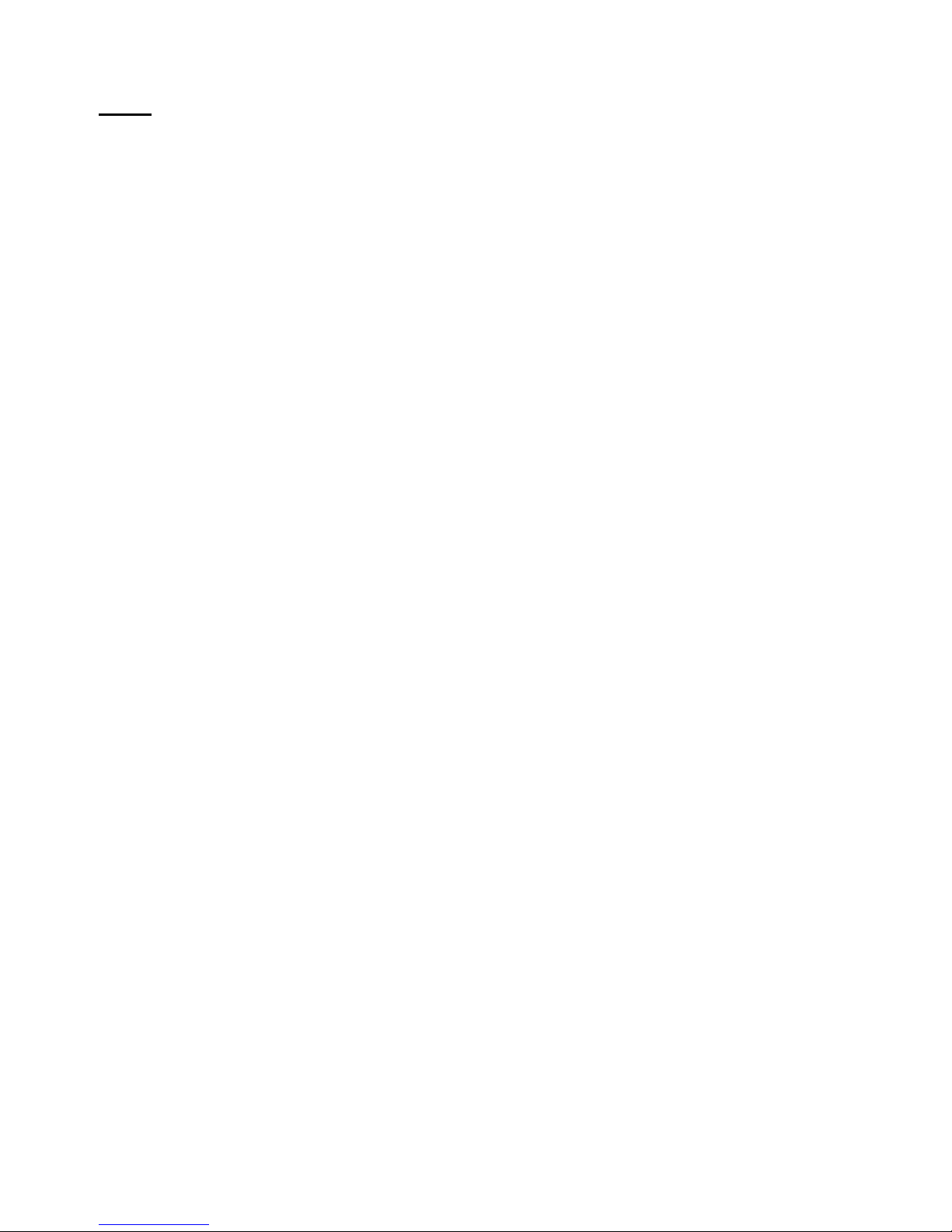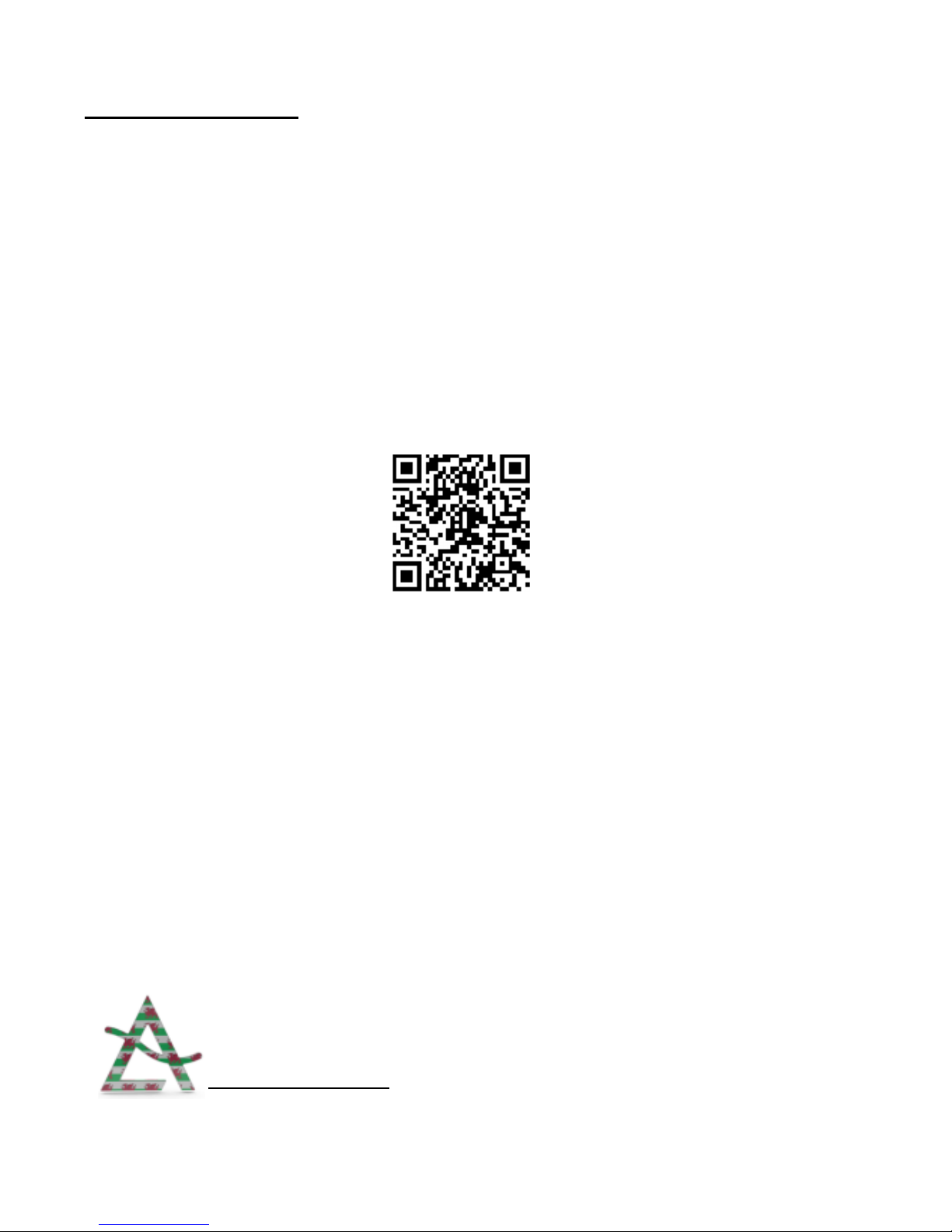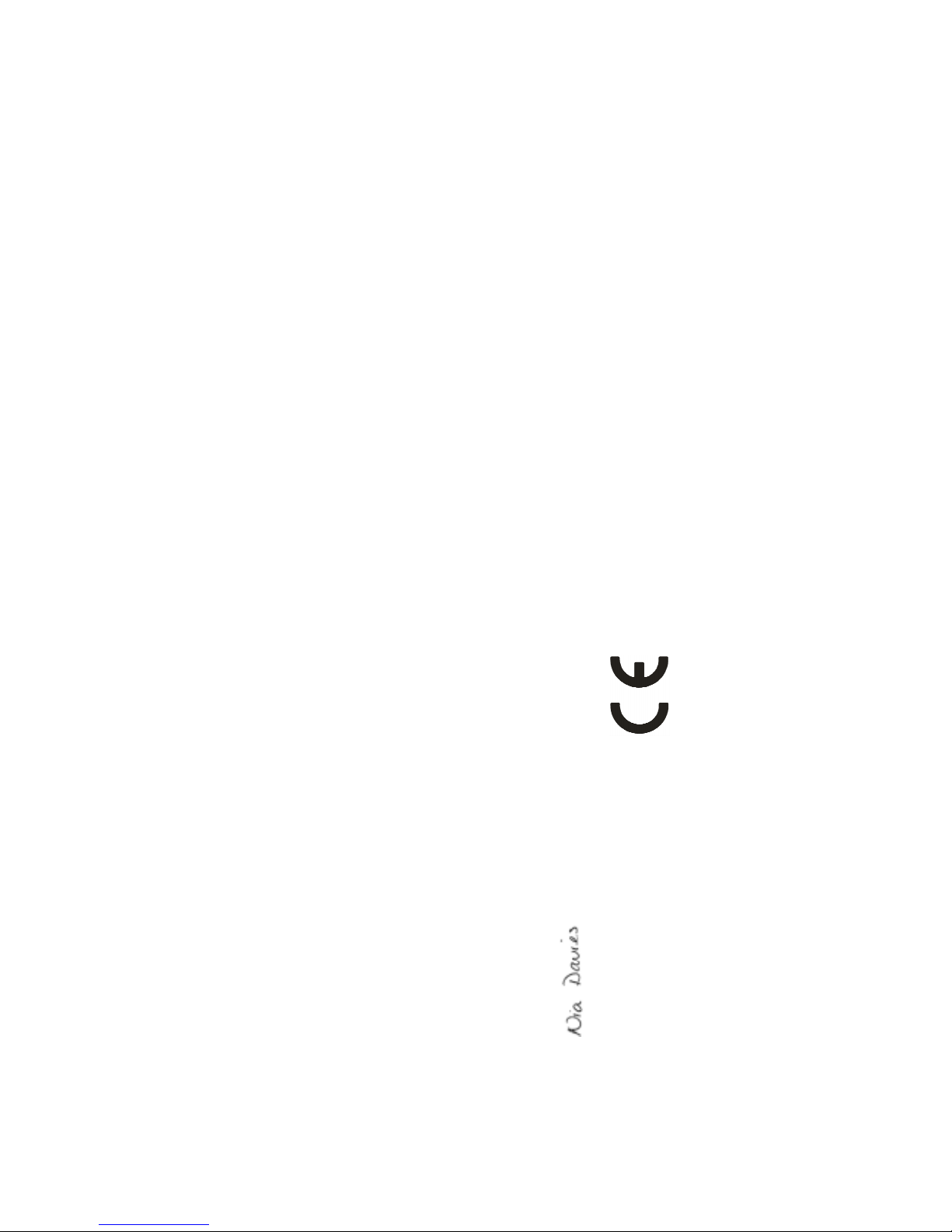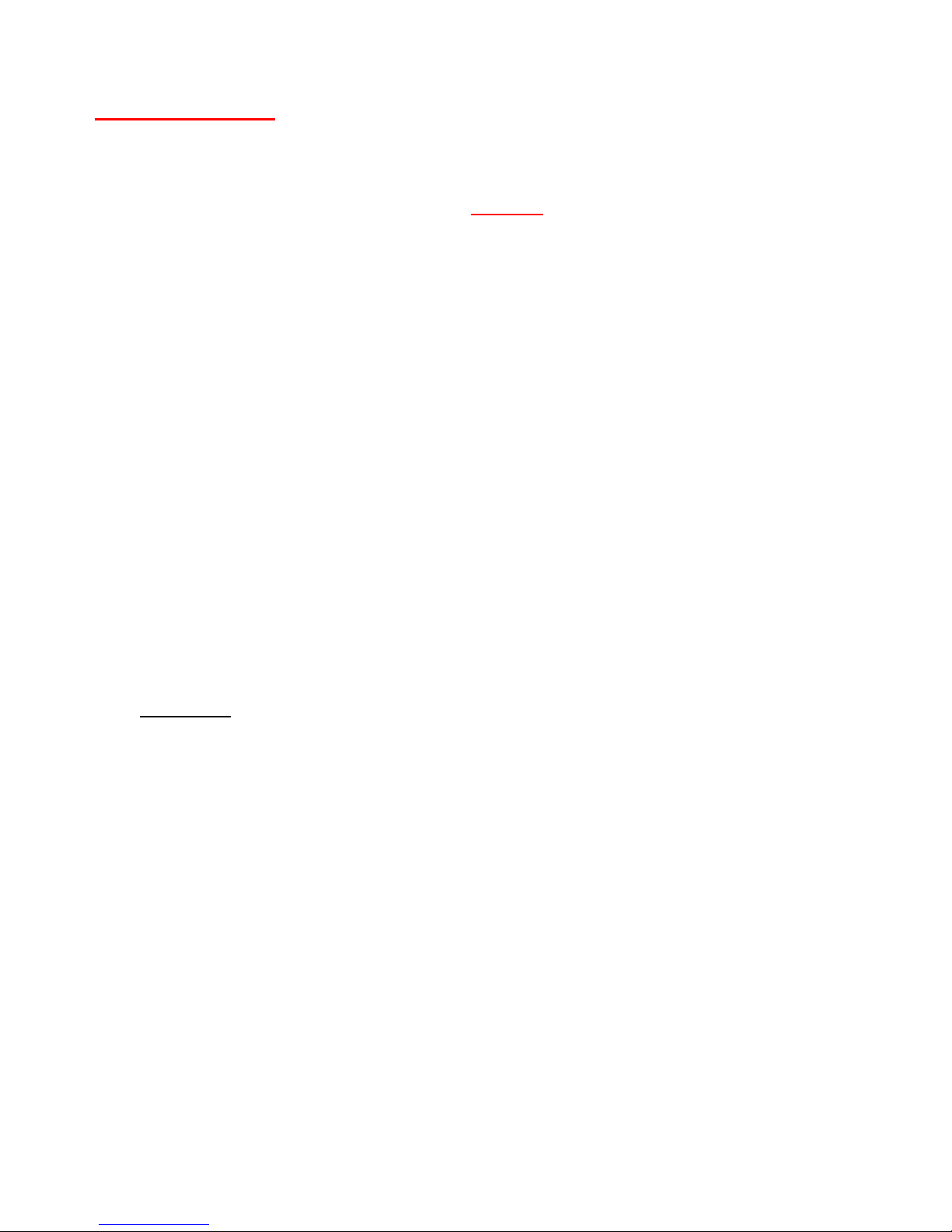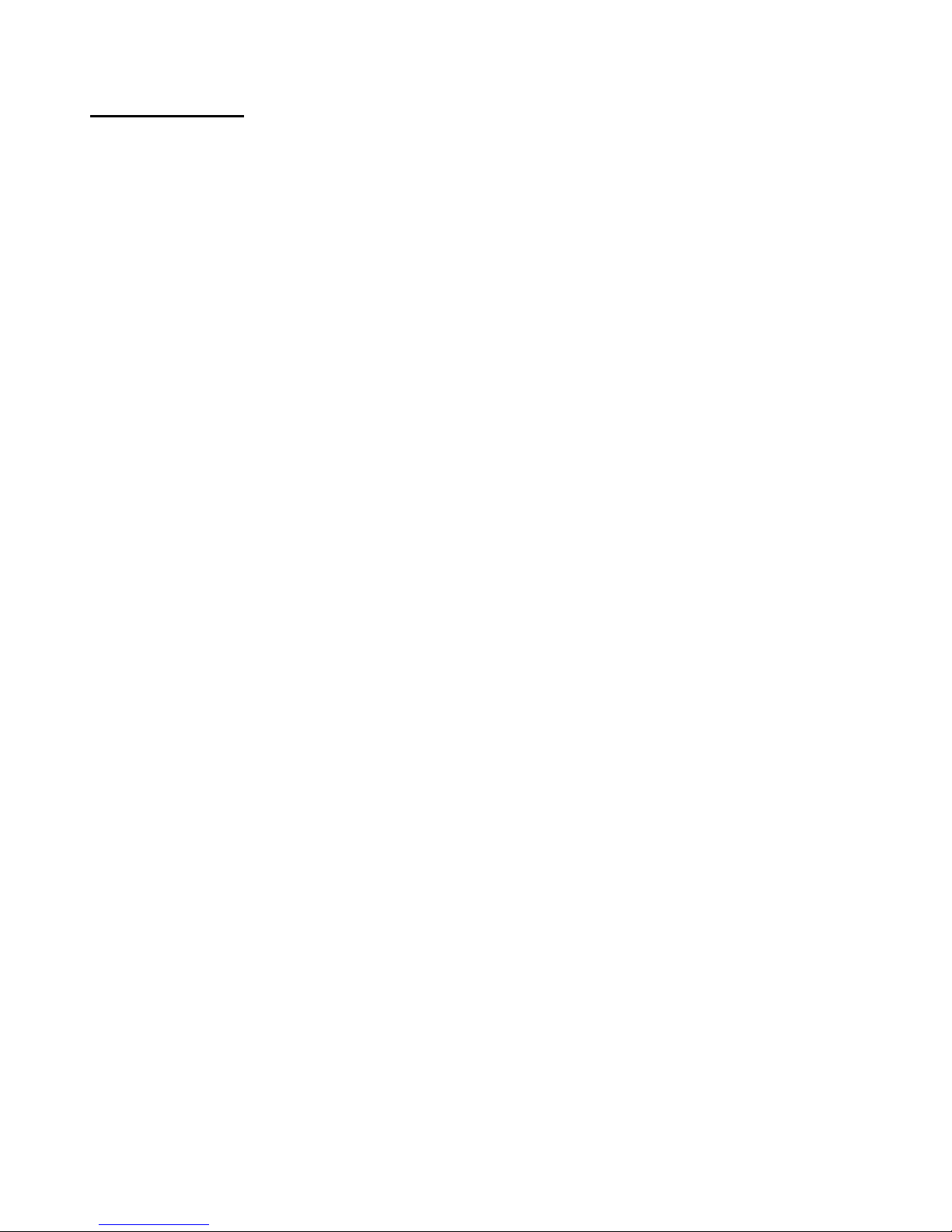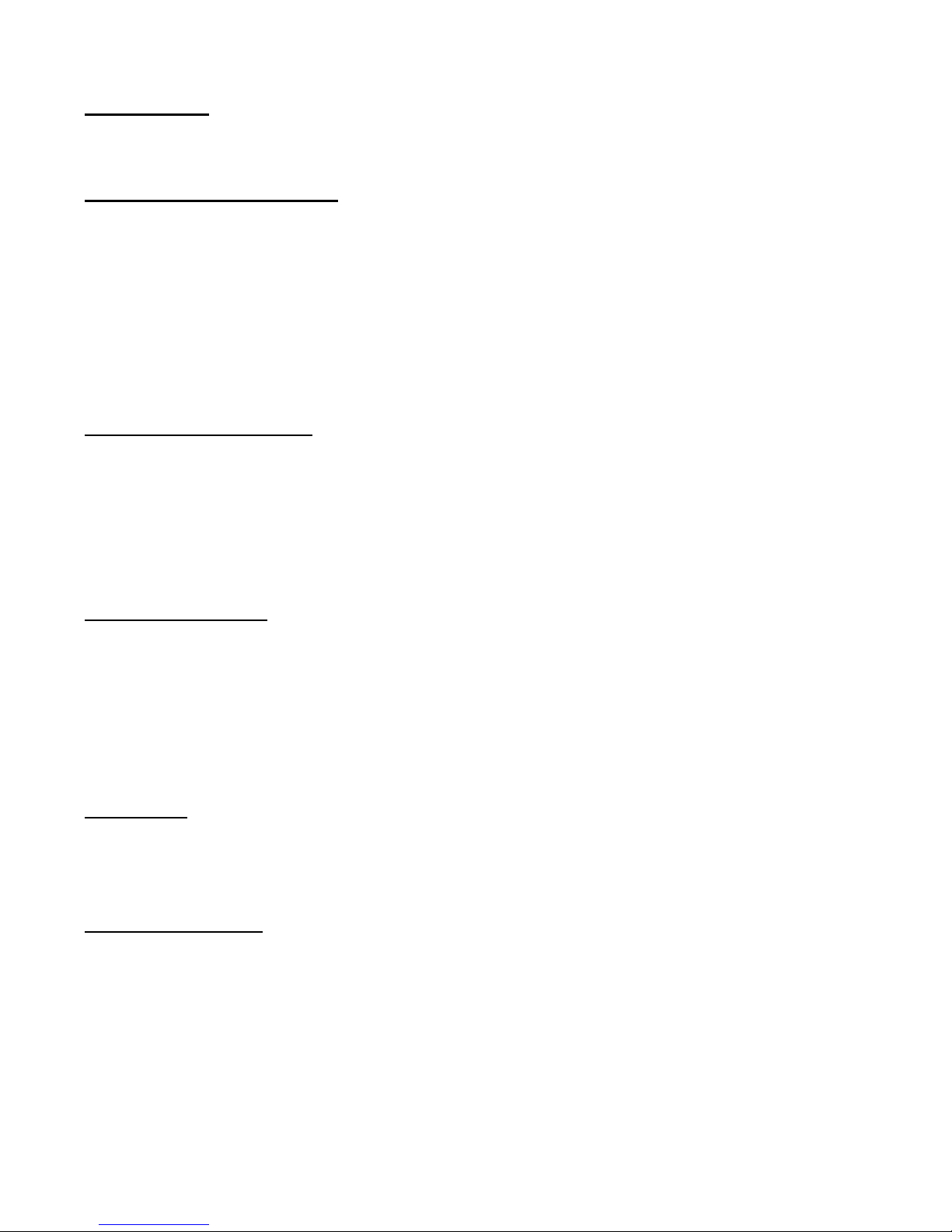9
Siriu Overview
The Leema Sirius music server is a computer ased music play ack system. The main oard is
a server grade model, designed for long duty cycles and relia ility. Music files are stored on
a “Western Digital Red”, server hard drive and CD ackup is via a TEAC optical drive.
The mother oard is fitted with 4g of memory which is used for music play ack. Data is sourced
from the hard drive and uffered in to memory. It is then played out at the correct speed to minimise
jitter.
Sirius features an analogue power supply with a custom wound ultra low noise transformer.
There are many enefits to using a transformer
1. Transformers are excellent at filtering mains orne noise (common mode rejection).
2. Transformers do not generate high frequency switching noise, unlike a switch mode supply.
3. Transformers have very high relia ility
4. Transformers are almost 100% recycla le.
Leema Acoustics have partnered with Innuos ltd to license their super software for use in our
electronics.
Sirius features an internal ESS Sa re 9028 pro DAC chip for superior integrated analogue replay.
However, a USB connection can also e selected if replay is desired via an external DAC
Sirius supports high itrate asynchronous play ack natively.
The play ack path can e selected via the “My Innuos” we page.
In essence, Sirius is designed to replace the CD player in your system, providing high quality
play ack from oth, music files stored on the systems hard disc and from integrated streaming
services such as Tidal, Spotify, Qo uz, Tune in Radio and BBC iPlayer.
Sirius is also DLNA/UPNP compliant, meaning that it can also e used to stream music via the
connected network, to any UPNP/DNLA compliant player.
Control point software such as Bu le UPNP on Android or mConnect on oth Android and iOs,
allow music files to e played from any DNLA/UPNP source to any other DNLA/UPNP player on the
network, including phones and ta lets.
This can e done simultaneously to the Sirius playing locally, in a HiFi system.
As an example, one person could e using the local play ack function to listen to music on their
HiFi system, while another person could stream music from the Sirius to a headless player,
elsewhere in the house, as long as all the devices are connected to the same network.
Sirius owners who may also own a Leema Quasar, can play music remotely from the Sirius to the
Quasar via the network.
In this way, the stored music files held on the Sirius’ hard drive can e remotely accessed y other
compati le devices.